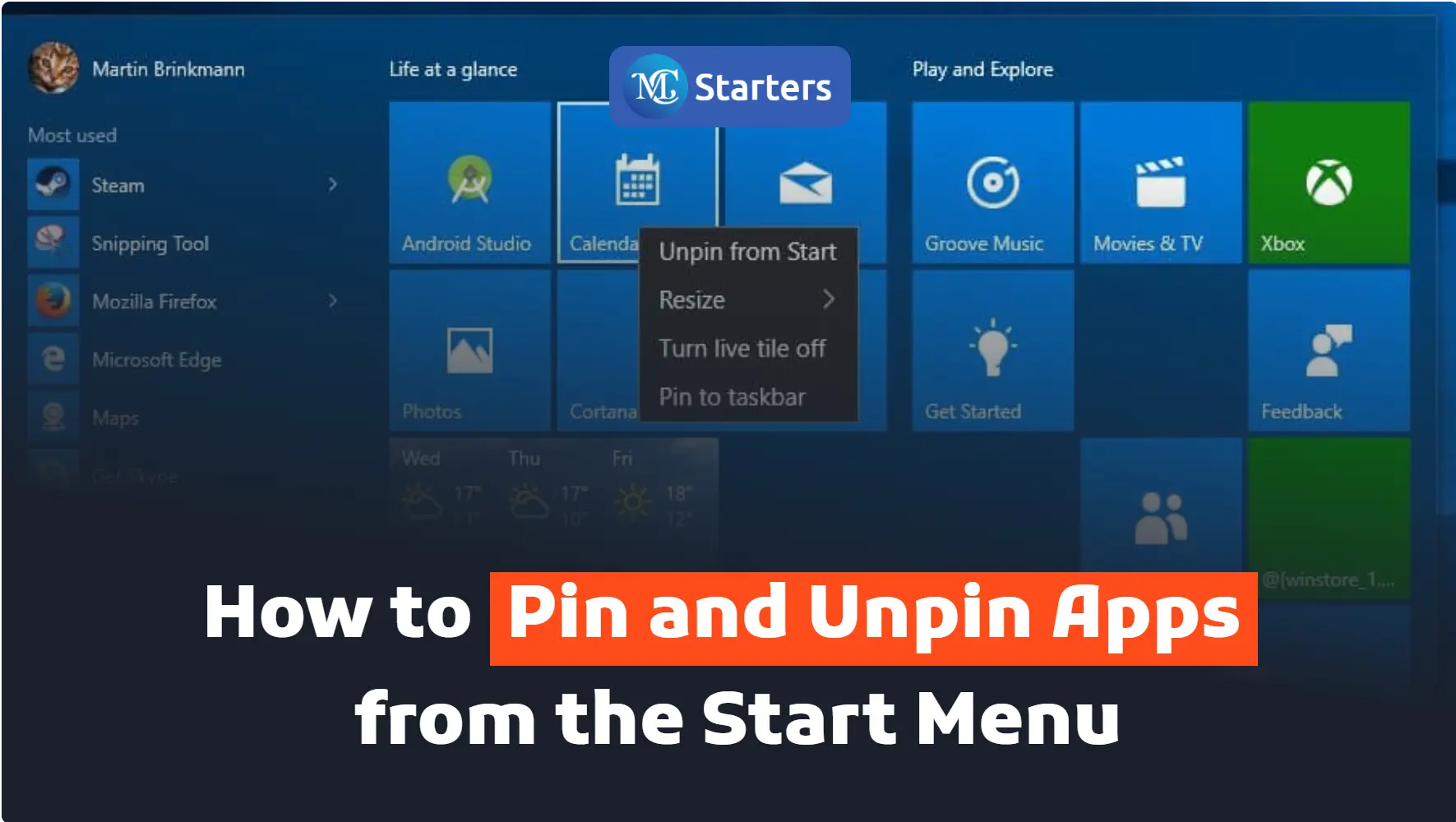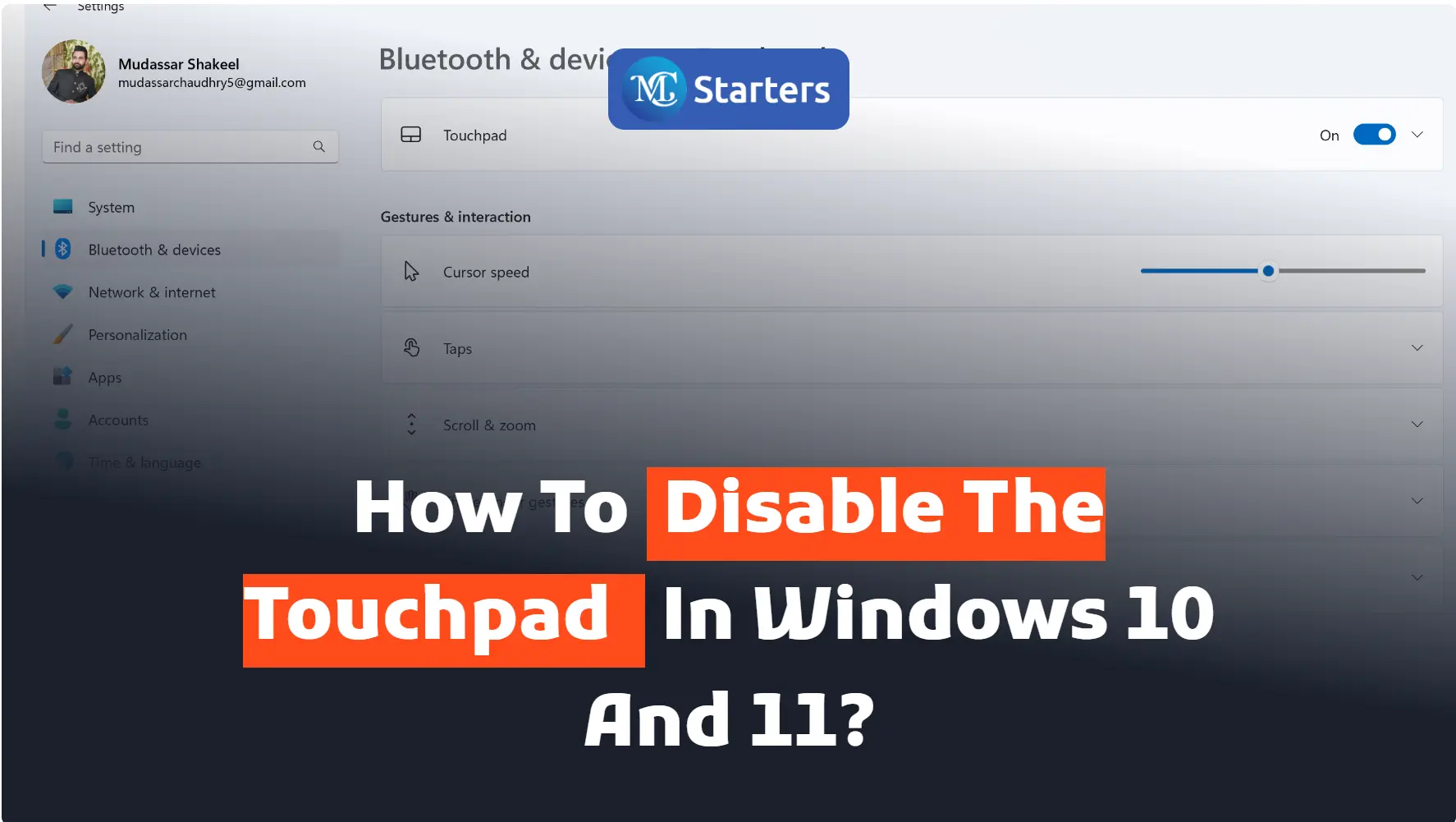How to turn on the Camera in Windows 10 and 11?
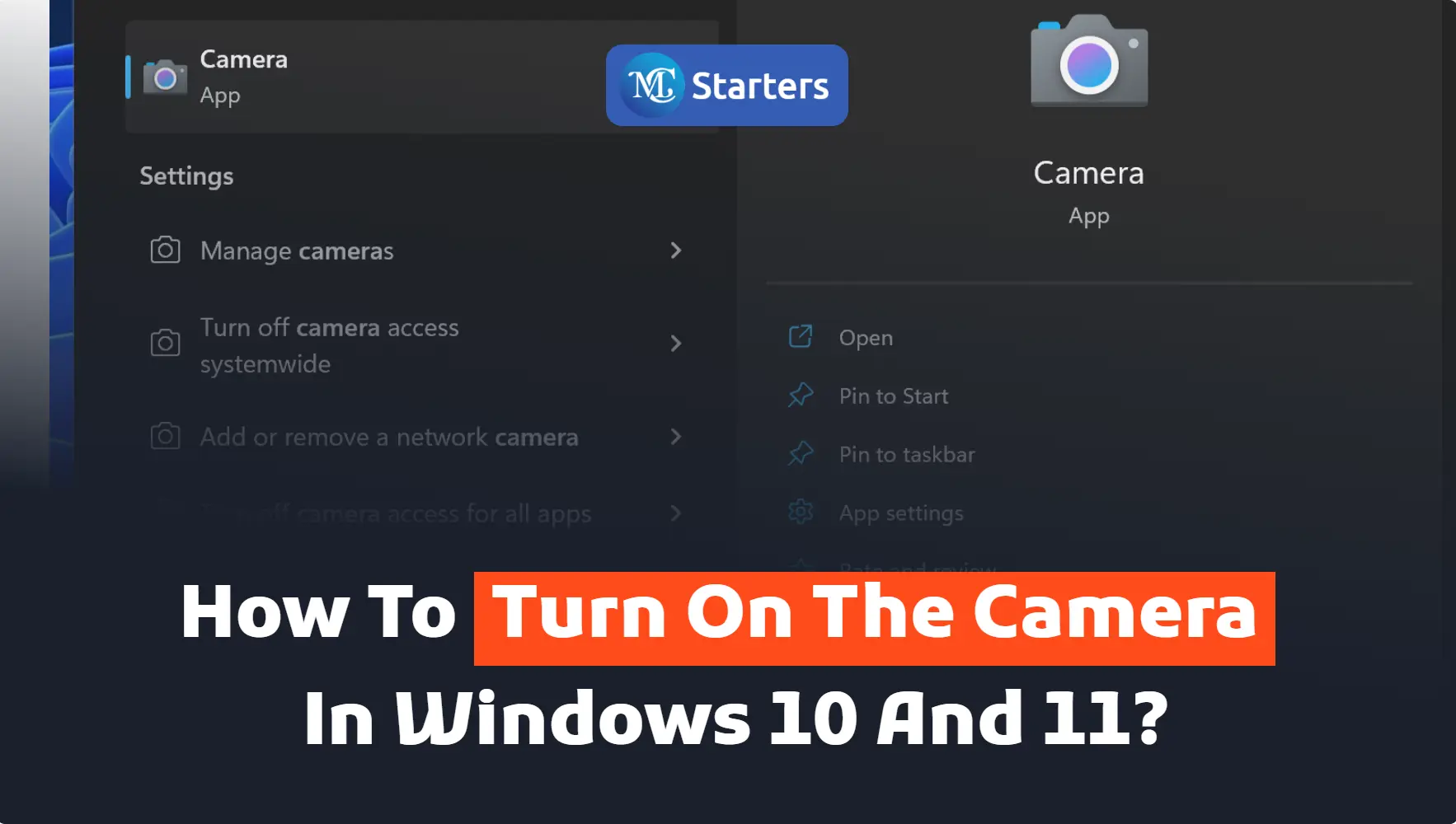
Are you looking for a way to turn on the camera in Windows 10 and 11?
Turn on the camera: Go to the Windows start button> type camera> right-click on the camera > open and use this.
Allowing Apps to Access Camera: Go to the Windows start> Open setting> Privacy> Press Camera> Click the toggle under “Allow apps to access your camera.”
In the business world, the camera has become an essential part of the modern market. If you face any problems with the camera and can’t find it. It is already installed on your computer apps list.
Click Here: Set up Night Light Displays on Windows 10 and 11.
In this article, I am telling you the proven way to turn on the camera in Windows 10 and 11.
Turn on the camera
Step 1 Go to the “Windows start” button.
Step 2 Type and search for “Camera”.
Step 3 Left-click on the “camera Windows apps” option and open it.
Step 4 Take the self-photo on a computer camera and do a zoom video call.
Allowing Apps to Access Camera
Third-party apps always require permission to use. If your camera is not working well in a third-party app like Zoom, please check the camera’s permissions in the privacy setting.
Step 1 Go to the “Windows start” button.
Step 2 Open “setting”.
Step 3 click on “Privacy” in the settings list.
Step 4 Press the “camera” in the privacy sidebar menu.
Step 5 Click the toggle under “Allow apps to access your camera.”
This setting will allow the camera that recently apps install on your PC.
After allowing permission and seeing if the camera is turned on. If the camera is still not working, you need some updates to Windows 10 and 11. Keep everything updated and restart your PC.
Congratulations! You’ve now gained valuable insights into how to turn on the camera in Windows 10 and the latest version, Windows 11. We’ve explored the step-by-step process for both operating systems, ensuring you can make the most of your camera for various applications, from video conferencing to capturing precious moments.
We hope this article helped you learn new ways to turn on the camera in Windows 10 and 11.
If you enjoyed this post, please subscribe to our YouTube channel. You may also find us on Twitter, Pinterest, Instagram, and Facebook.
How do I activate my camera in Windows 11?
Open a camera-enabled app like Camera or video conferencing software; the camera will activate automatically.
Why is Windows 11 not allowing camera access?
Check Settings > Privacy & security > Camera, ensure “Allow apps to access your camera” is enabled, and update camera drivers if needed.
What is the shortcut key for the camera in Windows 11?
As of my last update in September 2021, Windows 11 didn’t have a specific shortcut key for the camera. Use “Windows key + S” and search for “Camera” to access it.
How do I enable my camera?
Go to Settings > Privacy & Security> Camera, and turn on “Allow apps to access your camera.” Adjust individual app permissions as needed.
How do I test my laptop camera on Windows 11?
To test your laptop camera on Windows 11, open the “Camera” app from the Start menu, and you should see a live view of your camera. You can also take photos or record videos to further check its functionality.