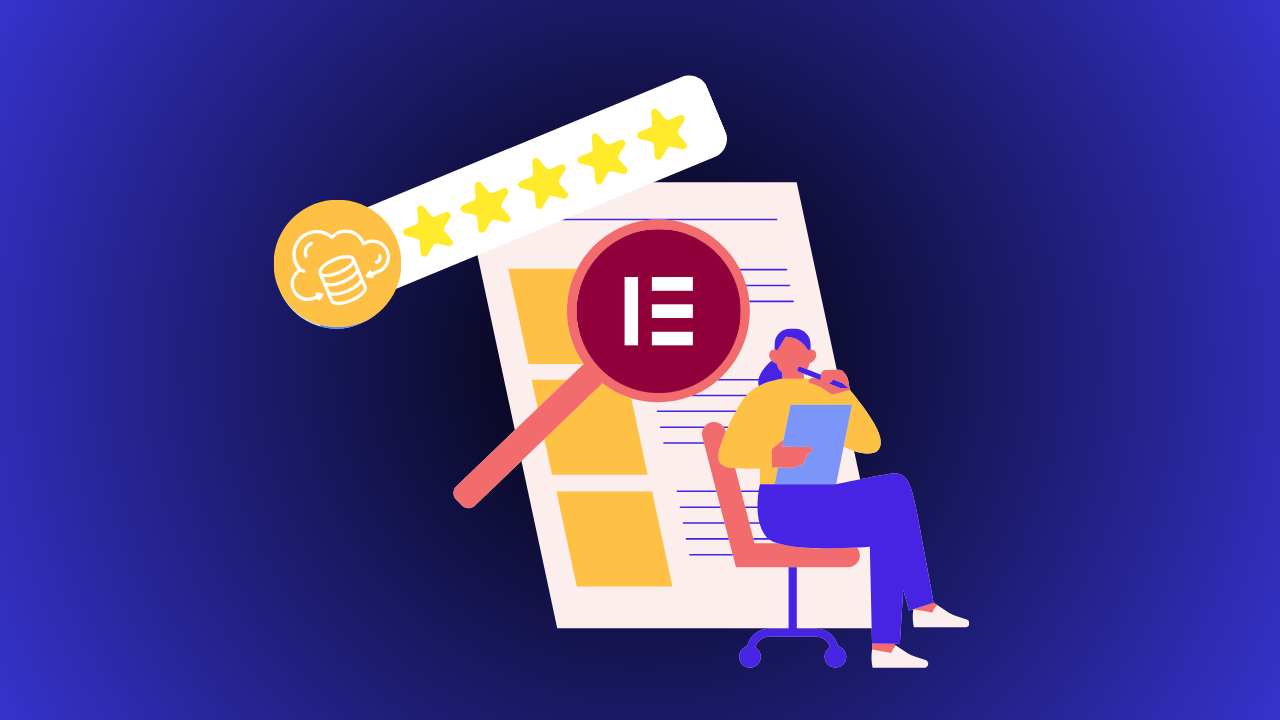How to Enable Flex Container in Elementor Pro / Free?
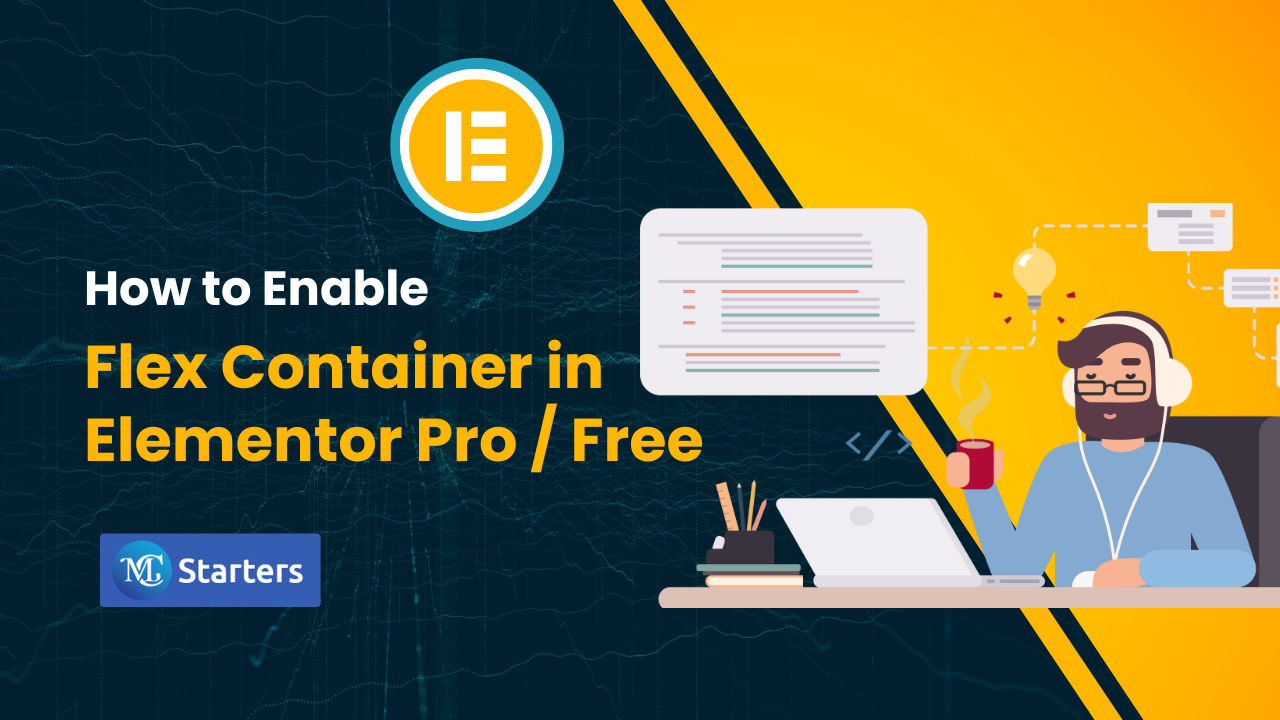
With the introduction of the new Flexbox Container element in the Elementor Page Builder 3.6, designing your website has become more flexible and efficient. This tool, replacing sections, columns, and inner sections in Elementor, enable flex container in Elementor to create attractive and responsive layouts quickly and easily, thereby enhancing your website’s performance.
The Flexbox’s page builder interface is user-friendly, making the transition smooth whether you’re new or switching from the old builder.
If you have questions about activating containers in Elementor, this guide will help you navigate through the process with easy-to-follow steps.
Enable Flex Container in Elementor Pro / Free
Here’s a step-by-step guide to enabling the Flex Container in Elementor (both Pro and Free versions)
Ensure that you have the Elementor plugin installed or updated to the latest version which supports the Flex Container feature.
Step 1: Go to “Elementor” > “Settings” and Features Tab.
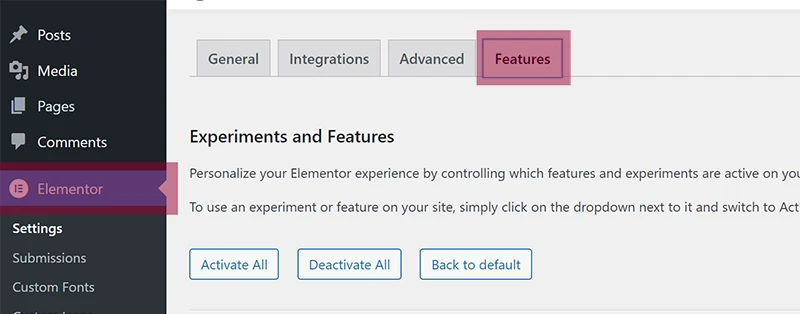
Noted: Here you can just click on Activate All if you want All Elementor new features.
Step 3: Scroll down and find the ‘Flexbox Container’ option and ‘activate’ it.

Step 4: Scroll to the end and save changes.
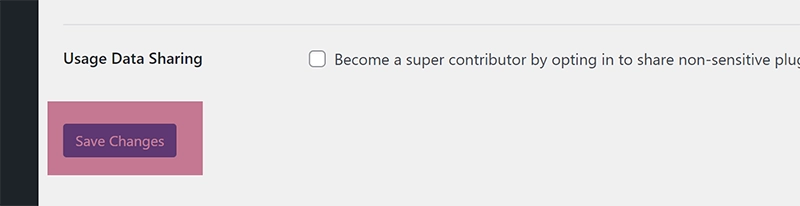
On new websites, the Flexbox container is active by default.
Conclusions
Enabling the Flexbox Container option in Elementor is a straightforward process. By following the above simple steps, users can effortlessly unlock more flexible and dynamic layout options for their website. It’s important to note that for those setting up new websites, this feature comes activated by default, making the process even more convenient.
How to Enable Flex Container in Elementor Pro/Free?
To enable Flex Container in Elementor Pro/Free, go to Settings > Elementor in WP Dashboard, select Experiments tab, activate Flexbox Container option, and save changes.
How do I enable Flexbox container in Elementor?
To enable the Flexbox container in Elementor, navigate to Settings > Elementor in your WP Dashboard, select the Experiments tab, find the Flexbox Container option, set it to active, and save the changes.
Why is the Elementor container not showing?
The Elementor container might not be showing due to an outdated version of the Elementor plugin. Ensure you have updated to the latest version that supports the Flexbox container feature.
How do I unlock my Elementor Pro for free?
Unlocking Elementor Pro for free is against the terms of service. You must purchase a legitimate license to access the pro features legally and ethically.
Does Elementor have a Flexbox?
Yes, Elementor does have a Flexbox feature, introduced in version 3.6, allowing users to create flexible layouts with ease. You can activate it through the Experiments tab in the Elementor settings.