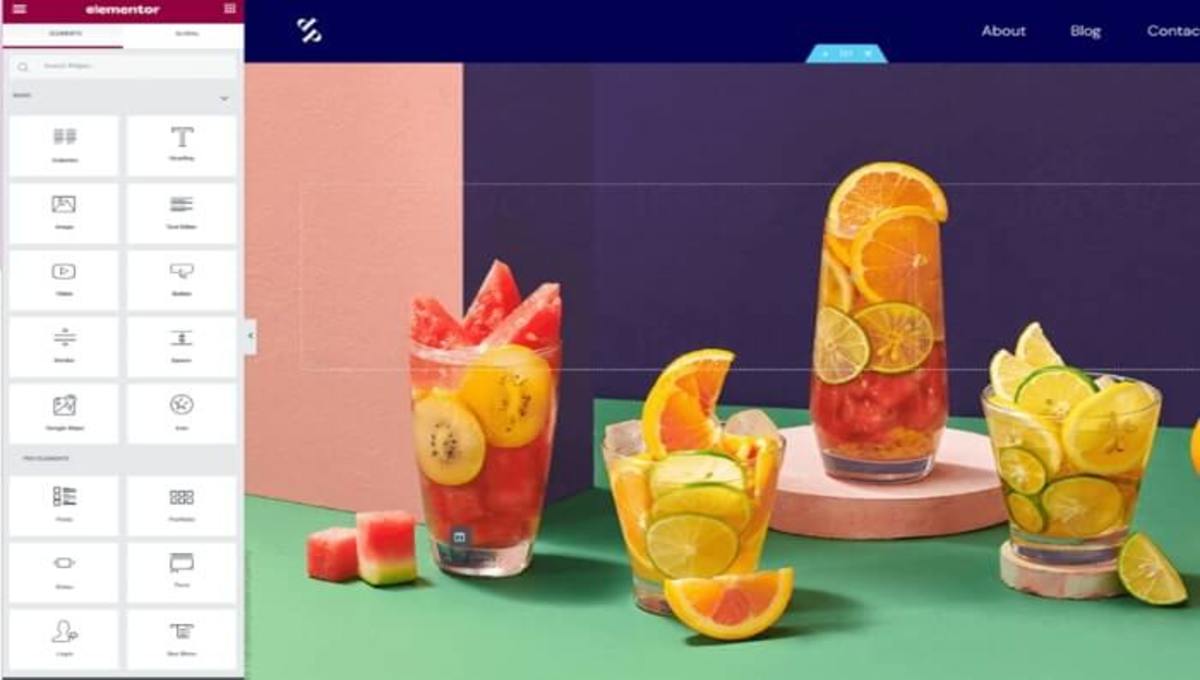How to Easily Copy and Paste into Elementor?
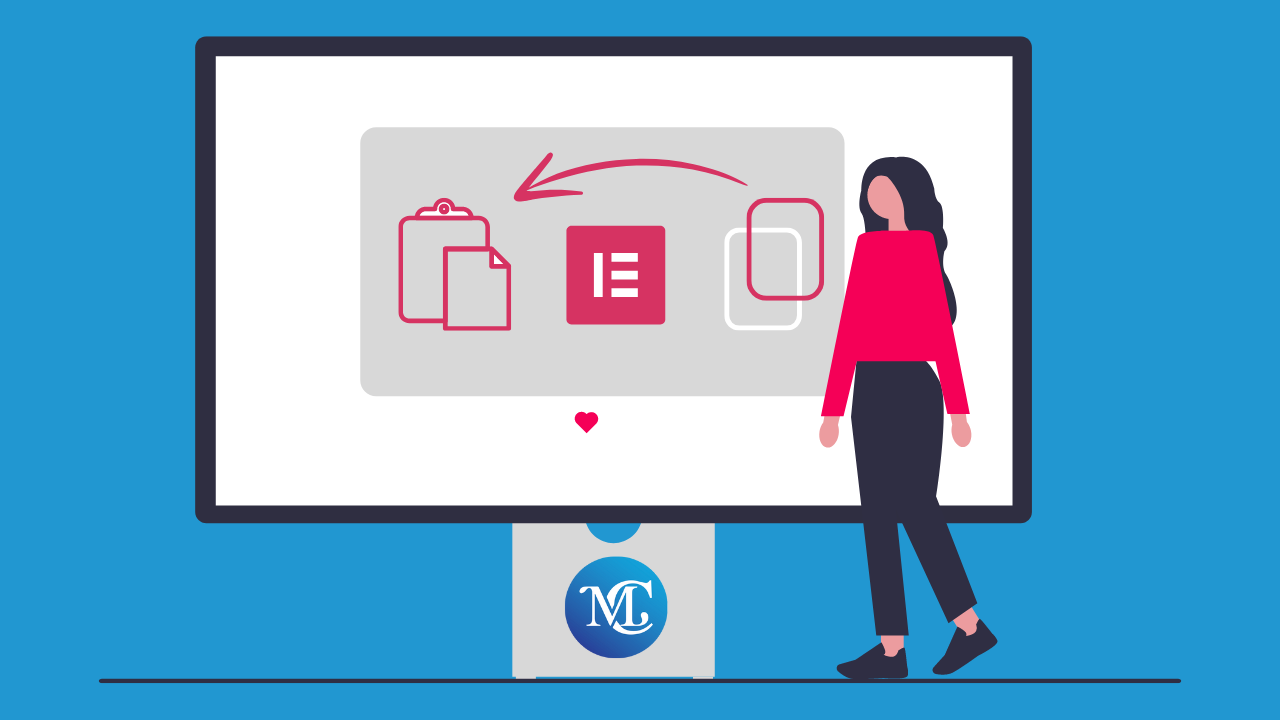
Can you find a way to easily copy and paste into Elementor Pro\Free? Copy-style and Paste is the most useful feature of Elementor to save you many hours, as it allows you to quickly copy and paste any style with a single click during the design process.
If you are creating a website, repetitive style is too much. When designing a widget, you need to repeat the same design process on another widget. With Copy-style and Paste features, duplicate WordPress pages, posts, styles, objects, columns, and elements from one to another.
How to Copy and Paste the Style of Any Element in Elementor?
With Elementor, you can easily copy the entire style of any element of your website and paste this style into another element without changing any color or content.
Follow the step-by-step guide to Copy and Paste the Style of Any Element in Elementor.
How to Copy the Style of Any Element in Elementor?
Step 1: “Right-click” on the element you want to copy.
Step 2: Choose the “Copy” option from the drop-down menu.
How to Paste the Style of Any Element in Elementor?
Then go where you want to paste it.
Step 1: “Right click“ on the element and choose “Paste“ style from dropdown options. You style-paste without changing any content.
How to Copy and Paste Any Widget, Content, Column or Section?
Here are a few steps to copy any widget, content, column, or section in Elementor.
How to Copy Any Widget, Content, Column or Section?
If you want to copy any element of the page, follow these steps.
Step 1: Go to “WordPress Dashboard“ and “Open the page with Elementor“.
Step 2: “Right-click” on the widget, content, column, or section you want to copy.The dropdownn menu will appear. Select the “Copy“ option and the element will be copied.
How to Paste Any Widget, Content, Column or Section?
If you want to paste any element of the page, follow these steps:
Step 1: After copying any element, go to the location of the page where you want to paste it. “Right Click“ and select “Paste“ from the drop-down menu. Paste elements will appear.
How to Copy and Paste an Entire Section With Content?
With the new features of Elementor, you can easily copy any section from a page or post and paste it to any place where you want.
How to Copy an Entire Section With Content?
If you want to copy the entire section with content, follow these steps:
Step 1: Go to “Dashboard“ and “Open the page with Elementor“.
Step 2: Click on the section you want to copy and “Right Click“ on the drag widget dot box and select “Copy“ option from the drop down menu. Now you paste it anywhere on the site.
How to Paste an Entire Section With Content?
Step 1: Go to “Dashboard“ and “Open the page with Elementor“.
Step 2: “Right Click“ on the drag widget dot box and select “Paste“ options from the drop down menu.
How to Copy Any Element in Elementor Using Duplicate?
Step 1: Find and “Right-click“ on the element you want to duplicate in the Elementor editor.
Step 2: From the context menu that appears, click on the “Duplicate“ option.
Step 3: The element will be duplicated.
How to Copy All Content of the Page?
With Elementor, you can easily copy the entire content of any page. Follow step by step to copy all the content of the page.
Step 1: Go to the dashboard and “Open Page with Elementor“. Scroll down to the bottom and drag the widget box.
Step 2: “Right-click“ on the box then select “Copy All Content“ from the drop down menu. This way, everything copyed from this page.
Step 3: After copying all the content, “Open the page with Elementor“ where you paste it.
Step 4: Right-click on the box and “Paste“ it. Your content is pasted on the page without any changes.
Conclusions: Easily Copy and Paste into Elementor
Copying and pasting in Elementor is simple and efficient. Use right-click options or keyboard shortcuts to duplicate elements and maintain design consistency. Mastering this will save time and boost your creativity.
Frequently Asked Questions
How to copy and paste a section in Elementor?
To copy and paste a section in Elementor, right-click on the section you want to duplicate, select “Copy,” then navigate to where you want to paste it, right-click, and select “Paste.”
What is the full-page copy-paste feature in Elementor?
The full-page copy-paste feature in Elementor allows you to copy an entire page’s design, including all sections and widgets, and paste it onto another page, saving you time in recreating similar layouts.
Does Elementor have a cross-domain copy-paste feature?
Yes, Elementor Pro includes a cross-domain copy-paste feature, which allows you to copy elements, sections, or entire pages from one website and paste them into another, even if they are on different domains.
Can I use Elementor to create content on multiple sites?
Absolutely! With Elementor, especially the Pro version, you can easily create and manage content across multiple sites, leveraging features like templates and cross-domain copy-paste for efficient workflow.