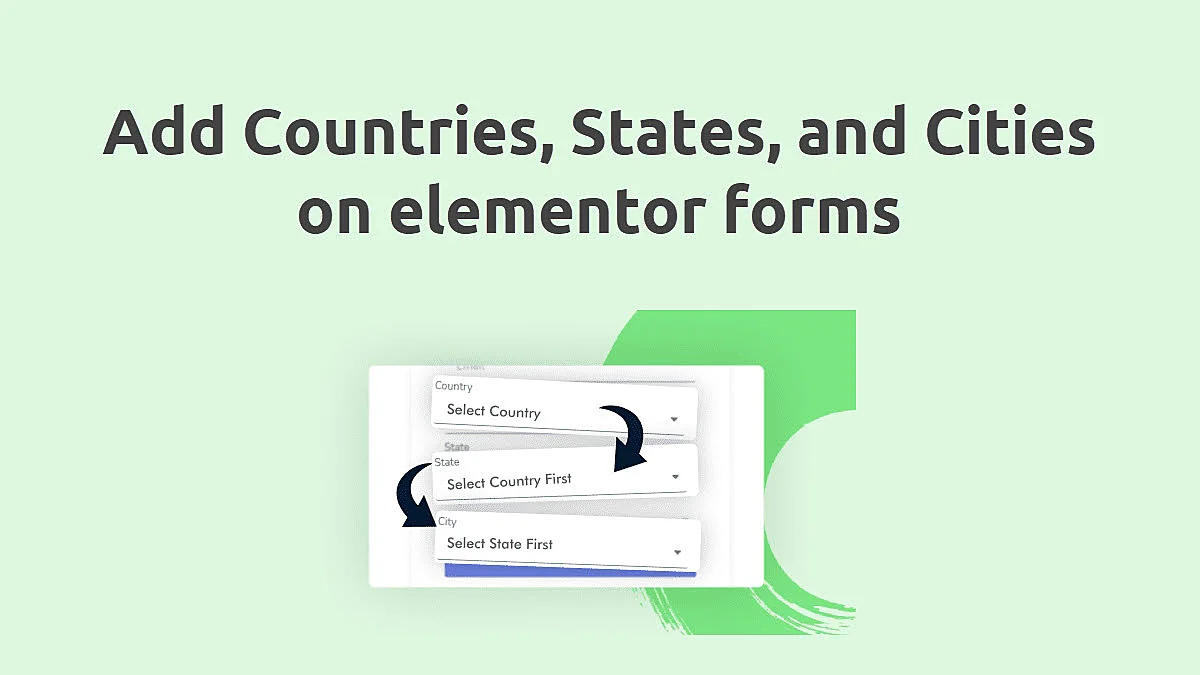How to Hide the Default Page Title in Elementor?
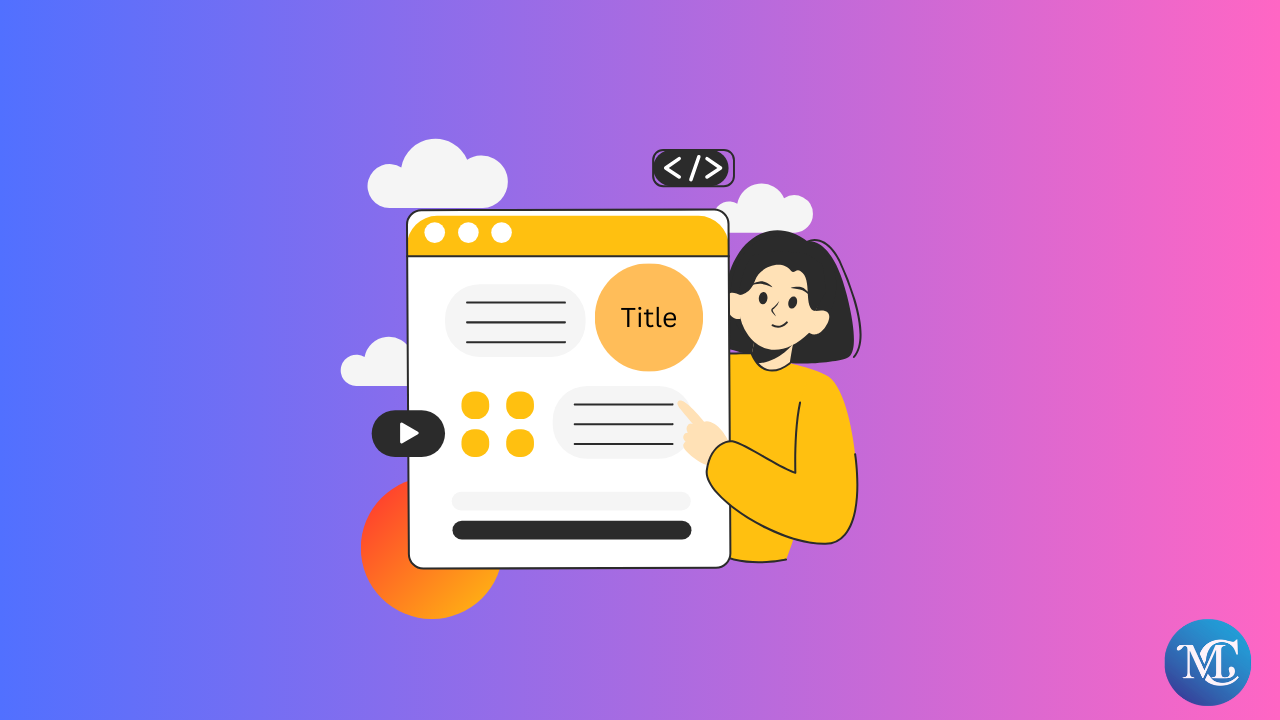
Can you find a way to hide the default page title in Elementor? WordPress displays the page title on all created pages by default, if you want to remove the page title from the website, first install Elementor and follow these steps.
How to Add, Edit, and Delete a Post With Elementor?
Elementor is a WordPress plugin that provides a free customization plan. With Elementor, you can customize anything without writing any code.
In this blog post, We will show you how to quickly hide a page title on WordPress using Elementor
To get started
Quick Way to Hide the Default Page Title in Elementor
Fellow step-by-step guide to hide the default title in Elementor.
Step 1: Login WordPress dashboard.
Step 2: Click on Pages or Posts from the sidebar.
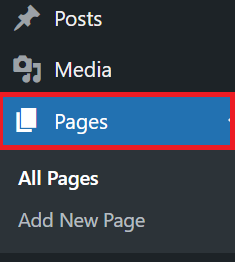
Step 3: Hover over the page that you want to click on “Edit with Elementor.”

Step 4: When the page opens in Elementor, you can remove the default page title. Click on the left-bottom settings icon. It shows the hide title option. Turn on the hide title option.
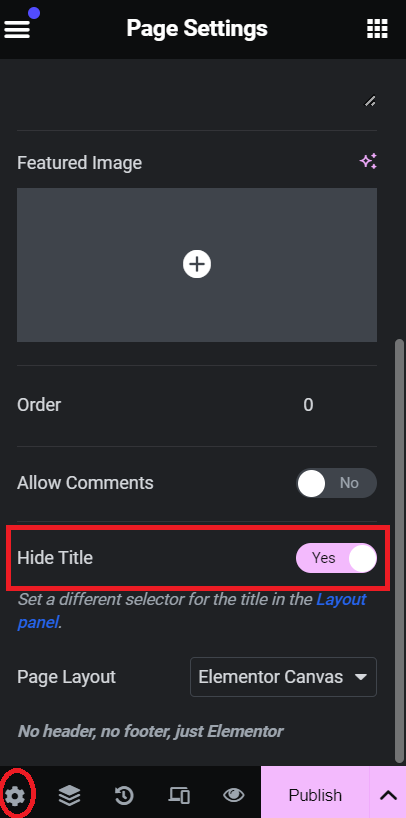
Finally, your page is no longer available.
This is how you hide the default page title in Elementor.
Conclusions
Hiding the default page title in Elementor is straightforward and enhances your page design by removing unnecessary elements. You can easily control the appearance of your page titles by adjusting the settings in the WordPress dashboard, using the Elementor page settings, or applying custom CSS.
Frequently Asked Questions
How do I hide the page title in Elementor WordPress?
To hide the page title in Elementor:
Using Elementor Settings:
Edit the page with Elementor.
Click on the gear icon at the bottom left to open the settings.
Toggle the “Hide Title” option to “Yes”.
Update the page.