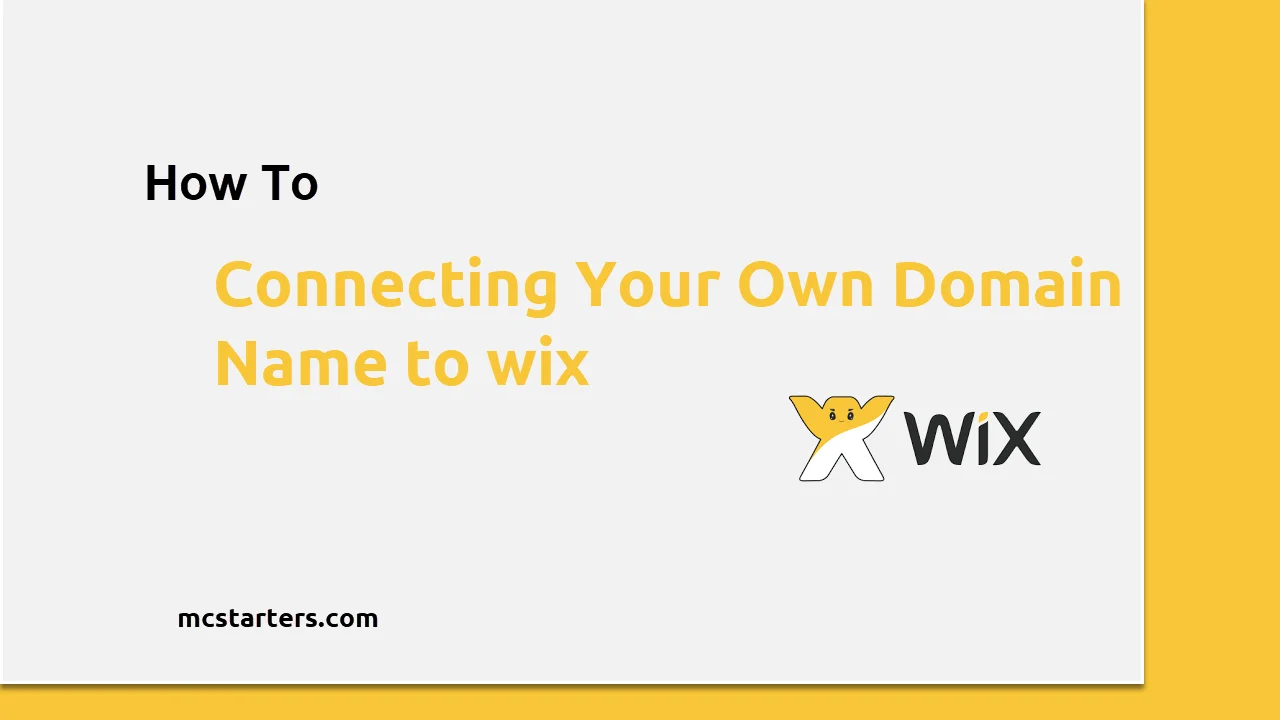How to add Alt text to images on Shopify?

Alt-text is the most important aspect of SEO. The alt text appears when images cannot be loaded for any reason. So, in this post, we will show you how to add alt text to images on Shopify.
Get Free Elementor Templates for WordPress.
How do I write good alt text?
- Be sure to be specific and concise.
- Keywords should be used sparingly.
- Text that is part of the image should be included.
- Don’t say the same thing twice.
- Alt text characters length keep it to 125 or less.
Add alt text to images on shopify
You need to follow the below steps to add alt text to products image on shopify. Keep your alt text informative and short. The maximum length is 512 characters, although it’s best to keep it to 125 or less.
Step 1: Go to Products in your shopify admin.
Step 2: Select the product you wish to edit and click on the product name.

Step 3: After accessing the Preview media page and click a product media item.
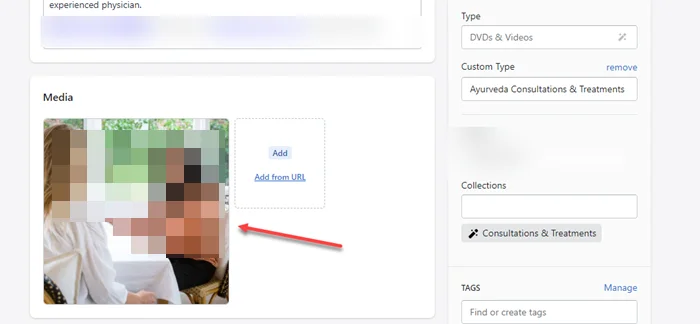
Step 4: Click on “Edit Alt Text“.
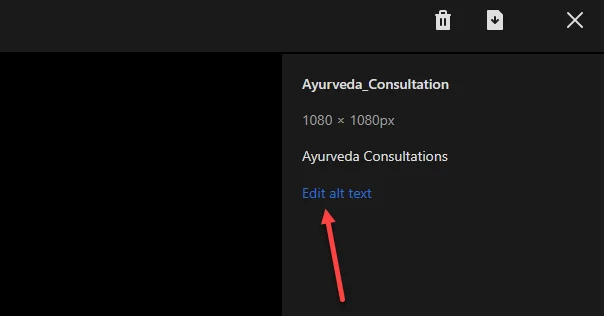
Step 5: Enter alt text and click on “Save alt text“
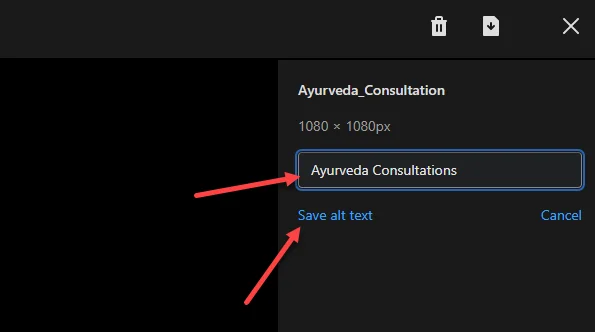
Step 6: To quit the preview page, click the X.
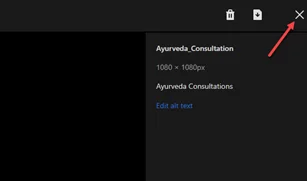
Adding alternative text to your theme images
Step 1: Go to Online Store > Themes in your Shopify admin.
Step 2: Click Customize when you’ve found the theme you want to change.
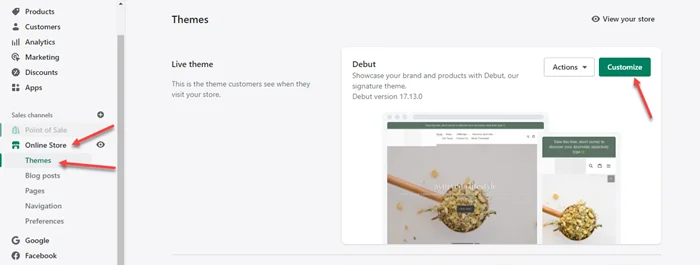
Step 3: Select the part with the picture that requires alt text from the theme editor sidebar.
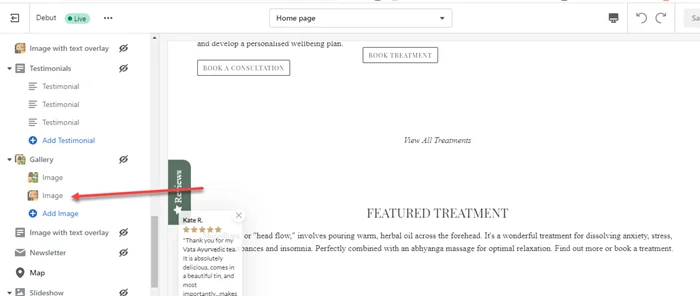
Step 4: Click on “Edit alt text“.
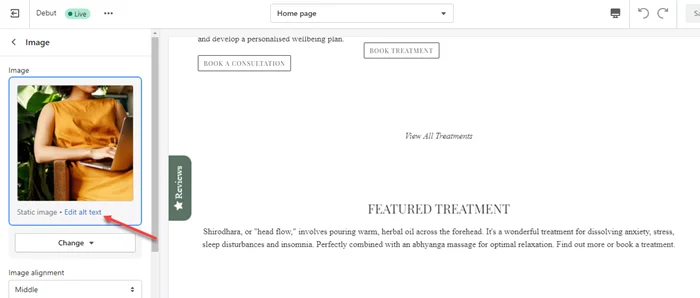
Step 5: Enter the alt text in the dialogue box, then click Save.
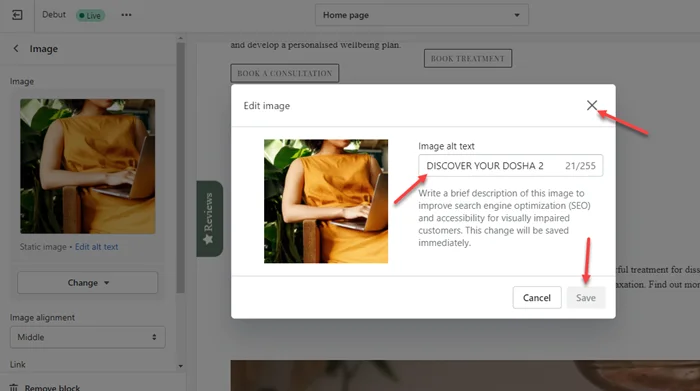
Summary
We hope you easily edit alt text to product and theme images. Alt text is important for Accessibility. If you still need help then comment below, we will help you.
Frequently Asked Questions
How do you do alt text on Shopify?
You can do alt text on shopify by just clicking on image and enter alt text. Here is steps Shopify Login > Products > Click on product name > click on product image > enter alt text and click on save.