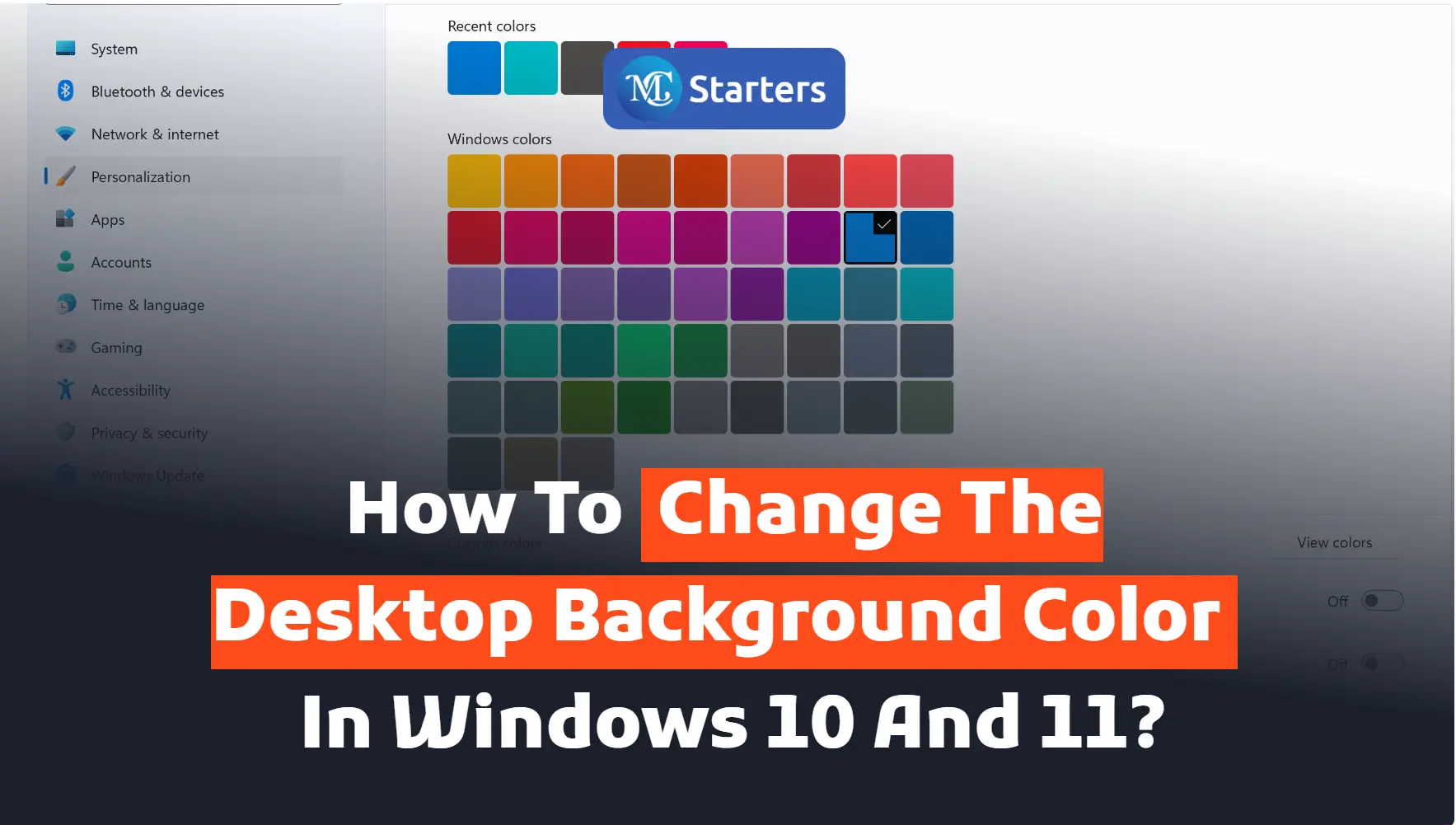Do you want to change the desktop background color on Windows 10 and 11?
Click on Start> Settings> Personalization> Choose colors> Accent color
A change in desktop background color is needed for every man when you’re bored with the image. You pull a color from your computer display. Choosing a new color gives you an enjoyable and fuller mind. You feel some change in your computer. You can create a custom color. Change the background color in this easy way.
Click Here: Enable Dark Mode on Windows 10 and 11
Let’s go!
Change the Desktop Background color
Fellows step-by-step to change the desktop background color and make it cool.
Step 1 Go to “Window Start” and open “Settings.”
Step 2 Click on “personalization” and open “color.”

Step 3 Choose a color.
Step 4 Scroll down and pull the “Accent color” from your background

Personalizing your desktop with a unique and appealing color can add a touch of individuality to your computing experience.
Changing the desktop background color on both Windows 10 and 11 is a simple and effective way to personalize your computer’s appearance. Whether you prefer a calming blue, a vibrant red, or any other color that reflects your style, we’ve provided you with an easy-to-follow guide to make the changes effortlessly.
What is your favorite desktop background color, and does it influence your mood or productivity while using your computer? Share your thoughts with us in the comments section below!
We hope this article helped to change the desktop background color on Windows 10 and 11.
If you enjoyed this post, please subscribe to our YouTube channel. You may also find us on Twitter, Pinterest, Instagram, and Facebook.
How do I change the background color on my desktop to Windows 11?
Right-click on your desktop, select “Personalize,” go to “Background,” and choose a new color.
How do I change my background back to white in Windows 11?
Right-click on your desktop, select “Personalize,” go to “Background,” and choose the white color option in the “Background” settings.
Do Windows 11 desktops have different backgrounds?
Windows 11 allows you to set different backgrounds for each monitor if you have multiple displays.
How do I change the background theme in Windows 11?
Go to “Settings,” select “Personalization,” and choose a new theme under the “Themes” section.
How do I change the background color on my desktop to Windows 10?
Right-click on your desktop, select “Personalize,” go to “Colors,” and choose a new background color.
How do I customize my desktop screen in Windows 11?
Right-click on your desktop, select “Personalize,” and explore the options to change the background, theme, colors, and other customization settings.