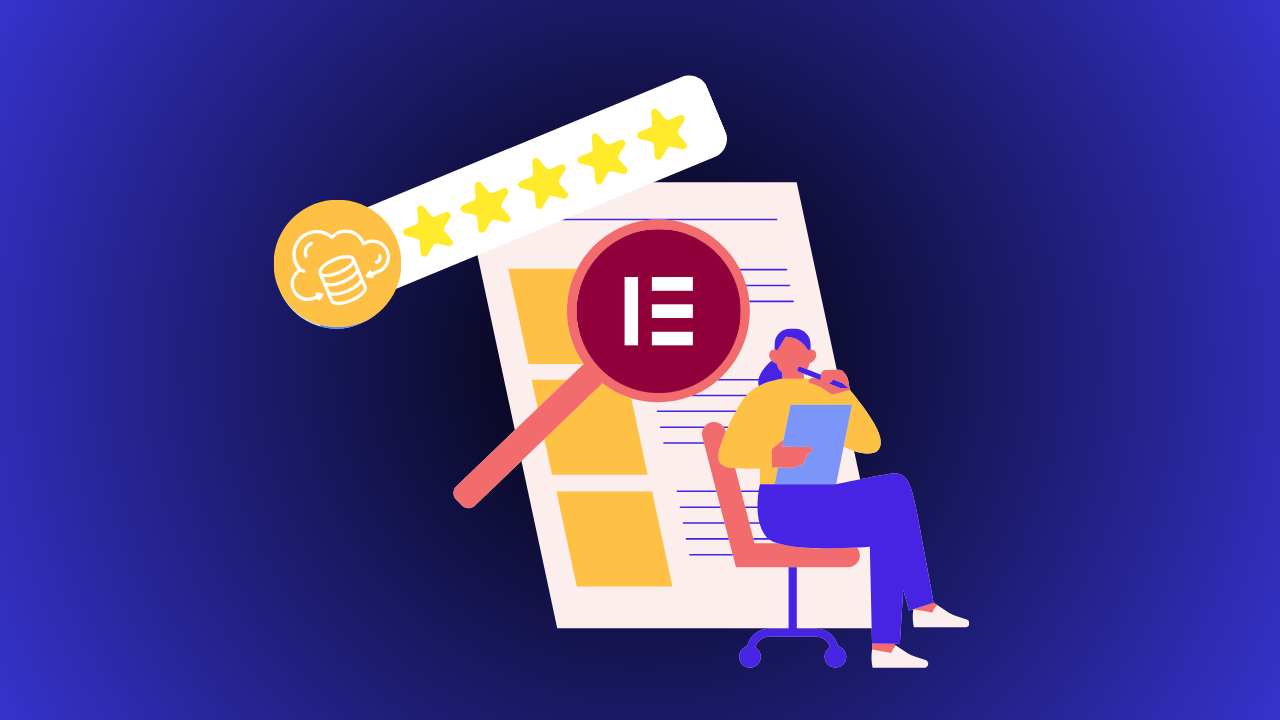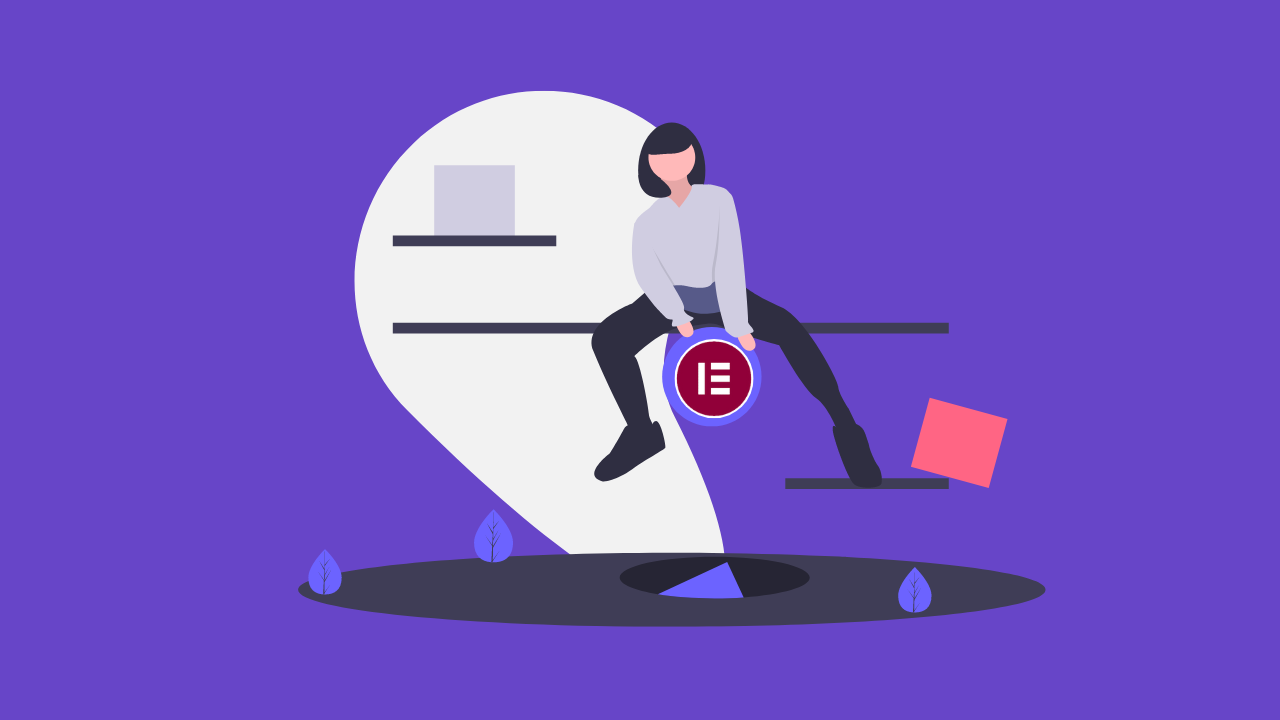2 Quick Ways to Create a Custom Header in Elementor in 2024
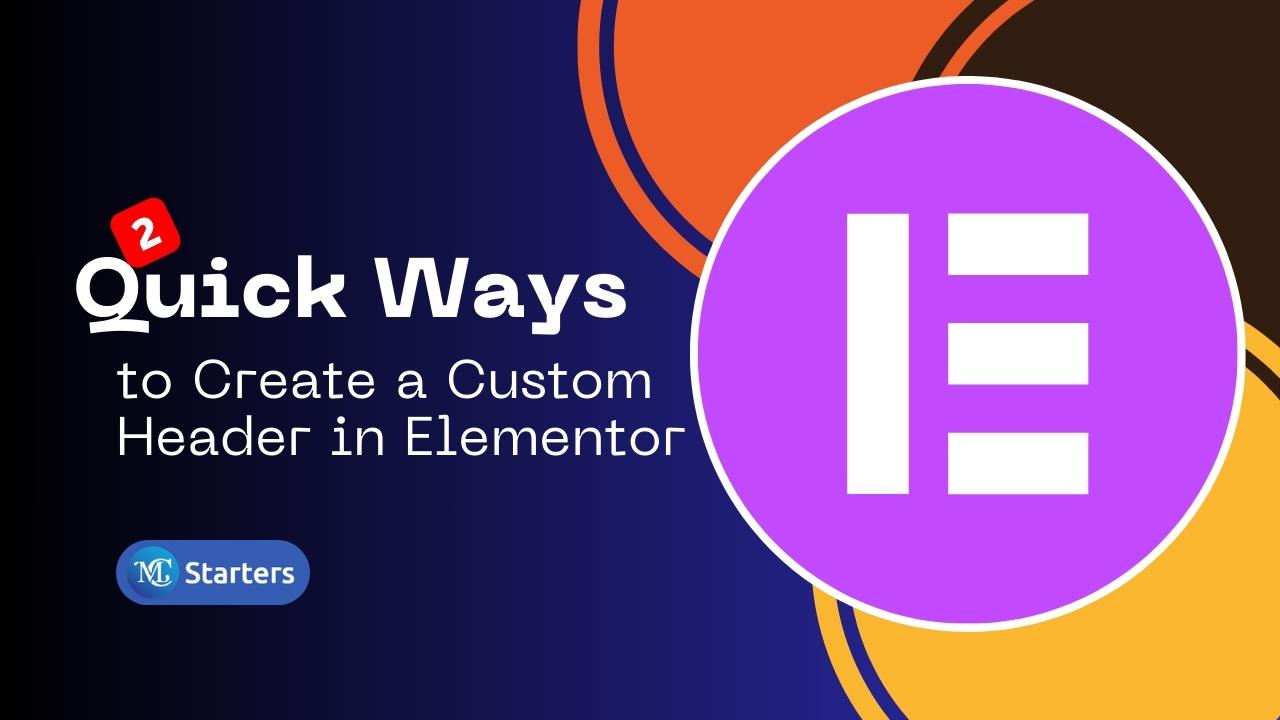
Are you looking for a way to create a custom header in Elementor in 2023?
Creating an attractive and functional header is a vital step in building a successful website. The header is often the first thing your visitors see, making it an essential tool for capturing attention and guiding users through your site. Fortunately, Elementor, one of the most popular WordPress website builders, makes this task straightforward, even for those without any coding knowledge.
A header is like your website’s cool hat – it tells visitors what your site is about. In a world full of websites, having a special header makes you stand out. Elementor makes it easy to create a custom header in Elementor that fits your website’s style, and you don’t need to be a computer genius to do it.
Top Plugins to Help Customize Your WordPress Header Easily
Two Easy Ways to Create a Custom Header in Elementor
In this guide, we’ll show you two simple methods to create a special header using Elementor. Don’t worry if you’re not super good with computers – these ways are designed to help you make a header that looks great and fits your website’s vibe.
Method 1: Using Elementor Theme Builder
When it comes to designing your website’s header, Elementor’s special theme builder is your secret weapon. Say goodbye to complicated coding – this tool offers a fun and intuitive way to bring your header vision to life. Discover how you can tap into Elementor’s special tool to craft a header that’s as unique as your brand, without the technical hassle.
Method 2: Pick Header From Mc Starters website
Navigating the world of web design just got a smoother pre-made header from the Mc Starters website. Effortlessly enhance your header’s appearance without the need for design expertise.
With these ways, you can make a header that’s eye-catching and makes your website look awesome. Elementor is great because it’s easy to use – you don’t need to be a computer expert to make something cool.
When it comes to tailoring your website’s header, things can get tricky if you’re limited to the header options provided by your theme. Every WordPress theme offers a unique level of flexibility, and the default header might not always meet your needs. Perhaps you’re looking to create a custom header in Elementor for specific landing pages or achieve a distinctive look that stands out.
Header Essentials and Enhancements
When you start to create a custom header in Elementor, ensure you have the Elementor Nav Menu widget and a pre-made Header Block. Additionally, keep in mind the following considerations to streamline your design process.
- Elementor (Free Version): The foundation of your header customization journey starts with Elementor’s free version. This user-friendly plugin provides you with the essential tools to bring your design ideas to life.
- Elementor Pro: Elevate your header design experience with Elementor paid, the advanced version that unlocks a treasure trove of premium features, widgets, and templates. This upgrade amplifies your creative possibilities, allowing you to craft a header that truly stands out.
Custom Header Using Elementor Theme Builder
Elementor’s theme builder stands as your key to unleashing creativity without the need for complex coding. Let’s delve into how you can harness the power of Elementor’s theme builder to create a custom header in Elementor that leaves a lasting impact.
Step 1: Log in to your WordPress Dashboard. Go to Templates > Theme Builder.
Step 2: Click on “Header” and then “Add New”.
Step 3: Choose a name for your header template and click “Create Template”.
Step 4: You can either choose a pre-designed header template or create one from scratch using the Elementor editor.
Step 5: Drag and drop widgets and elements to design your custom header.
Step 6: Click on “Publish” to save and activate your custom header. Set the display conditions to decide where this header will be displayed.
Using a Pre-Designed Mc Starters Header Template
Navigating the world of web design just got smoother with Mc Starters collection of pre-made designs header. Let’s dive into the process of selecting and personalizing these ready-made designs using Mc Starters header templates, simplifying your journey to a stylish header.
Step 1: Download the Elementor Header Template.
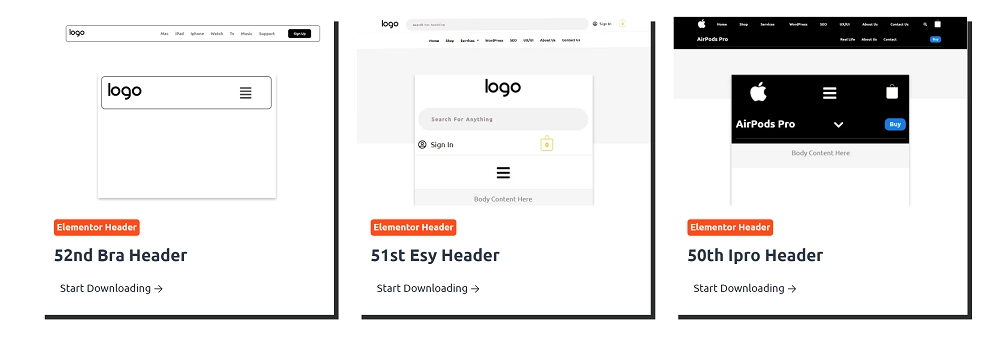
Step 2: Import header into Elementor library.

Step 3: Again go theme builder or choose Elementor header and footer builder plugin to create header.
Step 4: Now insert templates which you are download and import in step 1,2.
Step 5: Click on “Publish” to save and activate your custom header. Set the display conditions to decide where this header will be displayed.
Remember to preview your header on different devices to ensure it is responsive and appears as expected on desktops, tablets, and mobiles.
Conclusion
In conclusion, our journey to create a custom header in Elementor highlights its remarkable potential for both beginners and experienced designers. Whether you opt for the simplicity of the free version or the enhanced capabilities of Elementor Pro, crafting captivating headers becomes an intuitive and creative process.
Remember that your website’s header serves as more than just a visual element – it’s a gateway to engagement and navigation. With Elementor’s flexibility, easy drag-and-drop functionality, and dynamic features, you possess the means to craft headers that leave a lasting impression.
Now equipped with the insights and tools shared in this guide, you’re ready to embark on your header design adventure. Unleash your imagination, experiment with designs, and create headers that resonate with your audience. Your website’s header transforms from a mere design element into an invitation for visitors to explore and connect.
So, let your brand’s personality shine, elevate user experience, and create a custom header in Elementor that tells your unique story. With Elementor, your header becomes an opportunity to make a lasting impact. Happy designing!
How do I make a header in Elementor for free?
You can create headers with Elementor’s free version using the Theme Builder.
How do I create a custom header in WordPress?
Utilize Elementor’s Theme Builder in WordPress to design a custom header.
How do I change the header on a specific page in Elementor?
In Elementor, you can set a custom header for individual pages through the Theme Builder.
How do I enable headers in Elementor?
Headers are enabled by default in Elementor when you start using the Theme Builder.
Why is the header not showing on all pages?
Ensure you’ve assigned the header to all pages in Elementor’s Theme Builder settings.
ow do I fix the header in Elementor?
To fix header issues, review your settings in Elementor’s Theme Builder and make necessary adjustments.
How do I customize header and footer in Elementor?
Use Elementor’s Theme Builder to create and customize headers and footers.