How to Create an Account on Threads from Instagram?
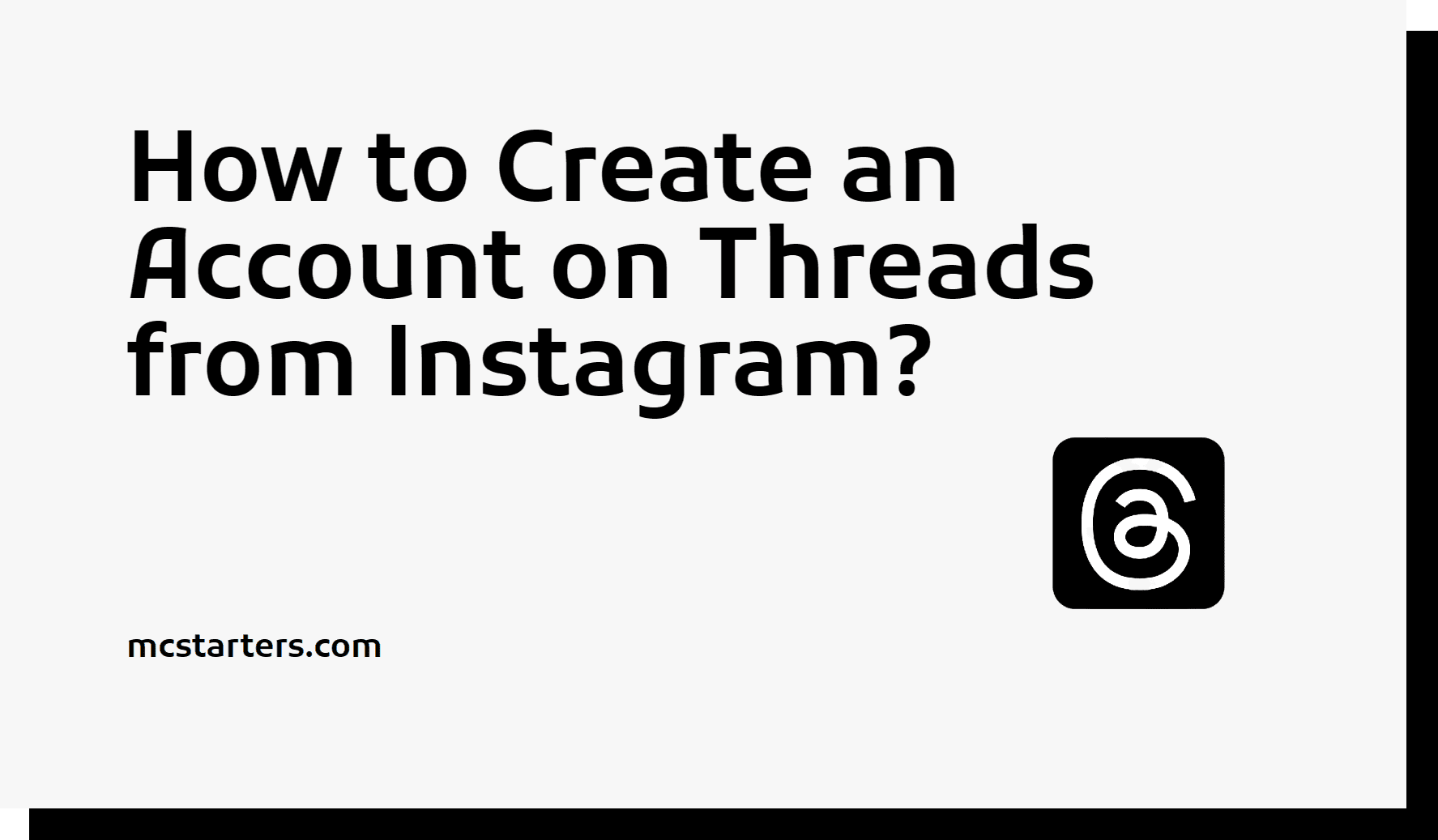
In this digital age, staying connected with our loved ones has become more important than ever. Threads is a mobile app developed by Facebook that focuses on private, intimate sharing between close friends. Using Threads from Instagram, share your status, photos, and videos directly with the people on your “Close Friends” list on Facebook. The app provides a dedicated space for communication with this select group, enabling you to capture and share moments throughout your day easily.
This guide will walk you through creating an account on Threads from Instagram.
Step-by-Step Guide: Creating an Account on Threads from Instagram
Follow these steps to create an account on the Threads app using your Facebook profile:
Downloading and Installing the Threads From Instagram
To begin, ensure you have a compatible smartphone and a stable internet connection. Then, follow the steps below:
Open the App Store (iOS) or Google Play Store (Android) on your device. In the search bar, type “Threads from Instagram” and tap on the app when it appears in the search results.
Click here to create account Threads from Instagram
Step 1: Tap the “Install” or “Get” button to download the app.
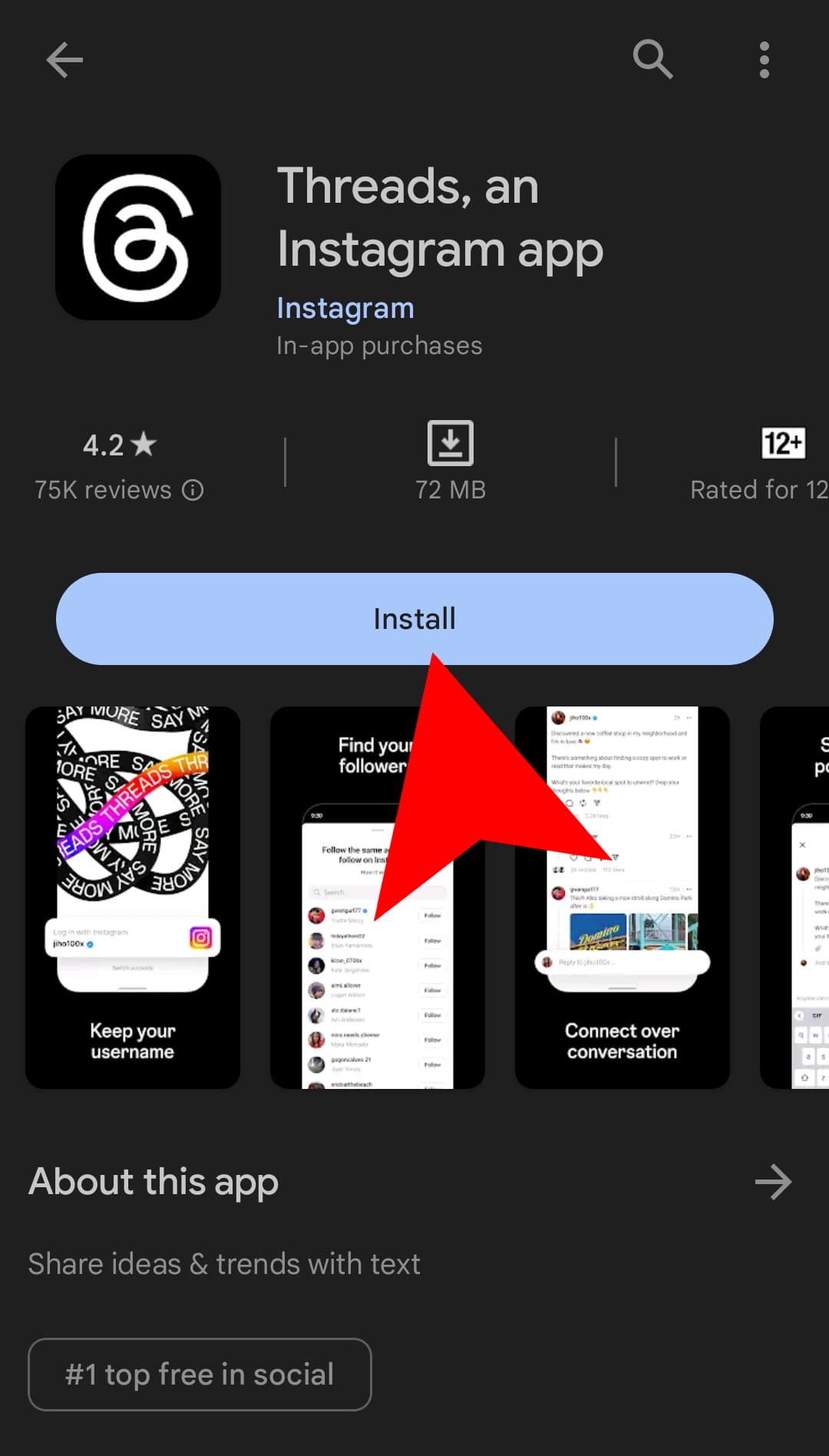
Step 2: Wait for the installation to complete, and then tap “Open” to launch the Threads app.
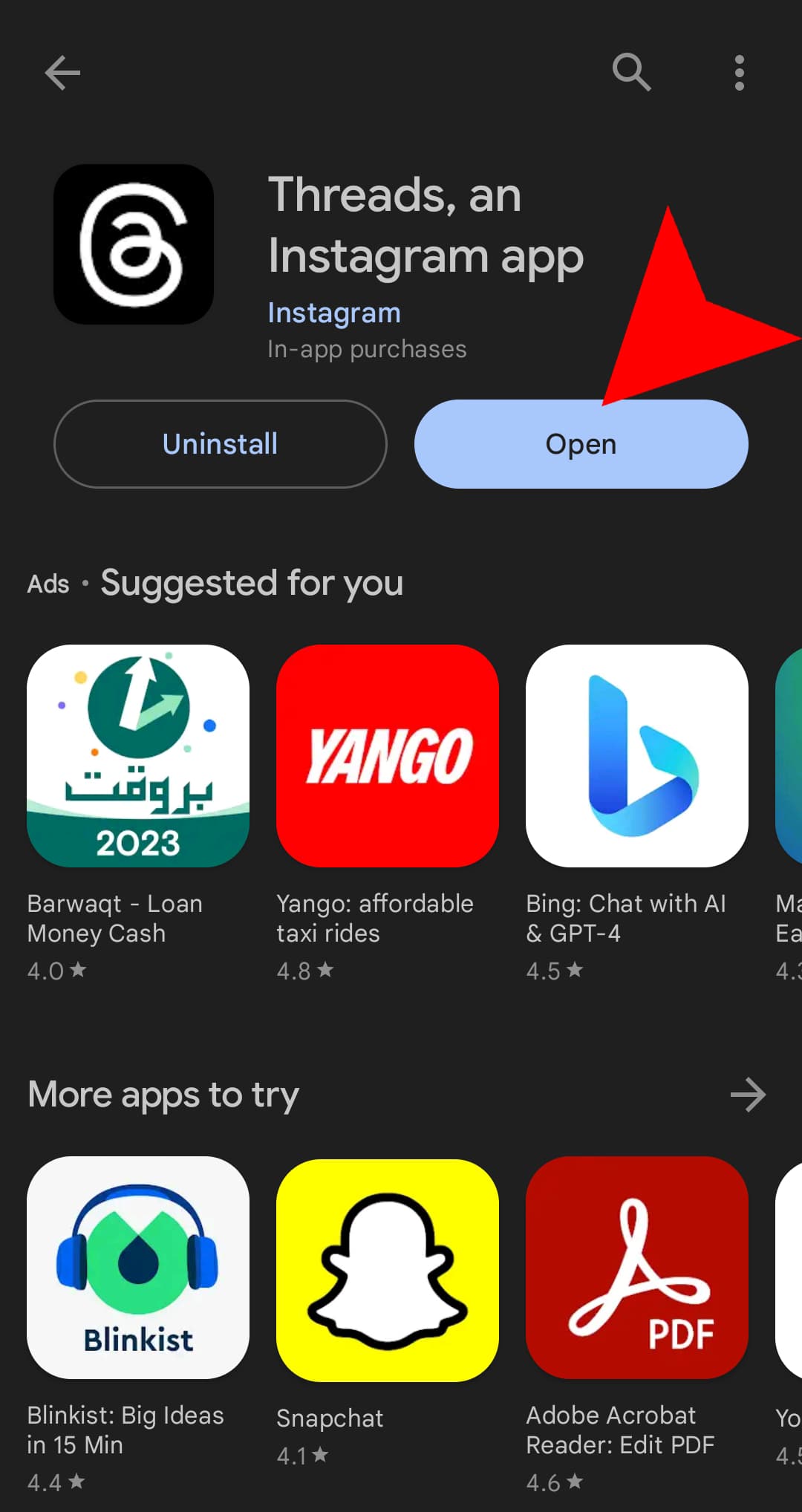
Step 3: Click on the “Sign in with Instagram” option at the bottom. This will display the Instagram account someone currently login you in to.
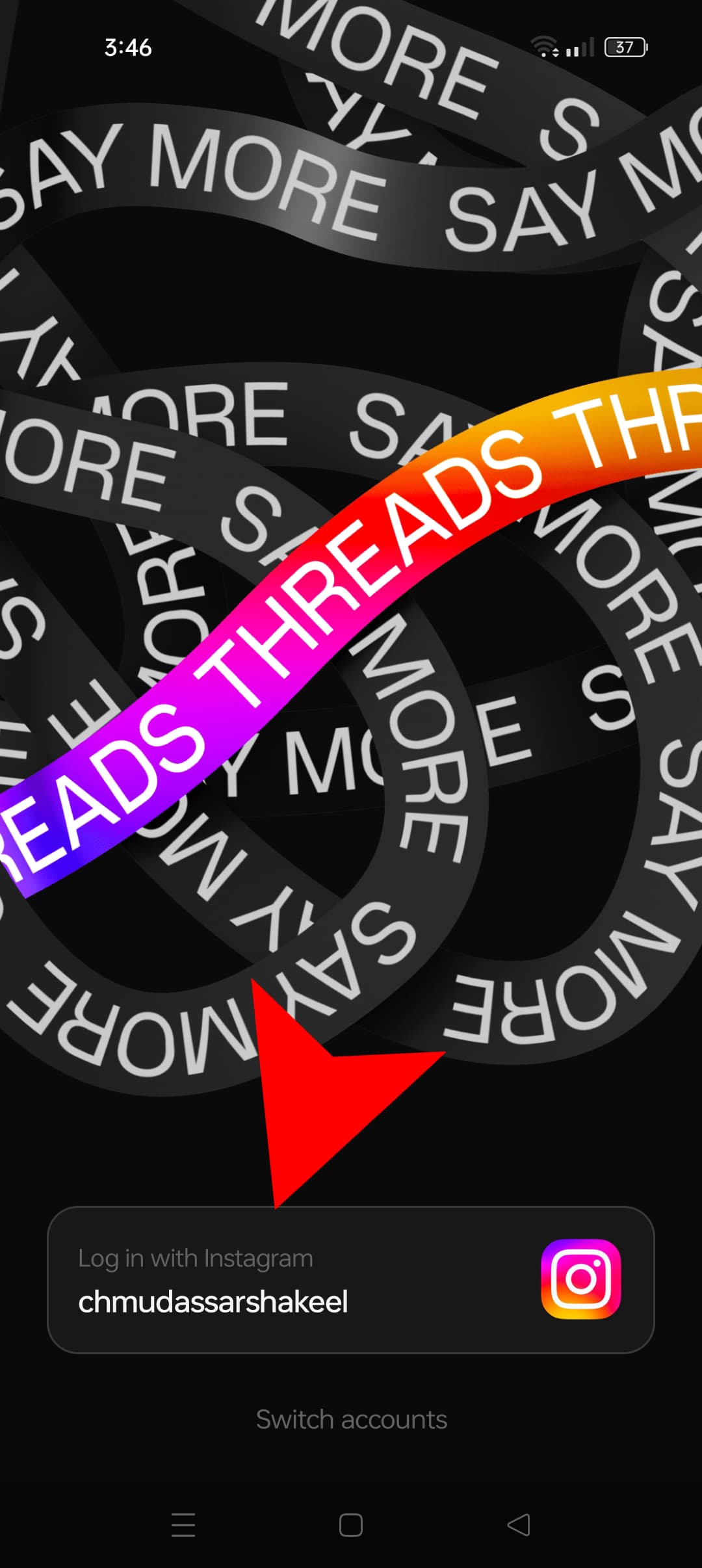
Step 4: To compose a bio for your profile, tap on the “Bio” section. You can either manually enter your desired bio or choose to import it from Instagram by tapping on the “Import bio from Instagram” located at the bottom.
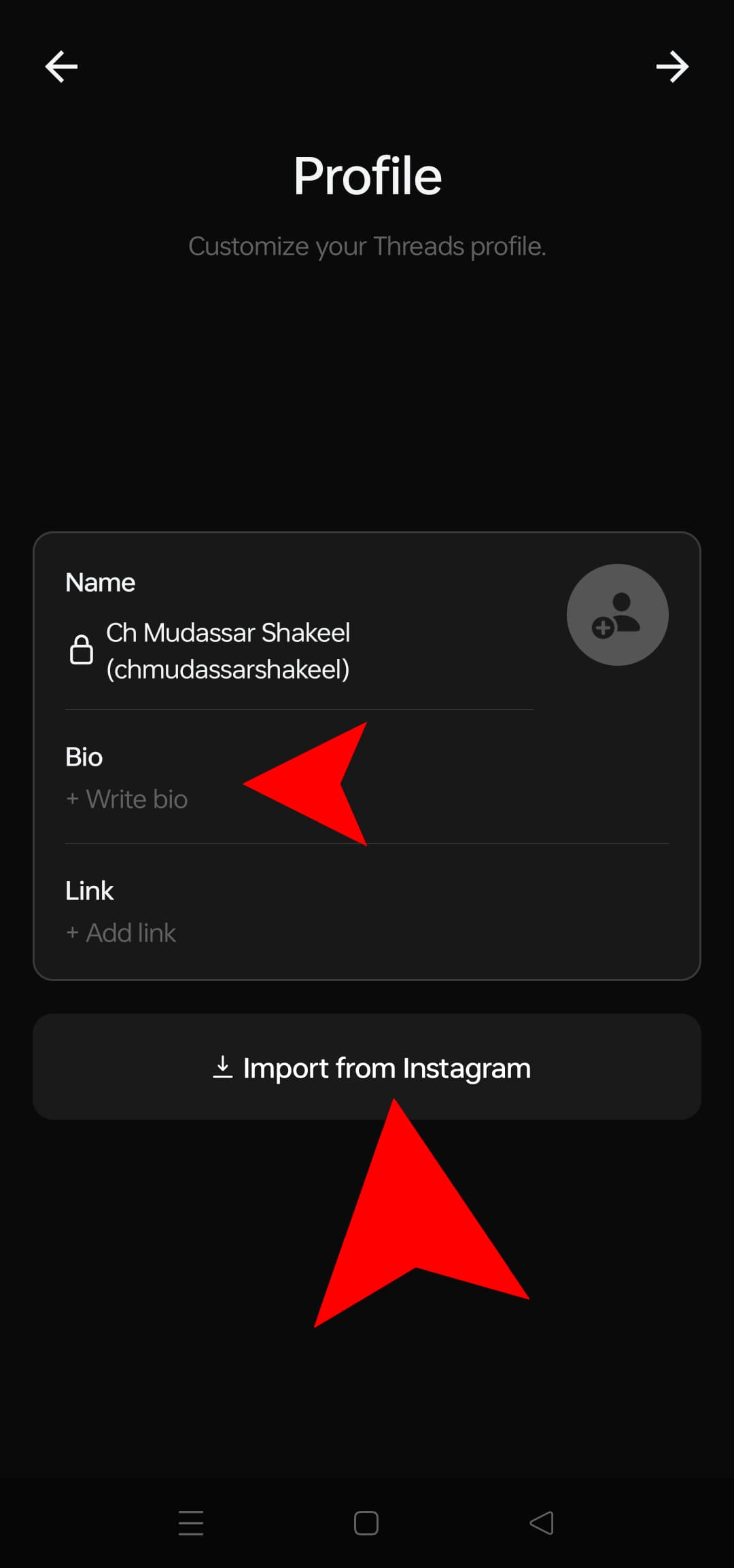
Step 5: Once you’re satisfied with your bio, simply tap “Continue” in the top right corner to save your changes.
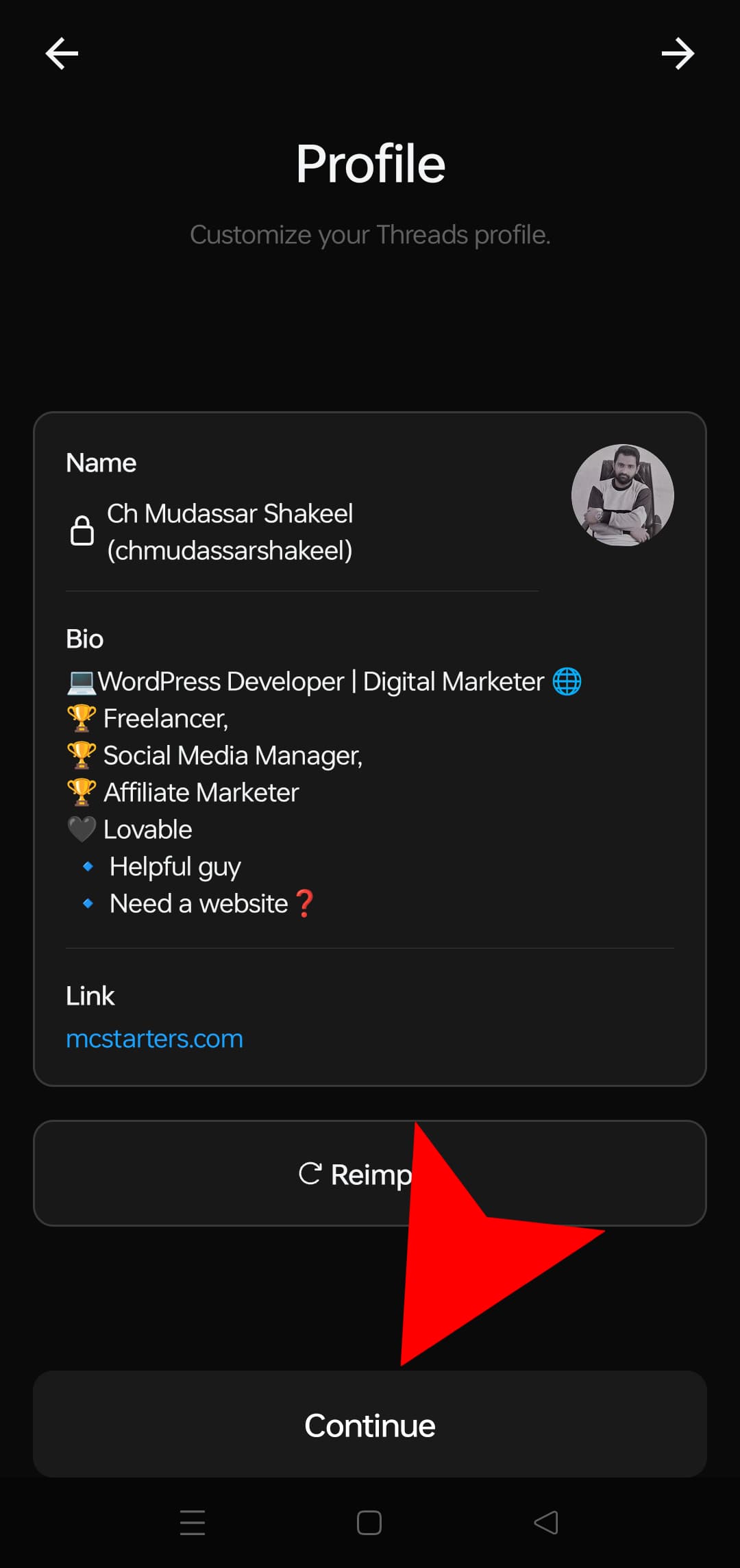
Step 6: Choose whether you prefer to have a public or private profile by selecting the option at the top, then proceed by tapping on “Continue” at the bottom.
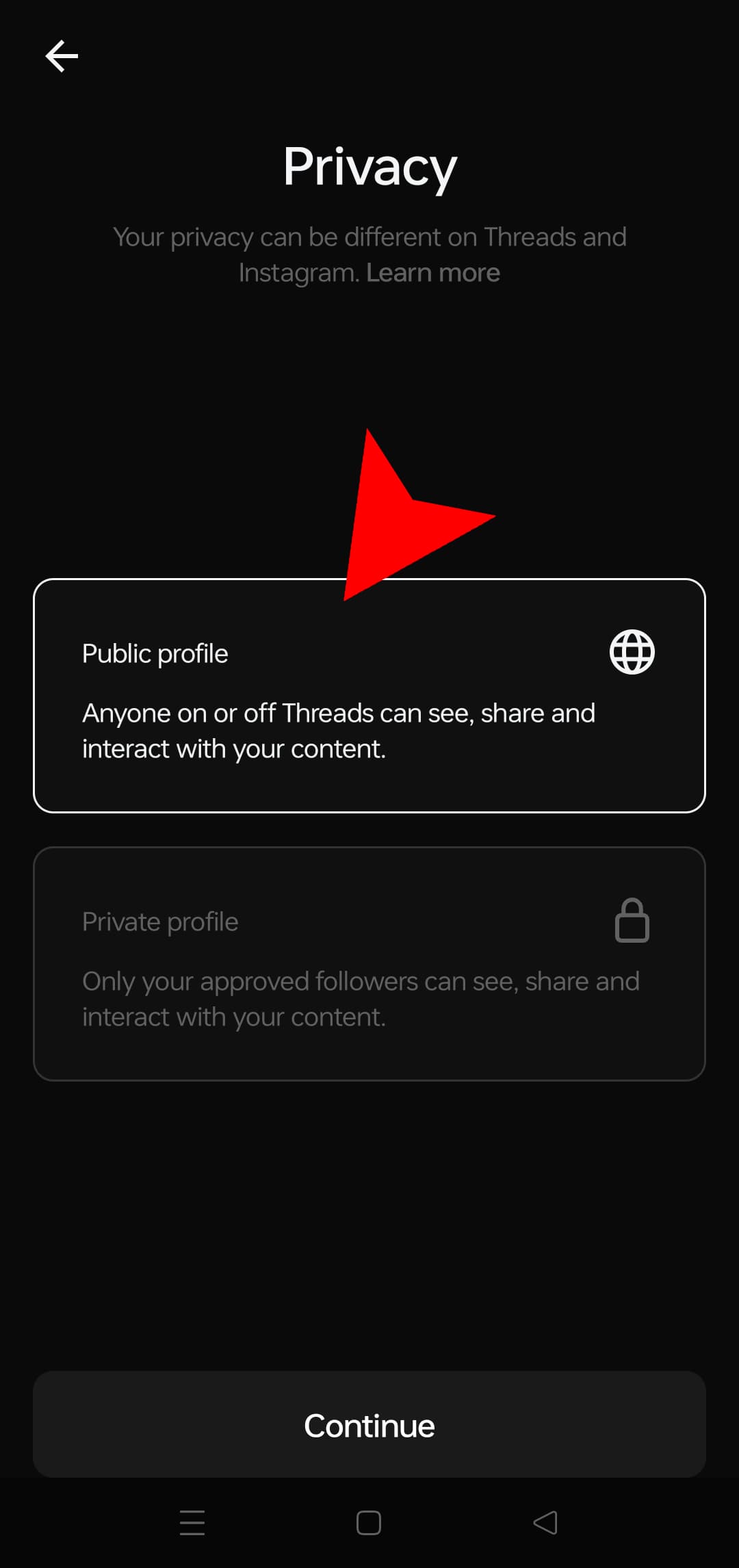
Step 7: To discover profiles you might be interested in, tap on “Following” and explore a list of suggested profiles. If you find a profile you like, simply tap on “Follow” to start following it.
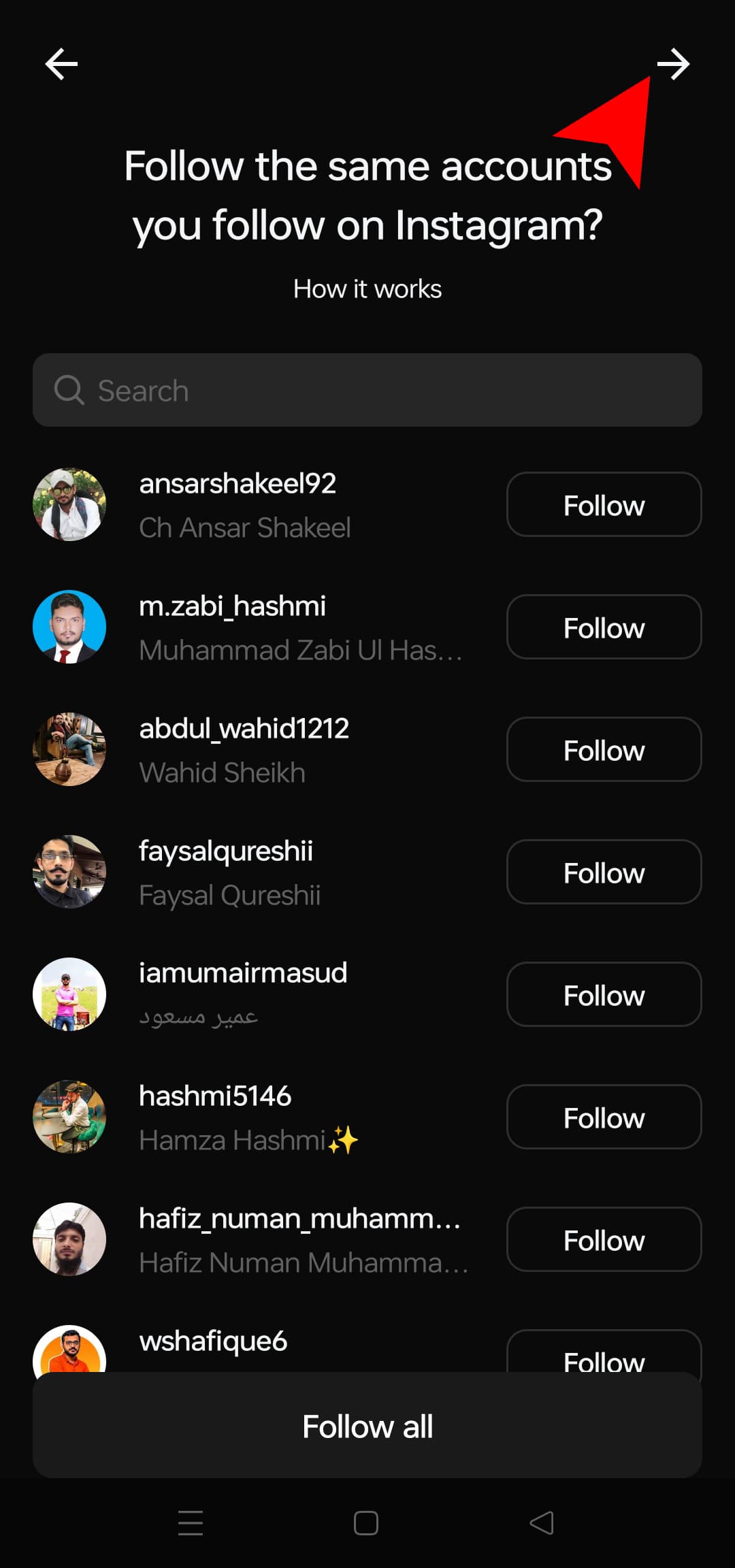
Step 8: Press “Join the Threads,”
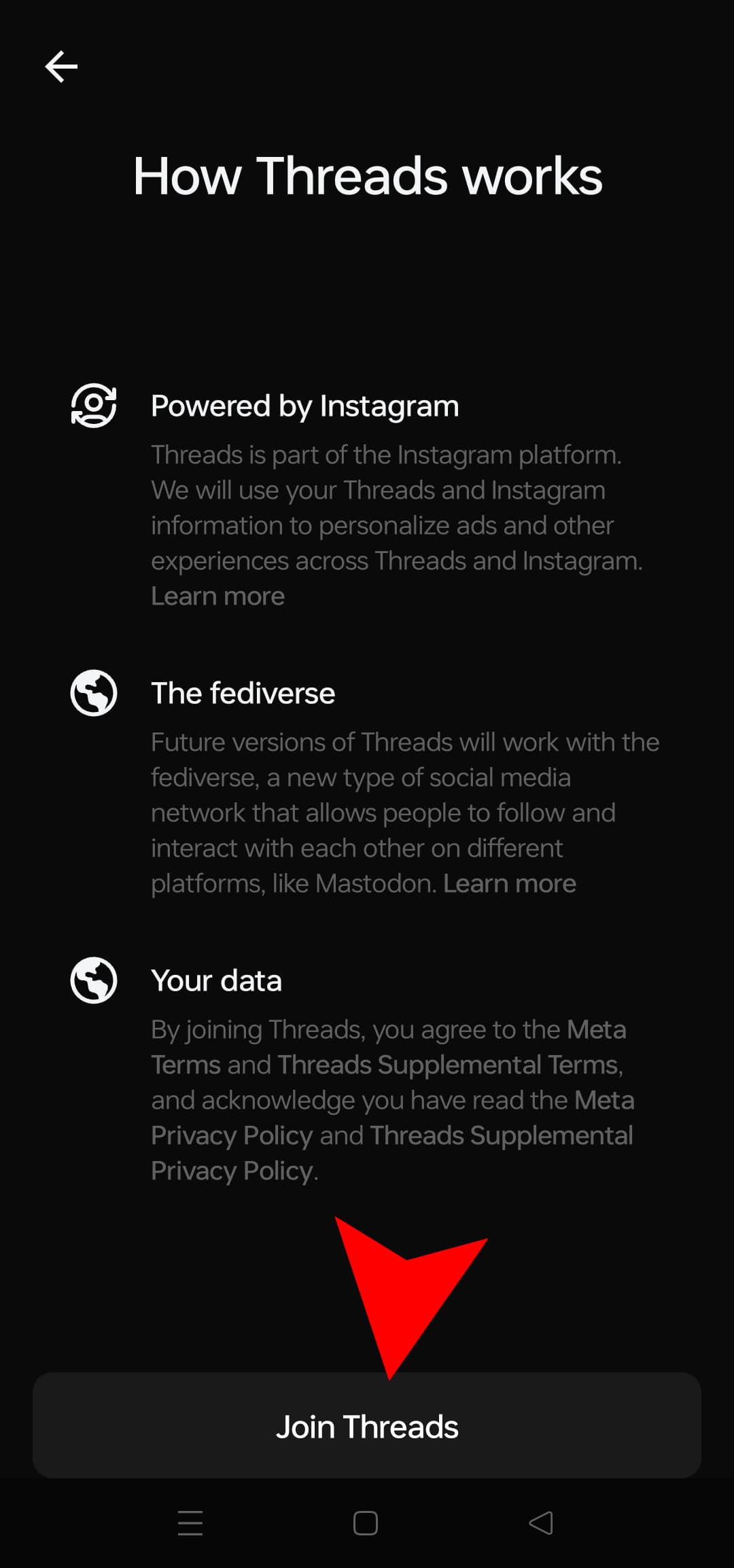
Step 9: If you want the notification to press “Allow” and don’t want a notification press “Don’t Allow”
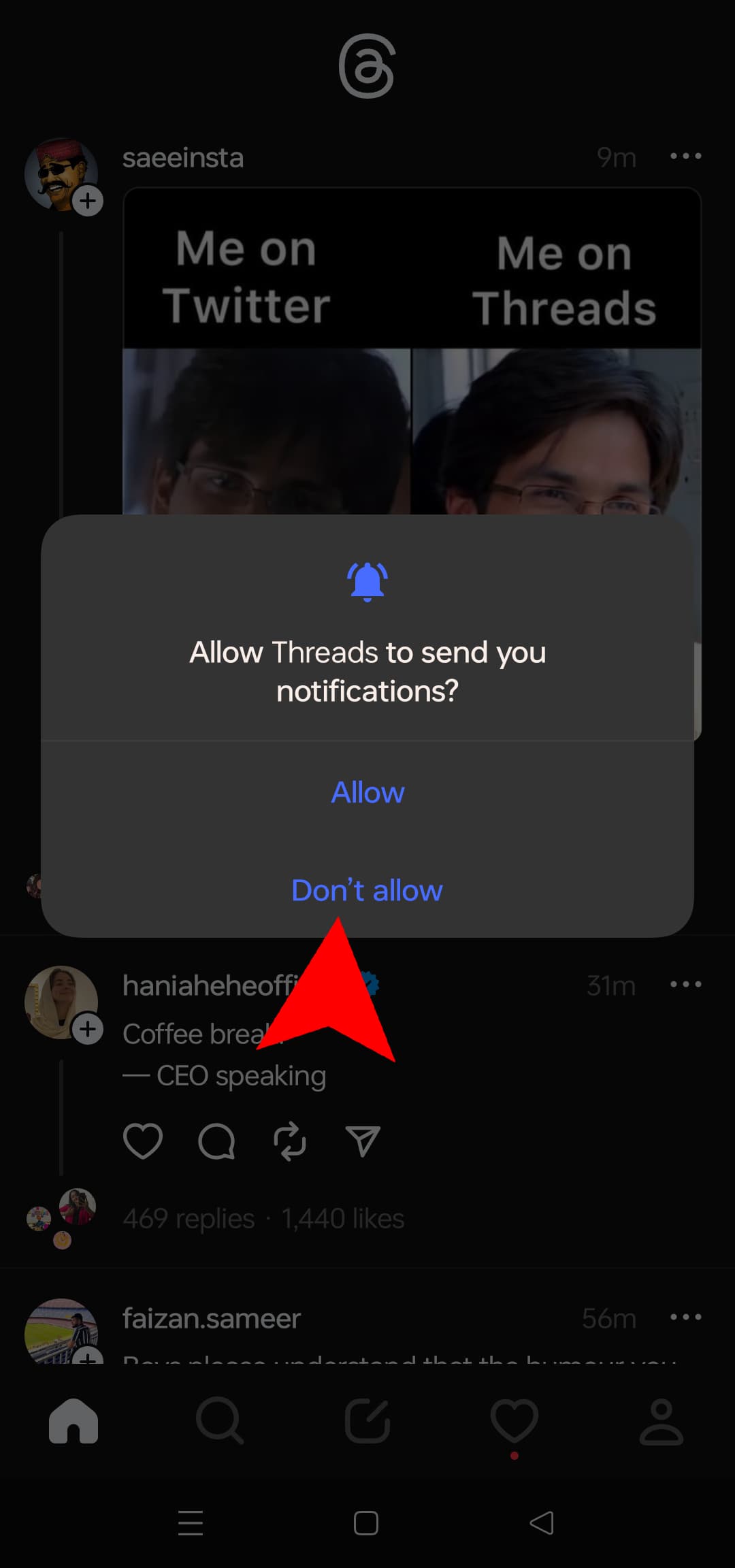
Step 10: Explore the app: Congratulations! You’ve successfully created an account on Threads. Take some time to explore the app’s features, such as sharing photos and videos, viewing your close friends’ updates, and using the camera to capture and share moments directly.
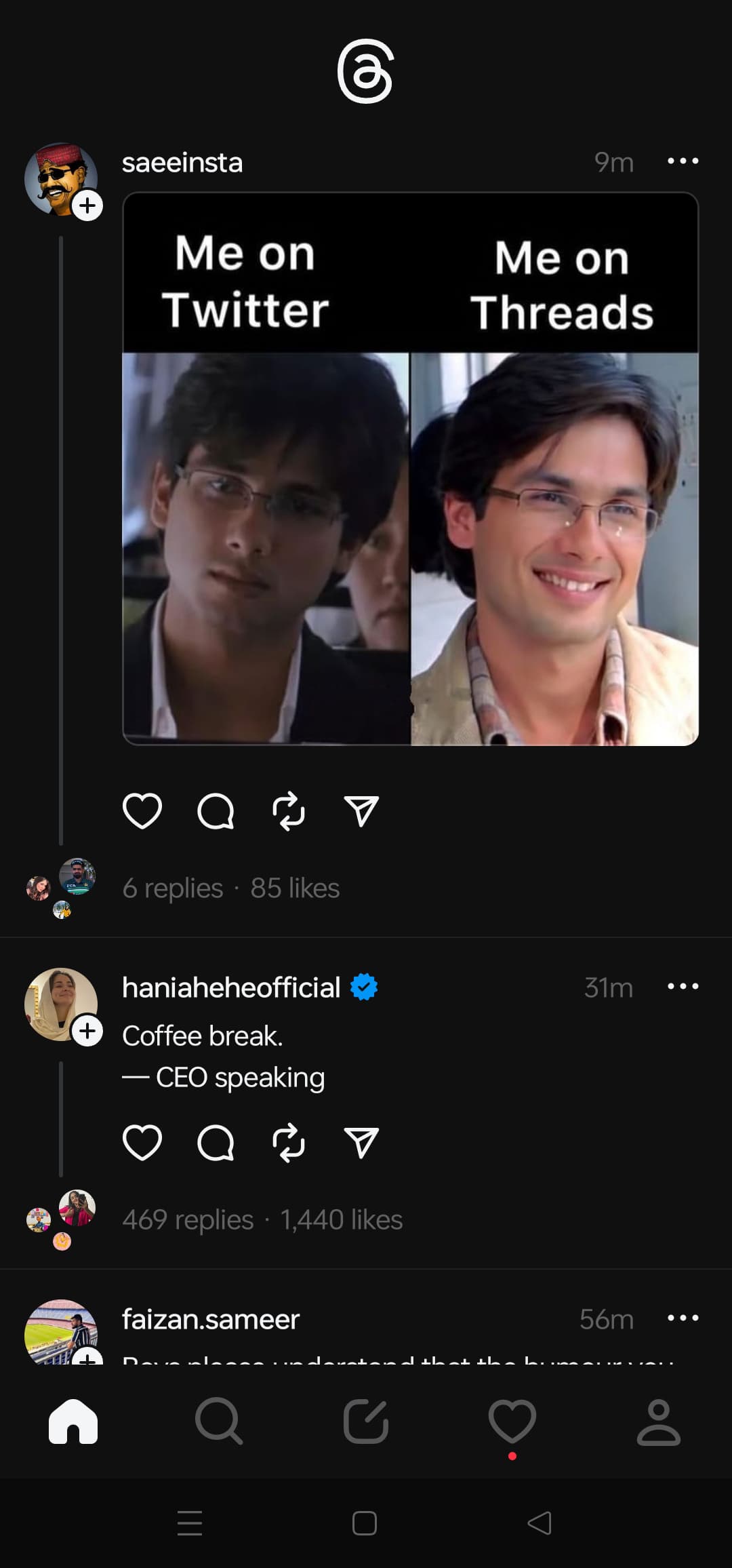
That’s it! You’re now ready-to-use Threads from Instagram and connect with your close friends in a more focused and private way. Enjoy your Threads experience!
In Conclusion
In conclusion, creating an account on Threads from Instagram is a straightforward process. By following the step-by-step guide outlined above, you can easily set up your account and start using the app to connect with your close friends.
What features of the Threads app from Instagram are you most excited to explore and use to connect with your close friends?




