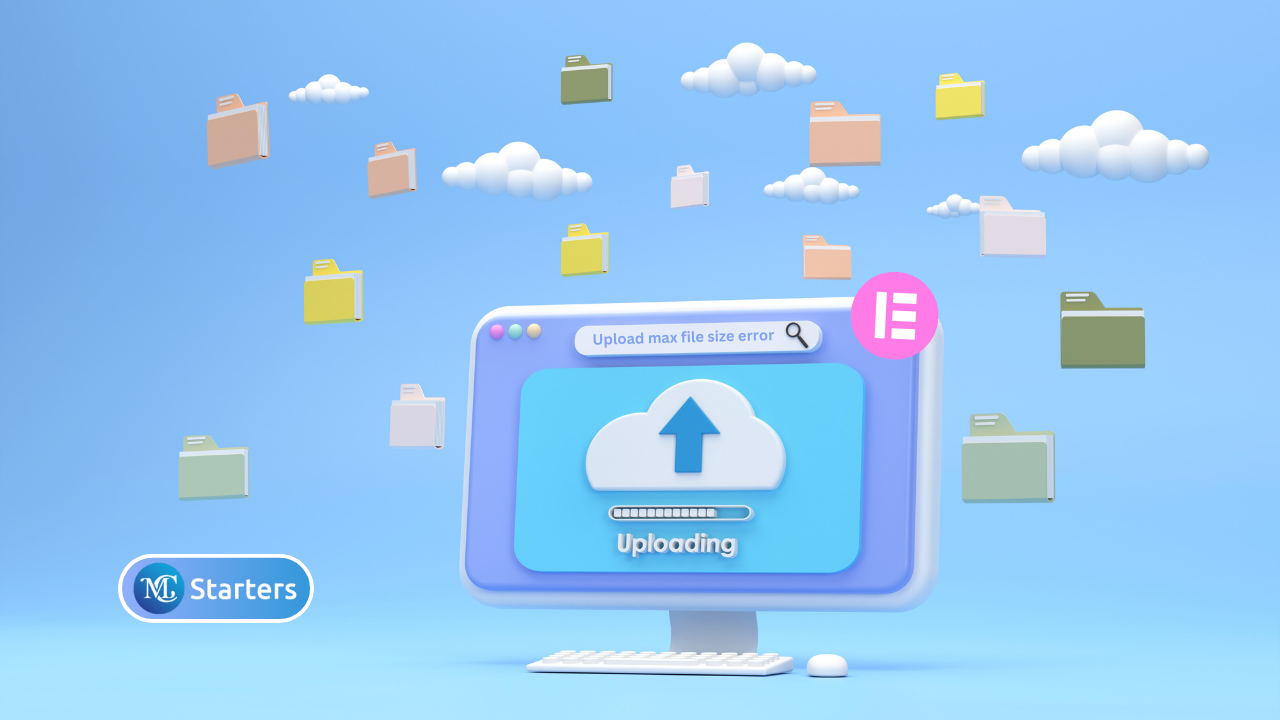How to Disable Elementor Default Colors and Fonts

Are you looking for a way to disable Elementor default colors and fonts?
Elementor is a popular page builder plugin for WordPress that empowers users to create stunning websites without coding. However, when you start using Elementor, you might notice that it comes with default styles for fonts and colors. While these defaults can be helpful for beginners, they may not always align with your website’s design or branding. In this guide, we’ll show you how to disable Elementor’s default colors and fonts so you can have more control over your website’s appearance.
Step-by-Step Guide
By following these simplified steps, you’ll successfully disable Elementor’s default colors and fonts on your WordPress website.
Step 1: Log in to WordPress. Click “Elementor” in the dashboard.
Step 2: Tick “Disable Default Colors” and “Disable Default Fonts.”

Step 3: Save your changes.
Benefits of Disabling Default Styles
Disabling Elementor default colors and fonts offers several advantages:
- Customization: By turning off default styles, you have complete control over the look and feel of your website. You can define your color palette and typography that aligns with your brand.
- Consistency: Disabling default styles ensures a consistent design throughout your website. You won’t accidentally use Elementor’s defaults, which can lead to a more cohesive user experience.
- Brand Identity: If you’re building a website for a business or brand, it’s essential to maintain a consistent brand identity. Disabling default styles allows you to showcase your brand’s unique visual elements.
- Faster Loading Times: Removing unnecessary styles can improve your website’s loading times, as there are fewer CSS rules to load and process.
Conclusion
Elementor is a fantastic tool for creating visually appealing websites in WordPress. However, to maintain control over your site’s design and branding, it’s important to disable Elementor’s default colors and fonts. This simple process ensures that your website truly reflects your unique style and message.
Now that you’ve learned how to disable Elementor’s default styles, go ahead and start customizing your website to make it truly your own. Experiment with different colors and fonts to create a website that stands out and leaves a lasting impression on your visitors.
Why should I disable Elementor’s default colors and fonts?
Disabling default styles gives you more control over your website’s design, ensuring it aligns with your branding and preferences.
Is it necessary to disable both default colors and fonts together?
No, you can choose to disable one while keeping the other if it suits your needs.