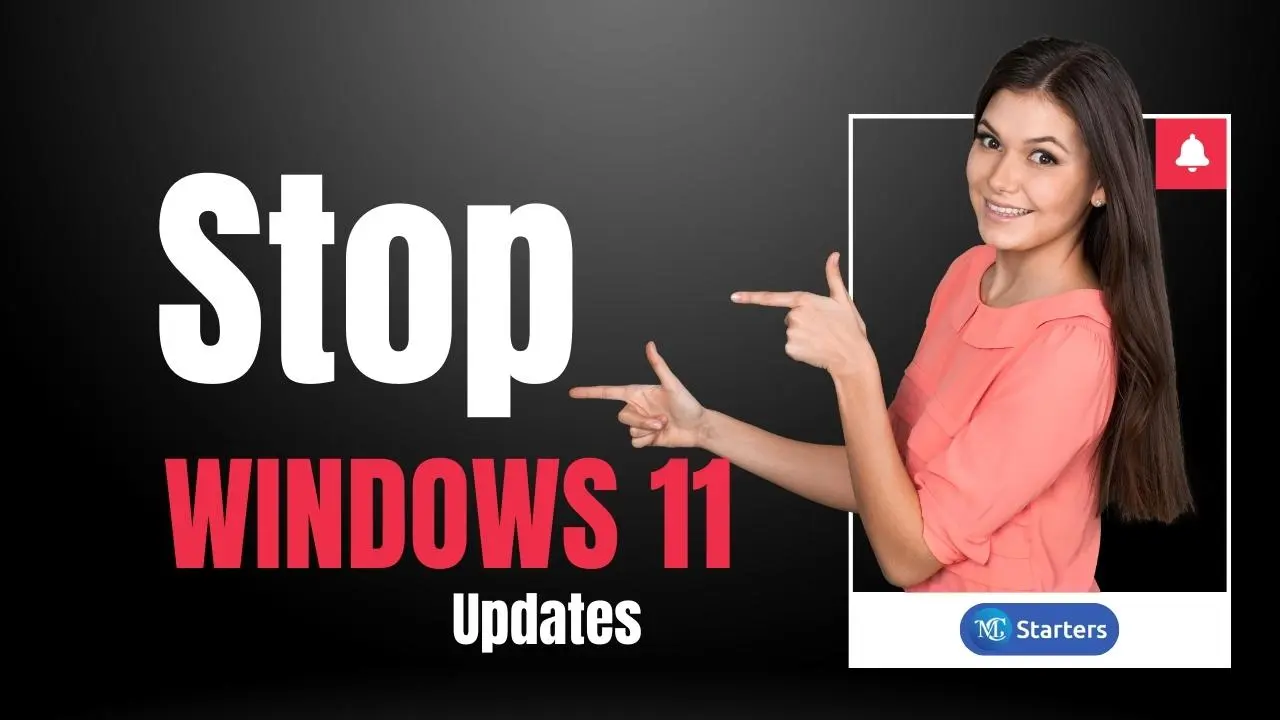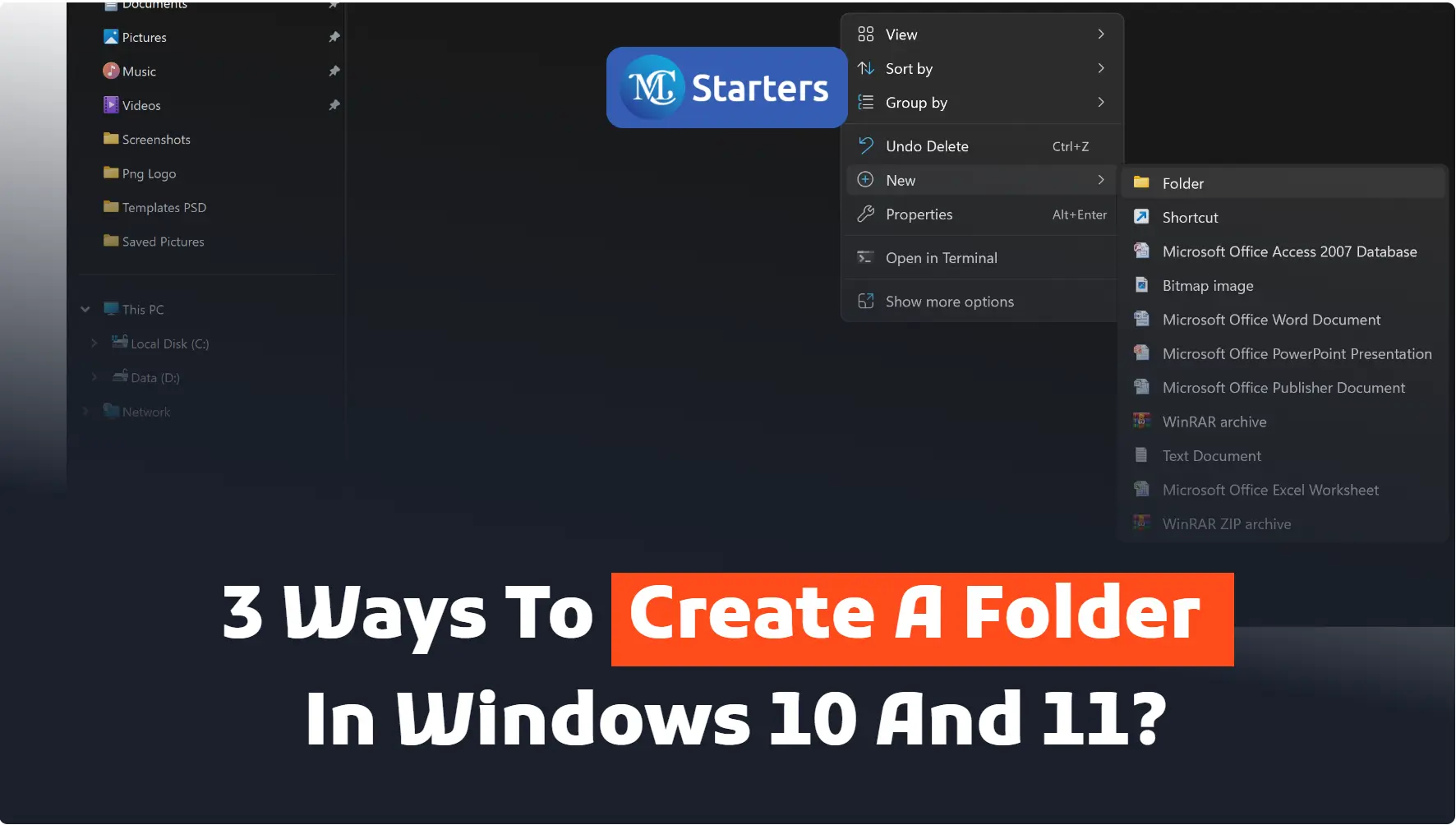How to Disable the Touchpad on Windows 10 and 11?
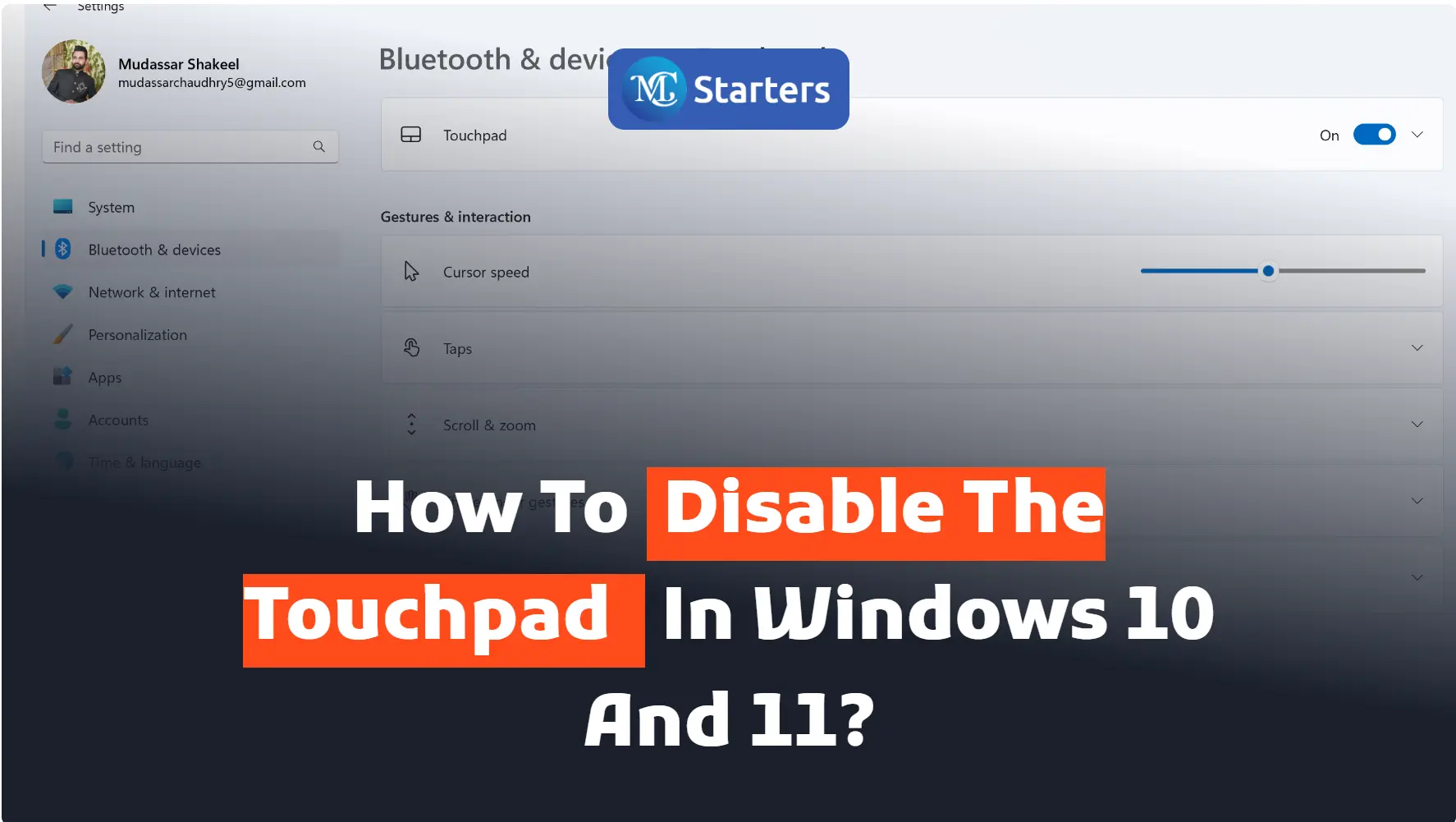
Are you looking for a way to disable the touchpad on Windows 10 and 11?
Touchpad is an important tool in Windows 10 and 11. It can add its own functionality without needing an extra mouse. With a touchpad, you can easily scroll down and click on any app. When you disable the touchpad on the laptop, you need an external mouse.
Click Here: Check PC Health with Windows Security
When your touchpad stops working, and you decide to use an external mouse. I am telling you the right way to disable the touchpad on Windows 10 and 11.
Let’s get started
Follow this step by step.
Step 1 Right-click on the “Windows Start“ button
Step 2 Open “Settings“
Step 3 Select “Devices” in the settings list
Step 4 Choose “Touchpad” from the left-sidebar of “Devices”
Step 5 Then, turn off the touchpad to disable the touchpad
Disabling the touchpad on both Windows 10 and 11 is a useful solution if you prefer using an external mouse or encounter accidental touches while typing. We have provided you with a simple step-by-step guide to help you disable the touchpad effortlessly, giving you more control over your pointed device options.
Do you often use an external mouse instead of the touchpad on your Windows laptop? What benefits do you find in disabling the touchpad when using an external pointing device? Share your experience with us in the comments below!
We hope this article helped to disable the touchpad on Windows 10 and 11
If you enjoyed this post, please subscribe to our YouTube channel. You may also find us on Twitter, Pinterest, Instagram, and Facebook.
How do I disable my touchpad on Windows 10?
On Windows 10, press “Windows key + I” to open Settings, go to Devices > Touchpad, and toggle off “Touchpad.”
How do I enable the touchpad on Windows 11?
To enable the touchpad on Windows 11, press “Windows key + I,” go to Devices > Touchpad, and toggle on “Touchpad.”
Which key disables touchpad?
The specific key to disable the touchpad varies by laptop manufacturer; some laptops have a dedicated touchpad disable key or function key combination (e.g., Fn + F9).
How do I disable the touchpad in Windows 11?
On Windows 11, press “Windows key + I,” go to Devices > Touchpad, and toggle off “Touchpad.”
How do I lock my touchpad?
Some laptops have a touchpad lock feature through a function key combination (e.g., Fn + F6); check your laptop’s user manual for specific instructions.