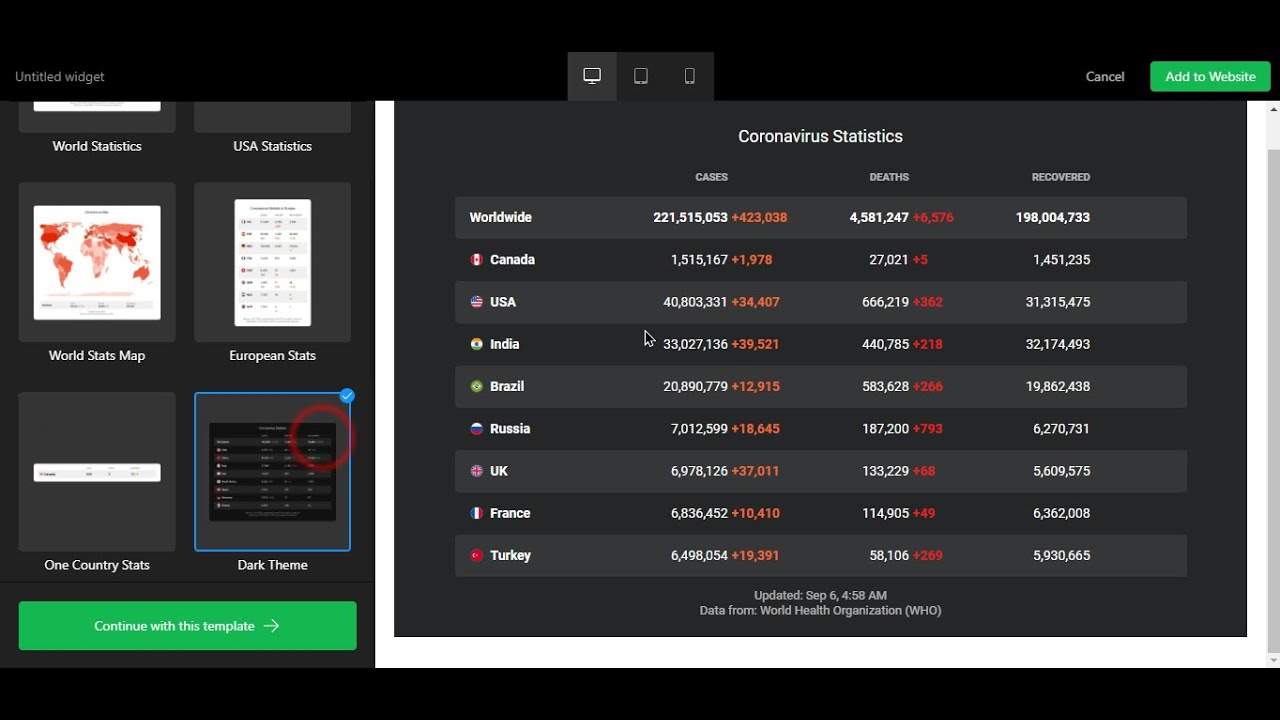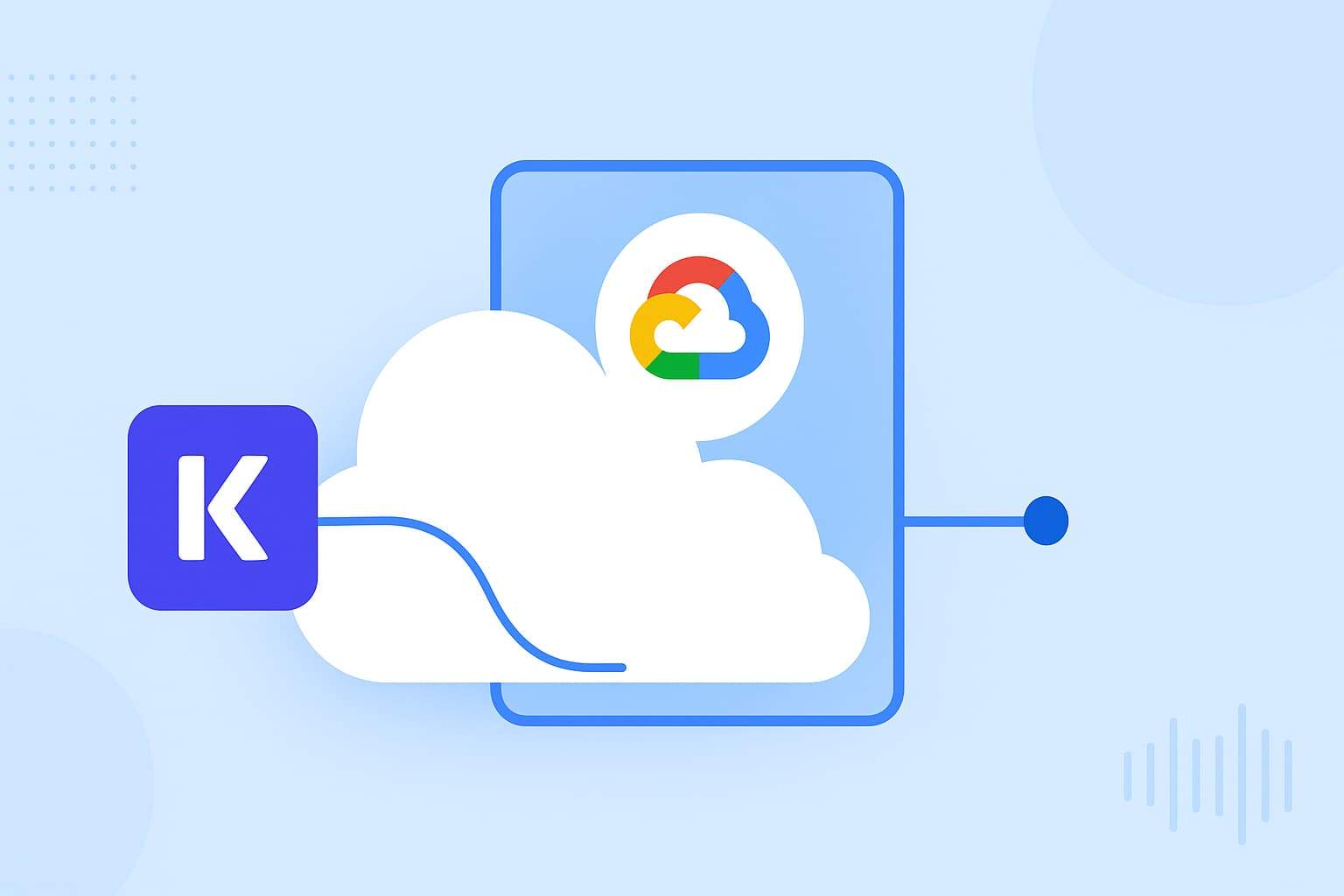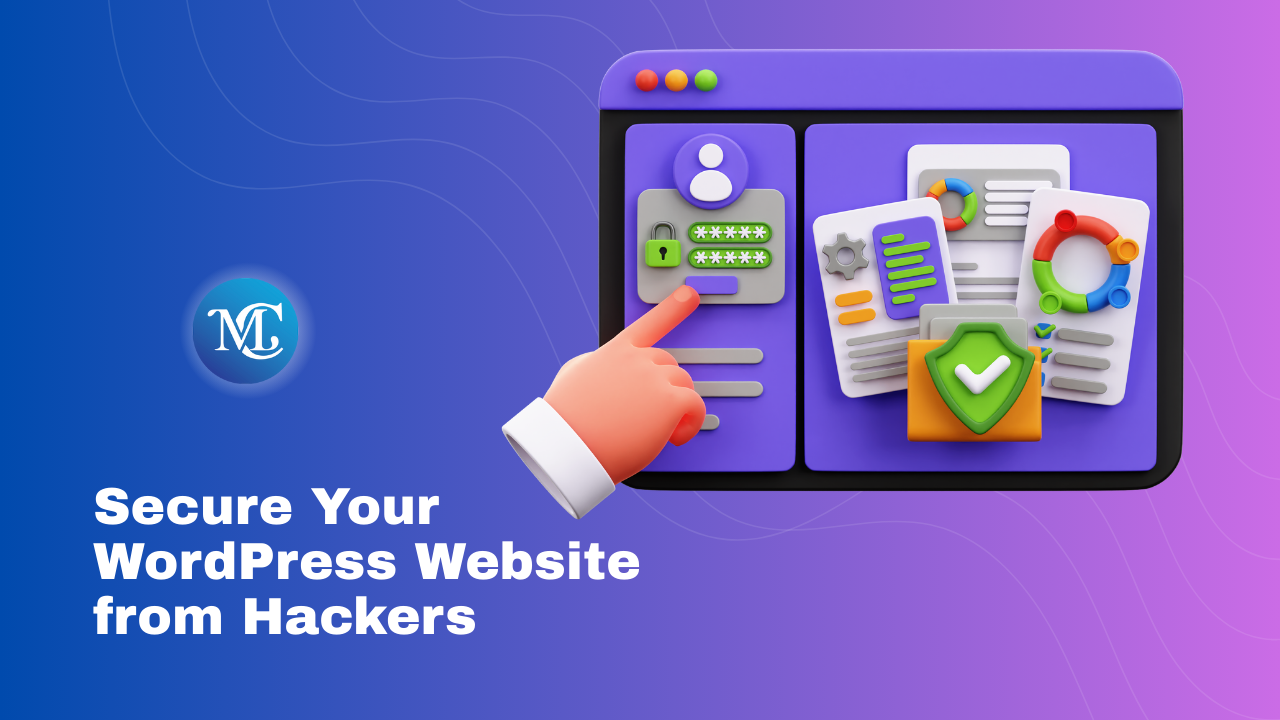How to Display COVID 19 Live Statistics to WordPress Website
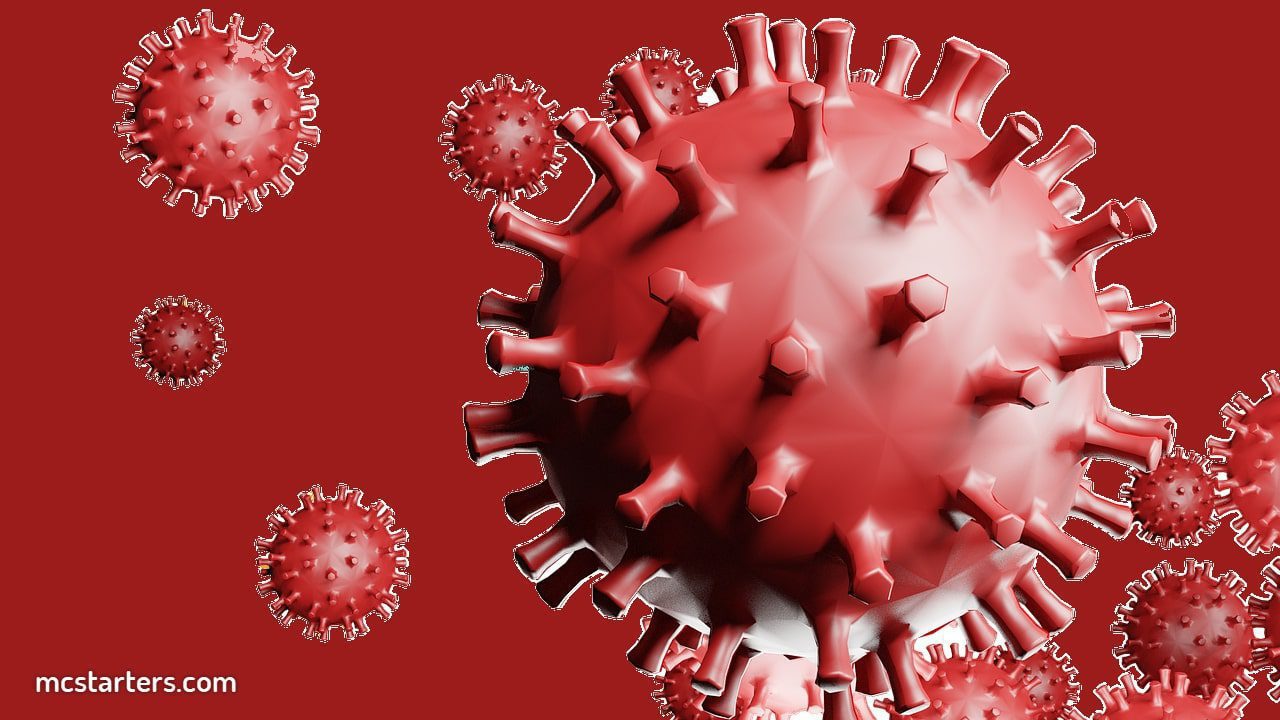
Do you want to Display COVID 19 Live Statistics to WordPress Website or any website?
We will help you display live updates with Elfsight Widgets. The Elfsight widget is coding coding-free Coronavirus Stats widget.
There are three simple steps to display COVID-19 Live Statistics on the WordPress Website.
- Create Elfsight Account
- Create Covid-19 Widget
- Add Coronavirus Stats widget to the Website
You Might Also Like: Elementor Templates
Create Elfsight Account
Step 1: First click here to create an account on Elfsight
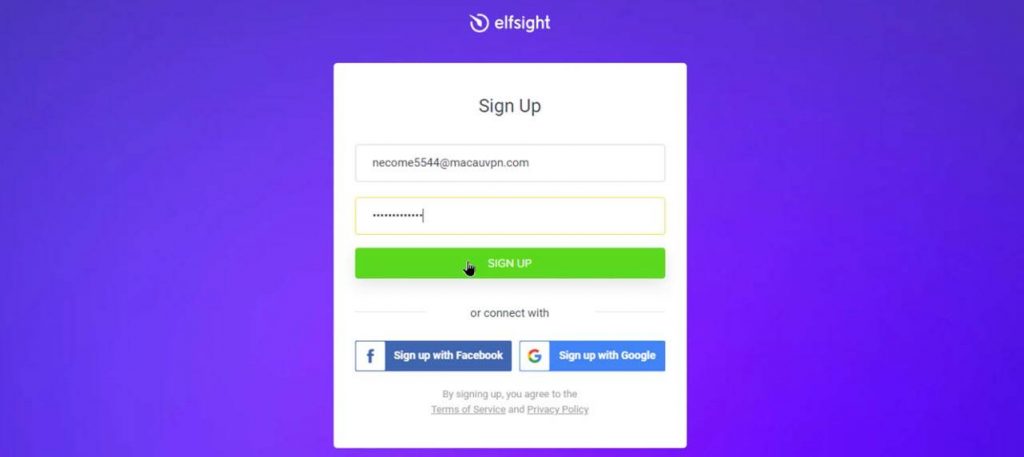
Step 2: Check your Gmail inbox and verify your Email.
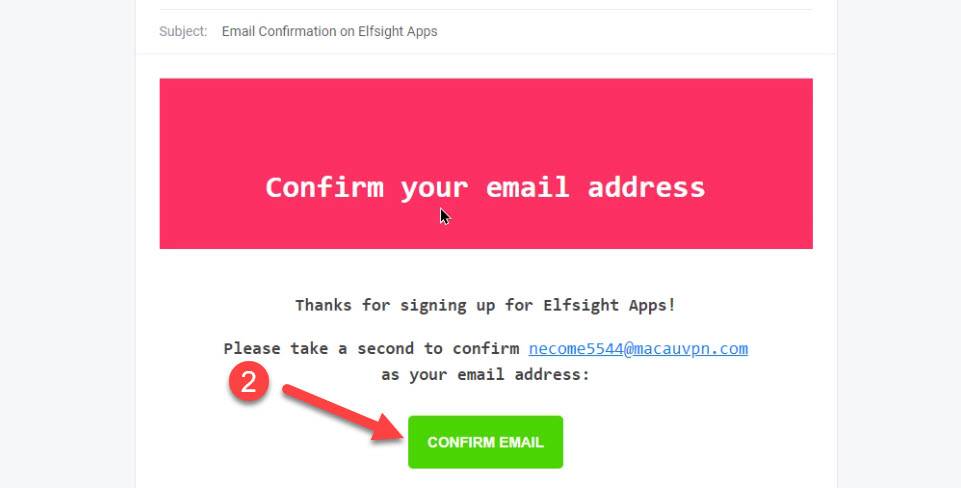
Create Covid-19 Widget
Step 3: Under the Application tab. Search Covid and then click on coronavirus Stats widgets
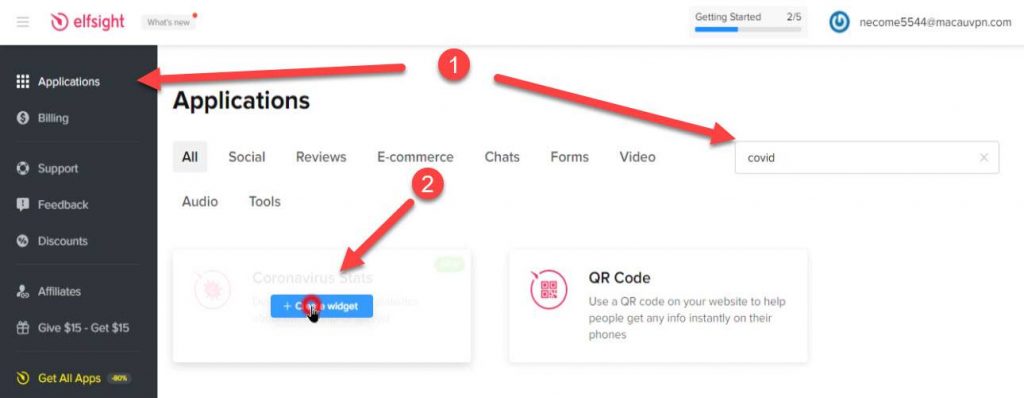
Step 4: Select Coronavirus Statistics Templates
Step 5: Setup other settings here like color, Choose country, features country, etc.
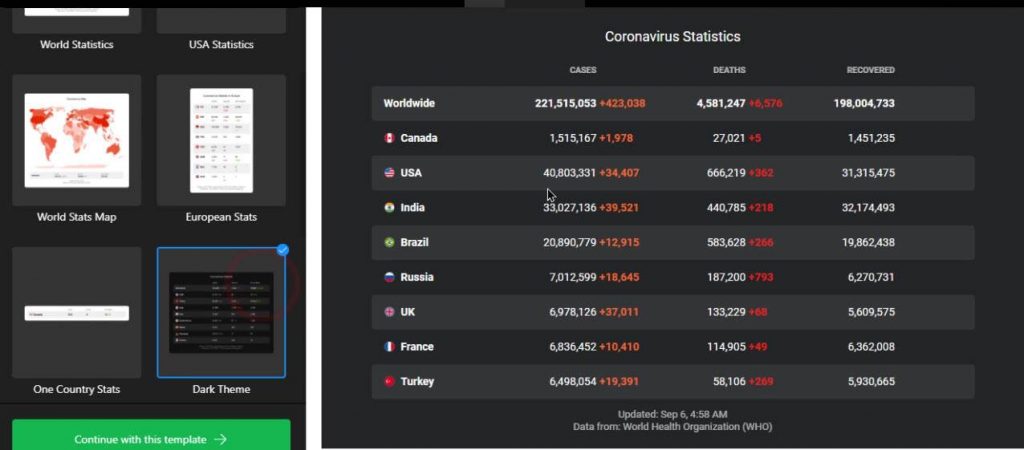
Step 6: Copy the Widget Code for adding to the website
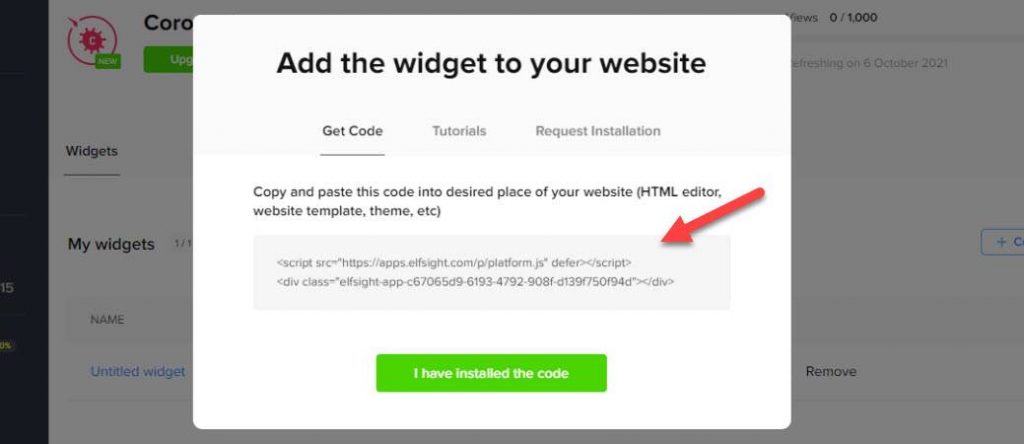
Add Coronavirus Stats widget to Website
Step 7: Create Page and add html block in gutenberg and html widget in Elementor
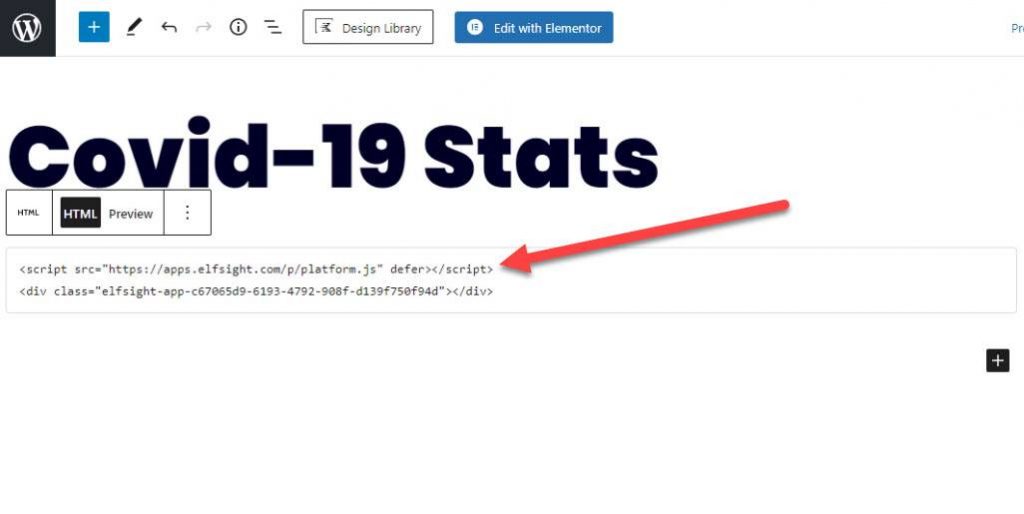
Step 8: Final View Live Page
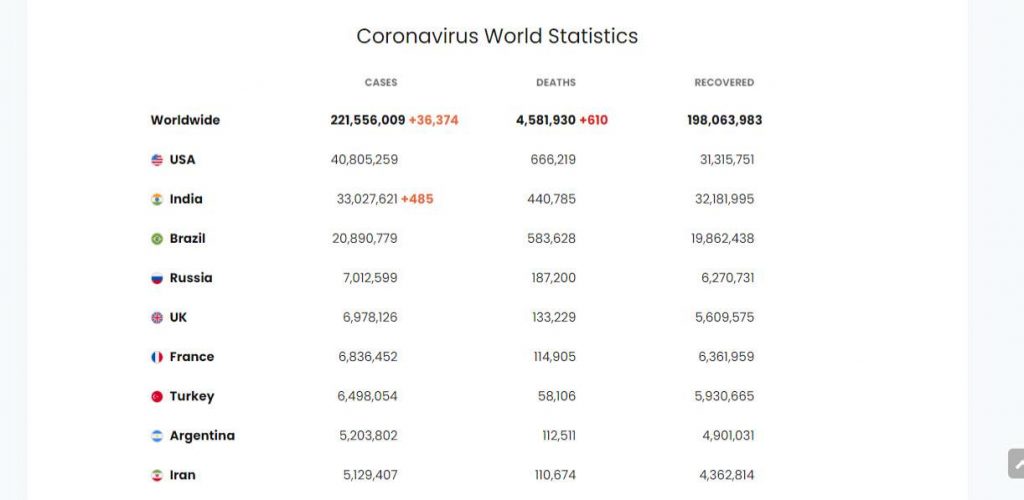
Watch Video
I hope you successfully Display COVID-19 Live Statistics On the WordPress Website. If you face any problem then please click on live chat and discuss problems.
You Might Also Like: WordPress Maintenance Services