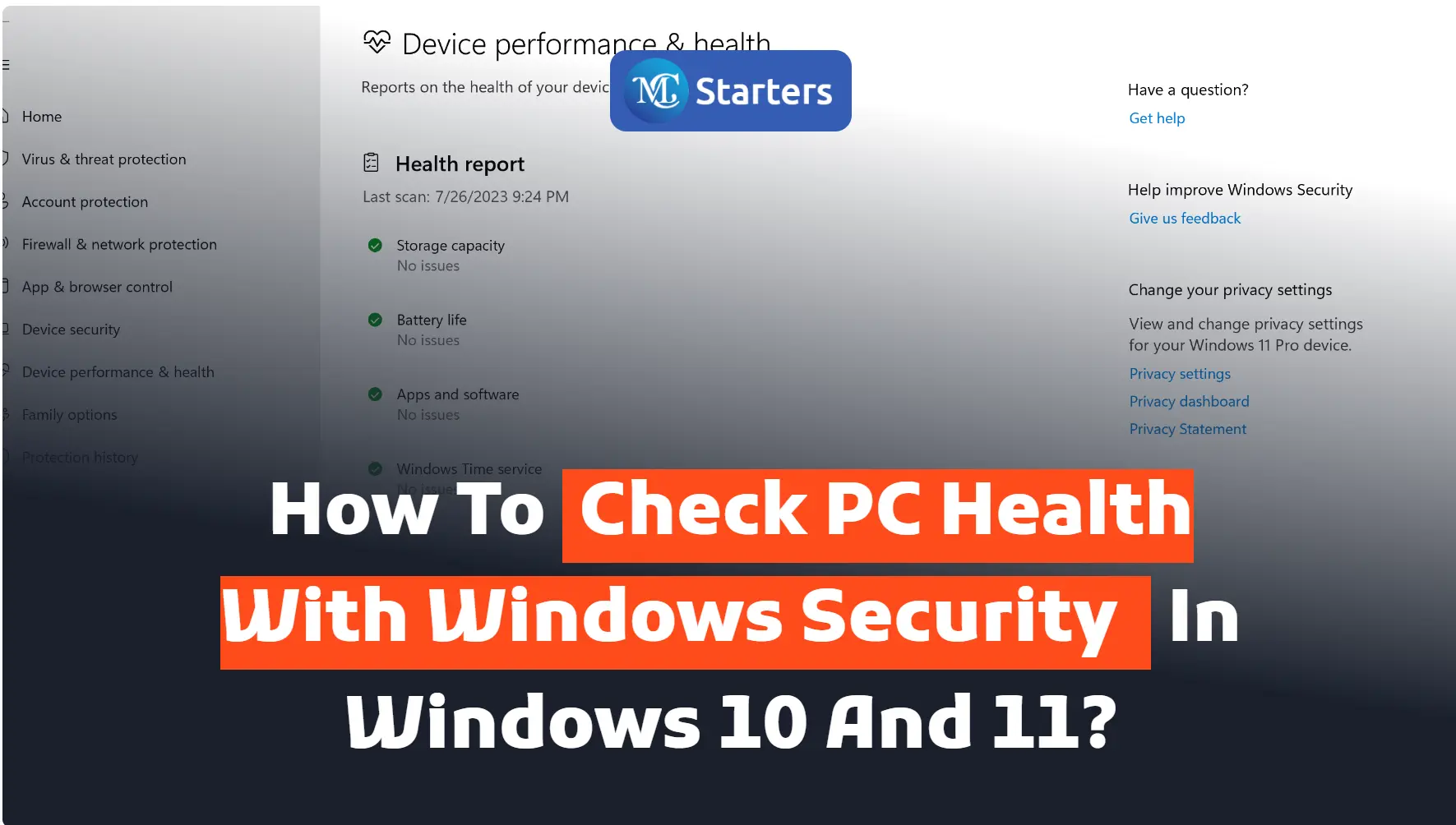How to Enable Dark Mode on Windows 10 and 11?
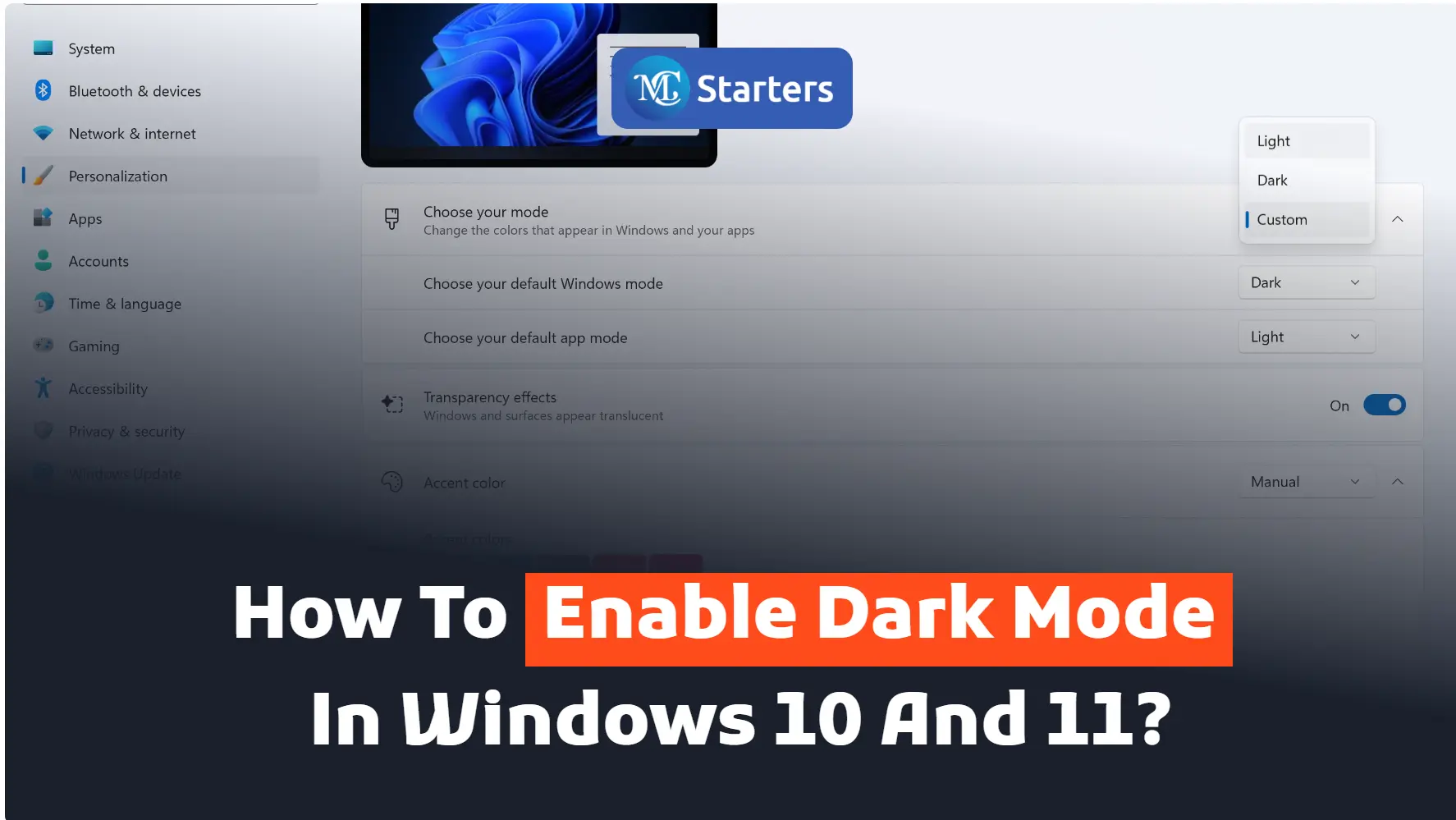
Do you want to enable dark mode on Windows 10 and 11?
Turning on dark mode on a laptop desktop is very effective for your work. Easily select any custom color for the window theme on Windows 10 and 11.
Click Here: Disable the Touchpad on Windows 10 and 11
Dark light increases the progress of a business. With dark light, you can do well work during daylight hours. It is specially designed for working in low-lit environments.
I am telling you how to enable dark mode in Windows 10 and 11.
Let’s get started.
Enable Dark Mode on Windows 10 and 11
Fellows step-by-step
Step 1 Select the Windows Start button and open “Settings”.
Step 2 Press “Personalization” in the setting list. Choose “Color” from the sidebar menu.
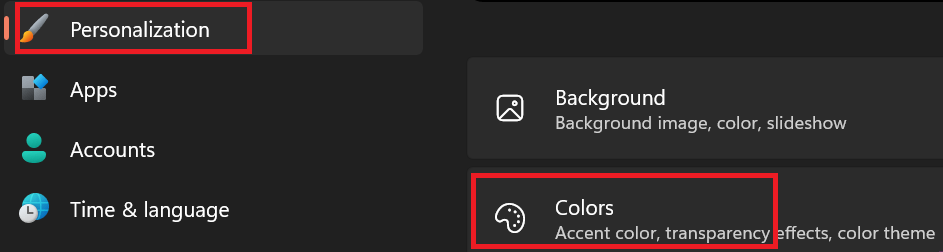
Step 4 “Choose your mode” and select “Dark”

Step 5 Scroll down and choose the custom color
After selecting dark mode, it can change the look of your Windows start menu.
conclusion
In conclusion, enabling Dark Mode on Windows 10 and 11 is a straightforward process that not only adds a stylish touch to your user interface but also reduces eye strain, especially in low-light environments. With just a few clicks, you can enjoy a more visually comfortable computing experience while conserving energy on devices with OLED or AMOLED screens.
We hope this article helped to enable dark mode on Windows 10 and 11.
If you enjoyed this post, please subscribe to our YouTube channel. You may also find us on Twitter, Pinterest, Instagram, and Facebook.
How do I put Windows 11 in dark mode?
To enable dark mode on Windows 11, open “Settings,” go to “Personalization,” and under “Choose your color,” select “Dark.”
Does Windows 11 have dark mode?
Yes, Windows 11 has a dark mode option that you can enable in the “Personalization” settings.
How do I get Windows 10 in dark mode?
To enable dark mode in Windows 10, go to “Settings,” choose “Personalization,” and under “Colors,” select “Dark.”
How do I enable dark mode in Windows 11 without activation?
You can enable dark mode in Windows 11 without activation by going to “Settings,” selecting “Personalization,” and choosing “Dark” under “Choose your color.” Activation is not required for this feature.