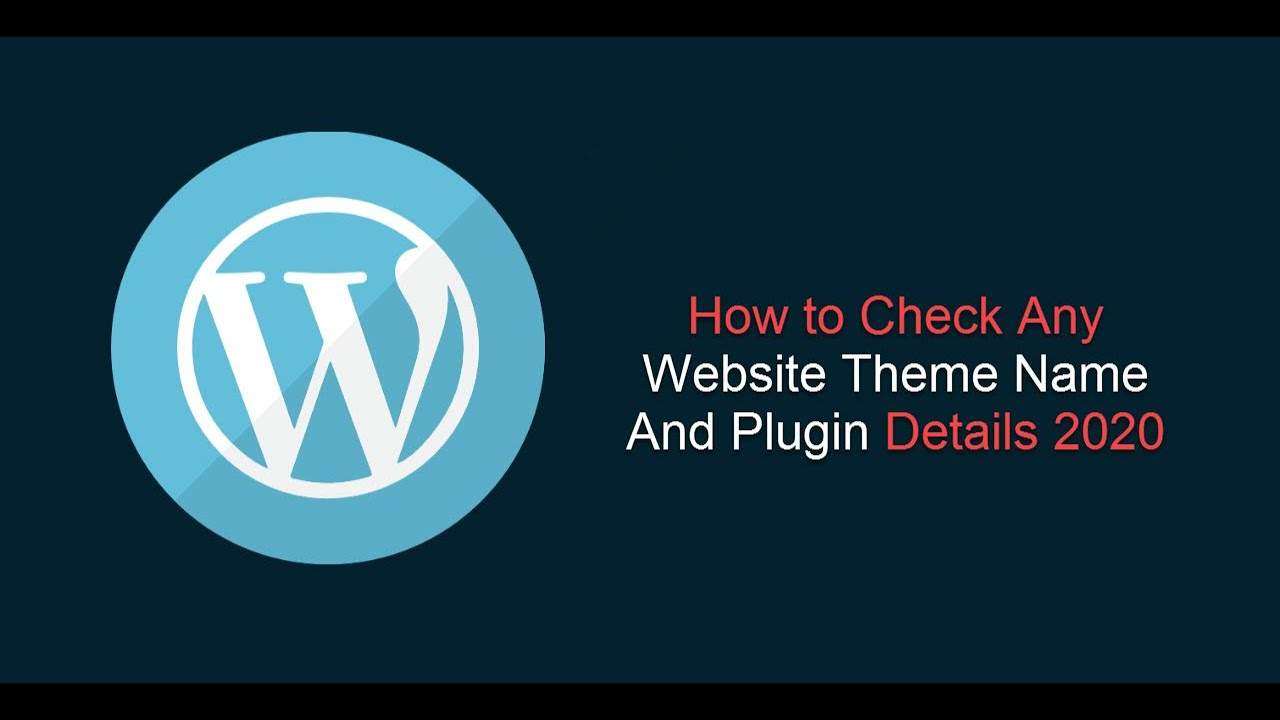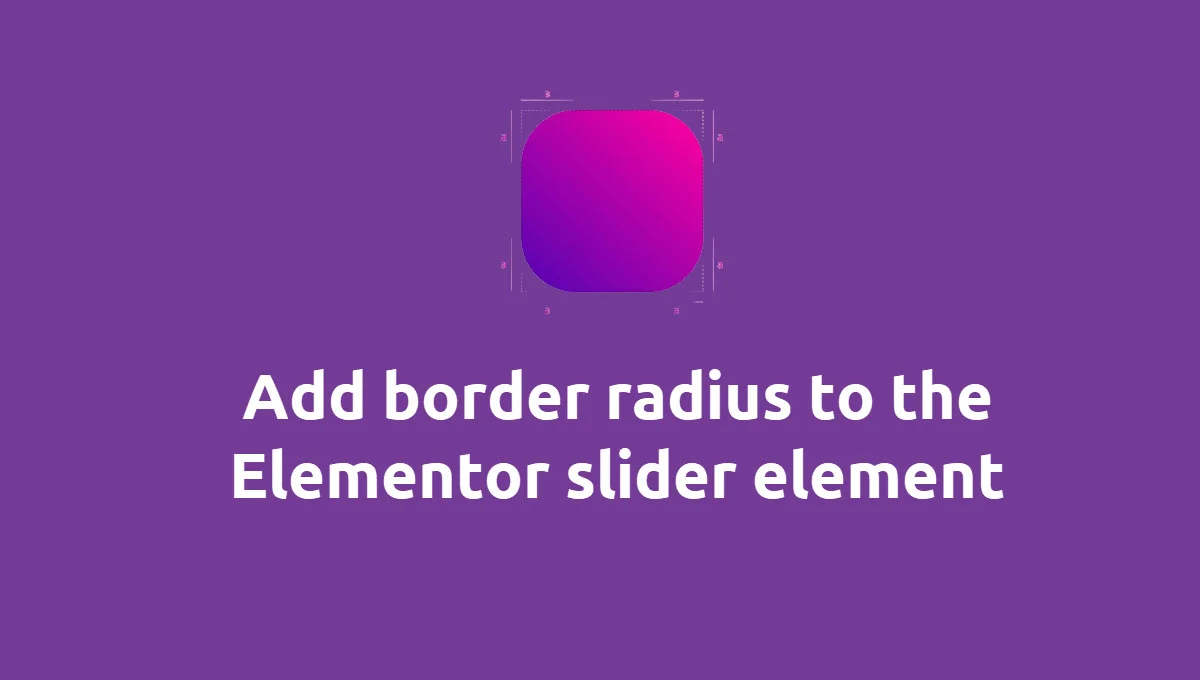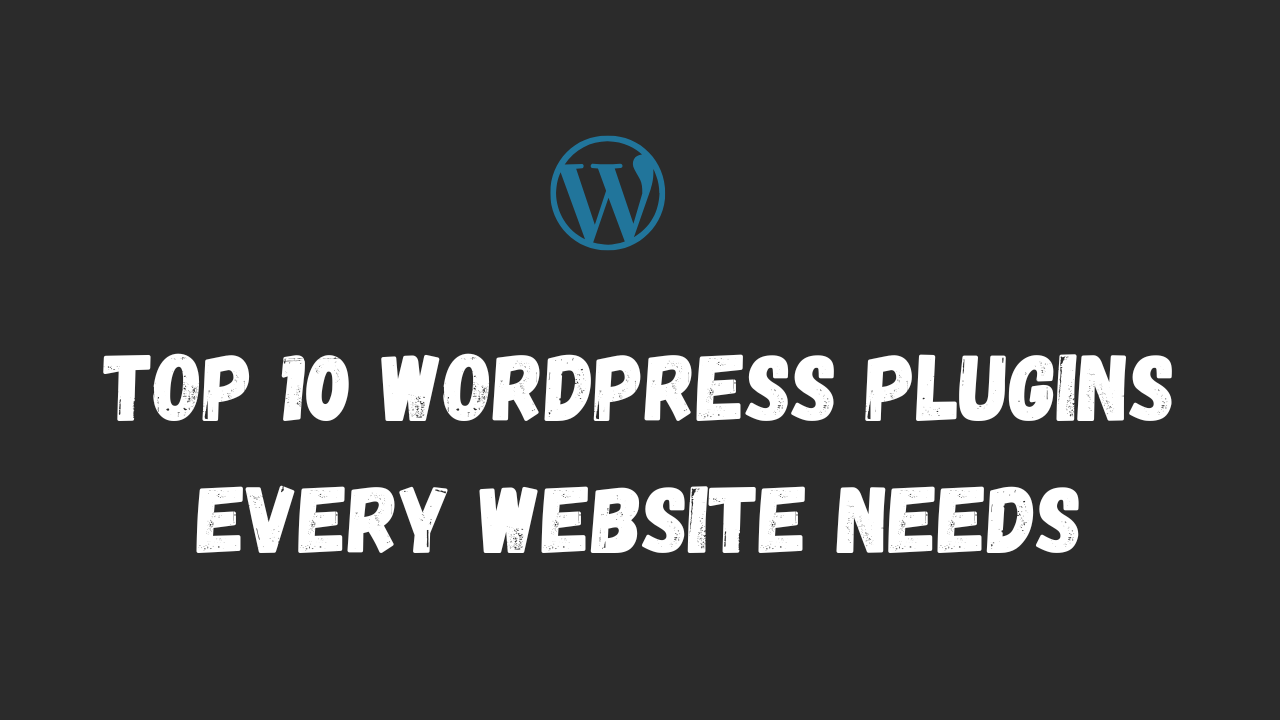How to Find Which WordPress Theme a Site is Using
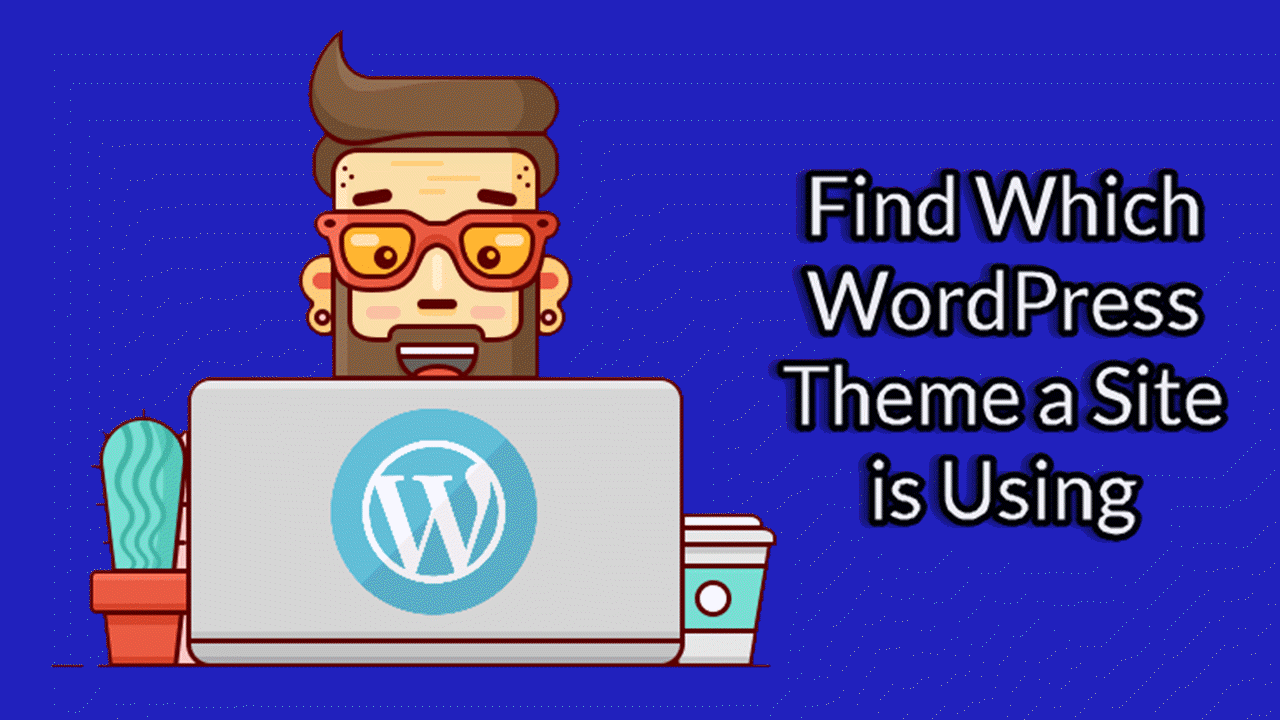
Are you trying to figure out what theme and Plugin a website is using? Well, keep reading. I’ll show you three different wp theme detector tools that can help you to Find Which WordPress Theme a Site is Using. These are the easiest methods to Find Which WordPress Theme a Site is Using of any WordPress website.
16 Best WordPress Themes | 2024 Best Selling
Suppose you’re trying to make site with a new theme for your website with almost the same features and layout as another website you saw on the internet. Or you’ve on a website that you like, so you want to see what theme they use.
It could be possible to use an online tool to Find Which WordPress Theme a Site is Using.
Maybe You Like: Best Page Builder For WordPress
What is a theme and plugin detector?
WordPress Theme and Plugin detectors are different tools that you can use to detect themes and Plugin names. These detection tools are done on an online server and then sends the result to your client’s browser.
Now take a look at How to Find Which WordPress Theme or plugin a Site is Using.
Get Free Elementor and Divi Templates
Tool 1: IsItWP
IsitWP is the first tool for wp theme detector that we can use to identify the WordPress Site’s theme and plugin name. It’s a great online tool that can show you what theme is using and display a list of the website’s plugins.
Please follow these steps to analyze the WordPress site using IsItWp.com
Step 1: Go to Google and Write isitwp.com, Hit Enter
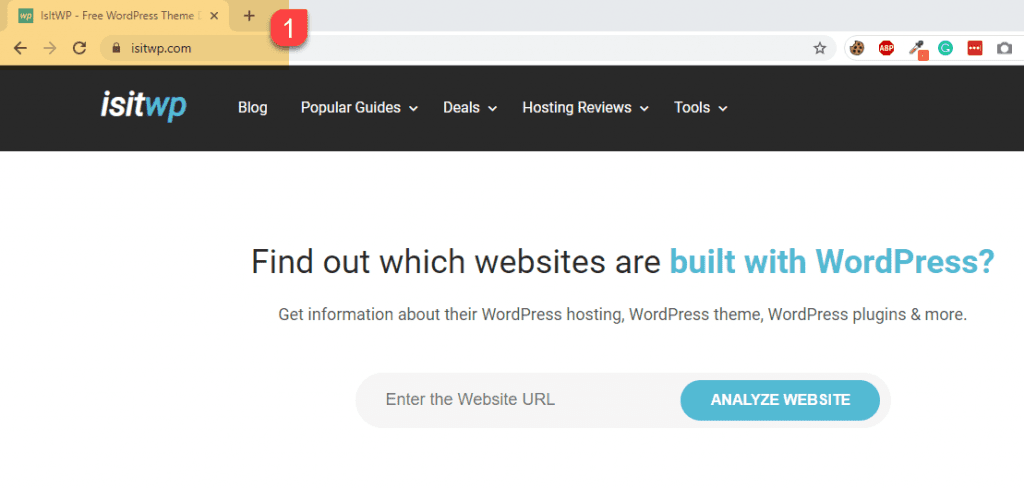
Step 2: The second thing you want to do is grab the website address that you’re curious about what the theme is. Select the URL and press Ctrl+C to copy this URL.
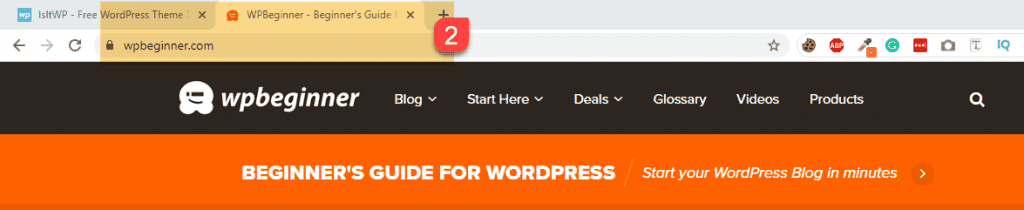
Step 3: We’ll go back to IsIitWP.com and paste the URL.
Step 4: We’ll click the analyze the website,
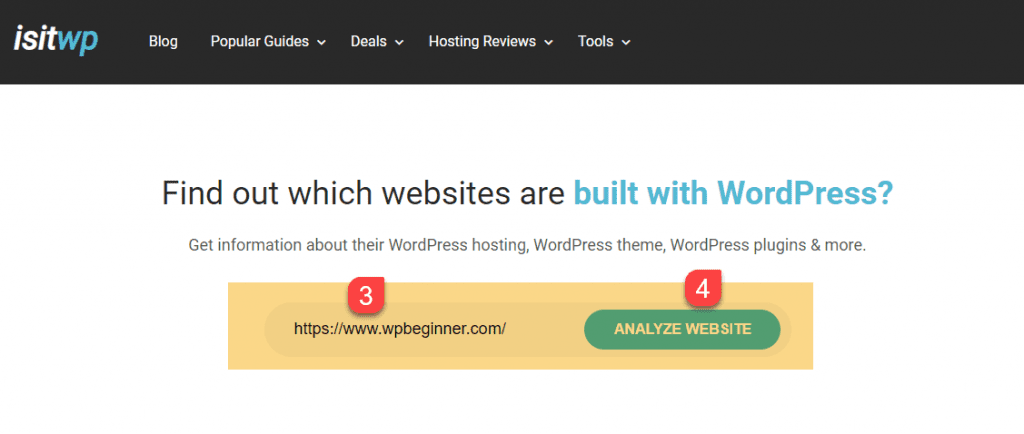
Step 5: Now you can see the message “Good news, www.wpbeginner.com is using WordPress.” Under theme Details, you look theme name, and under the Plugin, it shows you detected plugins the site is using!

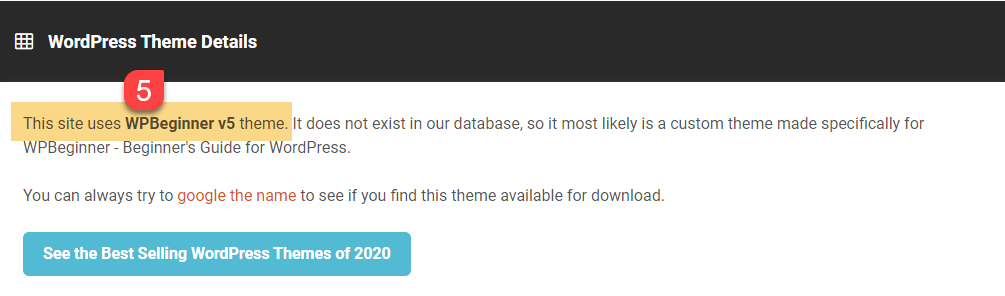
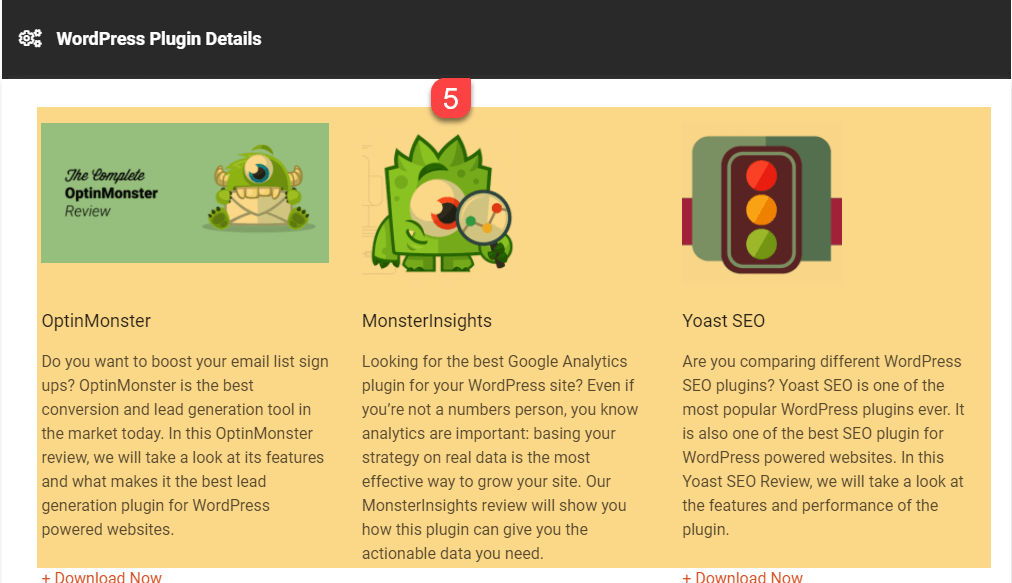
Tool 2: Wpthemedetector
Step 1: Open a new tab and Write wpthemedetector.com, Hit Enter
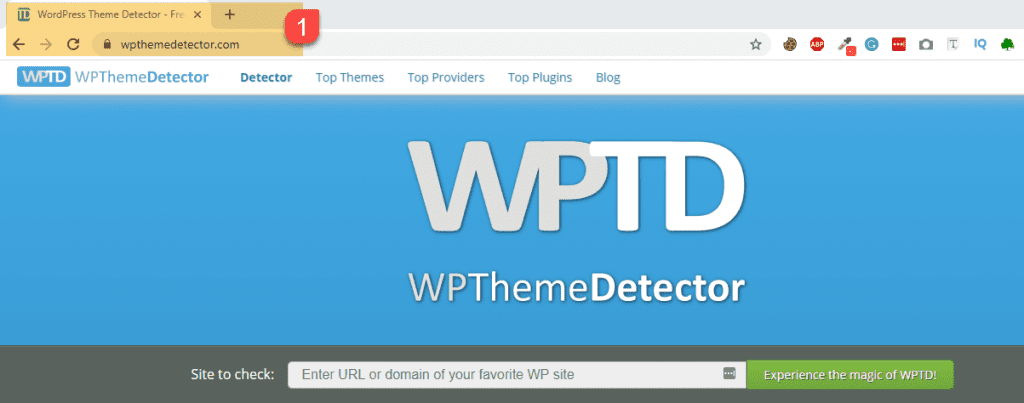
Step 2: The second thing Copy and Paste the URL here. Click on Experience the magic of WPTD.
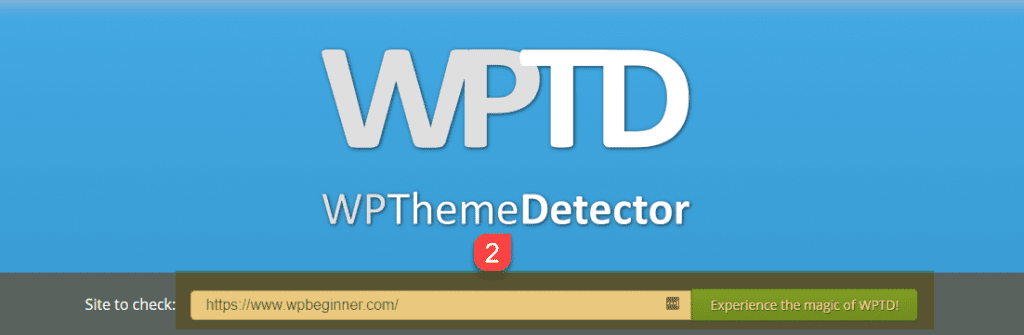
Step 3: Now you can see the complete detail about the child and parent theme, author info, and display the plugin list with more information.
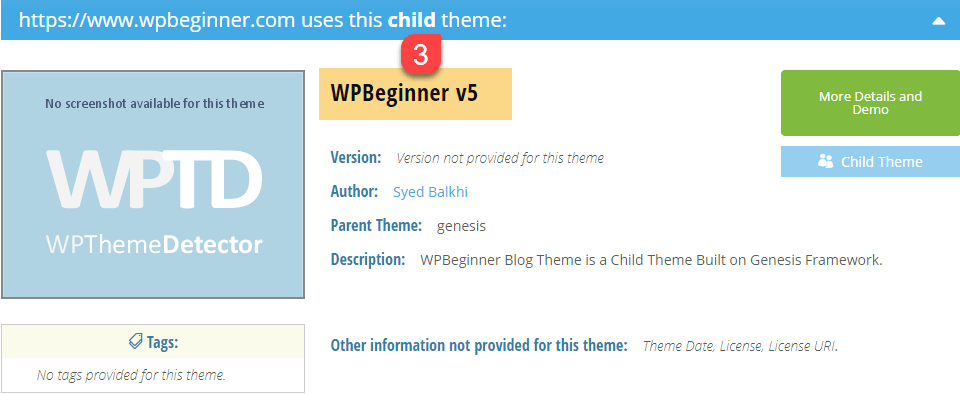
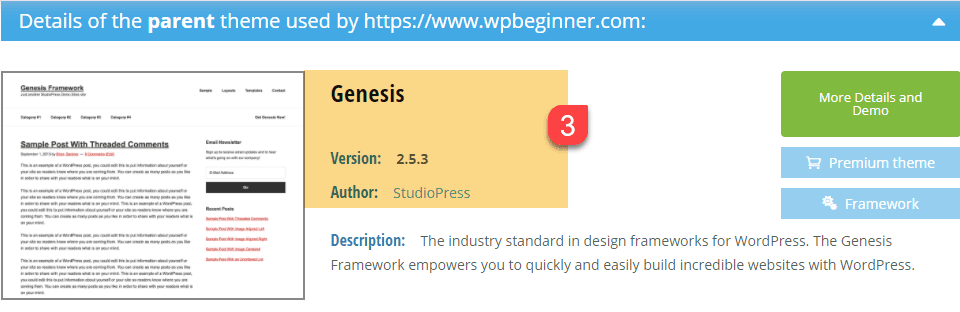
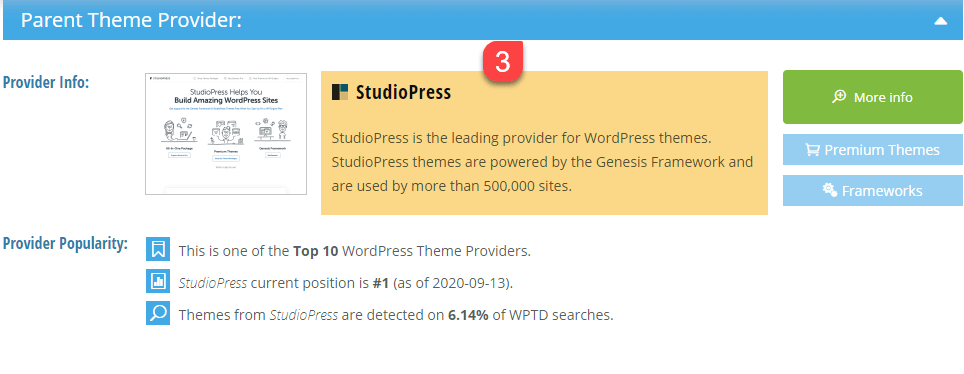
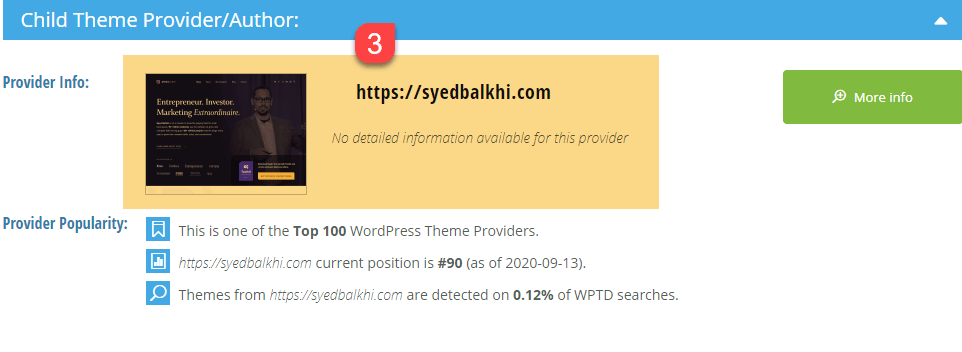
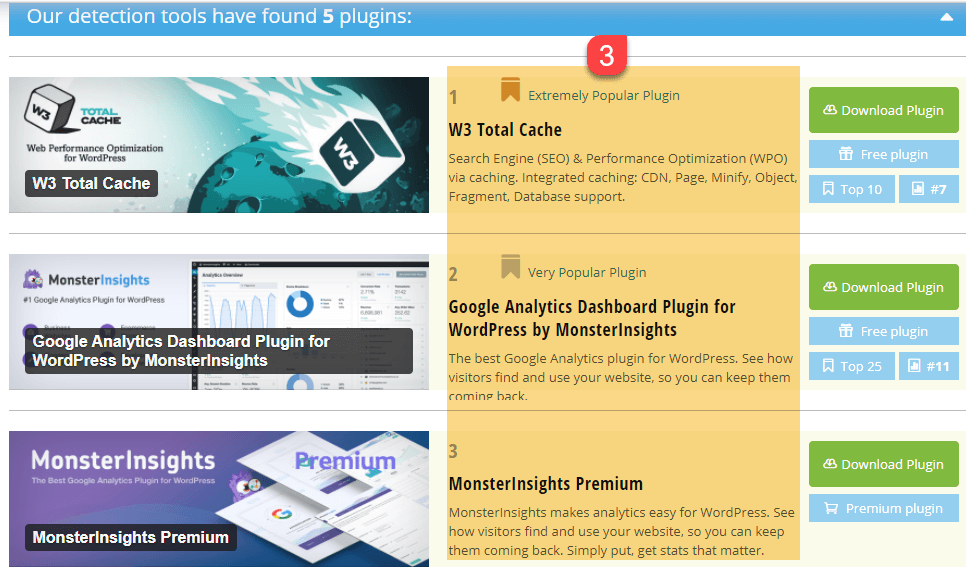
Tool 3: Scan WP Theme Detector
Scan WP – Detect WordPress Themes and Plugins is the chrome extension. It also helps you to Find Which WordPress Theme a Site is Using details with just a click.
Follow these steps to install Scan WP and identify themes and Plugin on WordPress Website.
Step 1: Go to google and write “Scan WP Chrome extension.”
Step 2: Click on First URL
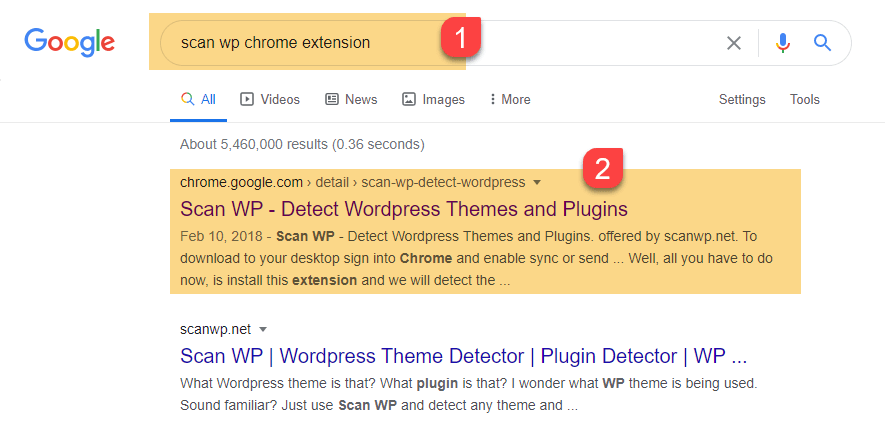
Step 3: Click on Add to Chrome. After you install the extension, an orange WordPress logo will be added to your browser.
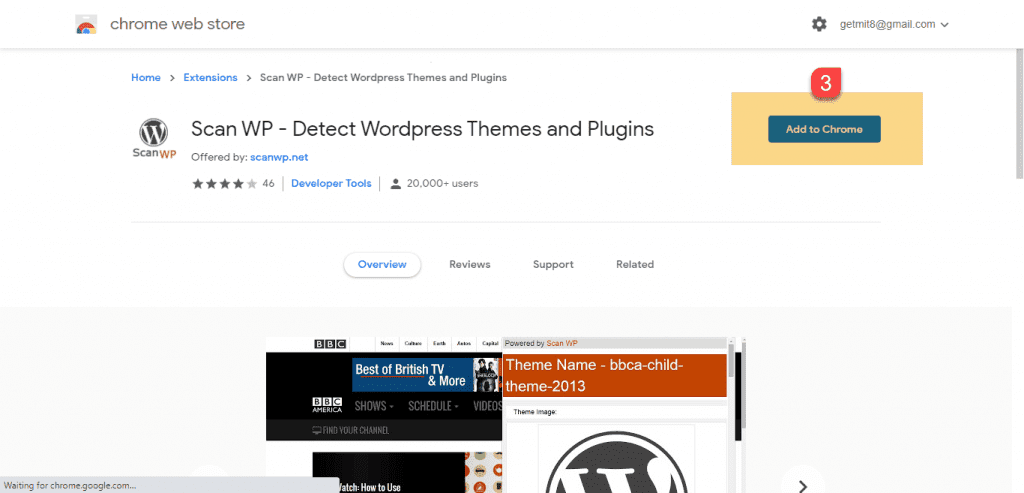
Step 4: Now go to a website that is built with WordPress and press that orange logo.

Step 5: Within a few seconds, you will know everything there is to know about the theme and plugins.
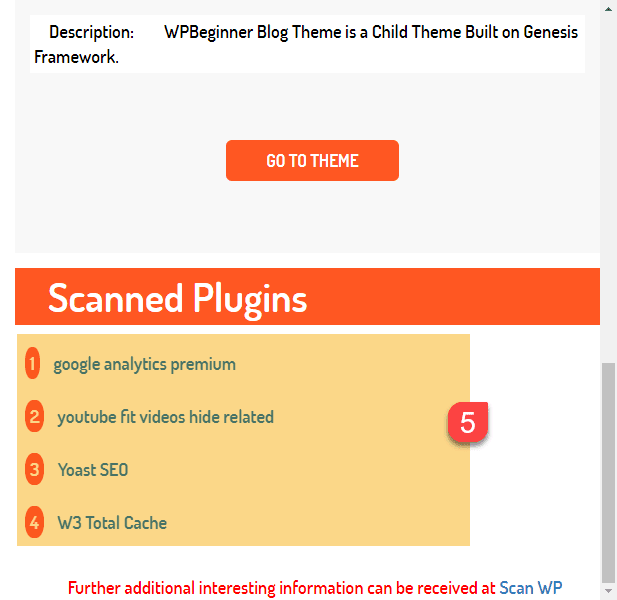
Video Tutorial
Conclusion : Find Which WordPress Theme a Site is Using
We hope this article helped you learn to Find Which WordPress Theme a Site is Using and find out the list of plugins.
Frequently Asked Questions
How do I find out what WordPress theme a site is using?
You can find out using wpthemedector website. It is very easy to detect theme.
How do you find a theme?
You can find a theme according to requirements of client websites.