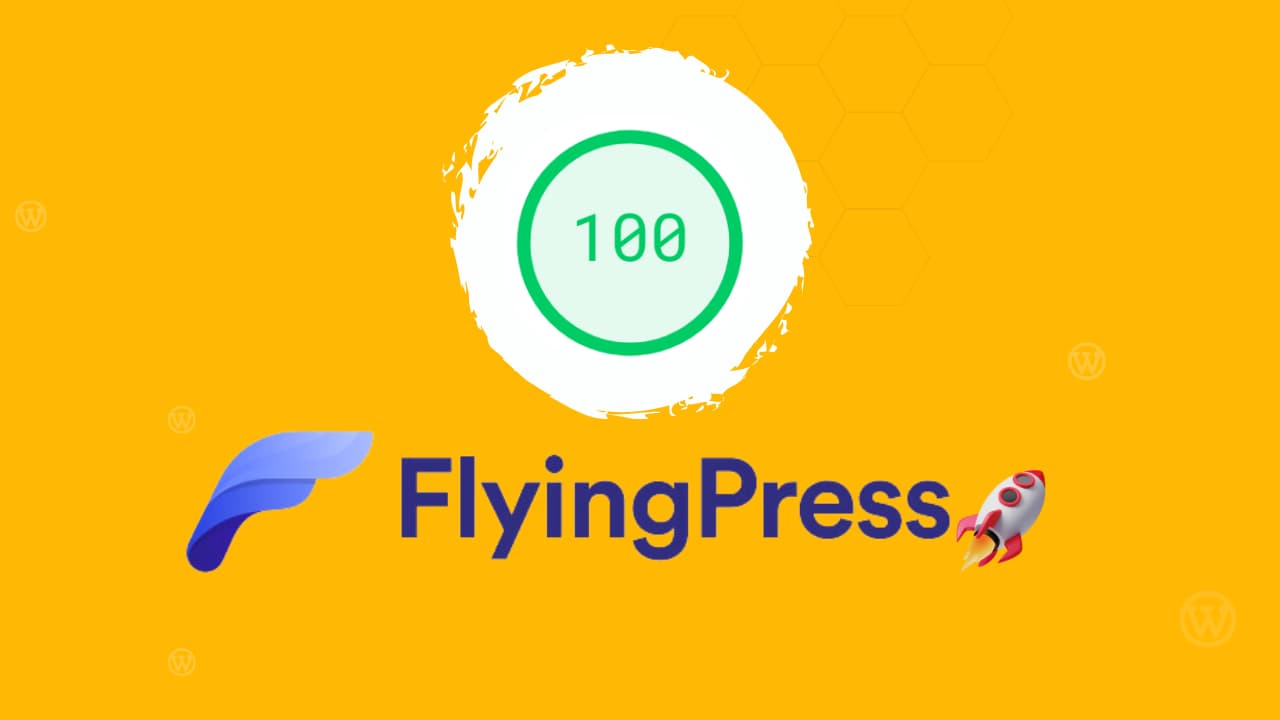Tired of slow WordPress websites?
You’re not alone. In 2025, website speed directly affects SEO, conversions, and bounce rates. That’s why performance plugins like FlyingPress are more important than ever.
But is FlyingPress really better than older plugins like WP Rocket? I’ve tested it—and here’s everything you need to know.
Want your site to load under 1 second? Read this full review before you choose a caching plugin.
Table of Contents
What Is FlyingPress?
FlyingPress is a premium WordPress performance plugin built for speed and precision. It was developed by Gijo Varghese, the creator of WP Speed Matters.
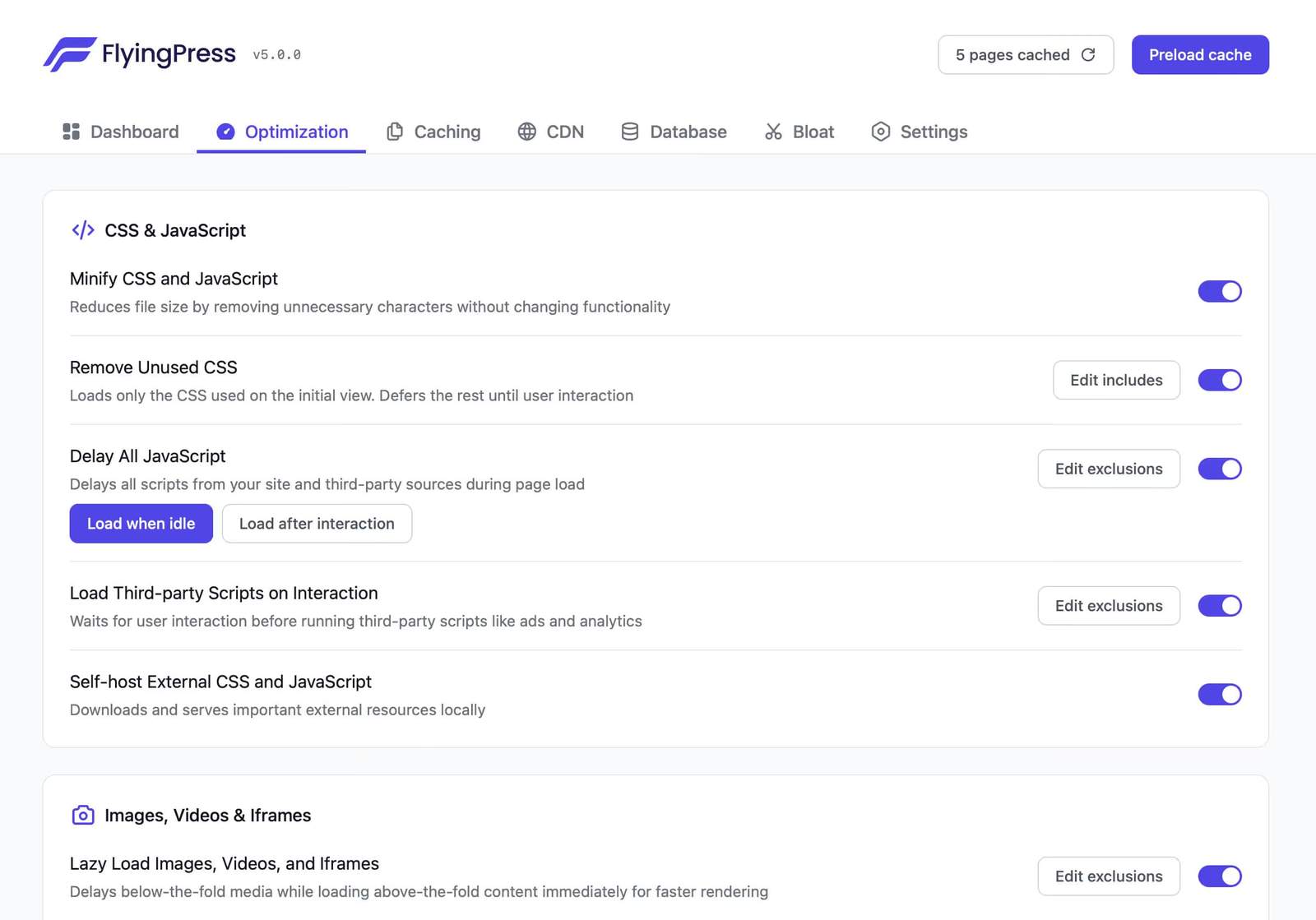
FlyingPress combines caching, image optimization, font delivery, and script control—all in one tool. Unlike WP Rocket, it doesn’t rely on external tools for images or CDN setup.
Key things to know:
- Works with any WordPress theme or builder
- Built-in lazy load and image compression
- Supports WebP and AVIF formats
- Powerful JS and CSS optimization features
Want to speed up your site in minutes? FlyingPress is built for results.
Why I Switched to FlyingPress
I’ve used WP Rocket for years. It worked, but I wanted more control over JavaScript delays, font handling, and image formats. WP Rocket lacked built-in WebP or AVIF support. That’s when I tried FlyingPress.
After switching, my mobile PageSpeed score jumped from 84 to 98. LCP and CLS scores improved. Most importantly, my homepage load time dropped to 0.89 seconds—without a CDN.
What changed for me:
- WebP images loaded instantly
- No layout shifts thanks to font preloading
- JavaScript delays reduced blocking time
- Unused CSS was completely removed
If Core Web Vitals matter to your business, FlyingPress delivers real results.
FlyingPress Features
FlyingPress isn’t just a caching plugin. It’s a full performance suite. Here’s a breakdown of each core feature and how it helps your site.
1. Full Page Caching
FlyingPress generates static HTML files of your pages and stores them on the server. When visitors land on your site, the server serves these pre-built pages instantly—no PHP processing or database queries. This dramatically reduces load time. The plugin also intelligently invalidates and refreshes cache when content changes.
2. Browser Caching
With browser caching, returning visitors don’t need to reload everything. FlyingPress stores CSS, JS, and images locally in the visitor’s browser. This speeds up repeat visits and improves the user experience, especially on mobile.
3. Lazy Load for Images & iFrames
FlyingPress delays the loading of off-screen images and iframes until the user scrolls to them. This reduces initial page weight and speeds up load time. The plugin uses native lazy loading for compatibility and fade-in animation for smoother UX.
4. Image Optimization (WebP/AVIF)
FlyingPress automatically converts images to modern formats like WebP and AVIF. These formats are smaller and load faster than JPG or PNG. It also resizes images to match the device screen size, which saves bandwidth without losing quality.
5. Font Optimization
Fonts are preloaded to avoid rendering delays. You can self-host Google Fonts or use a fallback system if users block external requests. FlyingPress also sets the correct font-display: swap rule to improve LCP (Largest Contentful Paint).
6. JavaScript Execution Delay
FlyingPress delays non-critical JavaScript until user interaction (click, scroll, etc.). This reduces blocking time and improves TTI (Time to Interactive). You can exclude critical scripts to prevent breakage.
7. Remove Unused CSS
FlyingPress scans your page and removes any CSS that’s not being used. This feature drastically reduces CSS size and helps improve Core Web Vitals. A fallback mechanism ensures your site doesn’t break if detection fails.
8. Minify & Combine Files
It minifies and combines CSS and JS files to reduce the number of requests. You can choose to keep files separate or combine them depending on your theme and setup. This helps reduce Total Blocking Time (TBT).
9. Built-in CDN Support
FlyingPress integrates smoothly with BunnyCDN, Cloudflare, or any custom CDN. It rewrites static file URLs to deliver them from the CDN. You can also enable FlyingCDN as an add-on, which includes AVIF delivery and global file replication.
10. Preload & Cache Warmup
The plugin preloads important pages based on your sitemap or custom rules. Cache warmup ensures that visitors always get a cached version without delay—even if they’re the first to visit after an update.
11. Database Optimization
FlyingPress lets you clean post revisions, spam comments, transients, and overhead. This reduces database size and improves admin panel speed. You can schedule cleanups automatically.
12. Critical CSS Generation
For each page, FlyingPress generates critical CSS to load essential styles first. This ensures fast rendering and better perceived load times. It also helps reduce CLS (Cumulative Layout Shift).
Want to take full control of your site’s performance? FlyingPress gives you every tool you need in one dashboard.
Real Performance Test
I tested FlyingPress on a live WooCommerce site using the Astra theme and Elementor.
Before FlyingPress:
- Mobile PageSpeed Score: 86
- LCP: 3.2s
- Load Time: 1.6s
After FlyingPress (with CDN enabled):
- Mobile PageSpeed Score: 98
- LCP: 1.2s
- Load Time: 0.89s
Other improvements:
- 42% reduction in JavaScript blocking time
- CLS dropped below 0.05
- Total page size dropped by 30%
These aren’t just numbers. Faster sites = more sales and lower bounce rates.
Ease of Use
FlyingPress has a simple, tab-based dashboard. Each setting includes tooltips and suggested defaults. You don’t need to be a developer to use it.
Unlike WP Rocket, FlyingPress shows more advanced options clearly, not hidden behind toggles or code snippets.
Ease-of-use highlights:
- Setup takes less than 10 minutes
- Tooltips help you make safe decisions
- Preconfigured settings for lazy load and cache
- Works with FlyingCDN or any external CDN
Even beginners can get pro-level results with FlyingPress.
FlyingPress Pricing (2025)
FlyingPress is a paid plugin, but it offers more value for advanced users.
Pricing Tiers:
- Personal: $60/year (1 site)
- Developer: $150/year (5 sites)
- Agency: $250/year (50 sites)
Includes:
- All features on every plan
- Updates and support for 1 year
- Image optimization included (no need for Imagify or ShortPixel)
For developers and agencies, FlyingPress is one of the most affordable all-in-one performance tools.
Pros and Cons
Pros:
- Excellent PageSpeed and Core Web Vitals performance
- Built-in image and font optimization
- Detailed JS and CSS control
- Works well with any theme or builder
Cons:
- No free version
- Slight learning curve for advanced features
- Requires careful setup on heavily dynamic sites
- FlyingCDN is optional but adds cost
If performance is your top priority, FlyingPress gives unmatched value in 2025.
Final Verdict
FlyingPress is a performance-focused plugin that goes beyond basic caching. It’s ideal for site owners who care about fast load times, Core Web Vitals, and clean front-end code.
Whether you’re a developer, agency, or just want a faster WordPress site—FlyingPress is worth the investment.
Want to boost your site speed with one plugin? Try FlyingPress. It’s built for serious performance in 2025.
FAQs
Is FlyingPress better than WP Rocket?
Yes, in terms of performance and features. FlyingPress supports AVIF, WebP, font loading, and better JS control.
Does FlyingPress offer image compression?
Yes, it includes WebP/AVIF generation and responsive images built in. No need for external plugins.
Is FlyingPress beginner-friendly?
Yes. It’s simple to set up and includes default settings. Tooltips make advanced features easier to understand.
Can I use FlyingPress with Elementor or Divi?
Absolutely. It works well with all major page builders, including Elementor, Divi, and Bricks.
Does FlyingPress include a CDN?
It integrates with any CDN and offers FlyingCDN as an optional upgrade, powered by Bunny.net.