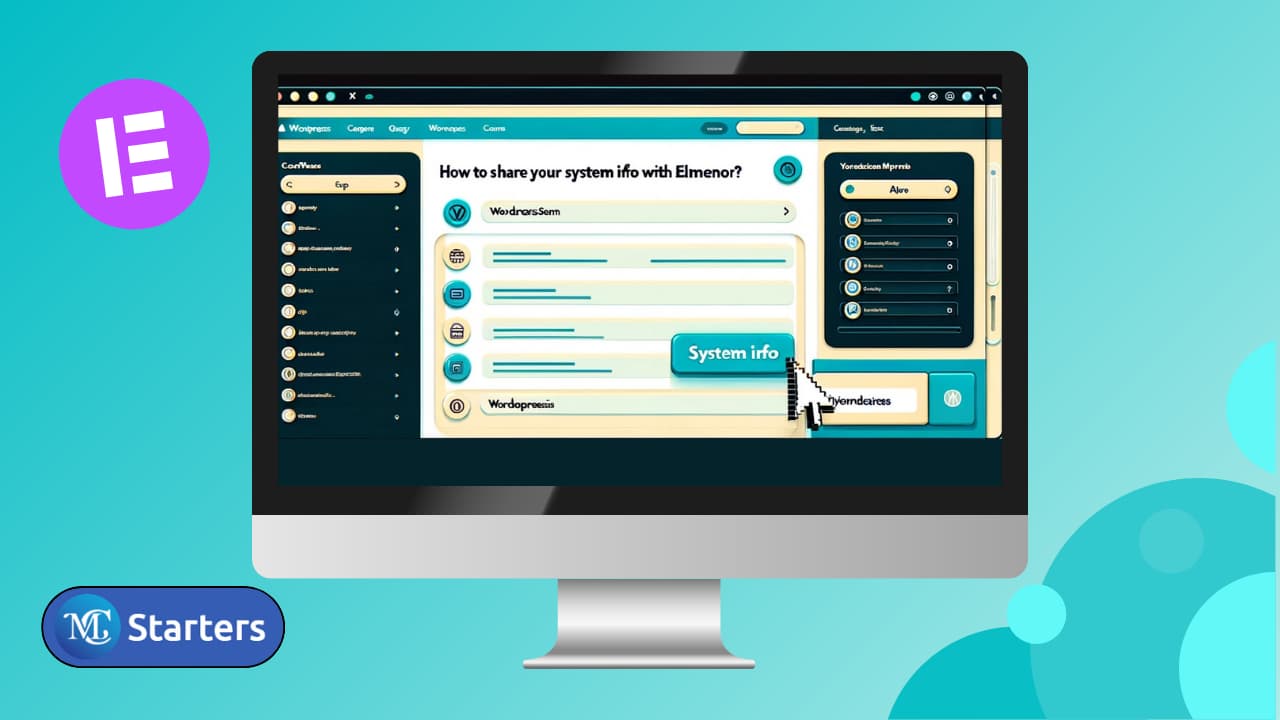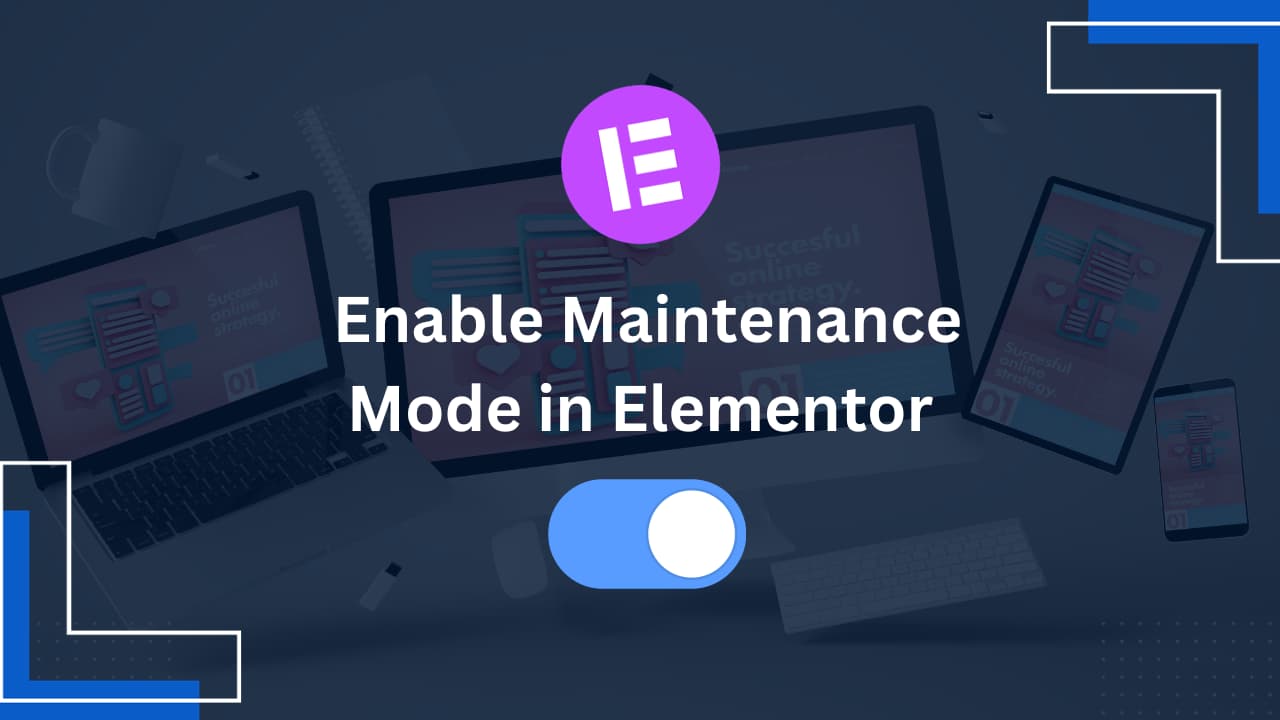How to Change the Blog Layout in Elementor?

Are you ready to change the blog layout in Elementor?
Elementor is a powerful WordPress page builder that allows you to design stunning blog layouts without coding. Whether you want to create a grid, masonry, list, or carousel layout, Elementor provides flexible tools to customize your blog posts’ appearance.
In this guide, we’ll walk you through step-by-step instructions on how to change your blog layout in Elementor, along with examples, references, and comparison tables.
Why Change Your Blog Layout?
A well-structured blog layout improves:
- User Experience (UX) – Easier navigation and readability.
- Engagement – Better visual hierarchy keeps visitors longer.
- SEO – Properly structured layouts help search engines understand your content.
Methods to Change Blog Layout in Elementor
There are two main ways to modify your blog layout in Elementor:
- Using the Theme Builder (Recommended for Full Customization)
- Using the Posts Widget (Quick Adjustments)
Let’s explore both methods in detail.
Method 1: Using Elementor Theme Builder
The Theme Builder allows you to design custom blog archives and single post templates.
Step 1: Access the Theme Builder
- Go to Templates → Theme Builder in your WordPress dashboard.
- Click Add New and select Archive or Single Post.
Step 2: Design Your Blog Layout
- For Archive Pages (Blog Listing):
- Drag and drop the Posts Widget from the Elementor panel.
- Configure layout settings (Grid, Masonry, List).
- Adjust columns, spacing, and post structure.
- For Single Posts:
- Use dynamic fields (title, featured image, content, author, etc.).
- Customize typography, colors, and spacing.
Step 3: Set Display Conditions
Assign the template to:
- All posts
- Specific categories
- Custom post types
Example: Grid vs. Masonry Layout
| Feature | Grid Layout | Masonry Layout |
|---|---|---|
| Alignment | Uniform rows | Dynamic heights |
| Best For | Structured content | Visual-heavy blogs |
| Customization | Fixed spacing | Fluid, responsive |
Method 2: Using the Posts Widget in Elementor
If you don’t need a full Theme Builder setup, you can modify layouts directly on a page.
Step 1: Add the Posts Widget
- Open a page in Elementor.
- Search for the Posts Widget and drag it to the canvas.
Step 2: Choose a Layout Style
Under Layout, select:
- Grid – Classic equal-height rows.
- Masonry – Pinterest-like staggered layout.
- List – Vertical list with thumbnails.
- Carousel – Sliding posts in a row.
Step 3: Customize Post Design
- Content Tab: Adjust title length, excerpt, metadata.
- Style Tab: Modify fonts, colors, hover effects.
Example: List vs. Carousel Layout
| Feature | List Layout | Carousel Layout |
|---|---|---|
| Space Usage | Vertical scroll | Horizontal scroll |
| Best For | Long-form content | Featured posts |
| Interactivity | Static | Slide navigation |
Advanced Customizations
1. Custom Query (Display Specific Posts)
- Use the Query settings to show posts by category, tag, or author.
2. Pagination Options
- Choose between numbered, load more, or infinite scroll.
3. Hover Effects & Animations
- Add overlays, zoom effects, or entrance animations.
Conclusion: How to Change the Blog Layout in Elementor?
Changing your blog layout in Elementor is simple and highly customizable. Whether you prefer a grid, masonry, list, or carousel, Elementor’s tools help you create a visually appealing and functional blog.
Frequently Asked Questions
How do I customize my blog page in Elementor?
Use Theme Builder to design a custom blog template or edit the default one.
How do I change my blog layout?
In the Posts widget (or Archive Posts), go to the Layout section and adjust columns, masonry, or grid settings.
How do I edit an Elementor blog template?
Navigate to Templates > Theme Builder, then edit your existing blog/archive template or create a new one.
How do I change the layout of my Elementor?
Open the page in the Elementor editor and modify sections, columns, or container layouts using drag-and-drop.