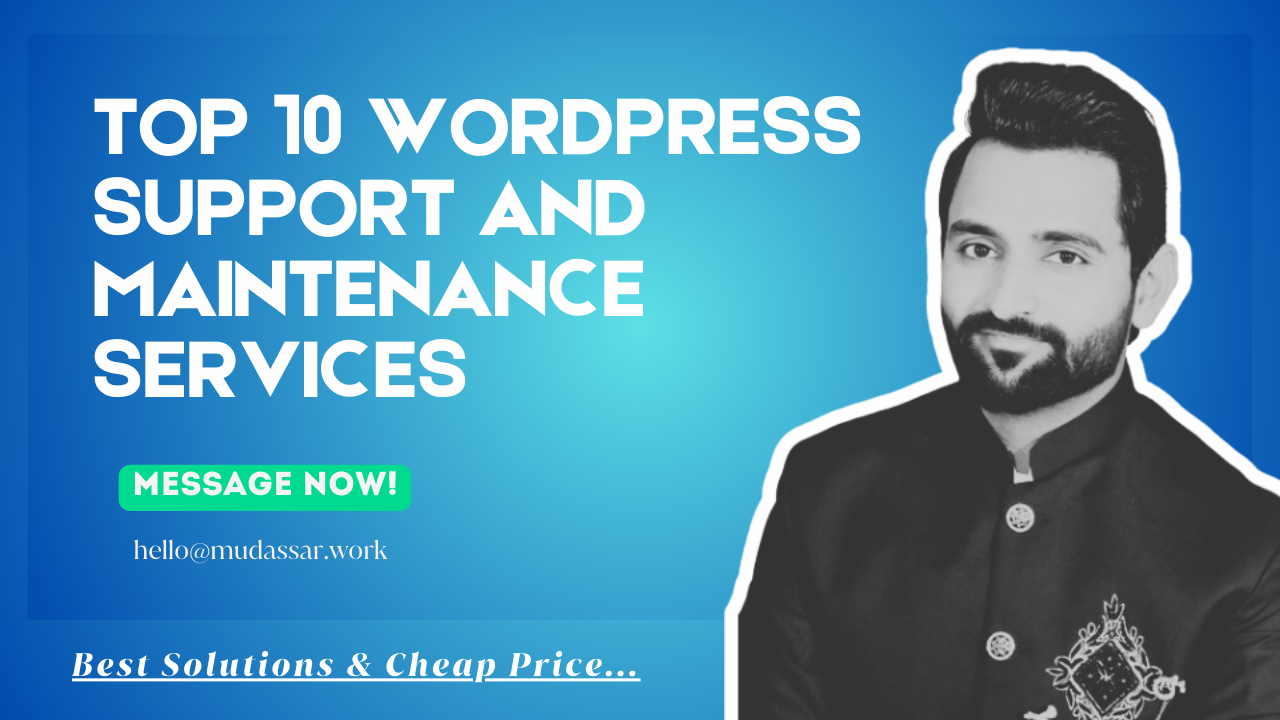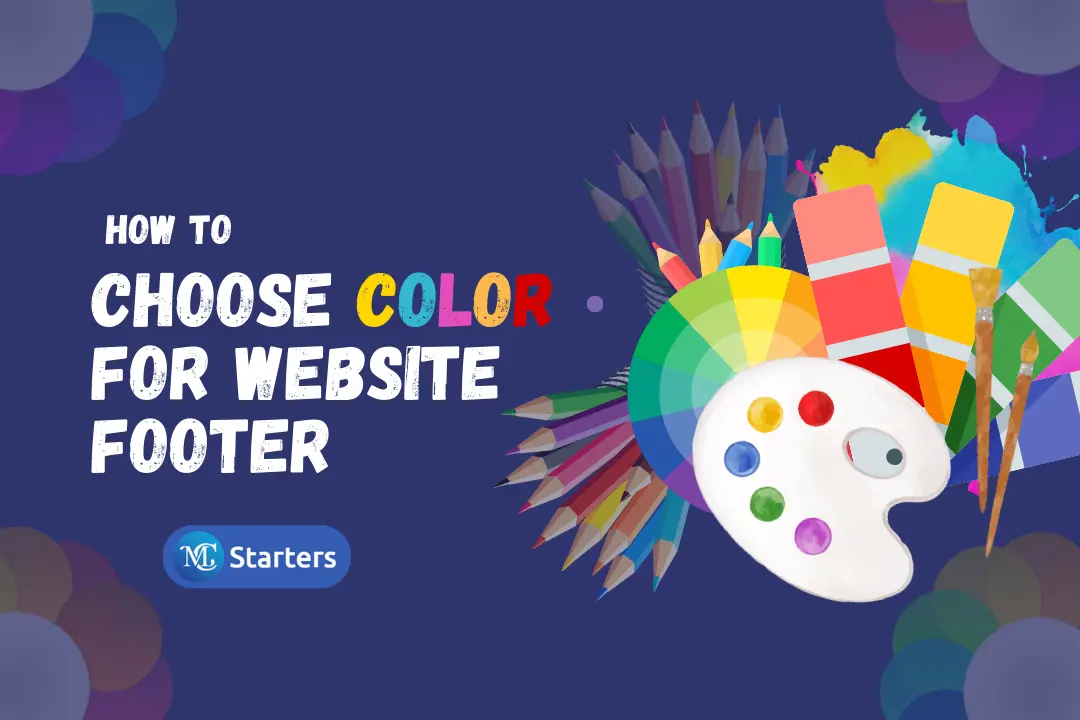How to Check Your WordPress Version (With 5 Methods)

Your WordPress version might not be important for a WordPress website, but a security view is important.
If your website is not updated with the latest versions, you can lose the customer’s trust and even a business. Therefore is most important to check the latest version of WordPress. In this article, I am telling you 5 different ways to check your WordPress versions and keep them secure, safe, and up-to-date.
Best WordPress Payment Gateway Plugin for India
Why is important to check the version of WordPress?
Checking the WordPress version is important to keep the customer’s information safe and secure. WordPress has its well-known tools to prevent the updating of your WordPress versions. Always keep sure your WordPress version is up-to-date at all times. Otherwise, it should be hacked every day. Make the security fixes, WordPress updates can improve the website’s performance and speed, to engage and retain visitors in a few seconds.
But outdated WordPress versions cause the many working issues in plugins and themes in your website. It can break your site if you fail to consistently update.
Let’s get started to check your WordPress versions? Try this easy methods.
5 Methods to Check Your WordPress Version
Check with Administrator dashboard
If you have access of administrator dashboard there are quick and easy method to check your WordPress versions in WordPress dashboard.
Method 1: In the WordPress dashboard, check the At a Glance widget.
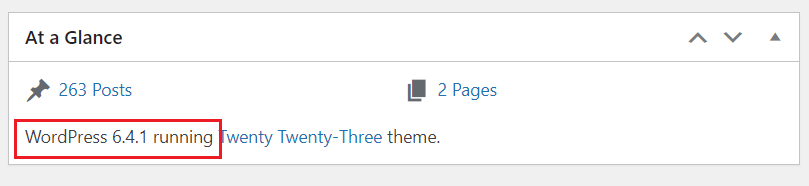
Method 2: Scroll to bottom of the dashboard page, you can see the versions number in the bottom right corner.
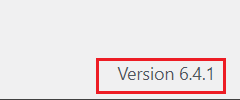
Method 3:When you At a Glance widget is not working, you can check your WordPress versions in Go to dashboard> Updates. Here you see the latest WordPress versions or update if needs.
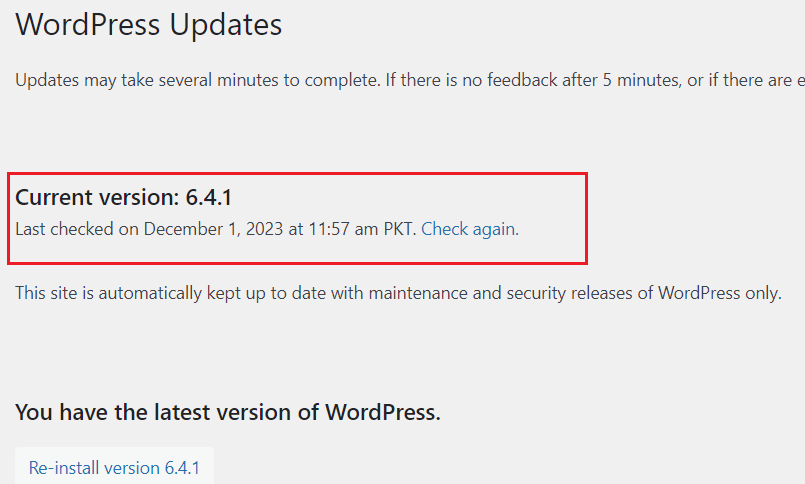
Method 4: You can chek the WorPress versions in About WordPress. Press the WordPress icon in the top left corners and select About WordPress. It can show the datils of your WordPress versions with new features.
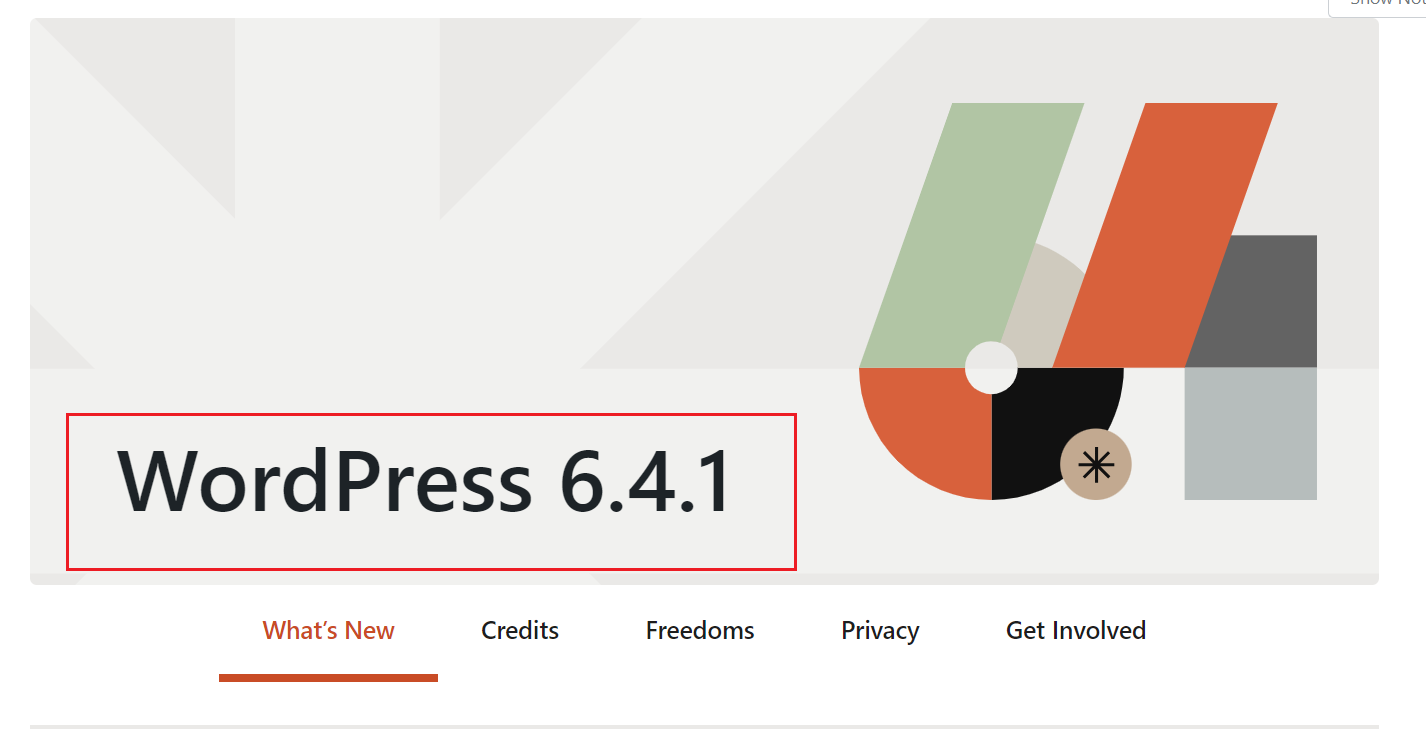
This quick and easy methos works for admins.
Search the web page source code
Method 1: Check the versions with souce code is easy not a difficult. On chrome, open the live website and right click on anywhere on screen and choose the “View Page Source”
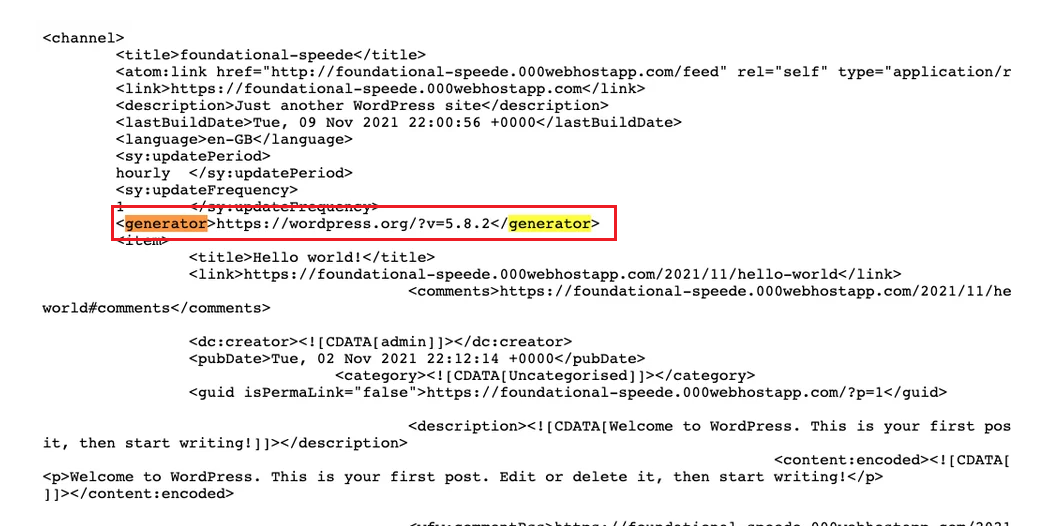
Next use a browser’s search functions likely Ctrl+F on windows. And the searh for the word “generator” you can see the following highlited meta tag.
Conclusions
In summary, checking your WordPress version is a crucial task for website owners and administrators. It ensures your site stays secure and up-to-date. You can use the WordPress Dashboard, view the page source, or online tools to quickly determine your version. Regular updates are essential for a safer and optimized website.
What are the risks of not updating my WordPress version?
Not updating your WordPress version can make your website more vulnerable to security threats, potentially leading to hacking and data breaches. It can also result in compatibility issues with plugins and themes.
What if I don’t have access to the WordPress dashboard?
If you don’t have access to the dashboard, you can view the page source of your website by right-clicking and selecting ‘View Page Source.’ Look for the WordPress version in the meta generator tag.