How to Disable Comments in WordPress? 3 Easy Methods Explained
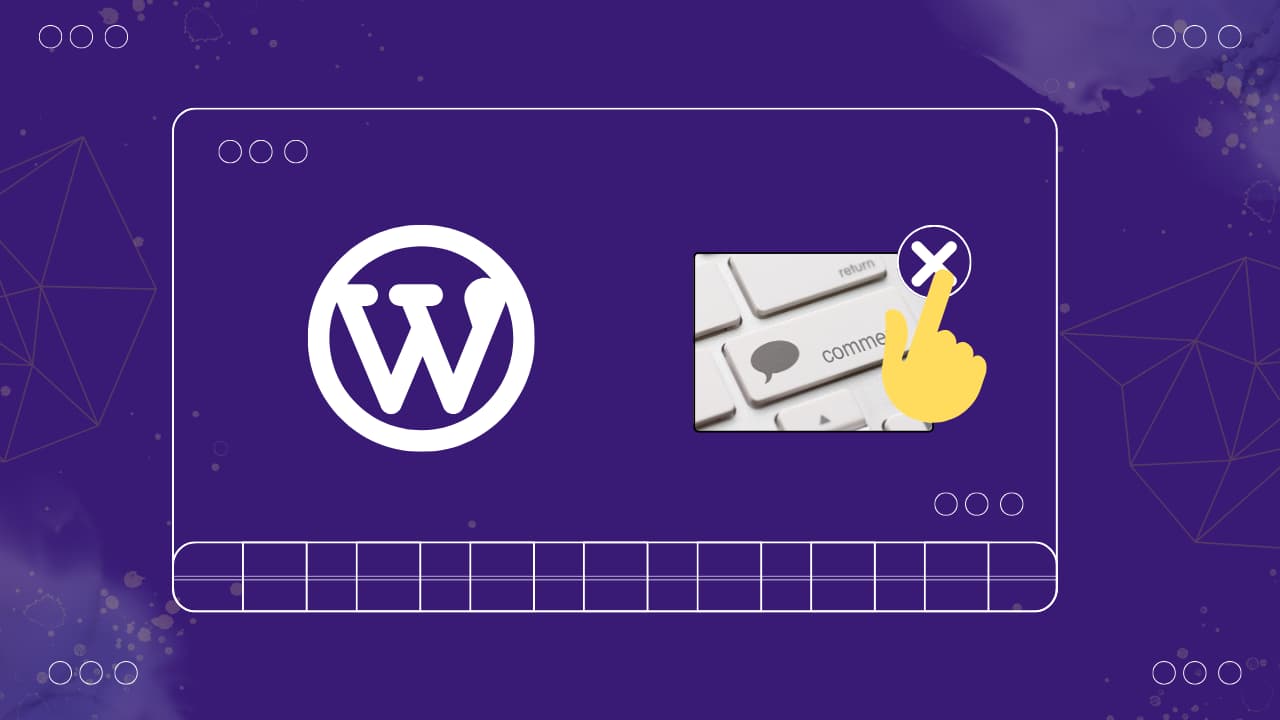
Comments are an integral part of WordPress, providing a platform for interaction and engagement. However, there are situations where website owners may want to disable comments for various reasons, such as preventing spam or creating a more static content experience.
In this blog post, we will explore three easy methods to disable comments in WordPress and help you choose the one that best suits your needs.
Let’s get started!
Disable Comments in WordPress within 1 minute:
You can choose the best methods that solve your problems. Learn to disable WordPress comments easily. Use built-in settings, manage per post/page, or try the “Disable Comments” plugin for comprehensive control. Choose the method that suits your needs.
If you’re looking to swiftly disable comments on your WordPress site, you have a couple of efficient options. One method involves logging into your WordPress dashboard, navigating to “Settings,” and clicking on “Discussion.” From there, simply uncheck the box that says “Allow people to submit comments on new posts” and save the changes.
This straightforward approach ensures a quick global disablement of comments. Alternatively, for a speedy solution, consider using a plugin like “Disable Comments.” Install and activate the plugin, then go to “Settings” > “Disable Comments” to configure your preferences.
How To Backup Your WordPress Website
Whether through the built-in settings or a reliable plugin, these methods cater to WordPress users seeking a rapid and hassle-free way to manage comments on their website.
How to Disable Comments Using the Discussion Settings?
WordPress offers a built-in feature that allows users to manage comments directly from the Discussion Settings. Here’s a step-by-step guide on how to disable comments using this method:
Step 1: Log in to your WordPress dashboard. Navigate to “Settings” and click on “Discussion.”
Step 2: Uncheck the option that says “Allow people to submit comments on new posts.”
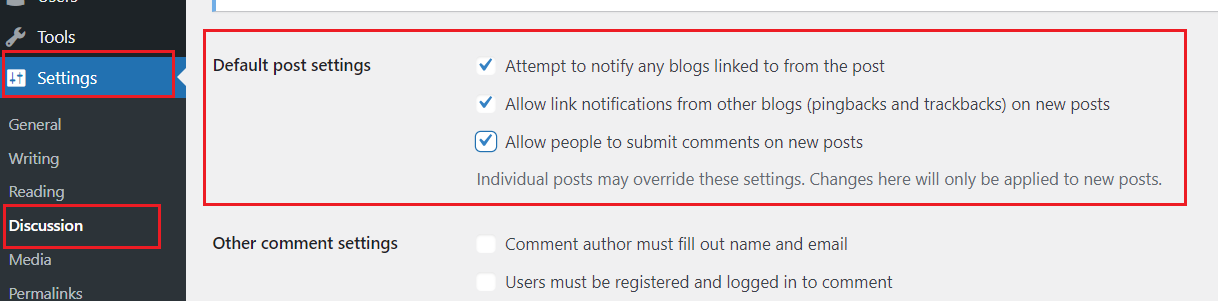
Step 3: Scroll down and click “Save Changes.”
This method will globally disable comments on all future posts. However, keep in mind that it won’t affect existing posts that already have comments.
How to Disable Comments on Specific Posts or Pages?
If you prefer a more selective approach and want to disable comments on specific posts or pages, follow these steps:
Step 1: Edit the post or page where you want to disable comments.
Step 2: In the post editor, find the “Discussion” meta box.
Step 3: Uncheck the option that says “Allow comments.”
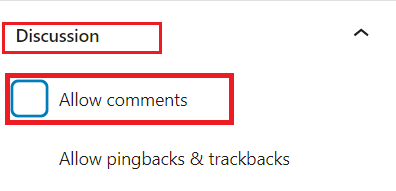
Step 4:Update or publish the post/page.
By following these steps, you can control comments on a per-post or per-page basis, giving you more flexibility in managing user engagement.
How to Disable Comments Use a WordPress Plugin?
For those who seek additional customization options or need to disable comments in bulk, using a WordPress plugin is an efficient solution. One popular plugin for managing comments is “Disable Comments.” Here’s how to use it:
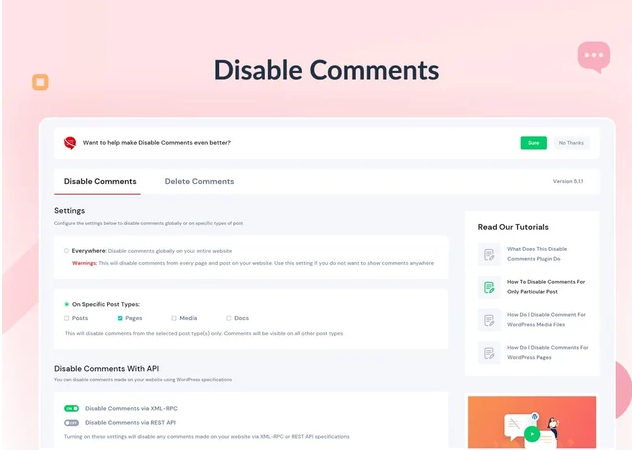
Step 1: Install and activate the “Disable Comments” plugin from the WordPress Plugin Directory.
Step 2: Once activated, go to “Settings” and then click on “Disable Comments.”
Step 3: Choose where you want to disable comments (posts, pages, or media)
Step 4: Click “Save Changes.”
This plugin also allows you to remove comment-related items from your dashboard and toolbar, providing a comprehensive solution for those looking to streamline their WordPress experience.
Conclusion:
Disabling comments in WordPress can be a strategic decision to better align with your website’s goals and content strategy. Whether you want a global solution for all future content or more granular control over individual posts, the methods outlined in this blog post provide you with the tools to achieve your desired level of comment management. Choose the method that best fits your needs, and enjoy a more tailored and focused user experience on your WordPress site.
How can I disable comments in WordPress programmatically?
Use the code snippet update_option('default_comment_status', 'closed');' in your theme’s 'functions.php' to programmatically close comments.
How do I disable comments in WordPress without using a plugin?
Simply go to “Settings” > “Discussion” and uncheck “Allow people to submit comments on new posts.
How can I globally disable comments on all WordPress posts?
Navigate to “Settings” > “Discussion,” uncheck “Allow people to submit comments on new posts” for future posts, and use Bulk Edit on the Posts screen for existing ones.
What’s the process for disabling comments on old posts in WordPress?
Access the Posts screen, perform a Bulk Edit, and set the comment status to ‘closed’ for older posts.
Comments are disabled, but still showing in WordPress. How to fix this?
Check theme files, especially 'comments.php', for lingering code. Clear both theme and browser cache to see immediate changes.
How can I disable posts in WordPress?
Limit post publishing capabilities by adjusting the “New User Default Role” to a role without publishing permissions in “Settings” > “General.
How do I remove the ‘Comments’ menu from the WordPress admin?
Add the code snippet 'remove_menu_page('edit-comments.php'); to your theme’s functions.php to eliminate the ‘Comments’ menu item.



