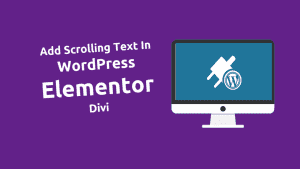Import & Export Divi Theme Options in Divi

Are you find the way to Import & Export Divi Theme Options in Divi?
Divi, a popular WordPress theme and page builder, provides a range of customization options to help you create a unique and stunning website. In this blog post, we’ll explore how to import and export Divi theme options, making it easier to transfer your website settings or back them up for safekeeping.
Import & Export Divi Theme Options in Divi
Import & Export in Divi is a straightforward process and do it in one click. Here’s how to do it:
Export Divi Theme Options in Divi
Step 1: To export Divi templates, visit the WordPress Dashboard, head to Divi > Divi Theme option
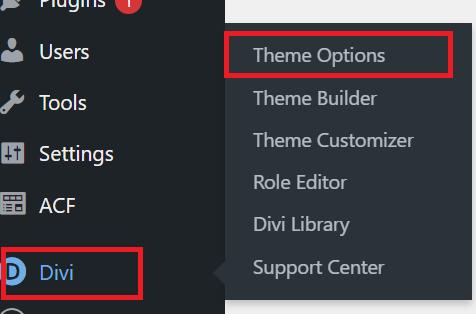
Step 2: Click the portability icon in the purple menu bar.
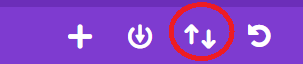
Step 3: On the export tab, name your file, ensure “Export All Templates” is selected, and click Export.
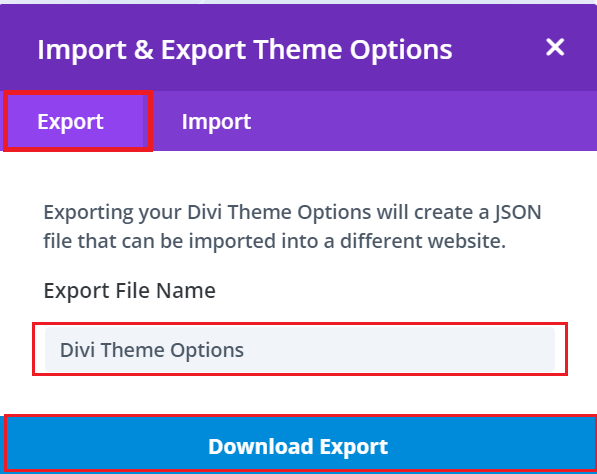
Step 4: A JSON file with all templates, including the default one, will be saved to your computer for future import.
Import Divi Theme Options in Divi
Step 1: If you need to import Divi templates, head to your WordPress Dashboard, then go to Divi > Divi Theme option.
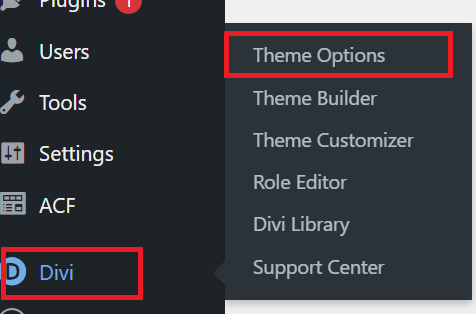
Step 2: Click on the portability icon in the purple menu bar.
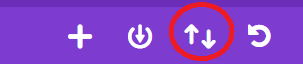
Step 3: In the import tab, upload the JSON file containing your templates.
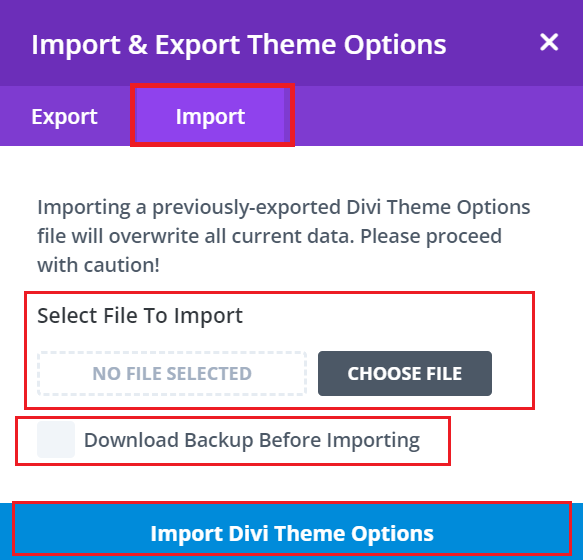
Once uploaded, your templates will be ready to use on your Divi-powered site. It’s a simple process that allows you to bring in templates from other Divi sites or backups with ease.
Why Import and Export Divi Theme Options?
Before we dive into the “how,” let’s briefly discuss the “why.” Importing and exporting Divi theme options is incredibly useful for several reasons:
- Website Migration: If you’re moving your website to a new domain or hosting, exporting and importing theme options can save you time by preserving your customization settings.
- Backup and Restore: It’s always a good practice to back up your website settings. If something goes wrong during an update or customization, you can quickly restore your preferences.
- Multisite Use: If you manage multiple websites with Divi, you can maintain consistency across them by exporting and importing theme options.
conclusions
Importing and exporting Divi theme options is a valuable feature that streamlines website management, migration, and maintenance. It ensures that your website retains its design and functionality, making it a time-saving and stress-reducing tool for any Divi user. Whether you’re moving your website, creating backups, or managing multiple sites, this process will prove to be an essential part of your Divi toolkit.
Why would I need to import and export Divi theme options?
Importing and exporting Divi theme options is useful for various reasons, including moving your website, creating backups, and maintaining consistency when managing multiple sites.
How can I export Divi theme options?
To export Divi theme options, go to your WordPress Dashboard, navigate to Divi > Theme Options, click on the Export tab, name your export file, and click Export. The JSON file will be saved for future use.