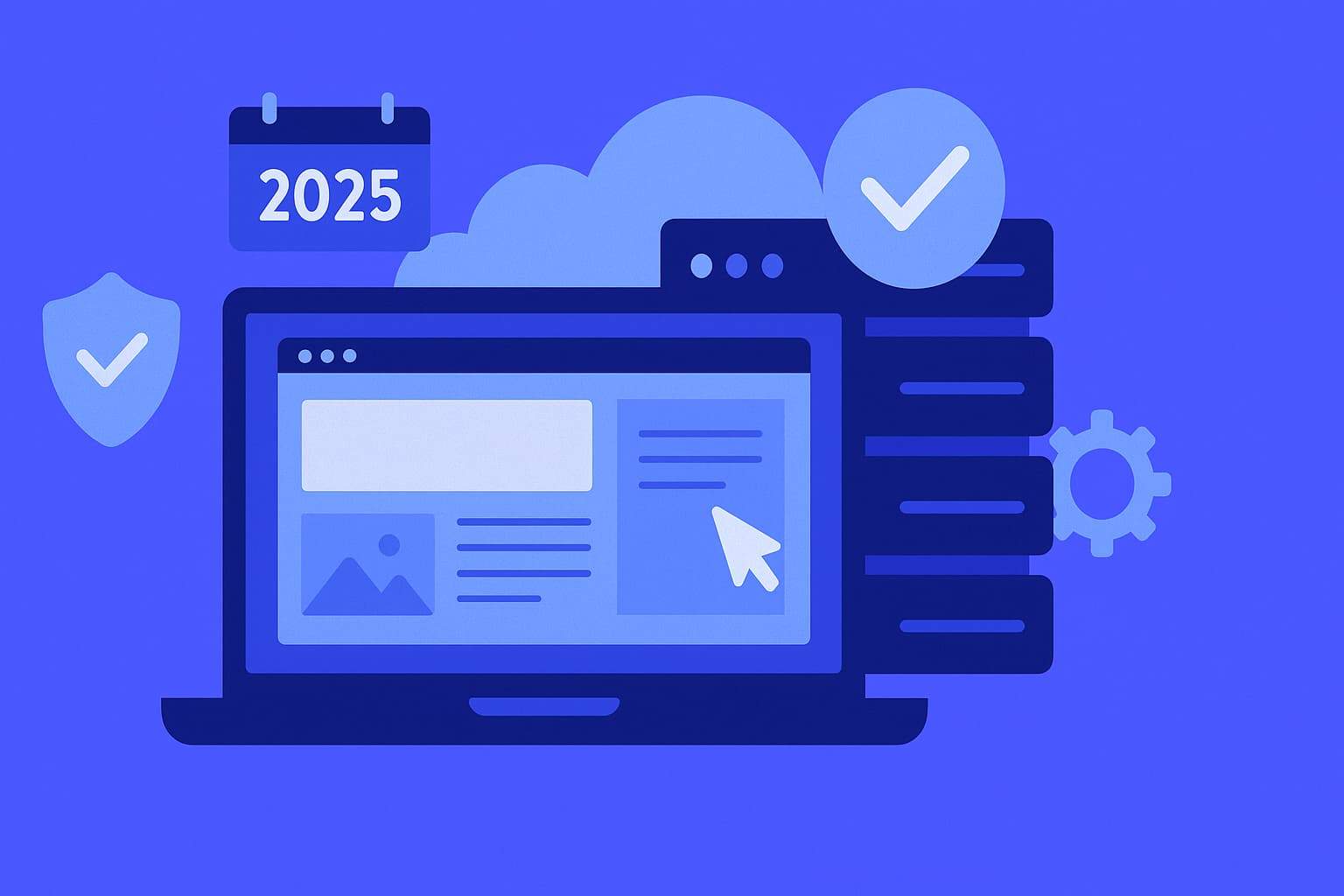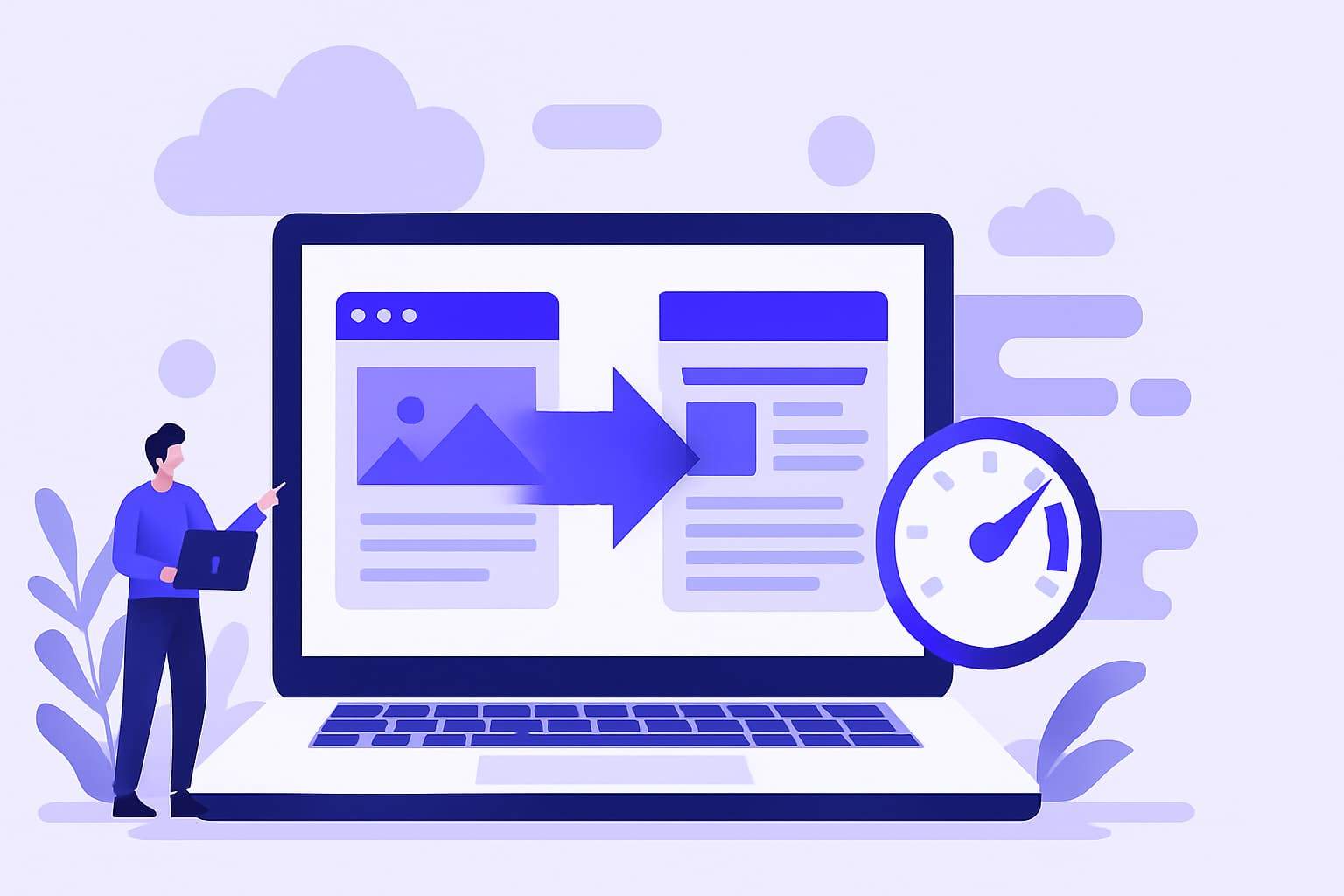Kinsta cPanel Alternative: How Their Custom Dashboard Works
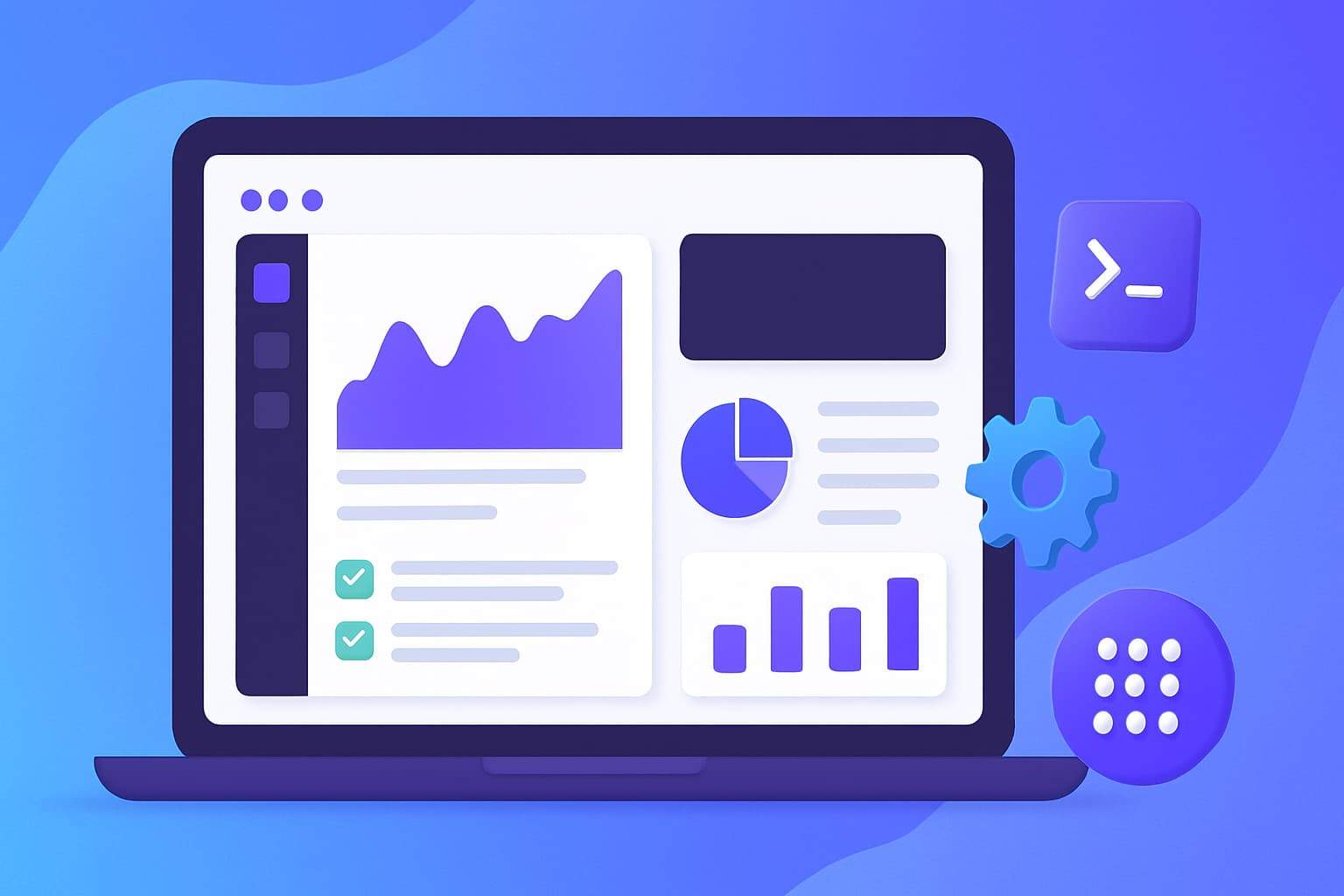
Let’s be honest—cPanel is outdated, cluttered, and overwhelming.
Whether you’re managing a simple blog or a client site, cPanel’s tabs and clunky layout make basic tasks feel like rocket science.
That’s exactly why I loved the switch to Kinsta.
Instead of cPanel, Kinsta gives you MyKinsta—a clean, modern dashboard that makes managing your WordPress site a breeze.
📌 In this post, I’ll walk you through how MyKinsta works, how it compares to cPanel, and what makes it a better experience for beginners, developers, and agencies.
Table of Contents
What Is MyKinsta?
MyKinsta is Kinsta’s custom-built hosting control panel.
It was designed to replace cPanel and Plesk, with simplicity and speed in mind.
Unlike traditional hosting dashboards filled with ads, upsells, and 20-year-old design, MyKinsta focuses on usability.
Here’s what it offers:
- One-click site creation and staging
- Analytics and resource usage insights
- Built-in tools like redirect manager, IP blocking, PHP version switching
- User roles and permissions
- Database management without leaving the dashboard
🎯 Want a faster, easier way to manage WordPress? MyKinsta was built for that.
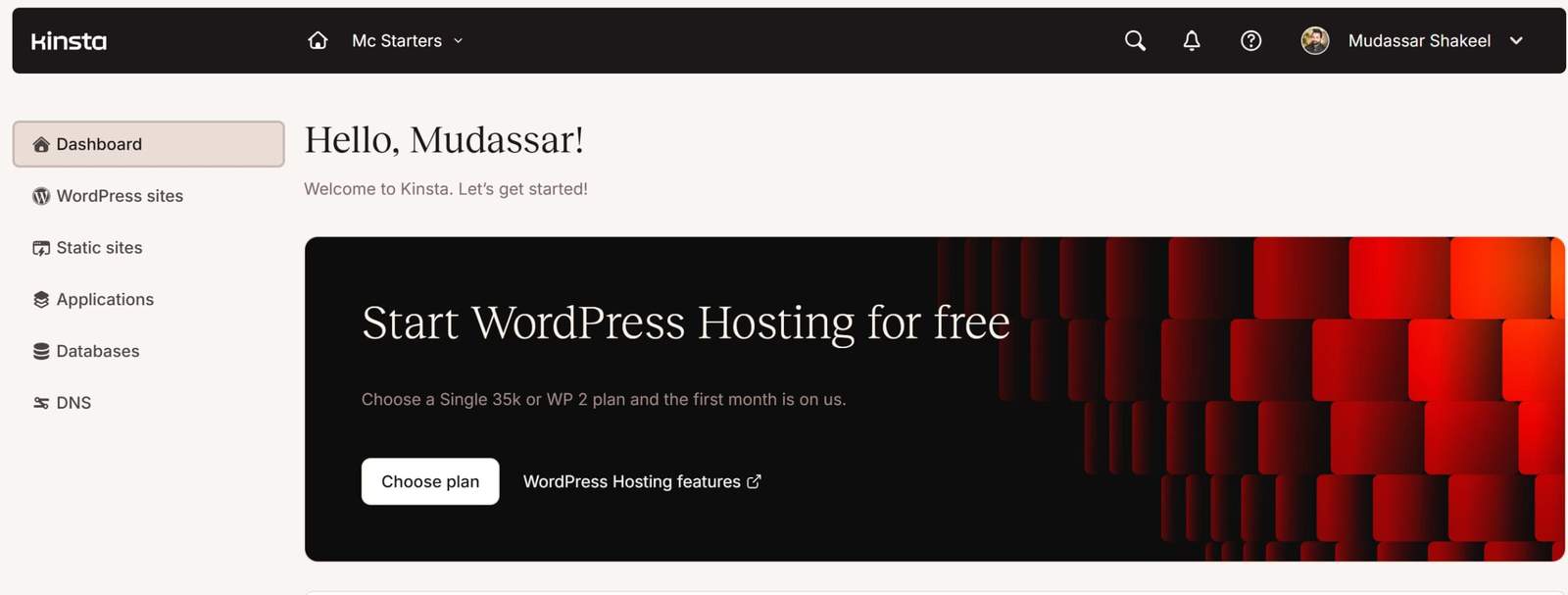
Key Features of the MyKinsta Dashboard
Let’s break down the main features of Kinsta’s custom dashboard and how they compare to what cPanel users are used to.
1. One-Click Site Creation
In cPanel, setting up a new WordPress site often involves going through Softaculous or manual installations.
With MyKinsta, it takes less than 60 seconds.
You just click “Add Site”, choose:
- Data center location
- Install WooCommerce or Multisite (optional)
- Enable staging (optional)
Boom. Your WordPress site is live with SSL already enabled.
2. Staging Environment in One Click
cPanel makes staging complicated or requires third-party tools.
In MyKinsta:
- You can create a staging site in one click
- Test plugins, updates, or designs safely
- Push changes to live with a single button
There’s also an option to clone from staging to live or vice versa.
3. Advanced Tools, Made Simple
Kinsta integrates essential tools directly into the dashboard, no separate logins or tools required:
- Clear cache button
- Enable/disable CDN
- PHP version switcher
- New Relic integration
- Automatic backups & restore
cPanel often hides these under layers of tabs or requires premium plugins. In MyKinsta, they’re just a click away.
📌 Spend less time searching for settings and more time growing your site.
4. Analytics and Resource Monitoring
MyKinsta includes a built-in analytics section that shows:
- Site visits
- CDN usage
- Response times
- PHP worker activity
- Cache HIT vs MISS ratio
These help you make decisions about upgrades and performance tuning.
In cPanel, you’d need to install extra scripts or tools for this.
5. User Management with Roles
Running an agency or team? MyKinsta lets you assign users to specific sites with different permissions:
- Admin
- Developer
- Billing-only
- Site-only access
That’s something cPanel doesn’t support out of the box—and it makes collaboration much easier.
6. Security Made Simple
Forget the manual SSL installs and confusing cert files in cPanel.
With MyKinsta:
- SSL is installed automatically with Let’s Encrypt
- You can force HTTPS with one click
- Block IPs from the dashboard
- Enable password protection for staging sites
🎯 Security shouldn’t be a headache. Kinsta makes it automatic.
What You Won’t Find in MyKinsta
To be fair, there are a few things that MyKinsta intentionally leaves out:
- No file manager: You’ll use SFTP or SSH for file access
- No email hosting: Kinsta recommends external services (like Google Workspace)
- No multi-platform installs: Kinsta is strictly for WordPress
But the tradeoff is a faster, cleaner, and more secure environment focused on just WordPress.
MyKinsta vs. cPanel – Key Differences
| Feature | MyKinsta | cPanel |
|---|---|---|
| Interface Design | Clean, modern UI | Outdated and cluttered |
| WordPress Integration | Built-in tools and staging | Requires add-ons or plugins |
| Performance Monitoring | Included in dashboard | Needs third-party tools |
| SSL & CDN Setup | 1-click with Cloudflare | Manual or semi-manual |
| User Management | Role-based access control | Limited or none |
| Backups | Daily + manual backups included | Often paid or plugin-based |
| Email Hosting | Not included | Usually bundled |
Final Thoughts – Is MyKinsta Better Than cPanel?
Absolutely. If you’re managing WordPress websites and want a modern dashboard that saves time, MyKinsta is a huge upgrade from cPanel.
No bloat. No endless tabs. Just what you need, when you need it.
It’s faster, easier, and far more powerful—especially for agencies, eCommerce sites, and businesses that care about uptime and speed.
🎯 Try Kinsta risk-free with free migration. Experience MyKinsta yourself and never look back at cPanel.
Frequently Asked Questions
Is MyKinsta better than cPanel?
Yes. MyKinsta offers a cleaner interface, built-in WordPress tools, automatic SSL, and easier site management—all without the clutter and complexity of cPanel.
Does Kinsta offer cPanel?
No. Kinsta uses its own custom dashboard called MyKinsta, which is optimized for WordPress hosting and does not use cPanel or Plesk.
Can I manage my website without cPanel on Kinsta?
Absolutely. MyKinsta includes all the tools you need for WordPress—file access via SFTP, backups, staging, PHP management, analytics, and more.
Is MyKinsta easy for beginners?
Yes. The dashboard is beginner-friendly and guides you step-by-step through tasks like installing WordPress, managing backups, and connecting your domain.