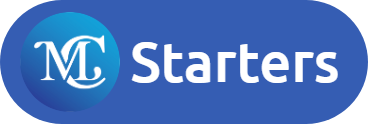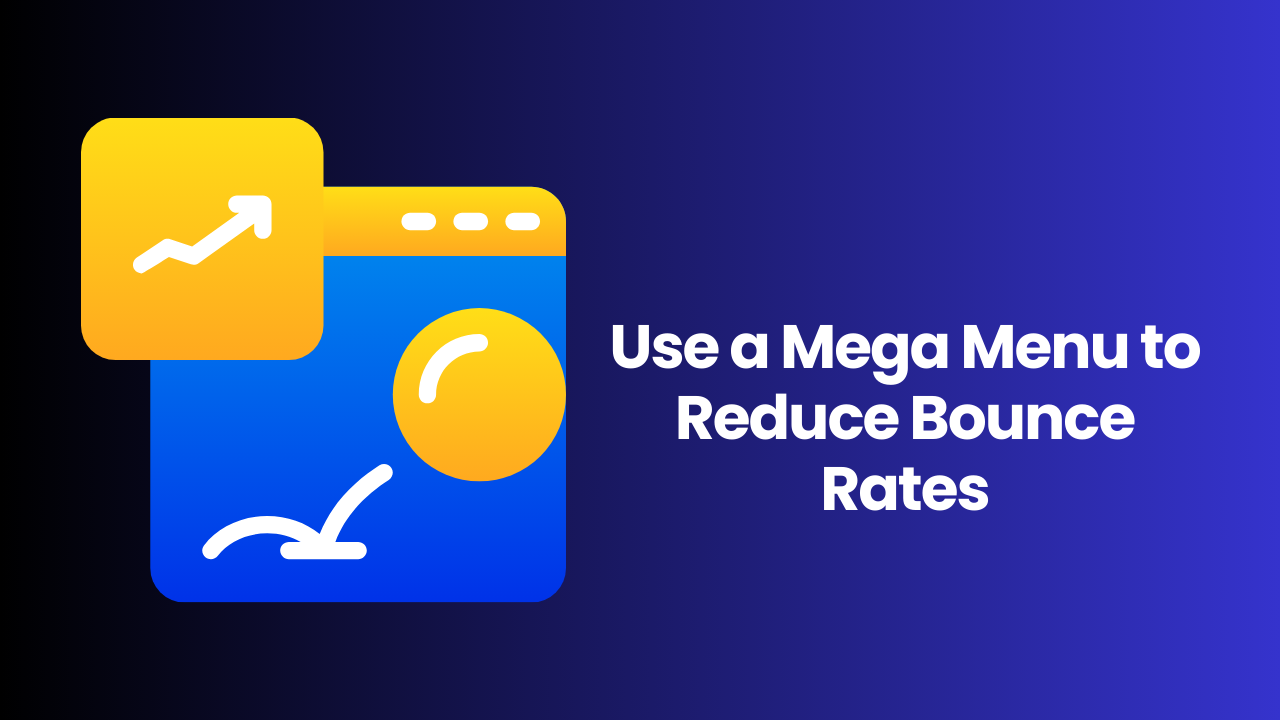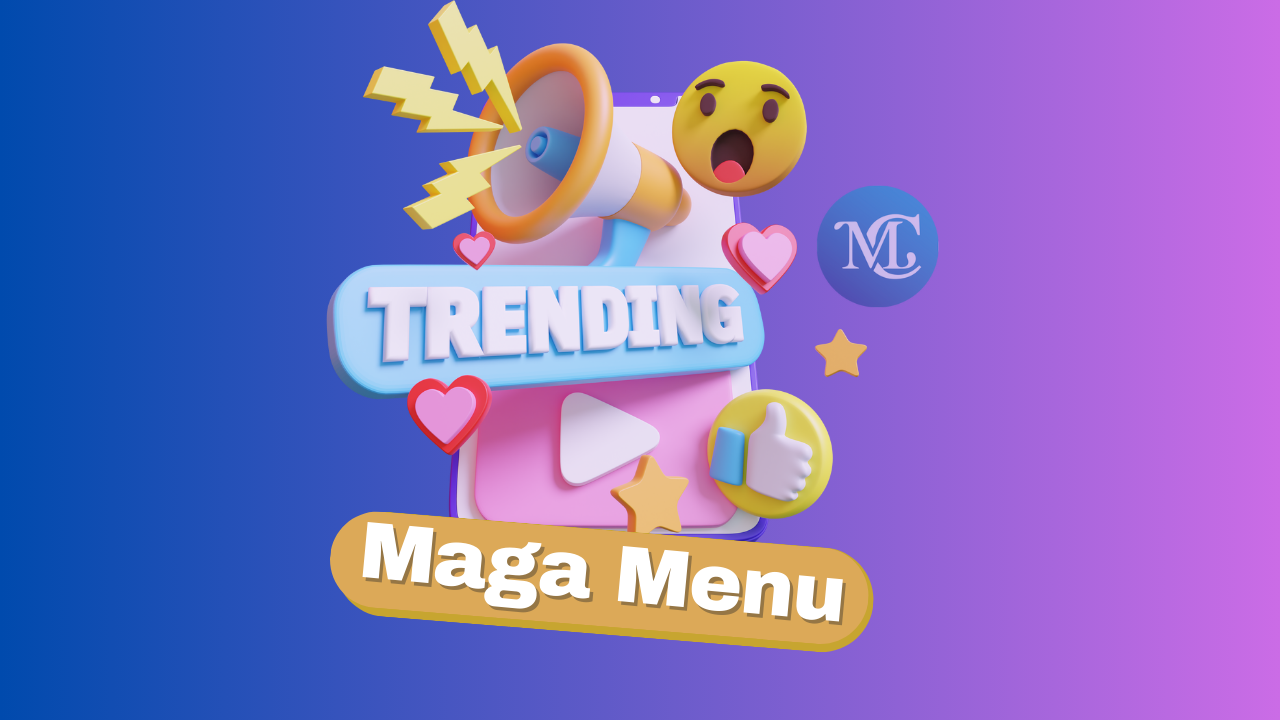Mega Menu Customization Tips: Making It Fit Your Brand

Are you ready to learn about mega menu customization tips that perfectly align with your brand?
Mega menus are essential for navigation, especially for content-heavy websites, eCommerce stores, and large platforms. But simply installing a mega menu isn’t enough—it must align with your brand’s style and enhance the user experience.
Download Elementor Mega Menu Templates
In this post, we’ll explore how you can customize your mega menu to make it visually appealing, functional, and perfectly suited to your brand identity.
What is a Mega Menu?
A mega menu is an expanded drop-down menu that organizes large amounts of content into categories and subcategories, providing quick access to deeper pages. Unlike basic drop-downs, mega menus can showcase multiple columns, images, icons, and even promotions.
However, an unorganized mega menu can quickly overwhelm users, so it’s crucial to design it thoughtfully.
Why Customize Your Mega Menu?
A well-designed mega menu does more than improve usability—it reflects your brand’s identity. Here’s why customization matters:
- Brand Recognition: Fonts, colors, and imagery create consistency.
- Improved Navigation: Customized menus guide users smoothly across your site.
- Enhanced Engagement: Promotions and relevant CTAs in menus can boost clicks.
- Accessibility: A customized mega menu ensures it’s easy to navigate for everyone, including mobile users.
Mega Menu Customization Tips
1. Use Your Brand’s Colors and Fonts
Your website’s color palette and typography are key branding elements, and your mega menu should match.
Tip: Use your primary and secondary colors to highlight key sections, links, or hover effects. Stick to your website’s fonts to maintain uniformity.
2. Organize with Intuitive Categories
Grouping items logically makes the mega menu easy to scan.
Tip: Keep the most popular categories at the top or left side of the menu. Limit the number of columns to avoid clutter. Use clear labels for each section.
3. Add Images and Icons (But Don’t Overdo It)
Visuals can enhance navigation by giving users quick context.
Tip: Use product images, icons, or banners for promotions, but ensure they don’t slow down loading speeds. Avoid too many graphics to keep it clean.
4. Implement Mobile-Friendly Menus
Since many users access websites through mobile devices, your mega menu should work seamlessly on smaller screens.
Tip: Use a collapsible menu for mobile with touch-friendly links. Avoid hover-only interactions that are difficult for mobile users.
5. Use Call-to-Actions (CTAs) Smartly
Incorporating CTAs in your mega menu can boost conversions.
Tip: Add CTA buttons like “Shop Now” or “Learn More” in strategic places within the menu. Make sure the buttons match your brand colors for consistency.
6. Ensure Accessibility Compliance
Accessible websites provide a better user experience for everyone, including people with disabilities.
Tip: Use high-contrast colors, clear fonts, and keyboard navigation options. Test your menu with screen readers to ensure it’s accessible.
7. Keep It Fast and Lightweight
Overloading your mega menu with too much content or unnecessary scripts can slow down the page.
Tip: Minimize heavy images, compress assets, and use lazy loading where possible. Ensure your menu loads quickly even on slower networks.
8. Test and Refine Regularly
Your audience’s needs may change, so it’s essential to keep refining your mega menu based on data.
Tip: Use heatmaps, analytics, and A/B tests to track how users interact with your mega menu. Adjust categories and layouts accordingly.
Final Thoughts
Your mega menu is more than just a navigational tool—it’s an extension of your brand. With thoughtful customization, it can enhance user experience, boost engagement, and solidify your brand identity. Follow these tips to create a mega menu that’s visually stunning, highly functional, and perfectly aligned with your brand.
Frequently Asked Questions
Can I add images or videos to my mega menu?
Yes, many platforms allow images, videos, or icons in mega menus. However, keep visuals minimal to avoid clutter and slow loading times. Use banners or product thumbnails strategically to enhance navigation.
What are the best colors for a mega menu?
Stick to your brand’s color palette for consistency. Use primary colors for main sections and secondary or accent colors for hover effects and CTAs. Make sure your menu maintains readability with adequate contrast.
Should I include a search bar in my mega menu?
If your website has a large catalog or many pages, a search bar within the mega menu can improve user experience by allowing visitors to find content quickly.
What is the difference between a mega menu and a regular drop-down menu?
A mega menu displays multiple columns, categories, and even images in a large drop-down panel. Regular drop-down menus, on the other hand, offer a simple vertical list of links. Mega menus are more suitable for content-rich websites or eCommerce stores.