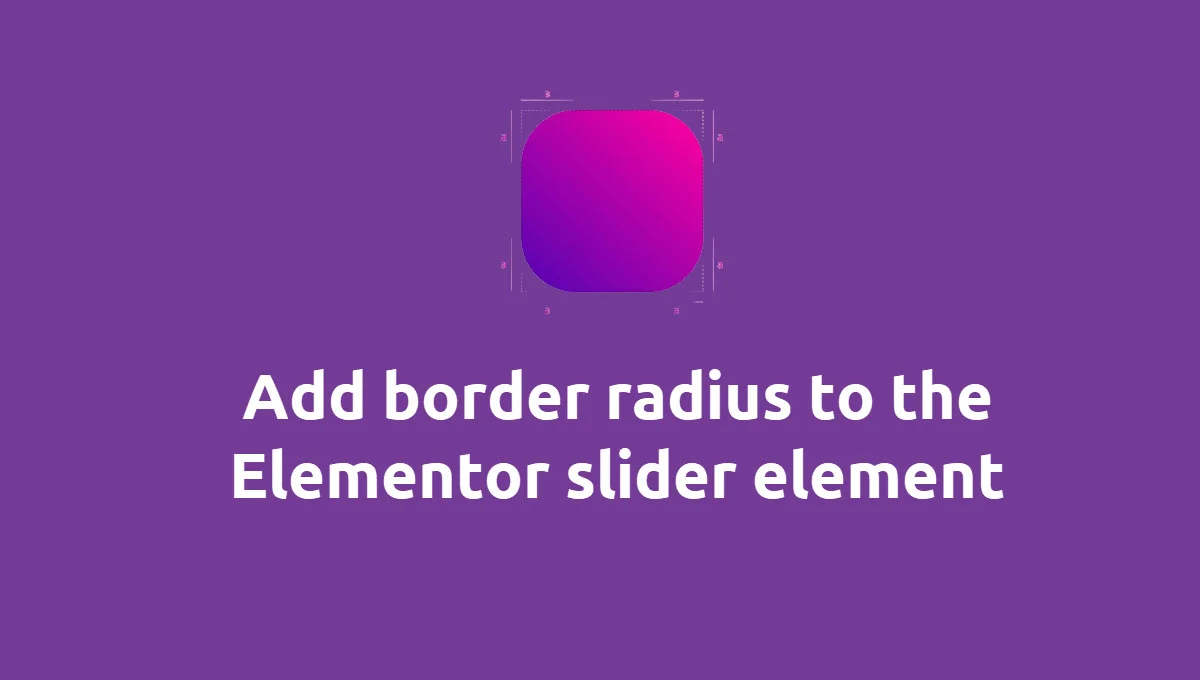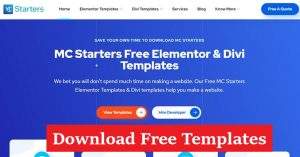How to Optimize WordPress Database for Better Performance
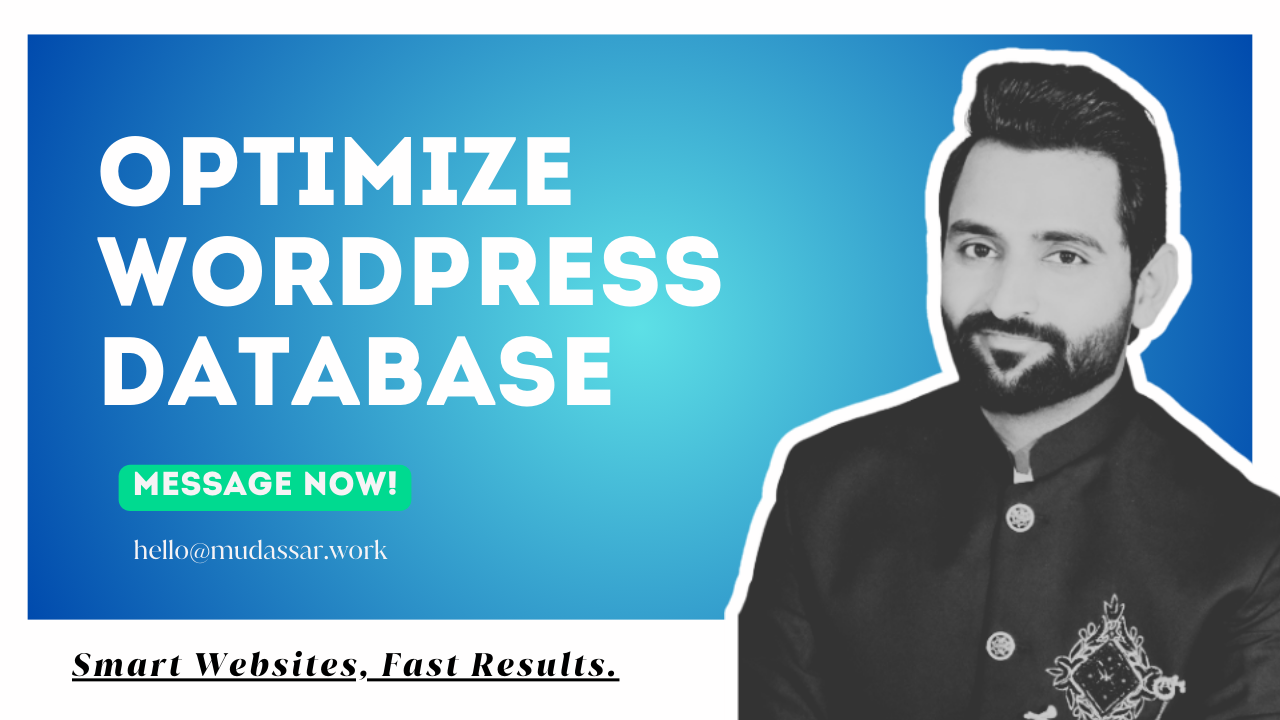
Do you want to optimize WordPress database for better performance?
A slow WordPress website can frustrate visitors and hurt SEO rankings. One of the most overlooked reasons for sluggish performance is an unoptimized database. WordPress database optimization helps reduce unnecessary data, improve query execution, and enhance overall site speed.
In this guide, we’ll cover why database optimization matters, how to optimize it manually and with plugins, and best practices to maintain peak performance.
$50/Month Saves $5,000. Get our services today with 7-Day Money-Back Assurance.
Check our WordPress Maintenance Services before disaster strikes and hacked site.
Why WordPress Database Optimization is Important
Your WordPress database stores everything—posts, pages, comments, settings, and plugin data. Over time, unused data accumulates, leading to:
- Slower website performance
- Longer query execution times
- Increased server resource usage
- Higher risk of database corruption
Regular optimization removes unnecessary data and improves efficiency, resulting in a faster, more stable website.
How to Optimize WordPress Database
1. Backup Your Database
Before making any changes, always create a backup. Use plugins like UpdraftPlus or WP Database Backup to back up your database safely.
Alternative Method: If you have access to cPanel or phpMyAdmin, export your database manually.
2. Delete Unused Plugins and Themes
Inactive plugins and themes store data in your database. Removing them frees up space and reduces clutter.
- Navigate to Plugins > Installed Plugins and delete unused ones.
- Go to Appearance > Themes and remove unnecessary themes.
3. Remove Spam Comments and Post Revisions
Spam comments and excessive post revisions slow down your database. To clean them:
- Use WP-Optimize or Advanced Database Cleaner to remove spam and trash comments.
- Limit post revisions by adding this line to wp-config.php file.
define('WP_POST_REVISIONS', 5);4. Optimize Database Tables
Over time, database tables can become fragmented. Use phpMyAdmin to optimize them:
- Go to phpMyAdmin in your hosting control panel.
- Select your database and click Check All.
- Click Optimize Table.
Alternatively, install WP-DBManager to automate this process.
5. Delete Expired Transients
Transients store temporary data in the database. Over time, expired transients accumulate and slow down your site. Clean them with:
function delete_expired_transients() {
global $wpdb;
$wpdb->query("DELETE FROM `{$wpdb->options}` WHERE `option_name` LIKE ('_transient_%')");
}
delete_expired_transients();Or use the Transient Cleaner plugin.
6. Use a Database Optimization Plugin
If you prefer an automated approach, use a plugin like:
- WP-Optimize – Cleans up databases and removes unnecessary data.
- WP-Sweep – Deletes orphaned data, revisions, and unused meta data.
- Advanced Database Cleaner – Offers deep cleaning features.
Best Practices for Long-Term Database Optimization
- Limit post revisions: Set a reasonable number (e.g., 5) to prevent excessive storage.
- Regularly clean up unused data: Schedule cleanups every month.
- Use a lightweight theme and plugins: Avoid bloated themes and plugins that store excessive data.
- Monitor database performance: Use plugins like Query Monitor to track slow queries.
- Upgrade hosting if necessary: A better server can handle database queries more efficiently.
Conclusion
WordPress database optimization is crucial for a fast and efficient website. Whether you choose manual optimization or plugins, regular database maintenance will improve site speed, reduce server load, and enhance user experience. Implement these steps today and enjoy a smoother WordPress experience.
Have you optimized your WordPress database recently? Share your experiences in the comments!
Frequently Asked Questions
Why should I optimize my WordPress database?
Optimizing your database helps improve site speed, reduce storage space, and enhance overall performance by removing unnecessary data.
What are the best plugins for database optimization?
Some top plugins include:
WP-Optimize
WP-Sweep
Advanced Database Cleaner
Can I optimize my database without a plugin?
Yes, you can use phpMyAdmin to manually clean up tables, remove spam comments, and delete old revisions.
What should I do if my site breaks after optimization?
Restore your database from a backup and check which optimization step caused the issue.