How to Create Your Subscription Form in the ConvertKit?
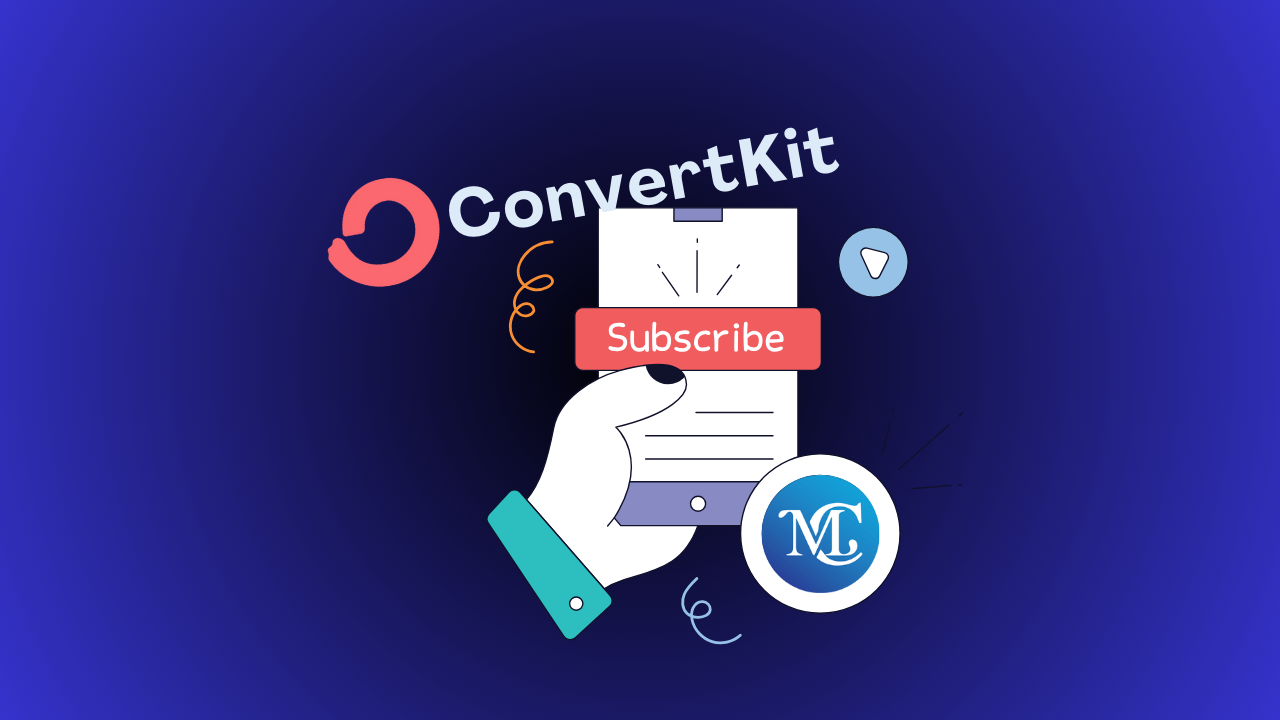
Are you ready to create your subscription form in the ConvertKit step-by-step guides?
Are you looking to grow your email list and engage with your audience more effectively? Convertkit offers powerful tools to create subscription forms that seamlessly integrate with your website. In this guide, we’ll walk you through the steps to create your own subscription form using Convertkit.
what is ConvertKit?
ConvertKit is an email marketing platform designed specifically for creators, bloggers, and online businesses. It provides tools and features that make it easy to build and manage email lists, create automated email sequences, and send targeted campaigns to subscribers.
ConvertKit Tutorial: A Complete Guide
ConvertKit Features:
Key features of Convertkit include:
- Subscription Forms: Convertkit allows users to create customizable subscription forms that can be embedded on websites or shared via links to capture email addresses and grow subscriber lists.
- Email Automation: Users can set up automated email sequences (or “email funnels”) based on subscriber actions or time triggers. This helps deliver targeted and timely content to subscribers.
- Segmentation and Tagging: Convertkit enables users to segment their subscribers based on various criteria such as interests, behaviors, or demographics. Tags can be applied to subscribers to organize and personalize email communication.
- Broadcasts and Campaigns: Users can send one-time email broadcasts or scheduled campaigns to specific segments of their subscriber list. Convertkit provides analytics to track email performance and engagement metrics.
- Integration and API: Convertkit integrates with a variety of third-party platforms and tools, including website builders, e-commerce platforms, and CRM systems, allowing for seamless data synchronization and workflow automation.
- Creator-Centric Approach: Convertkit is tailored to the needs of creators and online entrepreneurs, offering resources, guides, and educational content to help users succeed in email marketing and audience building.
Create Your Subscription Form in the ConvertKit Form Builder
ConvertKit is simple to gather subscribers using Convertkit form builder. In this article, we tell you how to create the beautiful ConvertKit form.
This is specially for creating a new intake form for self subscriber to your email list.
Fellow step by step guide to create your subscription form in the Convertkit form builder.
Step 1: Log in to the ConvertKit.
Step 2: Click on the “grow” menu. Click on “Landing Pages & Forms“
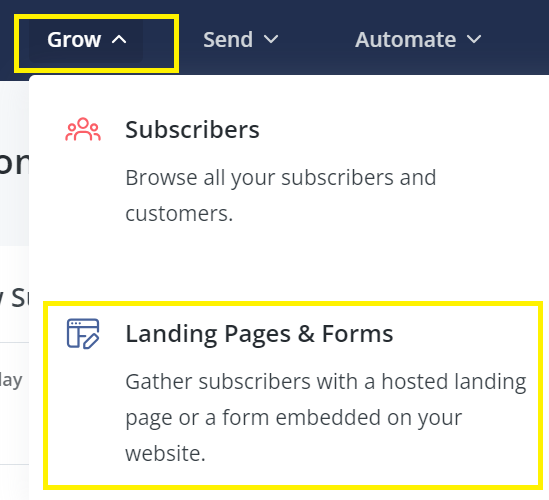
Step 3: Scroll down and click on “Create New“

Step 4: It gives the two options “Landing Pages & Forms” Click on “Forms“
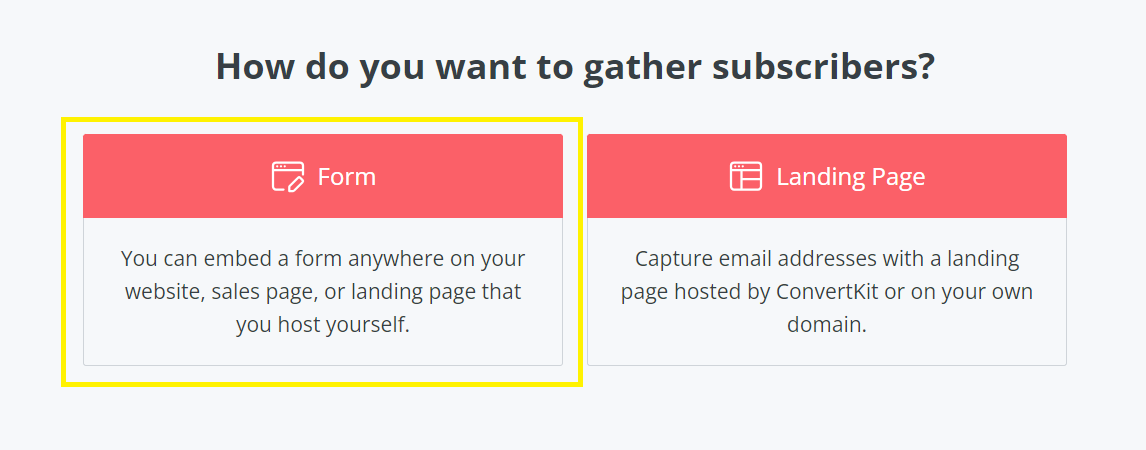
Step 5: Choose form type, it displays the four types Inline, Model, Slide in, and Sticky bar.
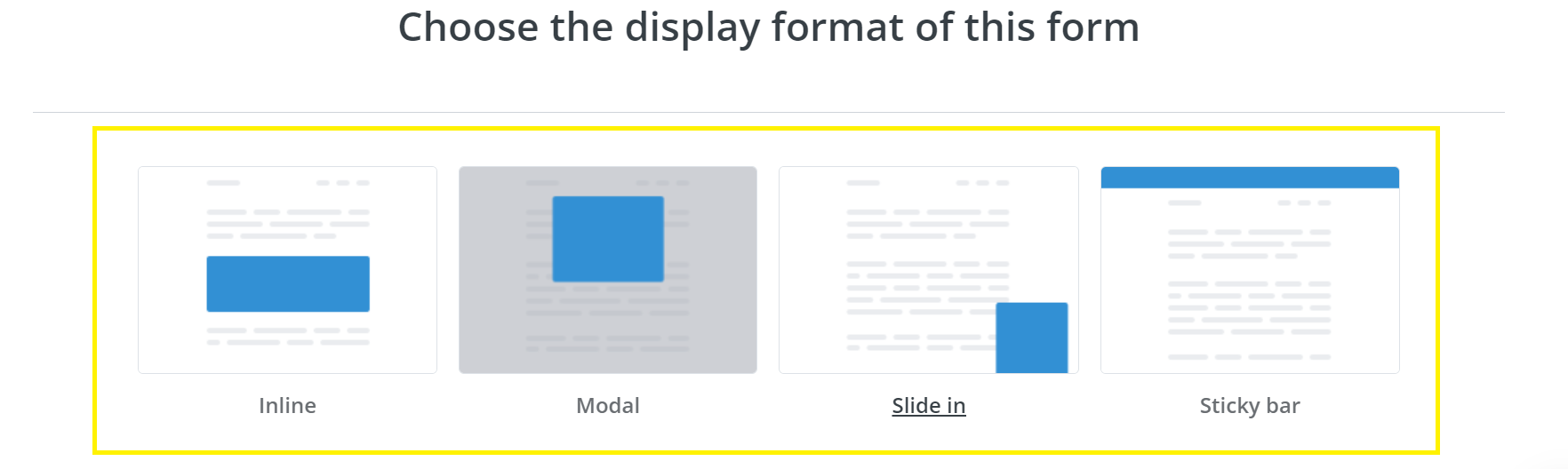
Step 6: After choosing the form type click on the template style which favorite of you.
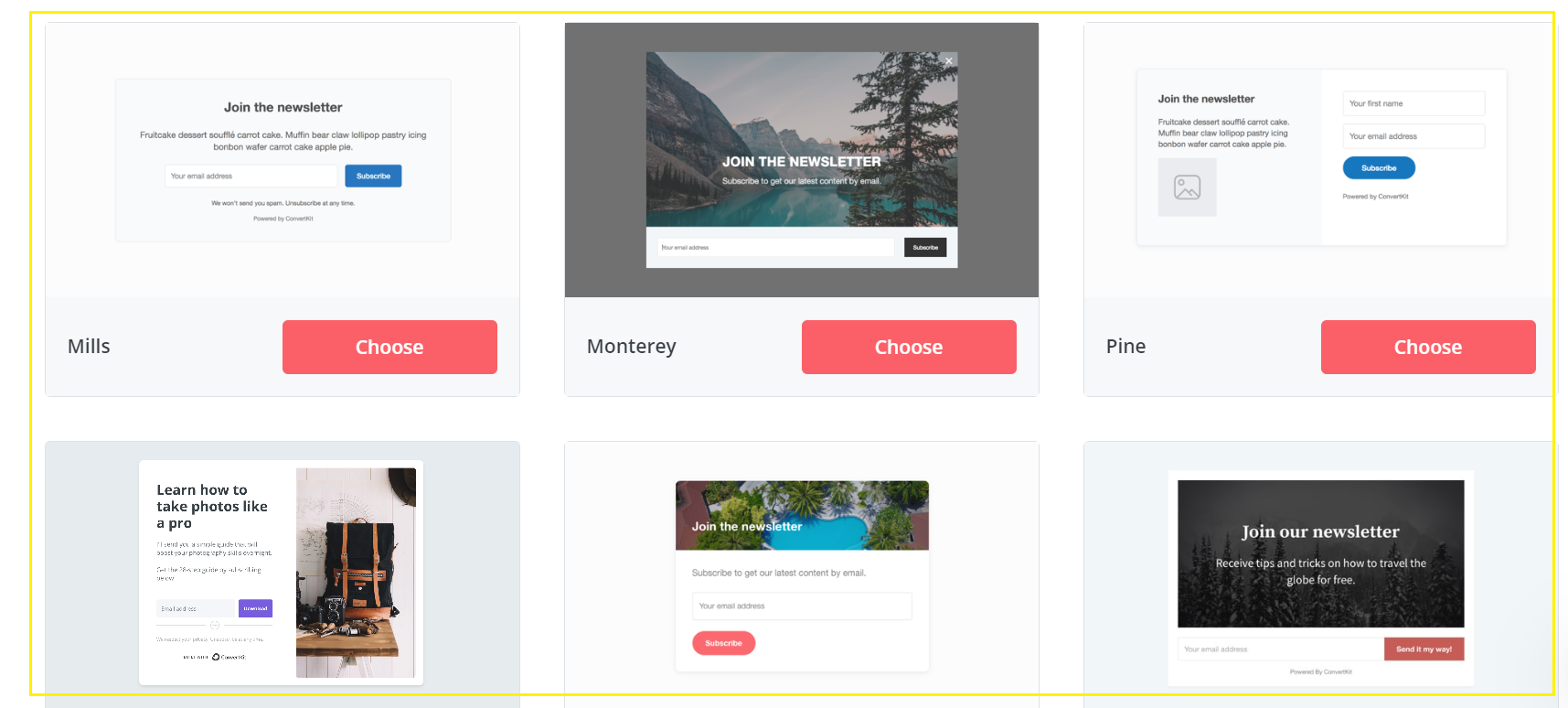
Step 7: Now start editing your form, you see the style bar on the right. Customize your forms according to your site style and color. You can change anything. You can also subscribers tag directly from your forms using dropdowns or checkboxes.
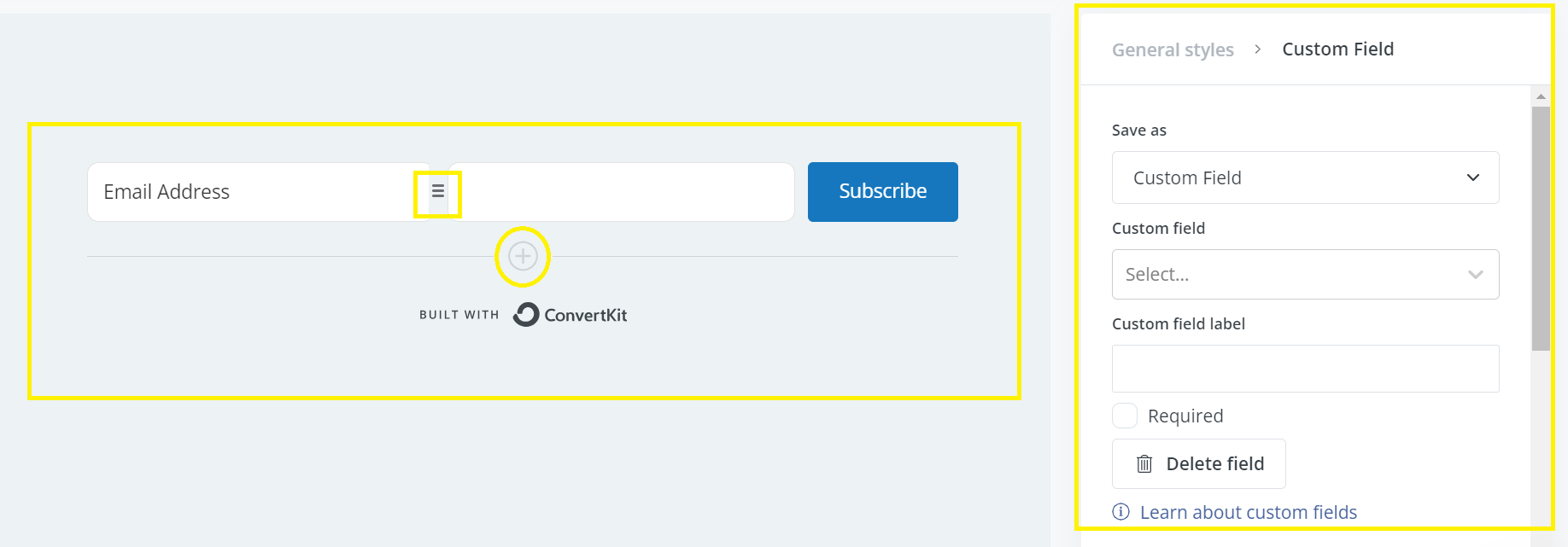
If you want to add more styling in the convertKit forms, you work with custom CSS.
Step 8: Across the top of the page, you see many options like preview, reports, setting, and save or publish.

Use the publish button to share your form around the world.
You can then embed it on your website or other platforms using the provided code or share option
Conclusions
To create a subscription form in ConvertKit, log in to your account and go to the “Forms” tab. Click “+ New Form” to start designing your form with customizable templates and fields. Configure form settings like incentives and integration with your email list. Finally, embed or share the form on your website to begin collecting subscribers efficiently.
Frequently Asked Questions
How can I create a ConvertKit subscribe button for my website?
To create a ConvertKit subscribe button for your website, you can generate an embeddable form within your ConvertKit account. Customize the form to your liking (e.g., color, style) and then copy the provided HTML code. Paste this code into your website’s HTML where you want the subscribe button to appear.
How do I tag subscribers in ConvertKit?
You can tag subscribers in ConvertKit to organize them based on interests or actions. When creating a form or automation rule, you can specify which tag(s) should be applied to subscribers who complete certain actions or meet specific criteria.
What is the process to sign in to ConvertKit?
To sign in to ConvertKit, go to the ConvertKit website (www.convertkit.com) and click on the “Log In” button at the top right corner. Enter your email address and password associated with your ConvertKit account to access your dashboard.
Could you explain how to add a form to ConvertKit?
To add a form to ConvertKit, navigate to the “Forms” tab in your ConvertKit dashboard. Click on “Create Form” and customize the form settings (e.g., fields, design). Once done, copy the provided embed code and paste it into your website’s HTML to display the form.
How do I integrate a ConvertKit form into my website?
To integrate a ConvertKit form into your website, copy the embed code provided by ConvertKit for your desired form. Then, paste this code into the HTML of your website where you want the form to appear (e.g., within a webpage, sidebar, or footer). The form will then be displayed on your site, allowing visitors to subscribe.




