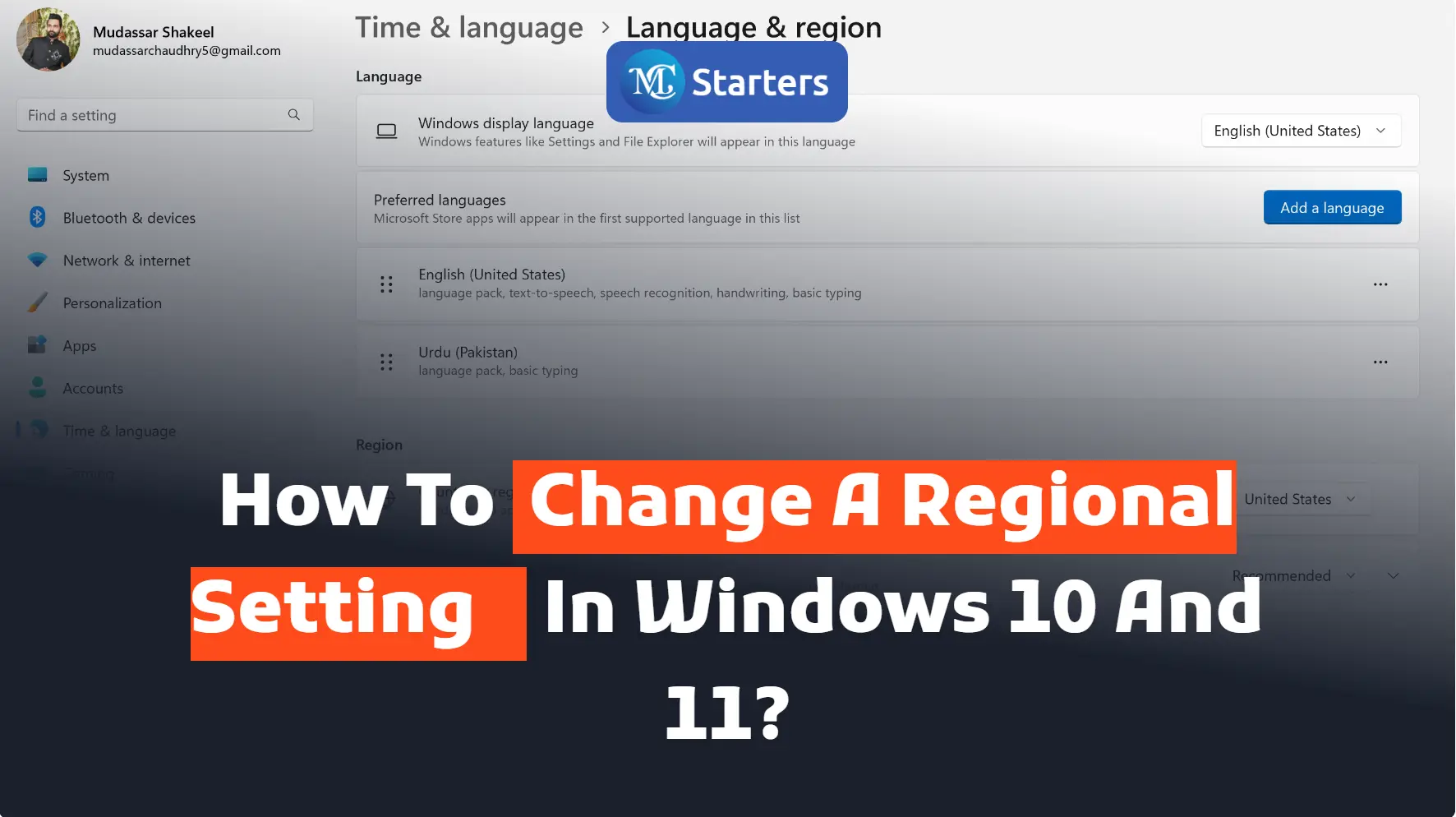How to turn off Windows 10 updates permanently?

Are you turn off Windows 10 updates permanently?
Automatic updates keep the PC system secure and stable. Automatic updates make your life easier and your system works smoothly. The updates also introduce the latest Windows 10 features and improvements. If the computer is manually updated when you are working on your PC, the update can interrupt. Automatic updates create many problems and become a cause of headaches. If you want to stop permanently all the updates on your PC, is the current solution “Disabled” the updates?
Click Here Upgrade to Windows 10 for Free
In this article, we’ll share proven ways to turn off Windows 10 updates permanently.
Disable Windows 10 Update using Windows Start Button
You can permanently disable the Windows 10 update by following these steps:
Step 1 Go to the “Windows start” button
Step 2 Type “Services” and open the PC services settings list
Step 3 Scroll down and double-click on “Windows update”
Step 4″ General tab” open in properties
Step 5 Select “Disabled” from the startup type dropdown menu. Done, update disable permanently on your PC. Restart your PC.
Disable Windows 10 Update using Services.msc
You can permanently disable the Windows 10 update by following these steps:
Step 1 Press the “Windows + R” keyboard shortcuts
Step 2 Type “Services. msc” and hit enter and the Windows 10 services list opens
Step 3 Scroll down and double-click on “Windows update” in the services list.
Step 4 Open the “General” tab in properties and select “Disabled“ from the startup type dropdown menu, then press “Apply”.
Step 5 Restart your PC.
We hope this article helped you learn new ways to turn off the Windows 10 update permanently.
If you enjoyed this post, please subscribe to our YouTube channel. You may also find us on Twitter, Pinterest, Instagram, and Facebook.