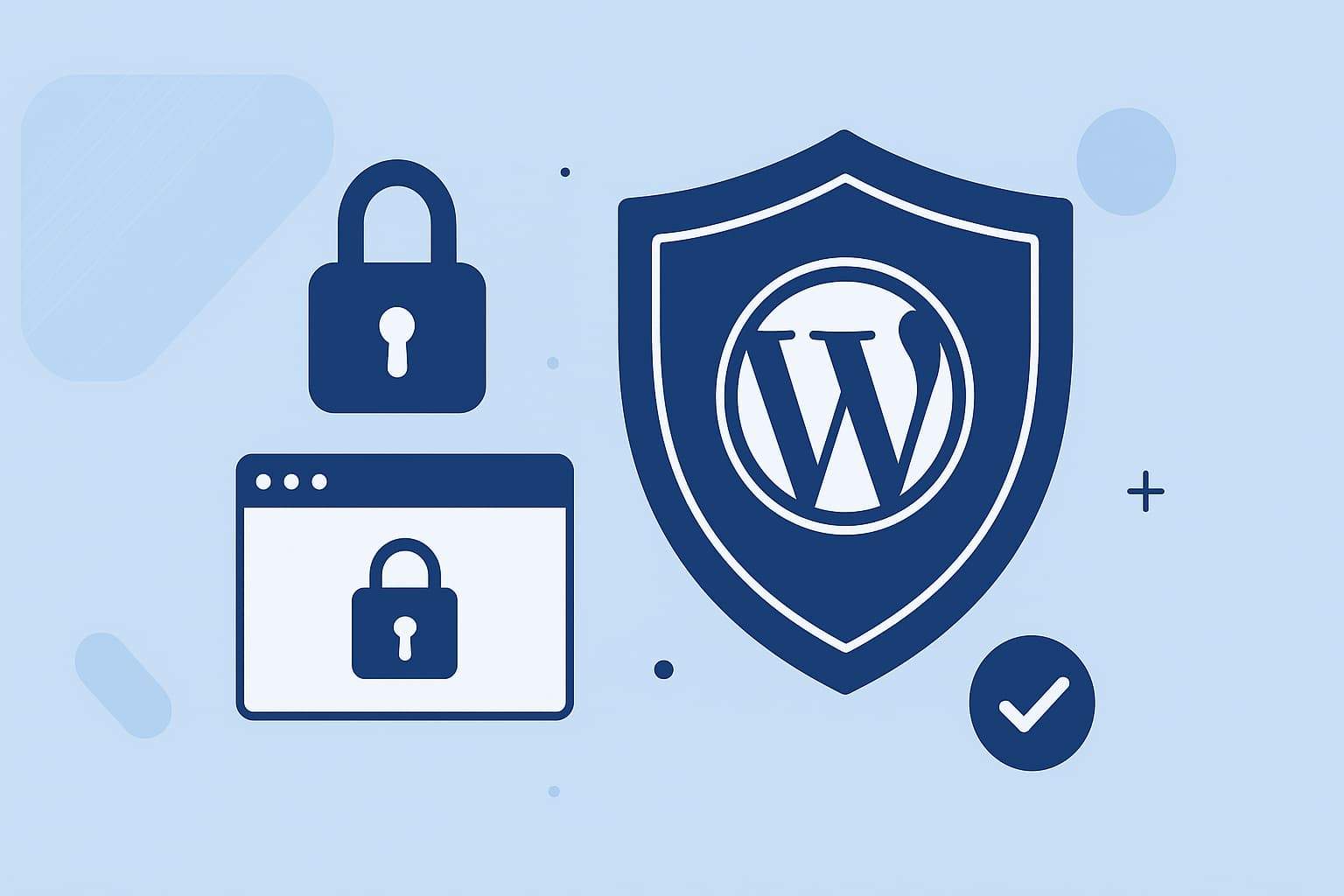Are you looking for WordPress security tips?
If you run a WordPress site, protecting it in 2025 is more important than ever. Cyberattacks have grown smarter, faster, and more automated. By applying these ten proven WordPress security tips, you can keep your data, customers, and business safe. You’ll learn how to harden your site, use trusted tools, and prevent the most common hacks—like outdated plugins, weak passwords, and insecure hosting setups.
Table of Contents
Why Website Security Matters in 2025
WordPress powers over 43% of all websites, making it the top target for attackers. According to Wordfence, vulnerability exploits now surpass brute-force logins as the leading cause of attacks. Sucuri also found that 39% of hacked sites run outdated software.
Hackers constantly scan for old plugins, unpatched code, and weak admin accounts. Strengthening your WordPress security today means protecting your business tomorrow.
1. Keep Everything Updated
WordPress updates fix known vulnerabilities. When you delay updates, hackers exploit those old versions.
Action Steps:
- Turn on automatic updates for core and plugin security patches.
- Update plugins and themes weekly.
- Delete anything you no longer use.
Pro Tip: Always test updates on a staging site first to avoid breaking your live site.
2. Use a Firewall and Malware Scanner
A Web Application Firewall (WAF) filters malicious traffic before it reaches your site. Tools like Wordfence and Sucuri Firewall block billions of attacks each year.
Action Steps:
- Activate a reputable WAF (Cloudflare, Wordfence, or Sucuri).
- Schedule regular malware scans.
- Receive instant alerts for suspicious activity.
“Password attacks are on the decline, but exploit-based attacks are rising fast.” — Wordfence Security Report 2024
3. Enable Two-Factor Authentication (2FA)
Even the strongest password can be stolen. 2FA adds an extra layer of protection by requiring a one-time code.
Action Steps:
- Install a plugin like Google Authenticator or Wordfence Login Security.
- Enforce 2FA for all admins and editors.
- Use a password manager for complex credentials.
4. Remove Unused or Nulled Plugins and Themes
Inactive or pirated (“nulled”) plugins often contain malware or backdoors.
Action Steps:
- Delete inactive plugins/themes completely.
- Avoid downloading from unofficial sources.
- Stick to verified themes from WordPress.org or trusted marketplaces.
5. Back Up Your Site Automatically
No security strategy works without backups. Backups protect your business from data loss, malware, and crashes.
Action Steps:
- Use automatic backup plugins like UpdraftPlus or BlogVault.
- Store backups off-site (Google Drive, Dropbox, or remote server).
- Test restore your backup monthly.
6. Harden wp-config.php and File Permissions
Your wp-config.php file stores sensitive information. Protect it to stop unauthorized access.
Action Steps:
- Move wp-config.php above your webroot.
- Disable file editing with this line in
wp-config.php:define('DISALLOW_FILE_EDIT', true); - Set strict file permissions (folders: 755; files: 644).
7. Scan for Vulnerabilities Regularly
Attackers constantly find new exploits. Scanning helps you catch them before hackers do.
Action Steps:
- Run weekly scans with WPScan or Sucuri SiteCheck.
- Subscribe to vulnerability alert newsletters.
- Patch or replace risky plugins quickly.
“A WordPress security checklist helps you defend against threats like XSS and SQL injection.” — WPScan Team
8. Use a Secure, Managed WordPress Host
Not all hosts protect you equally. Managed WordPress hosts automatically handle updates, firewalls, and backups.
Action Steps:
- Choose hosts with malware scanning and isolation (like Kinsta or WP Engine).
- Ask your host about their intrusion detection and SSL management.
- Avoid cheap shared hosting for business websites.
9. Monitor Activity and Logs
Attackers leave traces. Monitoring lets you act before serious damage occurs.
Action Steps:
- Install an audit log plugin such as WP Activity Log.
- Set up alerts for multiple failed logins.
- Review logs weekly for unknown IPs or user changes.
10. Create an Incident Response Plan
Even with strong security, incidents can happen. A clear plan minimizes downtime and panic.
Action Steps:
- List emergency contacts and vendor support details.
- Write down steps to isolate and clean a hacked site.
- Practice your recovery process once a quarter.
“Many site owners lack a recovery plan. A written playbook shortens downtime and protects brand trust.” — Sucuri Security Report 2025
Quick Summary Checklist
✅ Update WordPress core, plugins, and themes
✅ Enable a firewall and malware scanner
✅ Require 2FA for all users
✅ Remove unused or nulled code
✅ Schedule daily backups
✅ Secure configuration files
✅ Run vulnerability scans
✅ Choose secure hosting
✅ Monitor logs
✅ Create an incident response plan
Expert Quotes Recap
- Wordfence: “Exploit-based attacks are rising fast.”
- WPScan Team: “A security checklist defends against threats like XSS.”
- Sucuri: “Preparation and continuous monitoring matter more than ever.”
Conclusion — Take Action Now
WordPress security isn’t optional in 2025—it’s essential. By following these ten steps, you’ll close the doors hackers use most often and protect your digital reputation.
Starting today:
- Update your plugins.
- Add a firewall.
- Turn on 2FA.
- Test your backup.
Every small improvement you make today prevents a costly cleanup tomorrow.
Secure your website. Protect your brand. Build customer trust.
Frequently Asked Questions
How often should I update my WordPress plugins?
Update them weekly. Immediate updates are necessary for any plugin marked as a “security release.”
Does managed hosting mean I can ignore security?
No. Managed hosts handle server-level protection, but you’re still responsible for plugin security and user management.