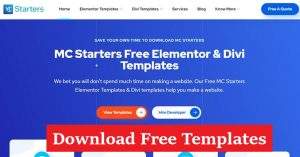WordPress White Screen of Death: Causes & Fixes
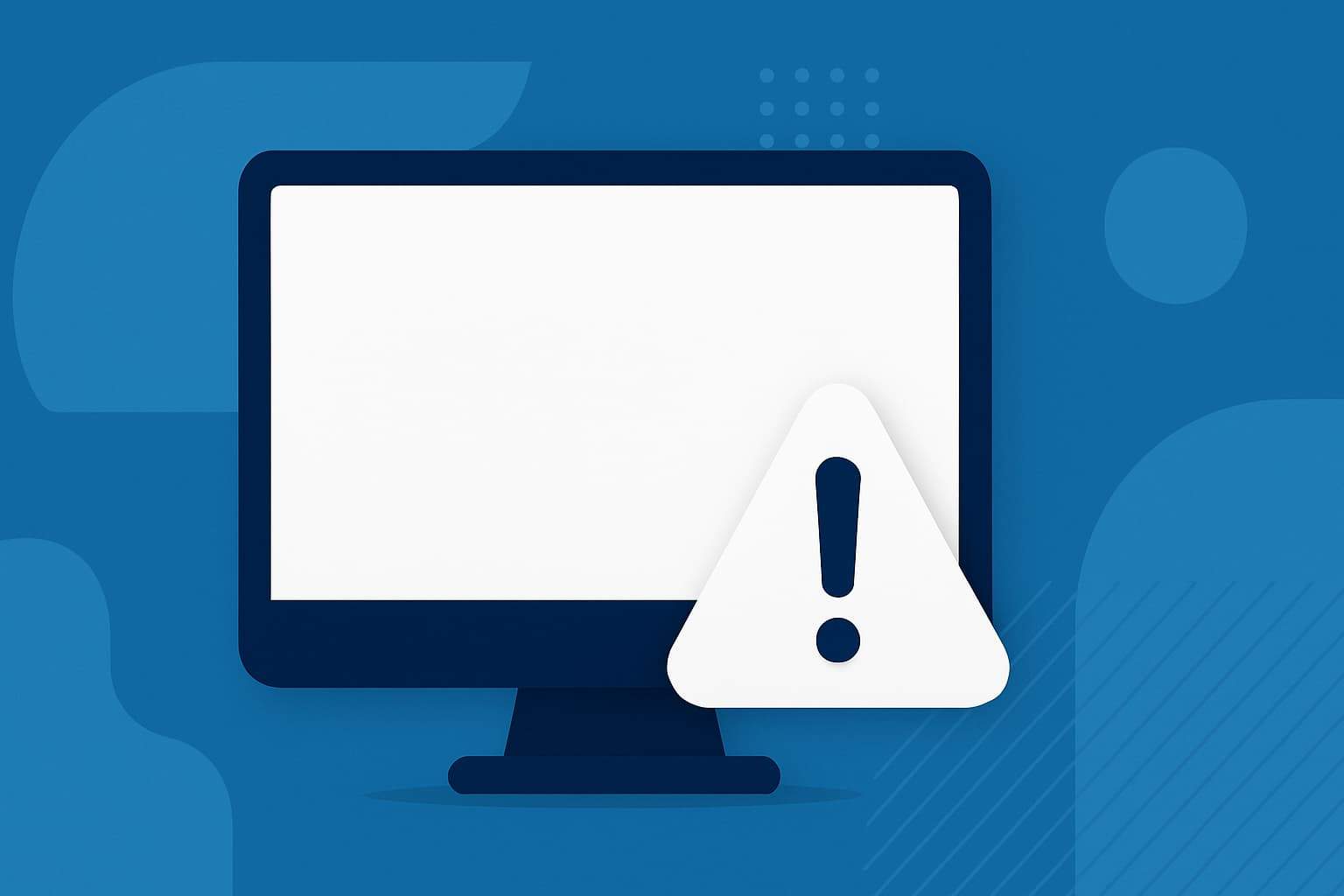
If your WordPress site suddenly loads a blank white page — no errors, no warnings — you’ve hit the WordPress White Screen of Death (WSoD). It’s one of the most frustrating issues for site owners because it locks you out of both the front end and the admin dashboard.
The good news? You can fix it — and prevent it from happening again. This guide explains the main causes, step-by-step fixes, real-world stats, and expert tips from WordPress professionals to help you restore your website quickly and safely.
Table of Contents
What Is the WordPress White Screen of Death?
The White Screen of Death occurs when a PHP or database error prevents WordPress from loading properly. Instead of showing an error message, WordPress simply displays a blank white page, often leaving users confused.
According to WP Engine, over 36% of reported WordPress issues stem from plugin or theme conflicts — the most common trigger for the WSoD.
Real-World Data on WordPress Errors
| Issue Type | Percentage of WordPress Errors | Source |
|---|---|---|
| Plugin Conflicts | 36% | WP Engine (2024) |
| Theme Conflicts | 17% | Kinsta |
| Memory Limit Exhaustion | 22% | SiteGround |
| Core or Update Errors | 12% | WPBeginner |
| Other Server Issues | 13% | Wordfence |
Common Causes of the WordPress White Screen of Death
1. Plugin Conflicts
Plugins can conflict with each other or with the WordPress core, especially after an update.
Fix:
- Access your site via FTP or File Manager.
- Navigate to
/wp-content/plugins/. - Rename the folder (e.g.,
plugins_backup). - Reload your site. If it works, rename folders one by one to find the culprit.
Expert Quote (Matt Cromwell, GiveWP):
“Most white screens come from poorly coded or outdated plugins. Always test updates in a staging environment before applying them live.”
2. Theme Malfunctions
A faulty or incompatible theme can crash your site after an update.
Fix:
- Access
/wp-content/themes/via FTP. - Rename your active theme’s folder.
- WordPress will revert to the default theme (e.g., Twenty Twenty-Five).
Expert Quote (Morten Rand-Hendriksen, LinkedIn Learning):
“Themes are software too. Keeping them updated — and tested — is crucial to site stability.”
3. Exhausted PHP Memory Limit
When your site exceeds its PHP memory limit, WordPress can’t complete the request, resulting in a white screen.
Fix:
Edit your wp-config.php file and add:
define('WP_MEMORY_LIMIT', '256M');
This increases your site’s memory capacity.
According to Kinsta, 22% of WSoD cases are caused by low memory limits or server resource exhaustion.
4. Faulty Code in Custom Scripts or Functions.php
Editing functions.php Incorrectly (like missing a semicolon) can trigger fatal errors.
Fix:
- Connect via FTP.
- Revert your recent code changes.
- Check syntax with an online PHP validator.
Expert Quote (Tom McFarlin, WordPress Developer):
“Even a single misplaced comma can take your site down. Always use a child theme and a code editor with error linting.”
5. Caching and Browser Issues
Sometimes, cached pages show a blank screen even after the underlying issue is fixed.
Fix:
- Clear your WordPress cache (WP Super Cache, W3 Total Cache, or hosting cache).
- Clear your browser cache or open your site in Incognito Mode.
6. Corrupted WordPress Core Files
If core files (like wp-load.php or index.php) are missing or damaged, your site can break.
Fix:
- Download a fresh copy of WordPress.
- Replace core files (except
wp-contentandwp-config.php).
Tip: Always back up before replacing core files to avoid data loss.
How to Diagnose the WSoD Step-by-Step
Step 1: Enable Debug Mode
In your wp-config.php file, enable debugging to reveal the error behind the white screen:
define('WP_DEBUG', true);
define('WP_DEBUG_LOG', true);
define('WP_DEBUG_DISPLAY', false);Then, check the debug.log file in /wp-content/.
Step 2: Check Server Error Logs
Hosting providers often maintain logs under “Error Logs” or “Logs” in cPanel or Plesk. This can pinpoint issues like PHP errors or database connection failures.
Step 3: Disable All Plugins and Themes
Temporarily deactivate all plugins and switch to a default theme to isolate the conflict. Re-enable them one at a time.
Step 4: Increase PHP Memory Limit
Use .htaccess or php.ini to increase memory:
php_value memory_limit 256MStep 5: Re-upload WordPress Core Files
If none of the above works, re-upload core files manually. This ensures no corrupted or missing file is breaking the system.
Advanced Fixes for Developers
- Enable Recovery Mode: WordPress 5.2+ automatically detects fatal errors and sends an email with a recovery link.
- Use WP-CLI: The WordPress command-line interface allows plugin deactivation, error checking, and updates directly from your terminal.
- Monitor Server Logs: Tools like LogRocket or New Relic track server-side performance and catch fatal PHP errors before they cause downtime.
Preventing the White Screen of Death (Pro Tips)
- Keep everything updated: WordPress core, plugins, and themes.
- Use a staging site: Always test major updates before pushing live.
- Set automatic backups: Use UpdraftPlus or Jetpack Backup daily.
- Limit plugins: The fewer plugins, the lower your conflict risk.
- Use quality hosting: Managed hosts like Kinsta or WP Engine handle performance and memory optimizations for you.
Real Examples from the Field
Case Study: Plugin Conflict on a Small Business Site
A local business saw a WSoD after updating two SEO plugins. Debug logs revealed duplicated PHP functions. Disabling one plugin resolved the issue in minutes.
Case Study: Memory Exhaustion on WooCommerce Site
An eCommerce site hit the memory ceiling during a big sale. After increasing the PHP memory limit from 128M to 512M, uptime stabilized immediately.
Conclusion: Take Control of Your WordPress Stability
The WordPress White Screen of Death can strike anyone — beginners or pros. But with the right steps, you can recover quickly and strengthen your site’s resilience.
Here’s what to do today:
- Back up your entire site.
- Enable debug mode and locate the error source.
- Remove conflicting plugins or themes.
- Upgrade hosting or increase PHP limits if needed.
Your website deserves reliability and speed. A single proactive audit today could save hours of downtime tomorrow.
💬 Your Turn:
Have you ever faced the WordPress White Screen of Death? Comment below with what fixed it for you — your solution might help another website owner.
FAQs About the WordPress White Screen of Death
Why is my WordPress site showing a blank white page?
A blank screen usually means a PHP error, theme/plugin conflict, or exhausted memory limit. Enable debug mode to see the exact cause.
How do I fix the White Screen of Death without losing data?
Disable plugins, revert to the default theme, and increase memory limits. Avoid deleting any folders until you identify the source.