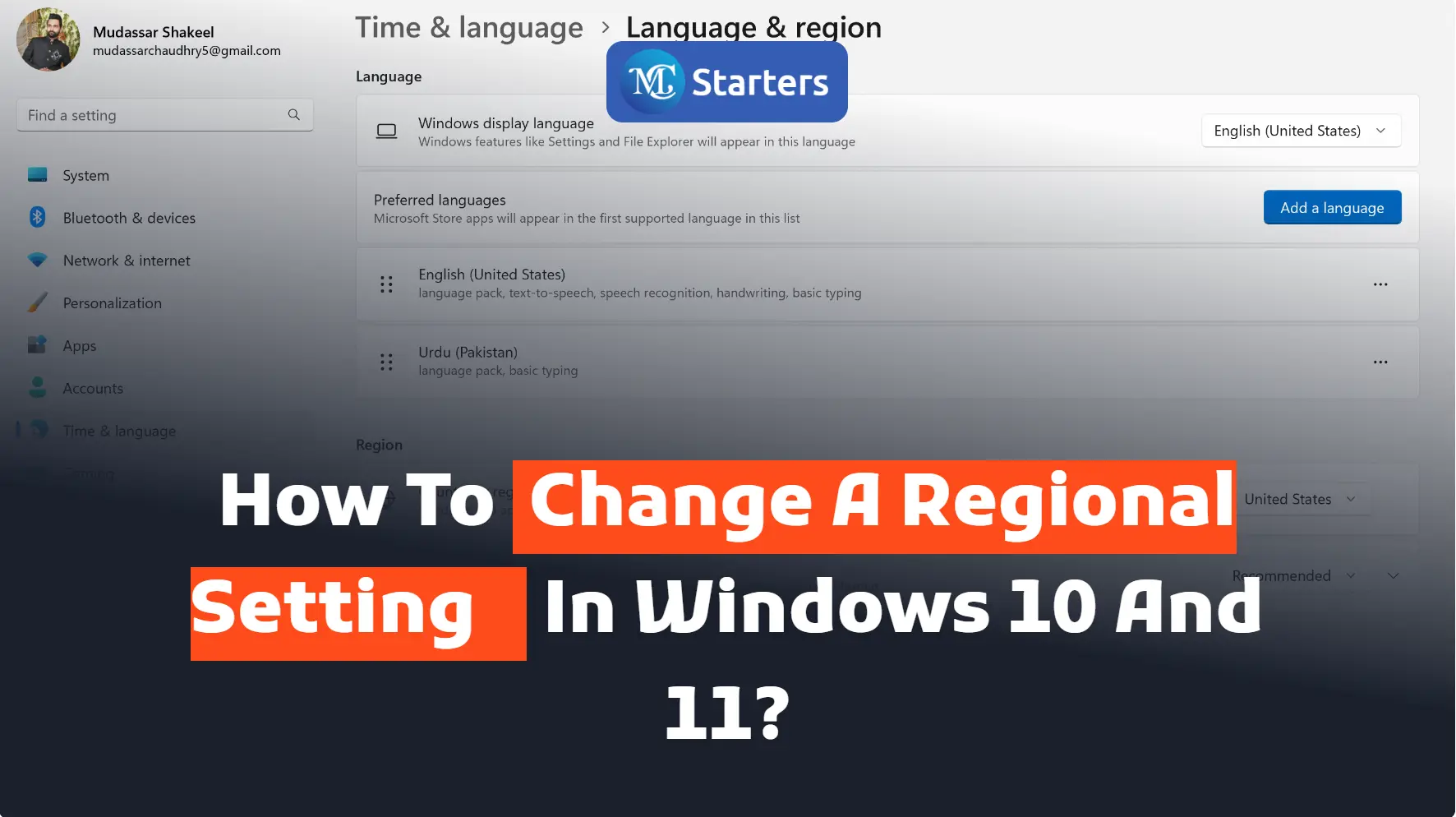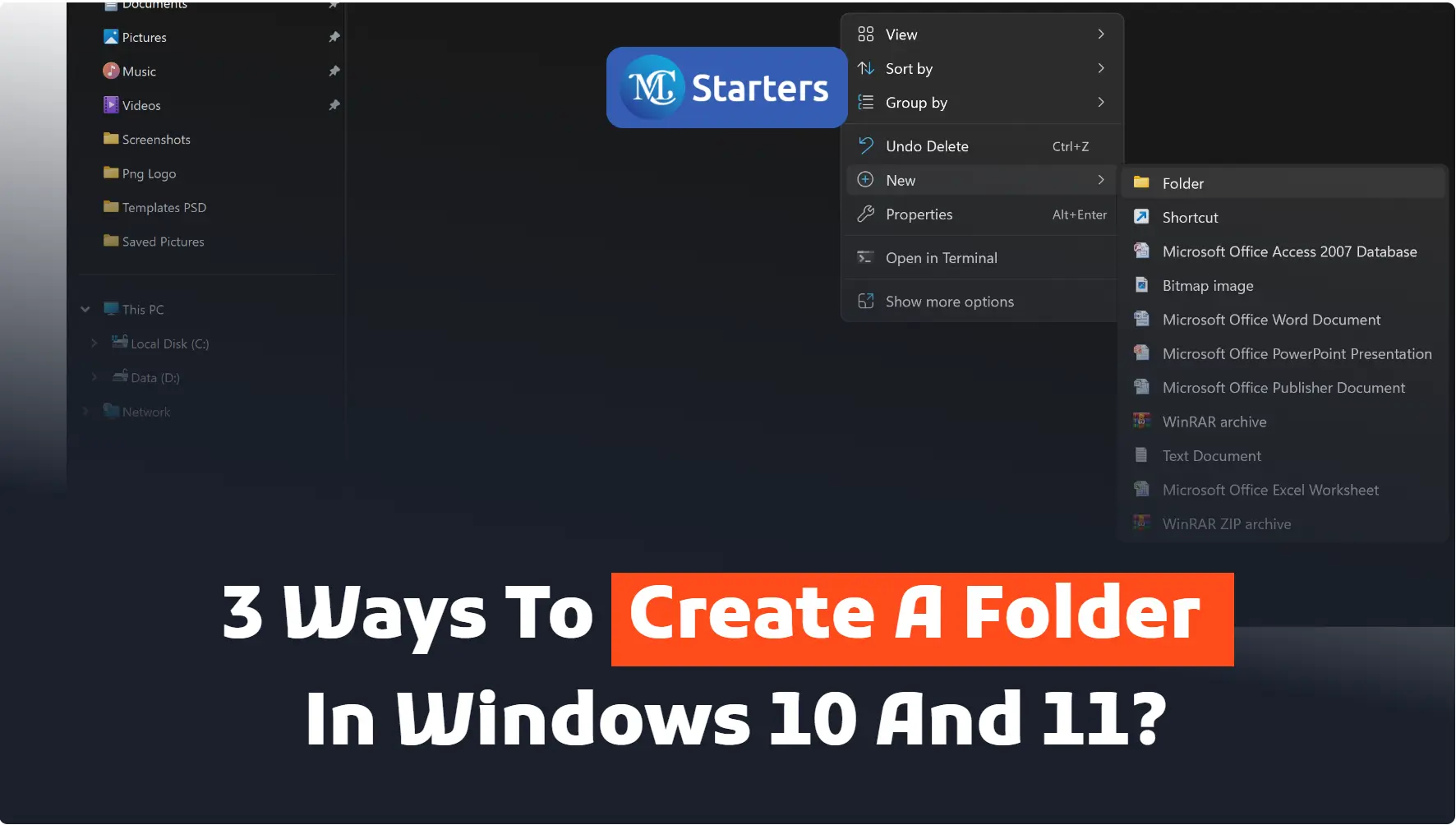How to Upgrade to Windows 10 for Free?
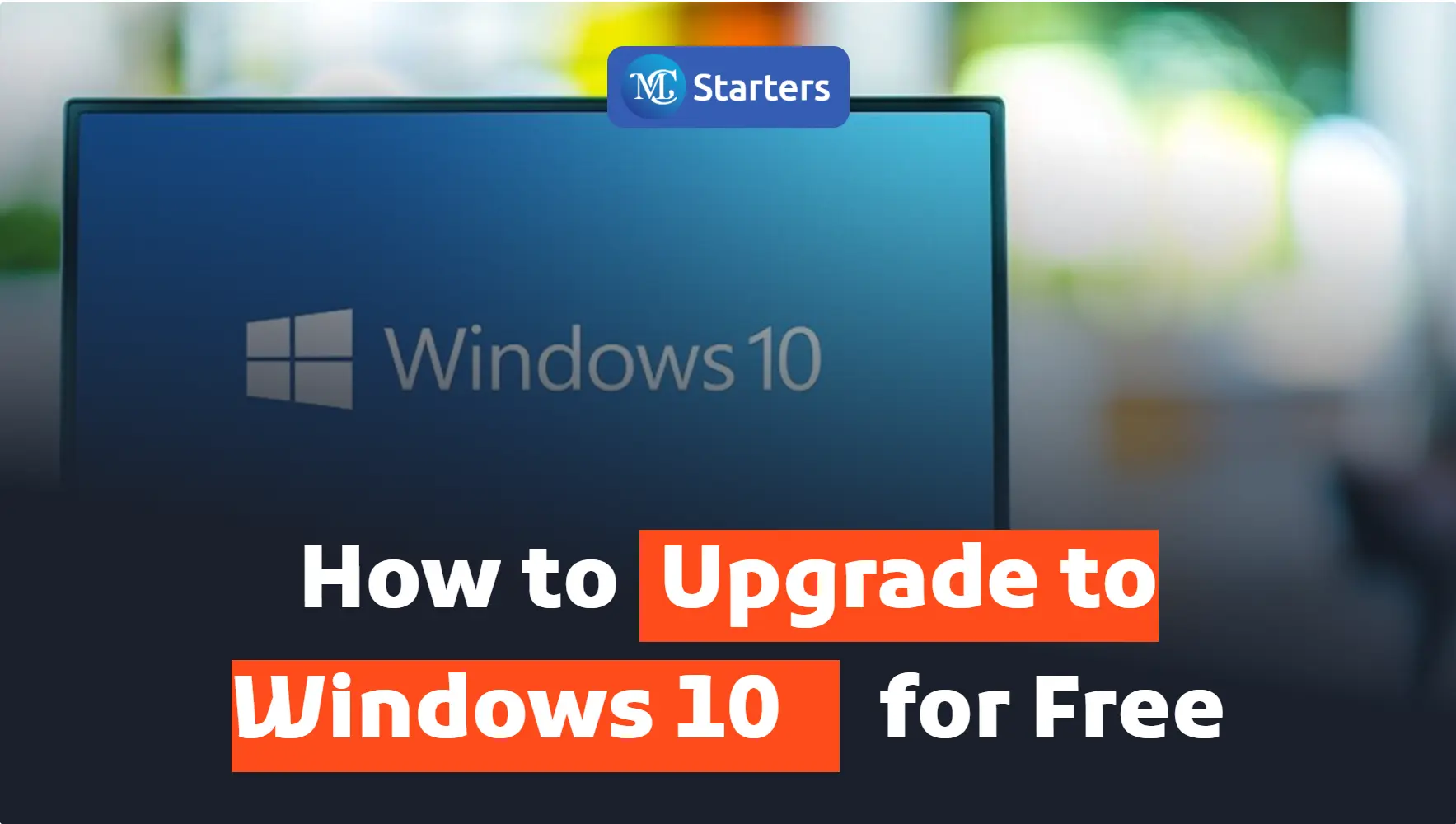
Are you looking for the best way to upgrade to Windows 10 for free?
Open the download page> Download and open file> Accept license terms> Click on upgrade this PC> Install> Setting> Windows Update > Click on Activation.
First, install Windows 10 for free without spending time.
Windows 10 is a great operating system that is constantly updated with new features and improvements. There are a few things that you wanted to do to upgrade to Windows 10.
The first thing is to go to the Microsoft website and sign up for the free upgrade. After you have upgraded, make sure that you back up your data because Windows 10 is a different operating system.
Click Here: Turn Off Windows 10 Updates
Windows 10 is a Microsoft operating system used for personal computers, talent, and other internet devices. Windows 10 was released in July 15, 2015.the direct successor of Windows 8.1.
In this article, I am showing you how to upgrade to Windows 10 for free.
Let’s get started!
Install Windows 10
To get started, one vital chat to keep in mind is that you need a license to install Windows 10. You can easily upgrade from Windows 7 and Windows 8.1.
Here are a few steps for upgrading Windows 10 for free.
Step 1 Open the Windows 10 download page
Step 2 Click on the “Download Tool Now“
Step 3 When the download is complete, open the download file and accept the license terms.
It gives you two options:
Click on “Upgrade this PC now and then go to Next“
Select “Keep personal files and apps“
Step 4 Click on the “install tab” and wait (it will take some time to install)
Step 5 When it is installed, open Settings
Step 6 Windows Update
Step 7 Click on “Activation” (to activate your Windows 10 digital license….)
Then, input your authentic Windows 7 and Windows 10 keys if your previous Windows version is not activated.
We hope this article helped you upgrade to Windows 10 for free.
If you enjoyed this post, please subscribe to our YouTube channel. You may also find us on Twitter, Pinterest, Instagram, and Facebook.