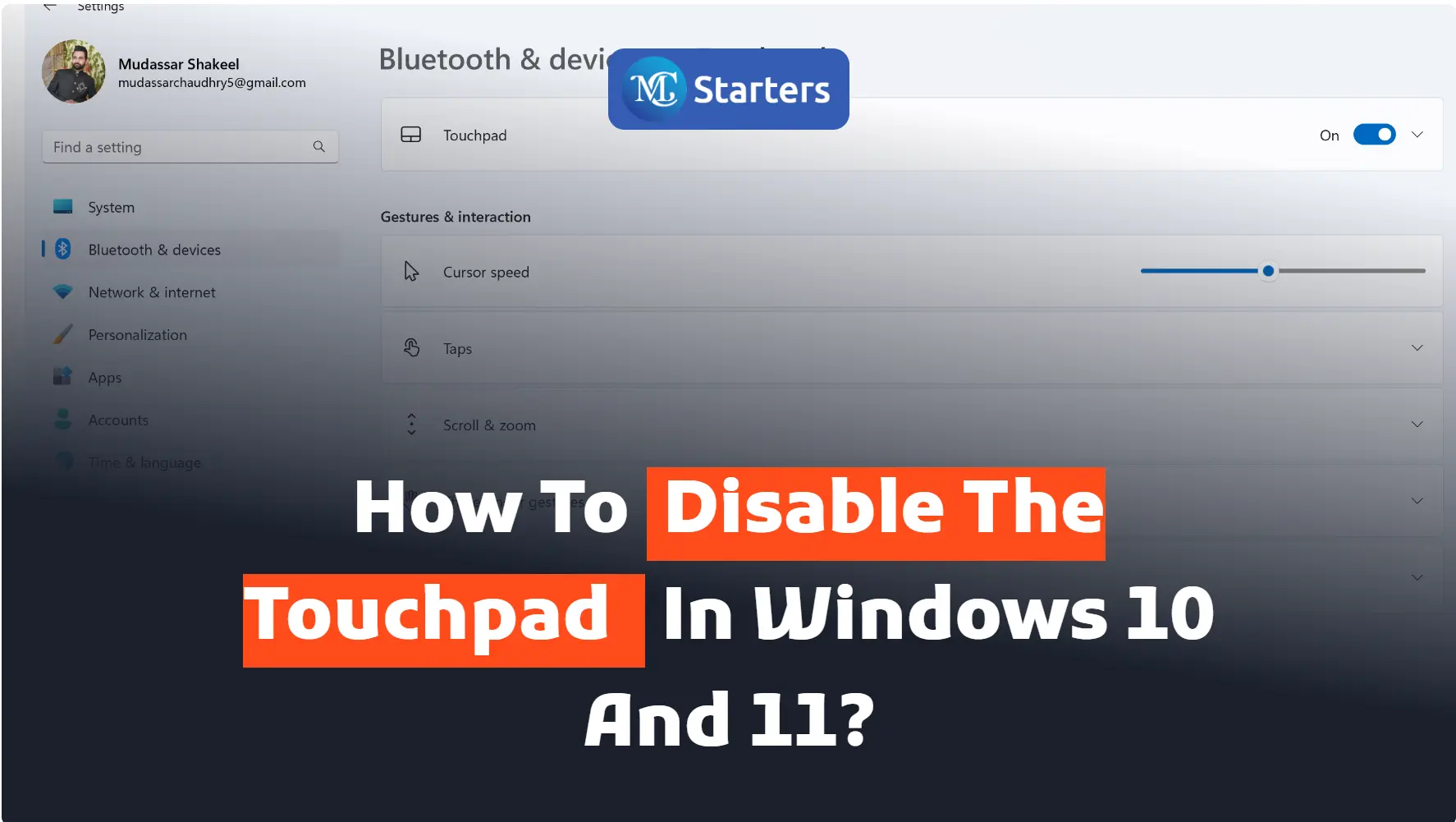How to Change Mouse Size and Color in Windows 10?
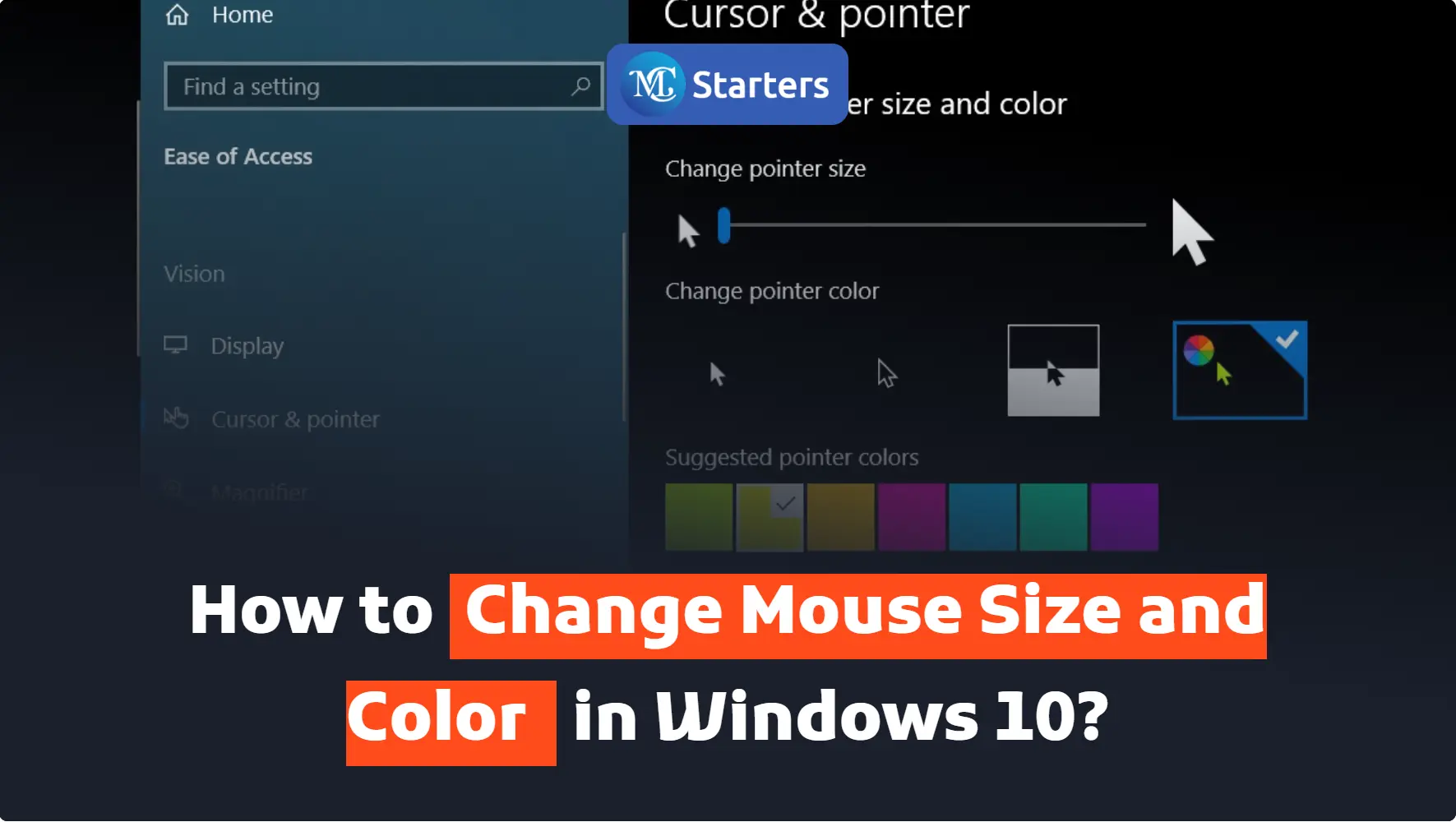
I am telling you how to change the mouse size and color in Windows 10 and 11.
Go to Window Start > Setting > Devices > Mouse > Adjust mouse and cursor size > Change pointer size > Change pointer color
With Windows 10, you can easily change the size and color of your mouse. You can change the color and size in a few minutes.
Click Here: Zoom in and Zoom out on Chrome
Here are the steps. You can follow these steps to increase and decrease the mouse size to create its own custom color for the mouse.
Step 1: First, go to “Window Start”
Step 2: Open the “Setting”
Step 3: Click on “Devices” in the setting list
Step 4: Right-click on the “Mouse” in the sidebar menu
Step 5: When it opens go to the left side of the page with the mouse. Here shows the “adjust mouse and cursor size” option, Click on it.
Step 6: Drag the mouse and “change pointer size” whose perfect for you
Step 7: Under the “Change Pointer Color” Label, You will find 4 different pointer color options. You can choose any color of the mouse.
- 1st pointer indicates the White pointer color
- 2nd shows the back pointer color
- 3rd Pointer options indicate inverted color
- 4th shows different custom colors (you can pick any color for the mouse cursor)
In conclusion
Change your mouse color and size easily in Windows 10 by following the above tips. You can download your own favorite third-party mouse pointers from Windows 10. Now, your mouse is easier to use, and it becomes helpful after making a smaller and bigger colorful mouse.
Are you ready to give your Windows 10 interface a fresh look and feel? Share with us in the comments below which mouse size and color you plan to choose
We hope this article helped you learn new ways to Change Mouse Size and Color in Windows 10 and 11.
If you enjoyed this post, please subscribe to our YouTube channel. You may also find us on Twitter, Pinterest, Instagram, and Facebook.