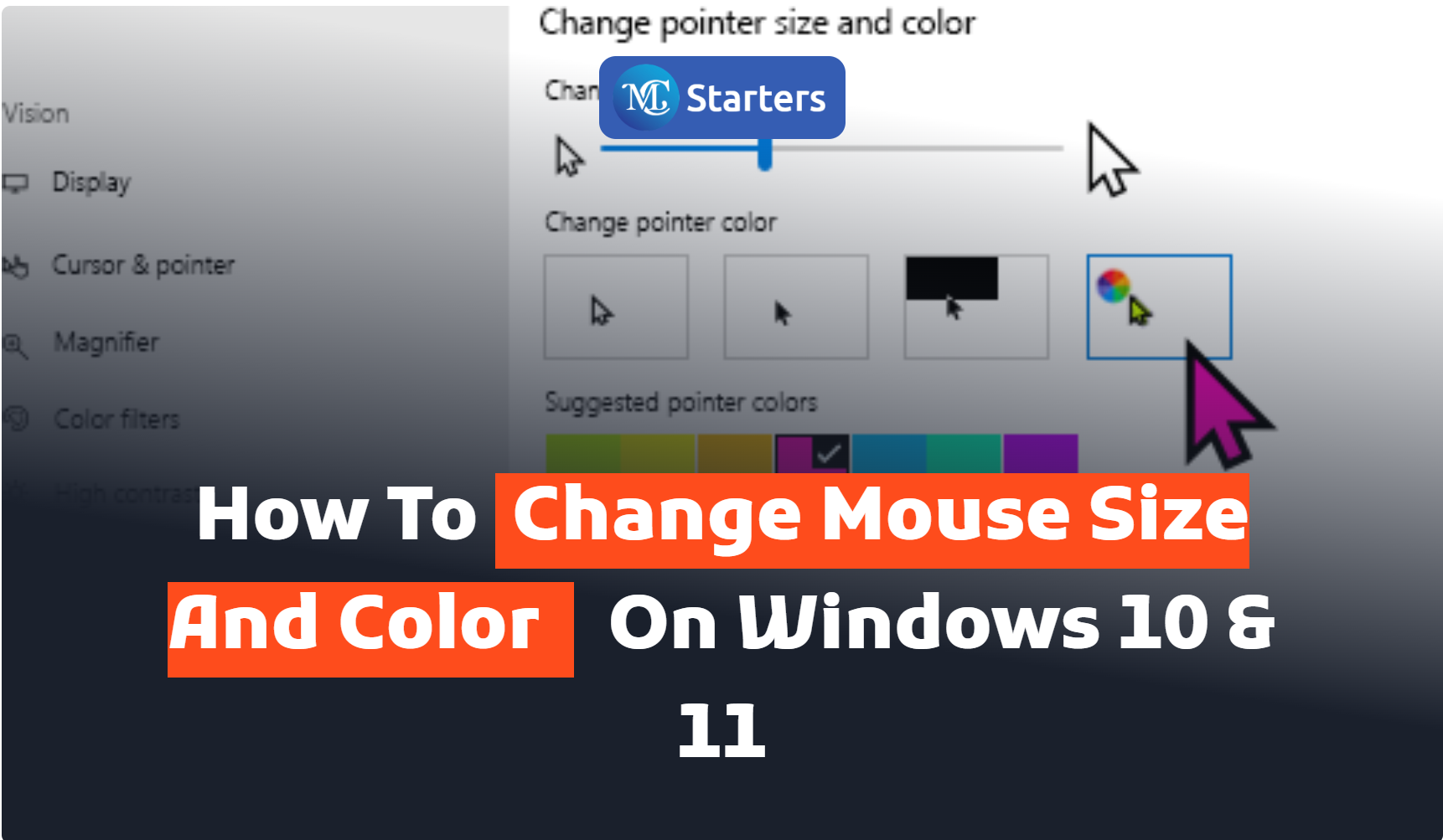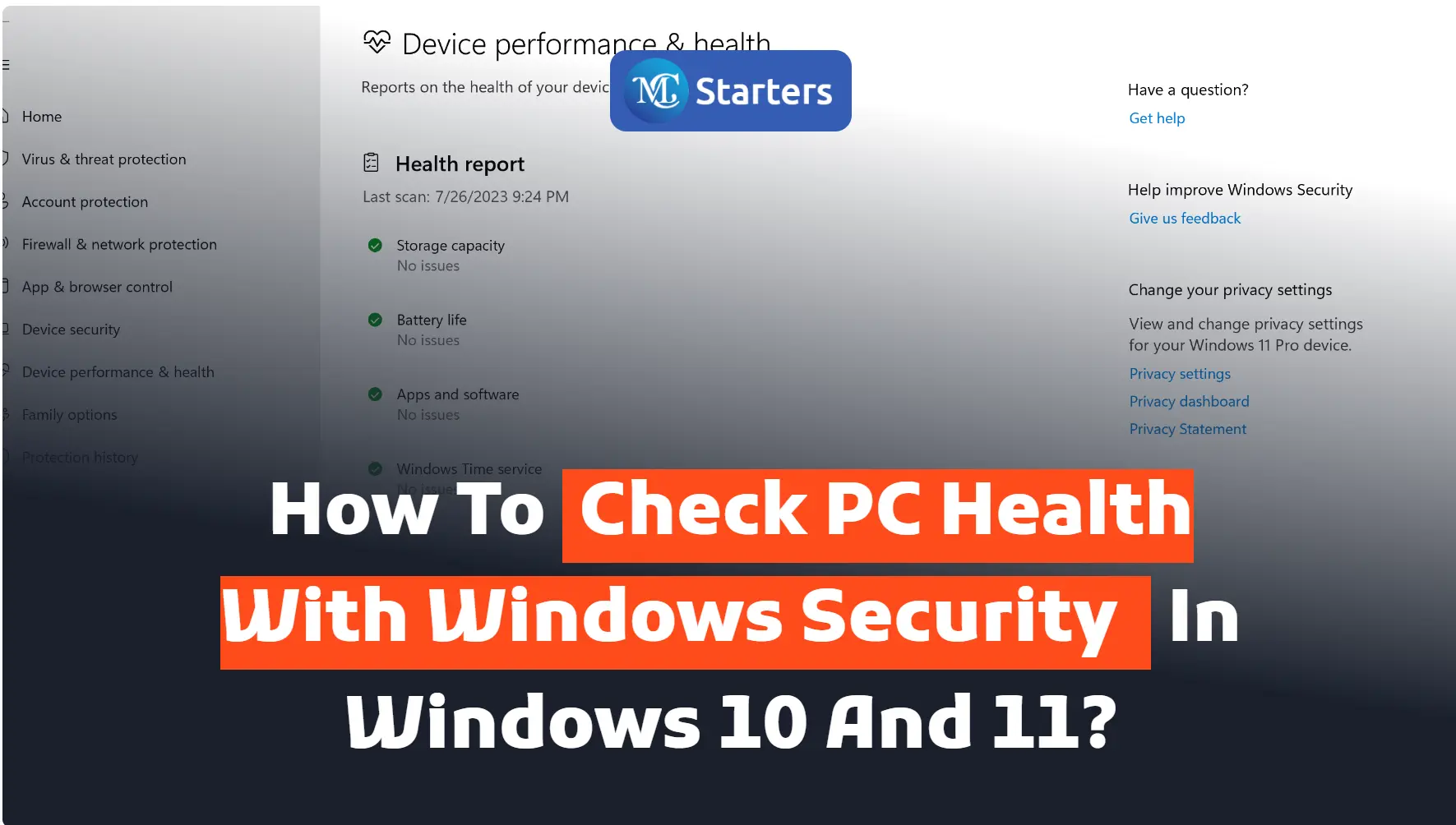How to Change Time Zone on Windows 10 and 11?

Did you find a way to change time zone on Windows 10 and 11?
Time zone settings are as important as your Windows 10 and 11 to display the correct local time. Whether you’re traveling, moving to a different region, or simply need to adjust to your time zone to Save Time. Here’s a simple guide on how to change the time zone on your computer.
Click Here: Pin and Unpin Apps from the Start Menu
Here are a few steps you can easily change time zone on Windows 10 and 11. Change the time zone using different steps.
In this article, I am telling you how to change time zone on Windows 10 and 11.
Change Time in Settings
Step 1: First, go to the “Windows Start” button. Click on the “settings“
Step 2: Select the “Time & Language“. Press the “Date & Time“
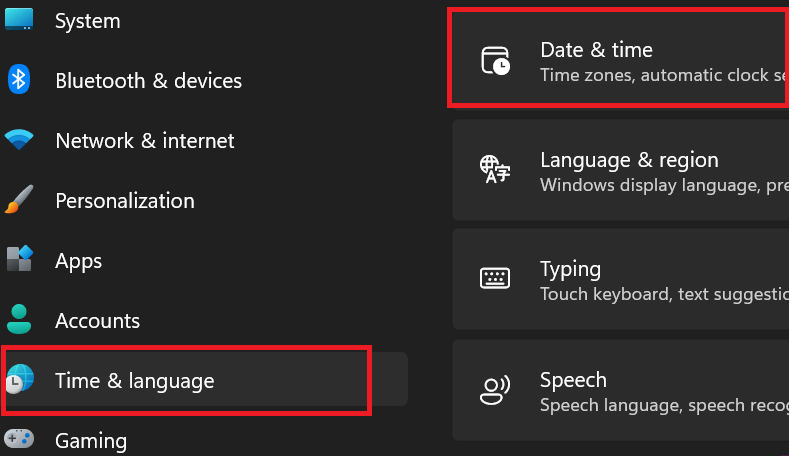
Step 3: Scroll down to the “Time zone” section and click on the drop-down menu to see the list of available time zones.

Step 4: Select your desired time zone from the list.
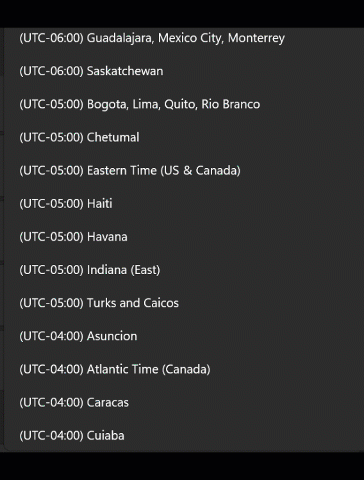
Change Time with Control Panel
Step 1: First, go to the “Windows Start” button. Write the word “Control Panel” then open
Step 2: Press on “Clock and Region“
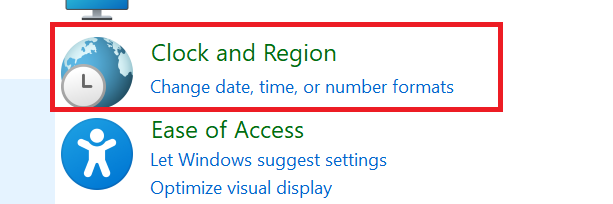
Step 3: Select the “Date and Time” and change the time zone.
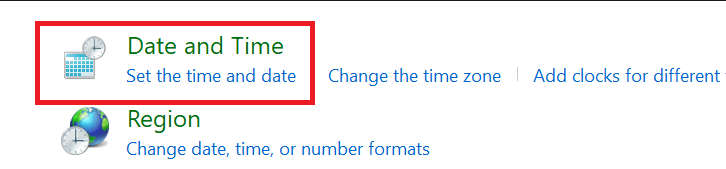
Step 4: Press the section“Change Time Zone” and click on the drop-down menu to see the list of available time zones.
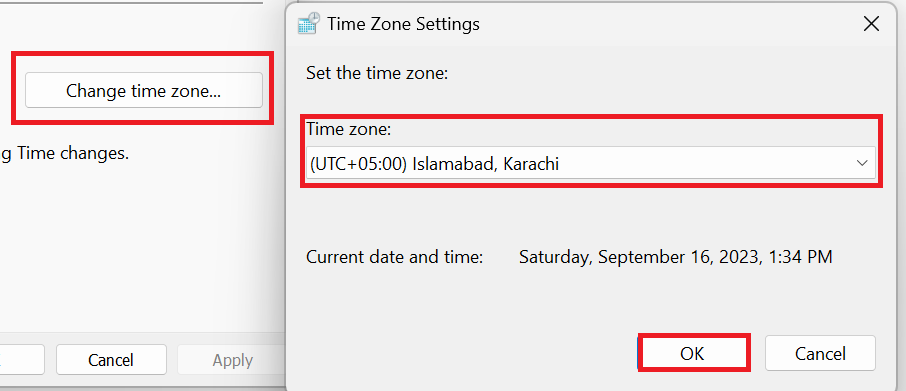
Step 5: Select your desired time zone from the list.
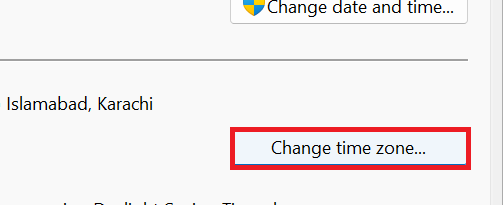
Your system will immediately apply the new time zone settings. Do not restart your computer to ensure the changes take effect.
Changing the time zone on both Windows 10 and Windows 11 is a straightforward process that allows you to adjust your system’s clock to the correct local time. Whether you’ve moved to a different location or need to synchronize your computer’s time with a specific time zone, we’ve provided you with a step-by-step guide to make the process seamless.
What time zone are you currently using on your Windows computer and is it the correct one for your location? If you’ve ever encountered issues with your system’s time, share your experience with us in the comments below!
We hope this article helped you learn how to change the time zone on Windows 10 and 11.
If you enjoyed this post, please subscribe to our YouTube channel. You may also find us on Twitter, Pinterest, Instagram, and Facebook.