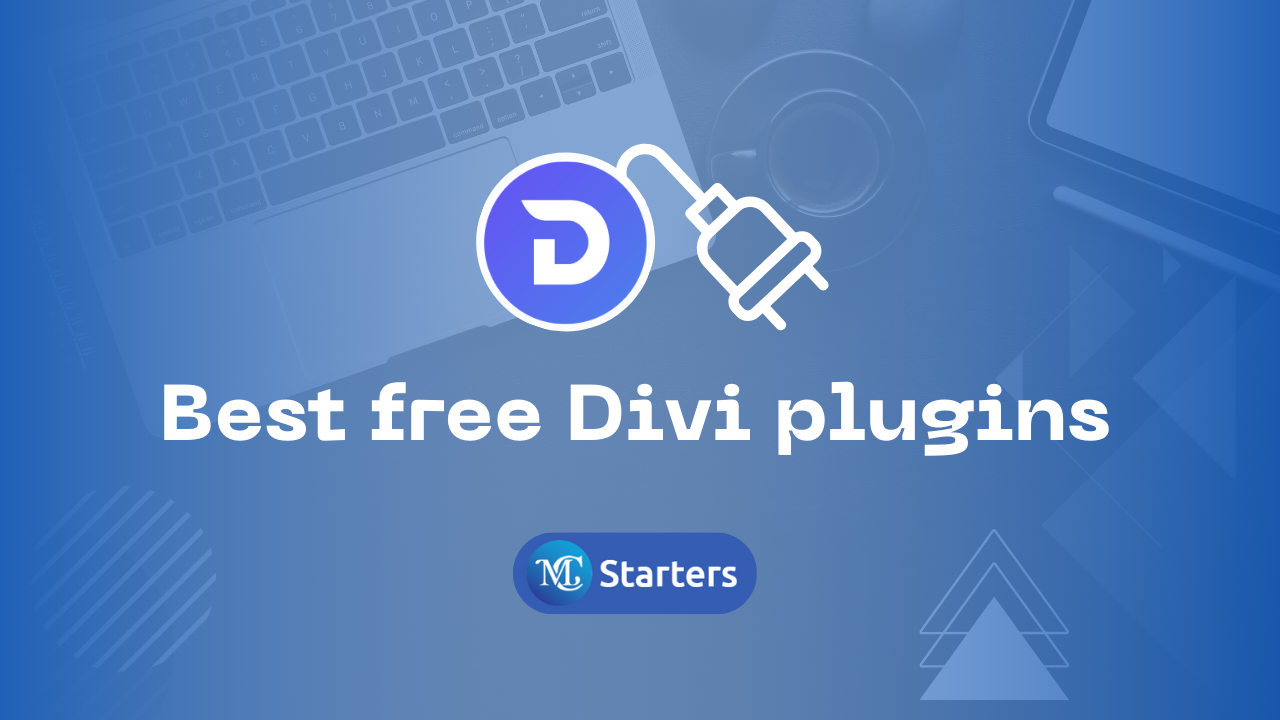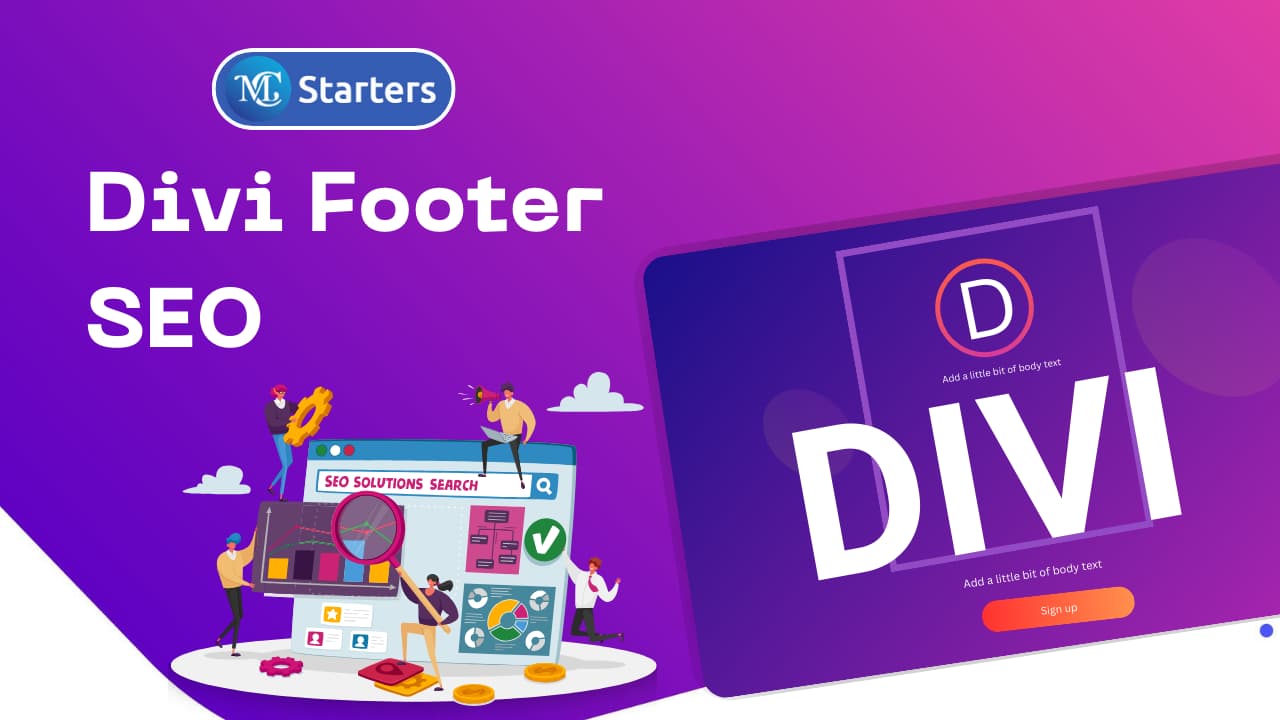How To Change The Divi Footer Credits
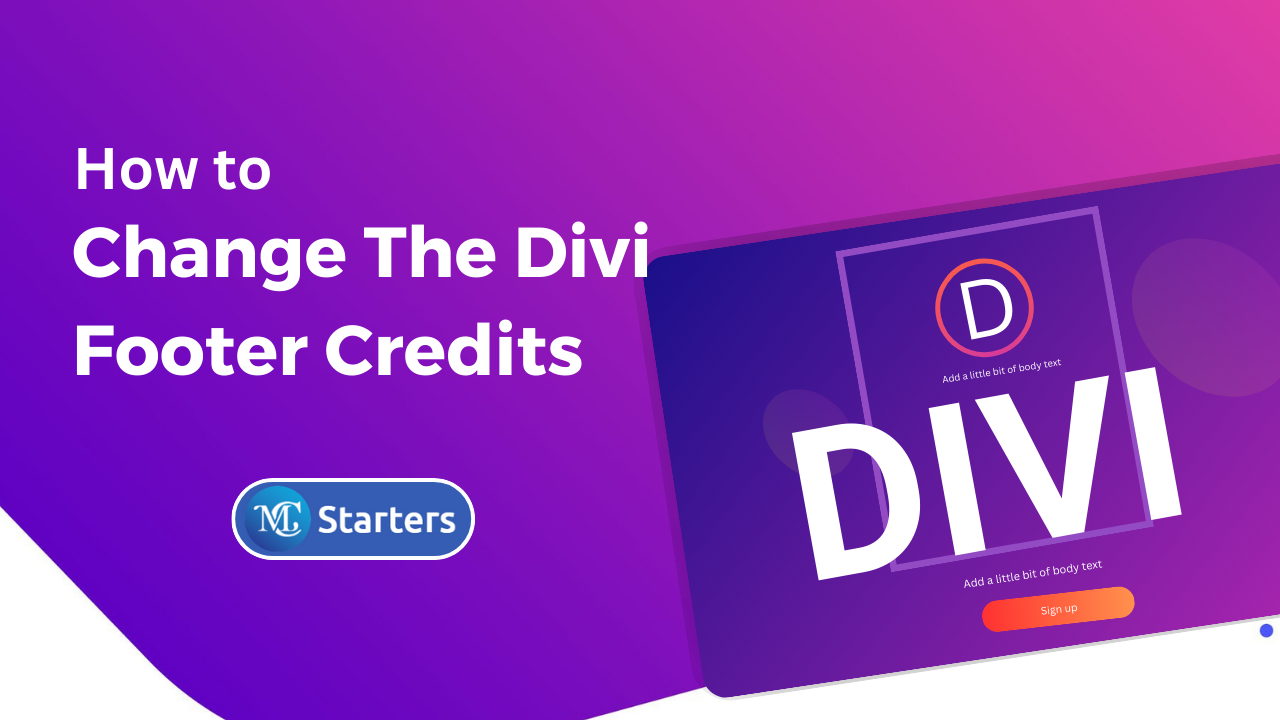
Are you looking for a way to change the Divi footer credits?
If you’re using the Divi theme for your WordPress website, you may have noticed that it comes with a small but noticeable footer credit that typically says “Powered by Divi.” While giving credit to the theme’s creators is essential, you might want to customize this area to reflect your brand or add additional information.
A simple method through the Theme Customizer:
Navigate to Divi > Theme Customizer > Footer > Bottom Bar > Edit Footer Credits, and begin entering your custom credits. This will substitute the standard Divi Footer Credits.
In this blog post, we’ll guide you through the simple steps to change the Divi footer credits and make your website more personalized.
How To Change The Divi Footer Credits: step by step
Here’s a step-by-step guide to change the Divi footer credits using the Theme Customizer.
Step 1: Log into your WordPress dashboard. Go to “Divi” in the left-hand menu and click “Theme Customizer.“
Step 2: Under “Footer,” select “Bottom Bar,” and then click on “Edit Footer Credits.”
Step 3: Replace the default “Powered by Divi” text with your custom footer credits, and save your changes.
To see the updated footer credits, visit your website. The changes you’ve made should now be visible in the footer area.
Conclusion:
Congratulations! You’ve successfully modified the Divi footer credits on your WordPress website. This small but significant customization can help your website appear more unique and aligned with your brand or content.
Always respect the terms and conditions of the theme you’re using, and provide proper credit if required. Customizing the footer credits allows you to add a personal touch to your Divi-powered website while maintaining the necessary attributions.
Now, enjoy showcasing your personalized footer credits on your website, and make it truly your own!
What are Divi footer credits?
Divi footer credits are the text that typically appears in the footer of a website created using the Divi theme. By default, it usually includes the text “Powered by Divi.”
Why would I want to change Divi footer credits?
Changing Divi footer credits allows you to personalize your website and add your own branding or copyright information. It helps make your website look unique and professional.