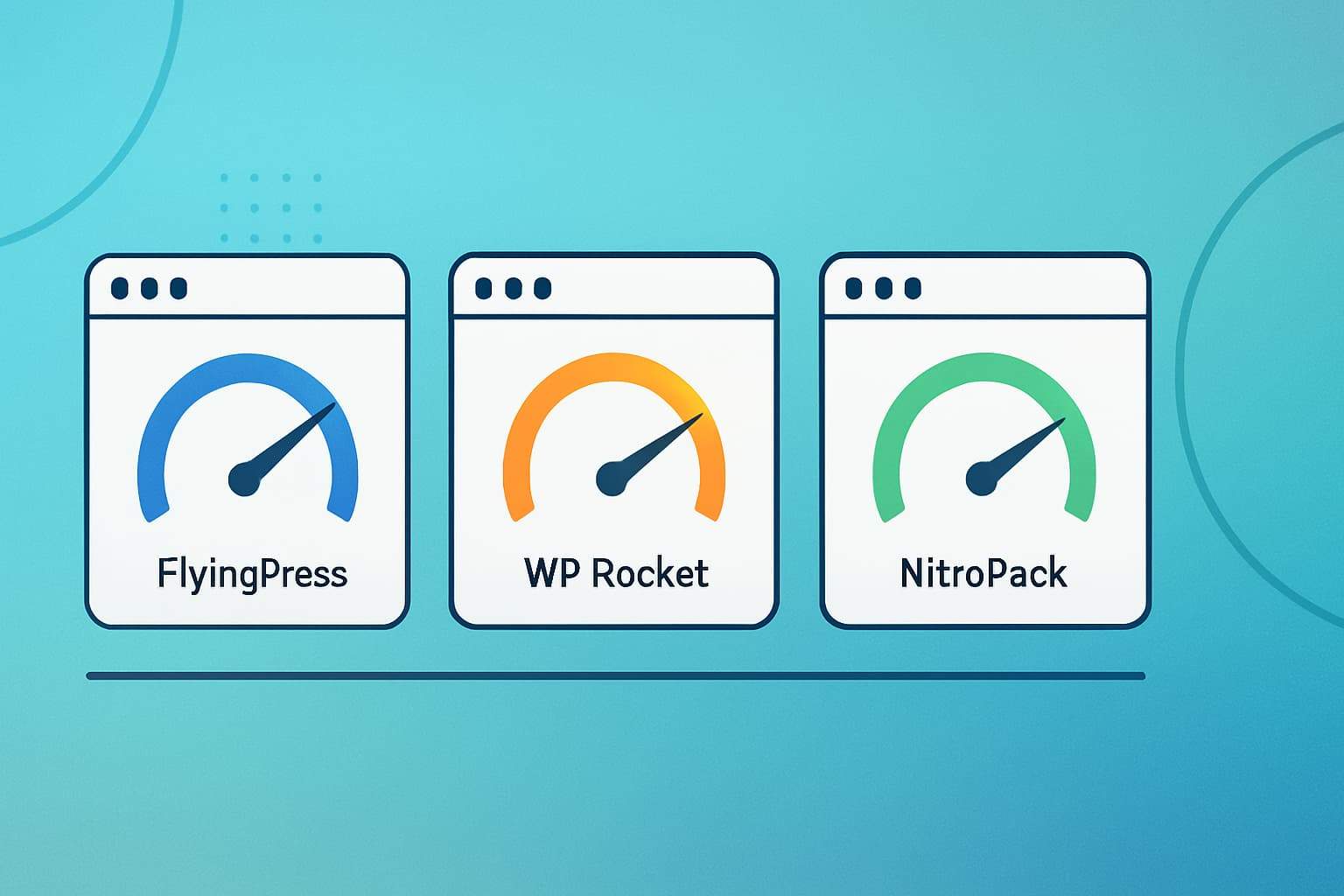How to Submit Website to Yandex Webmaster Tools

It isn’t easy to rank a website if search engines don’t know your website or webpage. Today in this article, I will show how to Submit Website to Yandex Webmaster Tools with step by step screenshots guides.
What is Yandex?
Yandex is a search engine that is developing by a Russian company. It is known as a Yandex Search Engine. yandex.ru creates this search engine for Russian users, but now has a global English version at yandex.com. Yandex is the biggest search engine in Russia.
What are the Yandex webmaster tools?
Yandex webmaster tools are a free web reporting service tool provided by Yandex for website owners or companies to monitor or tracks their website’s performance in the Yandex search engine.
Why you should submit website to Yandex Webmaster Tool
You submit a website to the Yandex search engine because it helps to improve your website. Here are some features of the Yandex webmaster tool.
- See Organic Traffic Report
- Index pages and post
- See Crawling Error
- Index Errors Reports
- Check Website speed problem
In SEO, the Submit website is the first step to win your ranking across all search engines. Don’t worry, though, I will show you how to do that in this article.
How to Submit Website to Yandex Webmaster Tools
To Submit Website to Yandex Webmaster Tools, first, you need to create a Yandex account, then add your site and verify that you win it.
Here are the steps to quickly submit your site to Yandex search console:
Step 1: Go here to create account ” https://passport.yandex.com/registration/ “
Step 2: Enter in your details for creating a Yandex account, then click “Register”
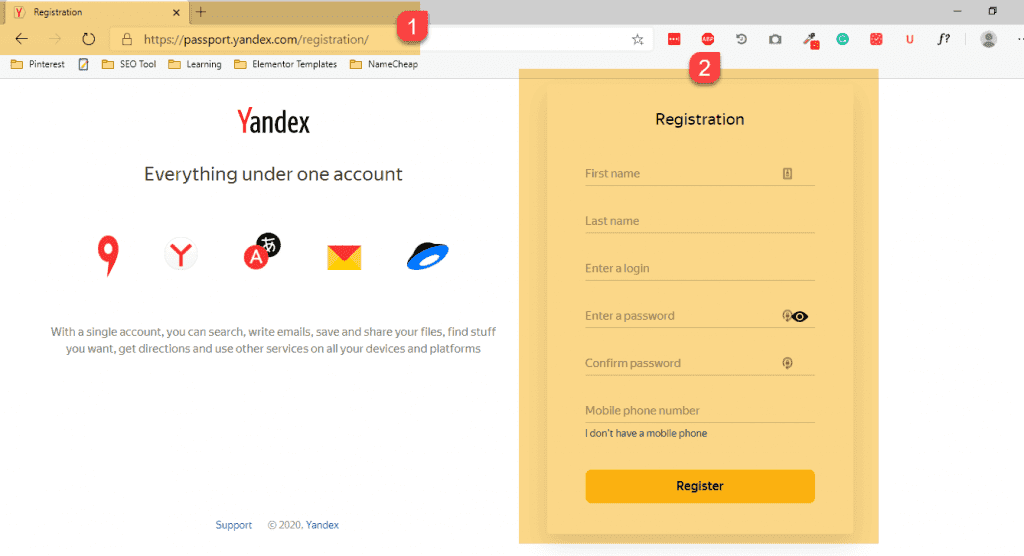
Step 3: Now, go to https://webmaster.yandex.com/
Step 4: Now you Login automatically. If not, then click “Go”
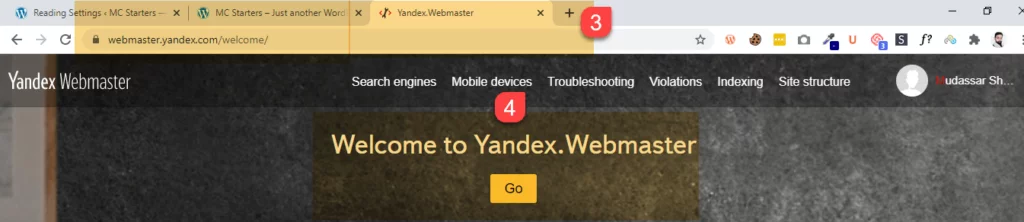
Step 5: Click the “+” button or the “Add Site” button
Step 6: To submit a site, you need to enter the site’s main URL and click “Add”
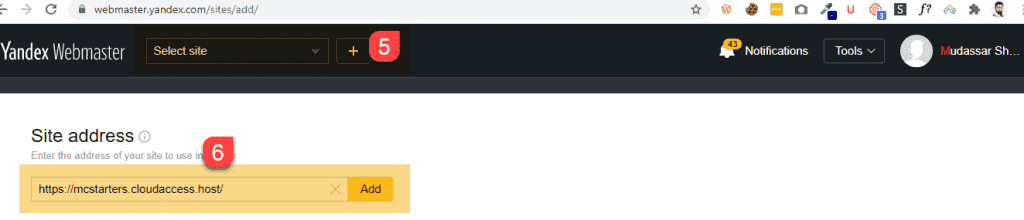
Step 7: Copy the verification code inside the content part (without or With the quotes)
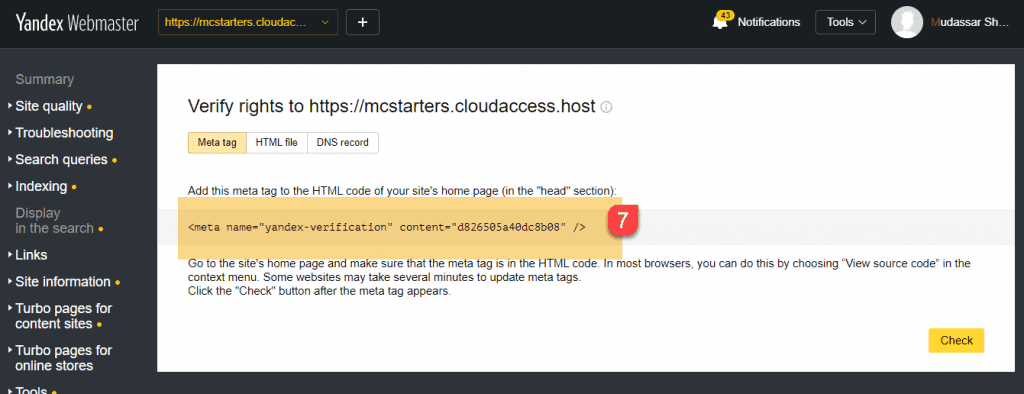
Step 8: To add verification code, we need to open the WordPress website dashboard. Click on add new plugin. Search “insert header and footer.” and install and activate this plugin
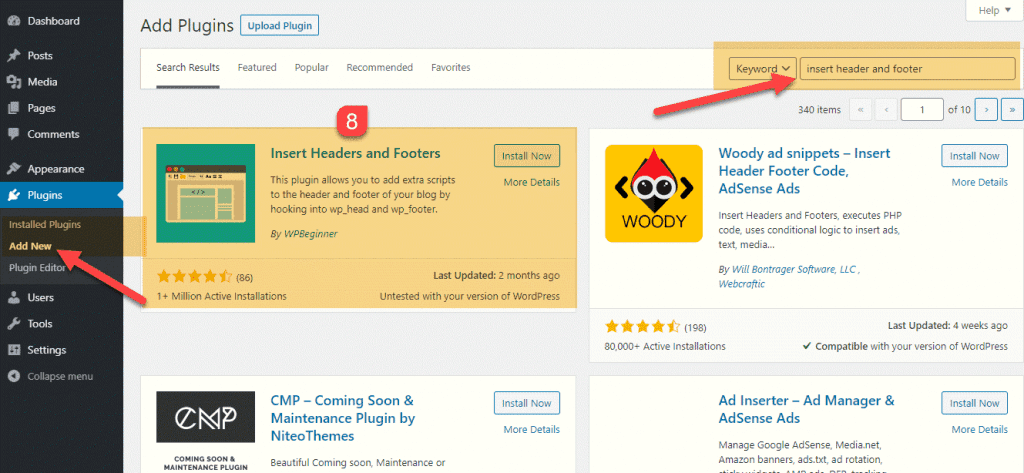
Step 9: Next, go to settings and click on “insert header and footer”
Step 10: Now paste verification into the head and click on Save.
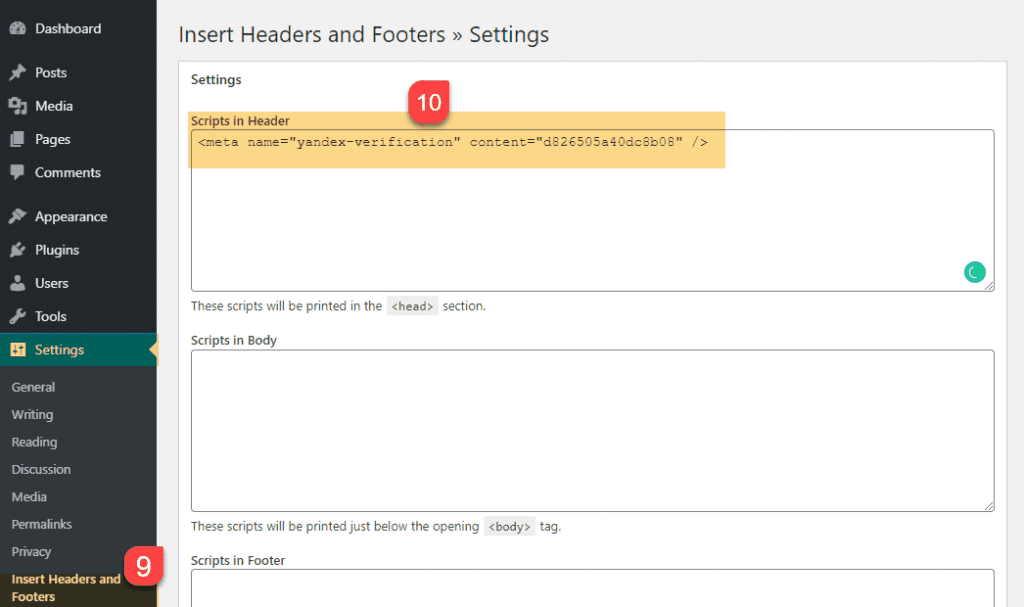
Step 11: Now go back to Yandex Webmaster Tools and click “Check”
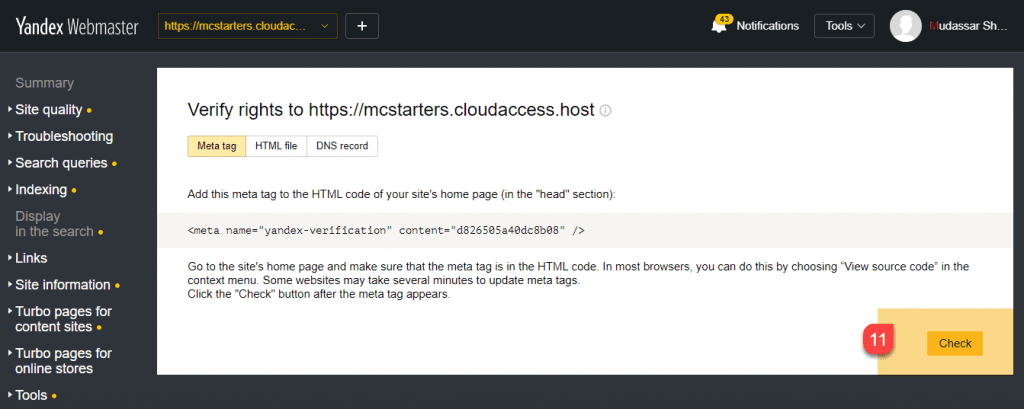
Note: If you use any SEO plugin, then I highly recommend adding a verification code using an SEO plugin. Don’t need to install any extra plugin because of more plugin effect on website performance. In this article, I will also show how to add a verification code using a different top SEO plugin.
Yandex webmaster tools verification using Yoast SEO Plugin
If you are using the Yoast SEO plugin, then you need to follow these steps to add verification code to the site.
Step 1: Go to the SEO and Click on General
Step 2: Next, Click the webmaster tool tab
Step 3: Last, Paste the code in the Yandex verification code field.
Step 4: Click on Save Changes

Now move back to Yandex Webmaster Tools and click “Check” or follow step 11.
Yandex webmaster tools verification using All in One SEO plugin
To add verification code using All in one SEO pack plugin, you need to follow these steps.
Step 1: Go to All in One SEO and Click on General Settings
Step 2: Next, go to the webmaster verification section
Step 3: Paste code in Yandex Webmaster Tools input field
Step 4: Last, Click on update options
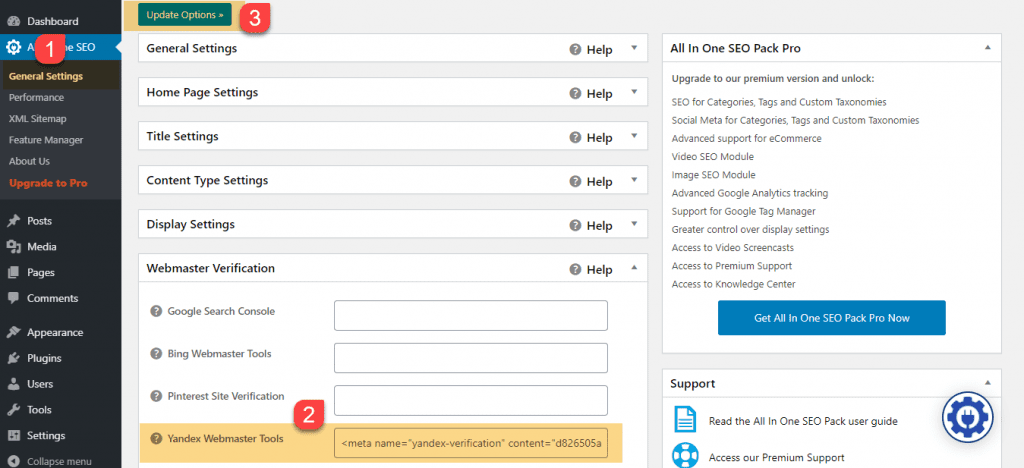
Now don’t forget to click on “Check” in Yandex Webmaster tools or follow step 11.
Conclusion: Submit Website to Yandex Webmaster Tools
I hope now you know how to submit a website to Yandex Webmaster Tools. If you face any problem, then comment below, I will help you.
Frequently Asked Questions
How do I index my website on Yandex?
For index website on Yandex you need to do three important step.
Step 1: Submit Website to Yandex Webmaster tools
Step 2: Submit Xml sitemap
Step 3: Create correct Robots.txt file
How do I submit an XML sitemap to Yandex?
After successfully added site to Yandex Webmaster Tools account, Go to “Indexing” section. Click on “Add” button and enter URL in box.