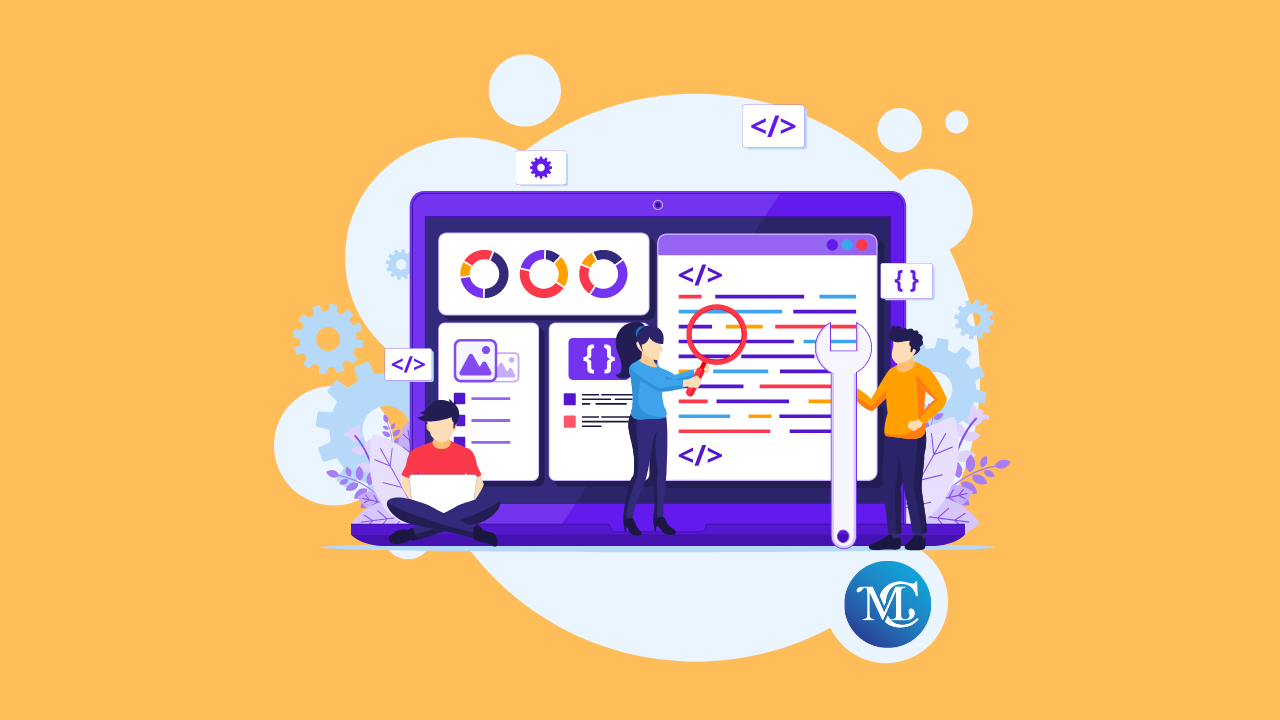Best Way to Fix “Elementor Data Updater Database update process is running in the background”
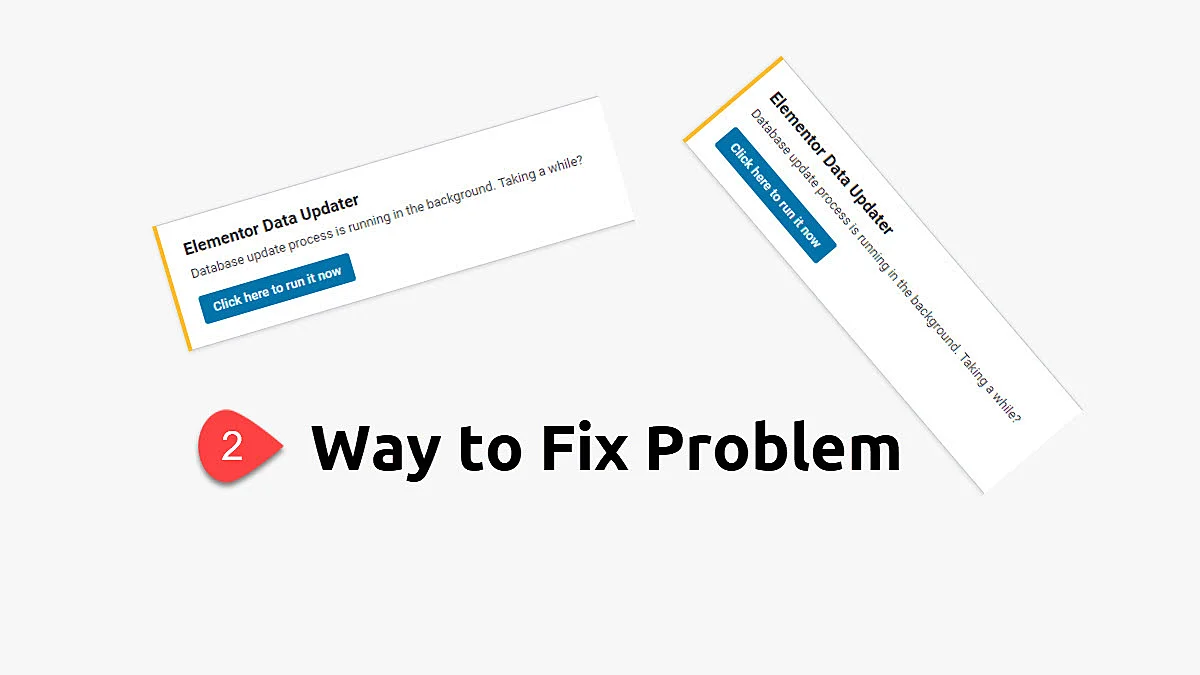
Are you facing an error on the site “Elementor Data Updater Database update process is running in the background”
The “Elementor Data Updater” refers to a built-in function within Elementor, a popular WordPress page builder plugin. This feature is activated when Elementor releases an update that includes changes to its database structure or the way it stores data. The primary role of the Elementor Data Updater is to ensure that your existing website content, created with Elementor, is compatible with the latest version of the plugin.
Here are some key points about the Elementor Data Updater:
- Update Process: When Elementor is updated to a new version that requires changes in the database, the Elementor Data Updater automatically starts to modify the database to match the new requirements. This process can include altering database tables, updating data formats, or migrating content to new structures.
- Compatibility Assurance: The updater ensures that the layouts, designs, and functionalities of existing web pages remain intact and function correctly with the new version of Elementor.
- Background Operation: The update process typically runs in the background, allowing website administrators to continue using the WordPress dashboard. However, during this process, certain functions of Elementor might be temporarily limited.
- Notification and Monitoring: Users are usually notified via the WordPress dashboard when the Elementor Data Updater is running. In some cases, users can manually trigger or monitor the progress of the update from the Elementor tools section.
- Safety Measures: It’s recommended to backup the website before updating, as significant changes to the database structure can potentially lead to data loss or compatibility issues if the process encounters errors.
Understanding the role and function of the Elementor Data Updater is crucial for website administrators and developers using Elementor to ensure smooth transitions between different versions of the plugin and to maintain the integrity and functionality of their WordPress sites.
My three clients faced the same problem. I fix “Elementor Data Updater Database update process is running in the background” with the same methods that I will explain in the below steps.
You Might Also Like to Hire Elementor Expert For Website.
Follow below step to fix Elementor Data Updater Database update process is running in the background
Note: Please take a backup before doing these steps.
Soluton 1
Step 1: Deactivated all my plugins.
Step 2: Activated only Elementor and Elementor Pro
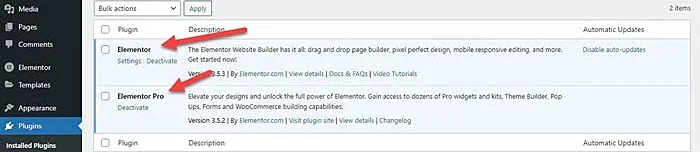
Step 3: Now for update the database. Just click on “Click here to run it now”

Step 4: Database updating has been done. Now you activate all plugins again.
Soluton 2
Step 1: Go to Elementor -> Tools -> Versions -> and do a rollback to the previous version that works well for your website.
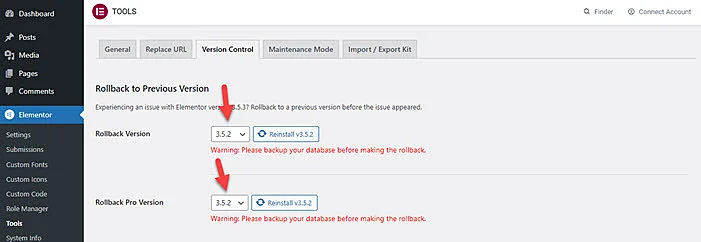
Step 2: Run the data updater again and wait some seconds and you get the message “Update successful”

Hopefully, in the next update, you do not face this issue.
Critical Error Caused by Elementor Data Updater
When facing a critical error caused by the Elementor Data Updater, follow these steps:
Solve the Elementor Updates Error
- Revert to Backup: Immediately restore your site from a recent backup.
- Check for Plugin Conflicts: Disable other plugins to see if there’s a conflict.
- Switch to a Default Theme: Temporarily use a default WordPress theme to rule out theme issues.
- Increase PHP Memory Limit: Modify
wp-config.phpto increase the memory limit. - Update PHP Version: Ensure you’re using a PHP version compatible with Elementor.
- Contact Elementor Support: If the issue persists, seek assistance from Elementor’s support team.
Always ensure you have a recent backup before attempting any fixes.
Conclusion
In conclusion, addressing the “Elementor Data Updater Database update process is running in the background” issue necessitates a multifaceted approach. Key steps include ensuring thorough backups, verifying server compatibility, updating WordPress and all related plugins, and adjusting server resources like memory and execution time limits.
If these steps are unsuccessful, consultation with Elementor’s support or a professional WordPress developer is advisable. Post-resolution, a comprehensive review of the site’s functionality is crucial, along with documenting the experience for future reference and adopting preventive measures for subsequent
FAQs
How do I handle a critical error caused by Elementor Data Updater?
In case of a critical error, first, revert to a previous backup. Check Elementor and WordPress requirements, increase PHP memory limits, and ensure all plugins are compatible. If the issue continues, seek assistance from Elementor’s support team.
How to troubleshoot issues with Elementor Data Updater?
To troubleshoot issues with Elementor Data Updater, ensure your WordPress environment meets Elementor’s requirements, check for plugin conflicts, increase server resource limits, and consult the PHP error logs. If issues persist, contact Elementor’s customer support for targeted assistance.