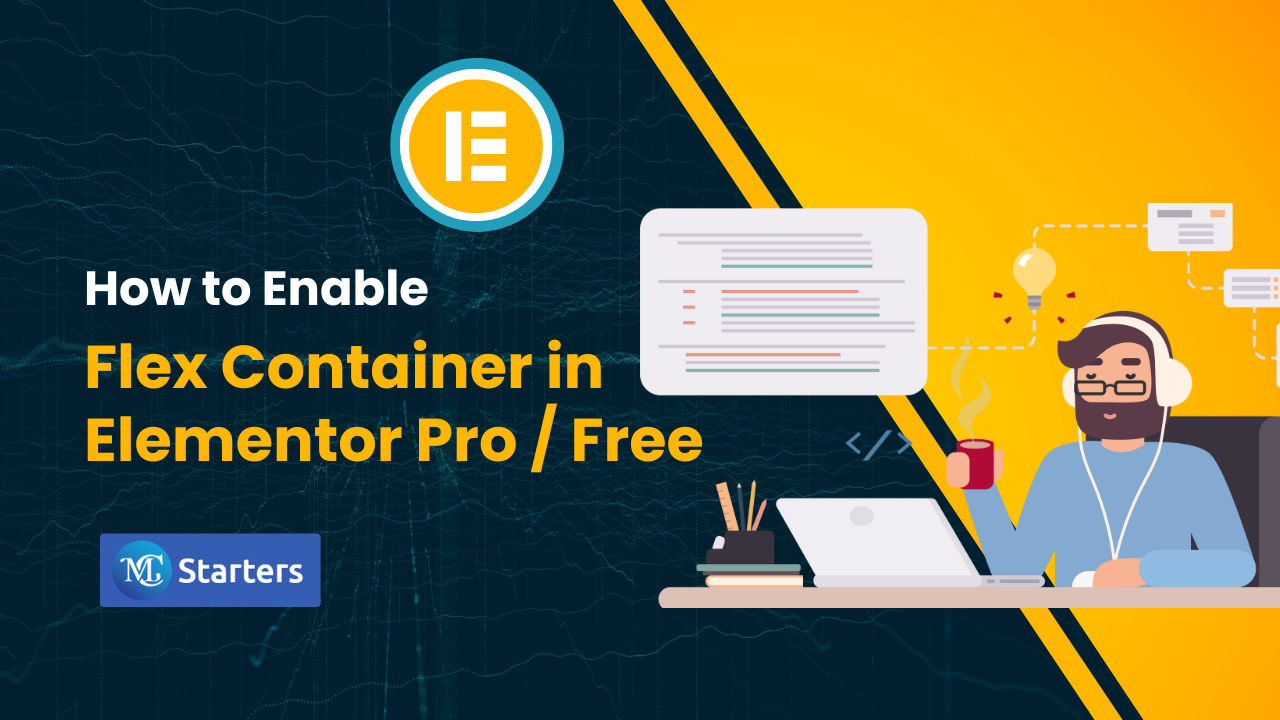Best Way to Change and Customize Width of dropdown menu Elementor
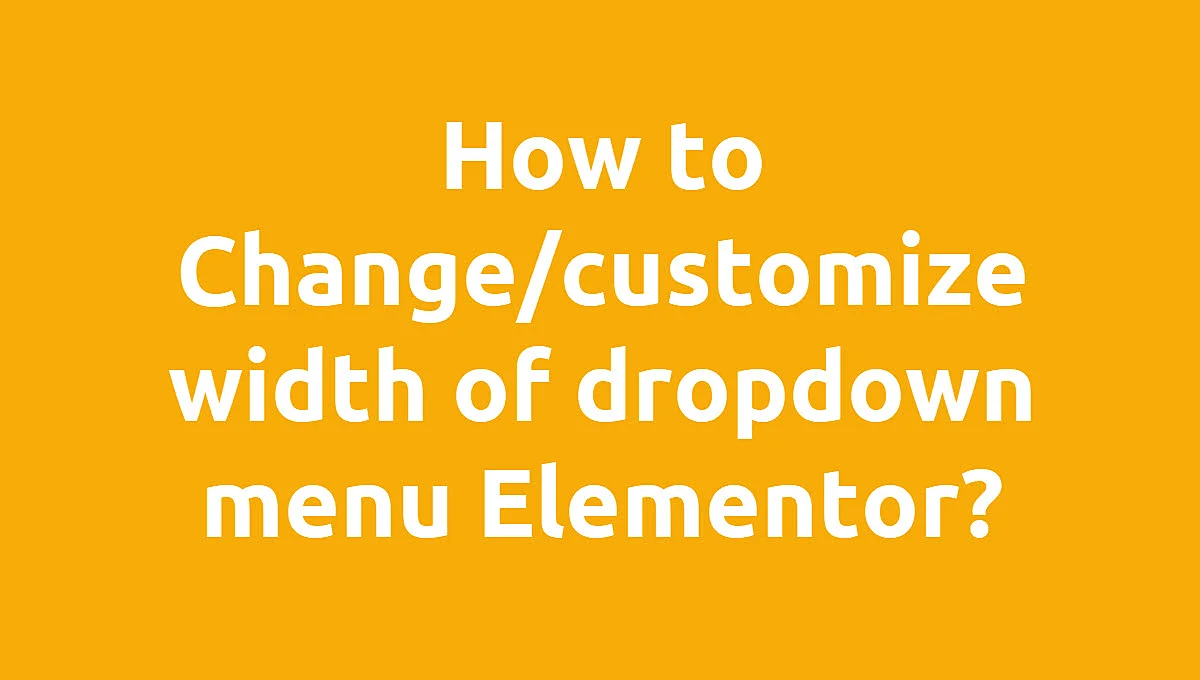
Are you find a way to change and customize width of dropdown menu Elementor Pro/free?
Dropdown menus are those handy lists that pop up when you click on a menu item on a website. You’ve probably seen them everywhere online. What if I told you that you can adjust how wide or narrow they appear on your website? That’s what we’re going to explore in this guide.
Download Elementor Mega Menu Templates
If you’re using Elementor Pro/free, a popular tool for making websites, you’re in luck. Customizing the dropdown menu width might seem like a small detail, but it can have a big impact on how your website looks and feels. It’s all about making your site more user-friendly and visually appealing by adding some custom CSS.
You Might Also Like: Free Elementor Templates For WordPress
In this short and simple guide, we’ll walk you through the process of change and customize width of dropdown menu Elementor. If you need to be a Elementor Expert to do this – anyone can learn these tricks. So, let’s dive in and make your website’s dropdown menus look just the way you want them to!
In this post, I will show you how to change/customize the width of the dropdown menu Elementor. To do this you need to add some custom CSS.
Change and Customize Width of dropdown menu Elementor
Learn the top method to easily change and customize the dropdown menu width in Elementor. Elevate your website design with expert guidance
Here are the steps to change and customize width of dropdown menu Elementor by adding custom CSS:
Step 1: Copy below CSS Code
.elementor-sub-item {
width: 100%;
height: auto;
background-color: #293131;
padding: 14px 11px 11px 10px !important;
}Step 2: Paste the code into Appearance > Customize > Additional CSS.
Step 3: Once you’ve added the custom CSS, save your changes in Elementor and update the page.
Following these steps will allow you to change and customize width of dropdown menu Elementor to suit your website’s design and user experience preferences. Adjust the CSS code as needed to achieve the desired width.
Conclusion: Change and Customize Width of dropdown menu Elementor
In Elementor, customizing the dropdown menu width is a straightforward process. Whether you prefer default settings, custom widths, or specific alignments, Elementor provides the tools to make it happen. Remember, the best customization is the one that suits your website’s needs and enhances user experience.
Happy designing!
FAQs
How can I customize the width of a dropdown menu in Elementor, whether I’m using the Pro or the free version?
You can customize the width of a dropdown menu in Elementor by selecting the “Custom” menu type and adjusting the Dropdown Width settings. This feature is available in both Elementor Pro and the free version.
How do I align a dropdown menu to the right in Elementor?
To align a dropdown menu to the right in Elementor, you can use the “Dropdown Position” settings and select the “Right” option.
Is it possible to change the background color of a dropdown menu in Elementor?
Yes, you can change the background color of a dropdown menu in Elementor by using the styling options within the Dropdown section under the Style tab.
Can I create vertical menus with dropdowns in Elementor?
Yes, Elementor allows you to design vertical menus with dropdowns. You can customize the width and position of these dropdowns just as you would with horizontal menus.
How can I implement a custom hamburger menu in Elementor?
To create a custom hamburger menu in Elementor, you would typically use the Nav Menu widget and customize its appearance and behavior to achieve the desired hamburger menu style. You can then set up dropdowns as needed.