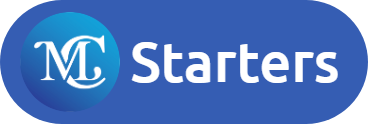#3 Methods to Easily Duplicate a Page in Elementor
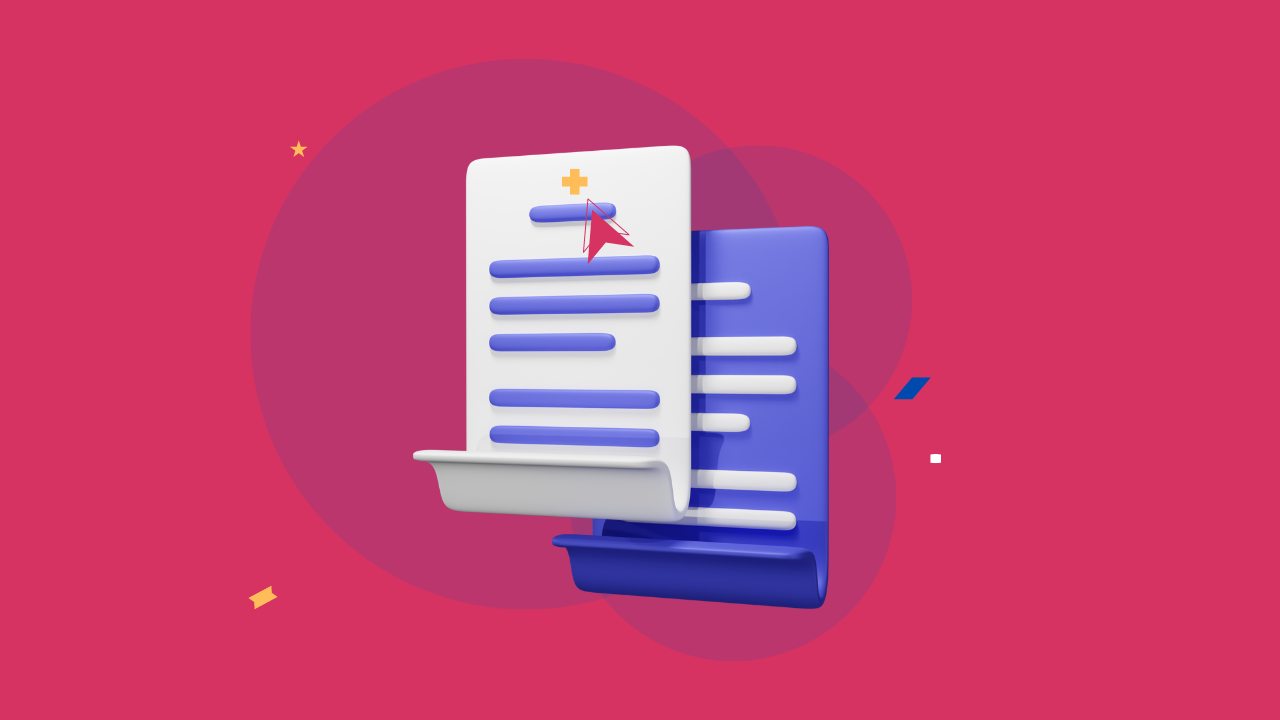
Do you want to duplicate a page in Elementor? To work quickly and maintain consistency, you need to duplicate a page. We will make it easier for you to duplicate your content for next time. You can duplicate your page using different methods like Elementor and plugins, save it as a template, and copy all content types.
Easily Copy and Paste into Elementor
In this post, we will show you the complete guide to duplicate the page in Elementor Pro\Free on WordPress. This solution 100% is free for you.
At the end of the post, you’ll be able to duplicate any content on your site with a few clicks of buttons.
Let’s get started- choose once which is better for you.
A Quick Guide to Duplicate a Page in Elementor
We cover all 3 methods that you can use to duplicate a page with Elementor.
How do you duplicate a page in Elementor using “Copy all content?”
Copy All Content
Fellow these step to duplicate a page with Elementor using the “Copy all content” option in the drag widget section.
Step 1: Log in to WordPress dashboards.
Step 2: Click on the page in the sidebar. *Open the page with “Elementor” which you want to duplicate.
Step 3: Then scroll down to the bottom of the page and right-click on the “Drag widget here” box then click on “Copy All Content” from the drop-down menu.
Paste “Copy All Content”
You need to create a new and exciting page where you want to paste “Copy All Content.”
Step 1: To create a new page, go to WordPress dashboards, “All Pages”> “Add New Page.”
Step 2: Then on the blank page, click on the “Drag widget here” box and choose the “Paste” option from the drop menu.
Step 3: You will find all the content on this page which you copy on another page. Press the publish button and enjoy happy customizing.
Faster Way to Duplicate an Elementor Page Using WordPress Dashboard
If you are using an Elementor-hosted website, this is the quickest way to duplicate a page in Elementor. These methods only apply to Elementor Hosting sites.
Fellow step-by-step guide to duplicate a page through WordPress dashboards.
Step 1: Open the “Pages” tab on the WordPress dashboard.
Step 2: Hover over the page that you want to duplicate. Click on “More Options.”
Step 3: Press “Duplicate Page” from the drop-down menu.
Your duplicate page will appear on your list of pages.
Quick Guide to Duplicate a page using the template library
If you want to duplicate the Elementor page, you’ll need to save the page as a template. This is a very easy and fast way to improve the editing process in the future. You can save a lot of content in the future.
Download Free Elementor Templates
Save your page as a template
Step 1: Open the “Page with Elementor” you want to save as a template.
Step 2: On the top click on the arrow that you find on the right of the Publish button. Press the “Save as Template” option.
Step 3: Give the names to the templates. Click “Save.”
Step 4: Your templates will be saved in your “Elementor Templates Library.”
Duplicate your page
Step 1: Create a “New Page” and go to where you want to Insert templates.
Step 2: Select the “Folder icon” on Canvas to open your Elementor Templates Library.
Step 3: When the pop-up window shows, go to the “My Templates” tab to find your saved templates.
Step 4: Click on the “Insert” button to add the duplicated page to the website.
Your page will be duplicated in Elementor.
Conclusion: Duplicate a Page in Elementor
Duplicating a page in Elementor is quick and easy, allowing you to save time and maintain consistency across your website. By following these simple steps, you can efficiently replicate your designs without starting from scratch. This feature streamlines your workflow, making web design more productive.
Frequently Asked Questions
How do I make a copy of the page in Elementor?
To copy a page, go to your WordPress dashboard, navigate to the “Pages” section, hover over the page you want to copy, click on “Duplicate,” or use the “Save as Template” option in Elementor, then load the template to a new page.
How do I duplicate an Elementor page?
You can duplicate an Elementor page by saving the page as a template in the Elementor editor, then creating a new page and loading the saved template.
How do I add a new page to Elementor?
To add a new page, go to your WordPress dashboard, click “Pages” > “Add New,” give the page a title, and then click “Edit with Elementor” to start designing.
Does duplicate POST work with Elementor?
Yes, duplicating a post or page works with Elementor. The duplicate will include all the content and Elementor settings from the original page.
How does Elementor copy & paste work?
In Elementor, you can right-click on any widget, section, or column to copy it. Then, right-click where you want to place the copy and select “Paste” to duplicate the content.