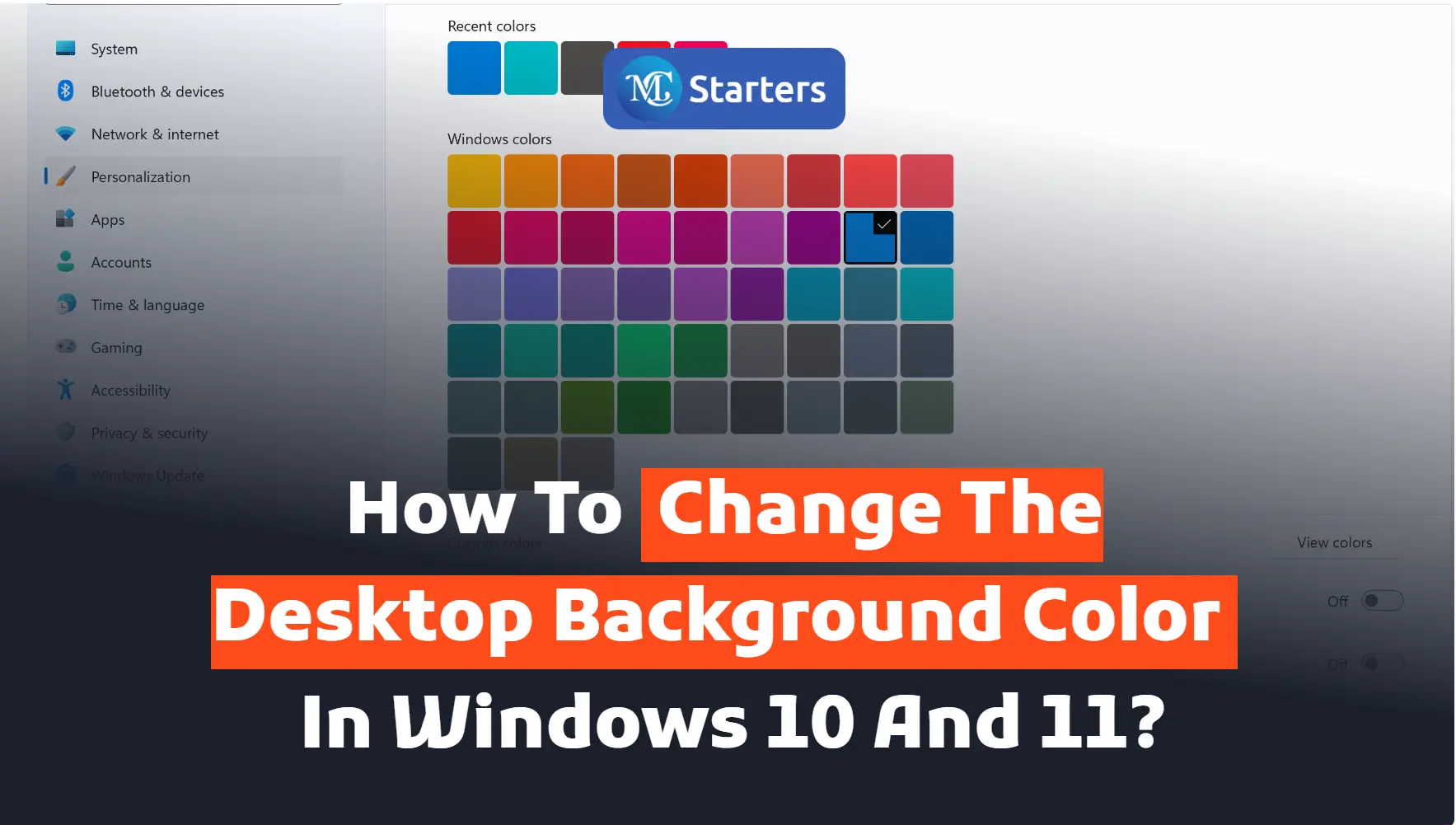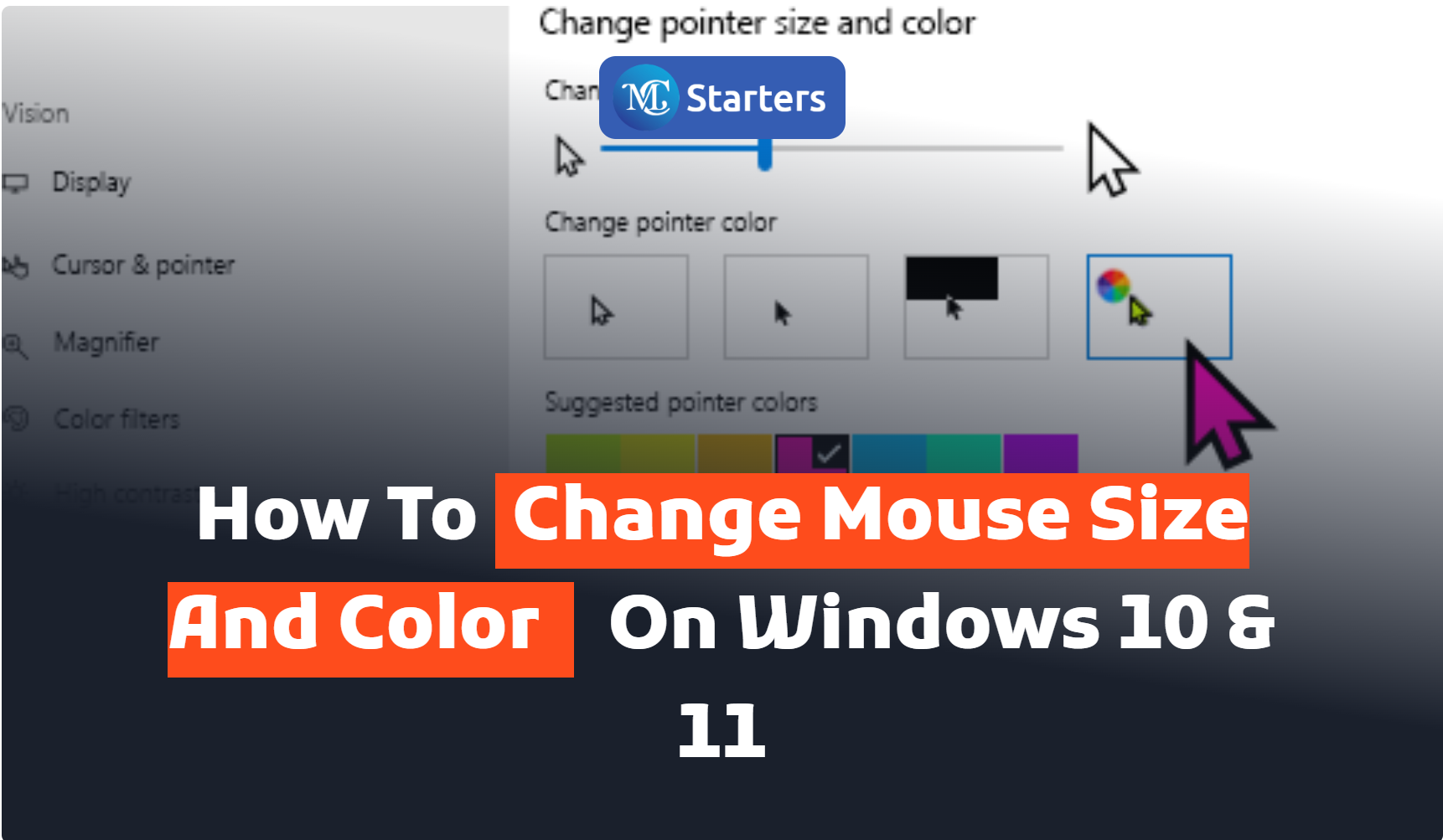How to Check PC Health with Windows Security in Windows 10 and 11?
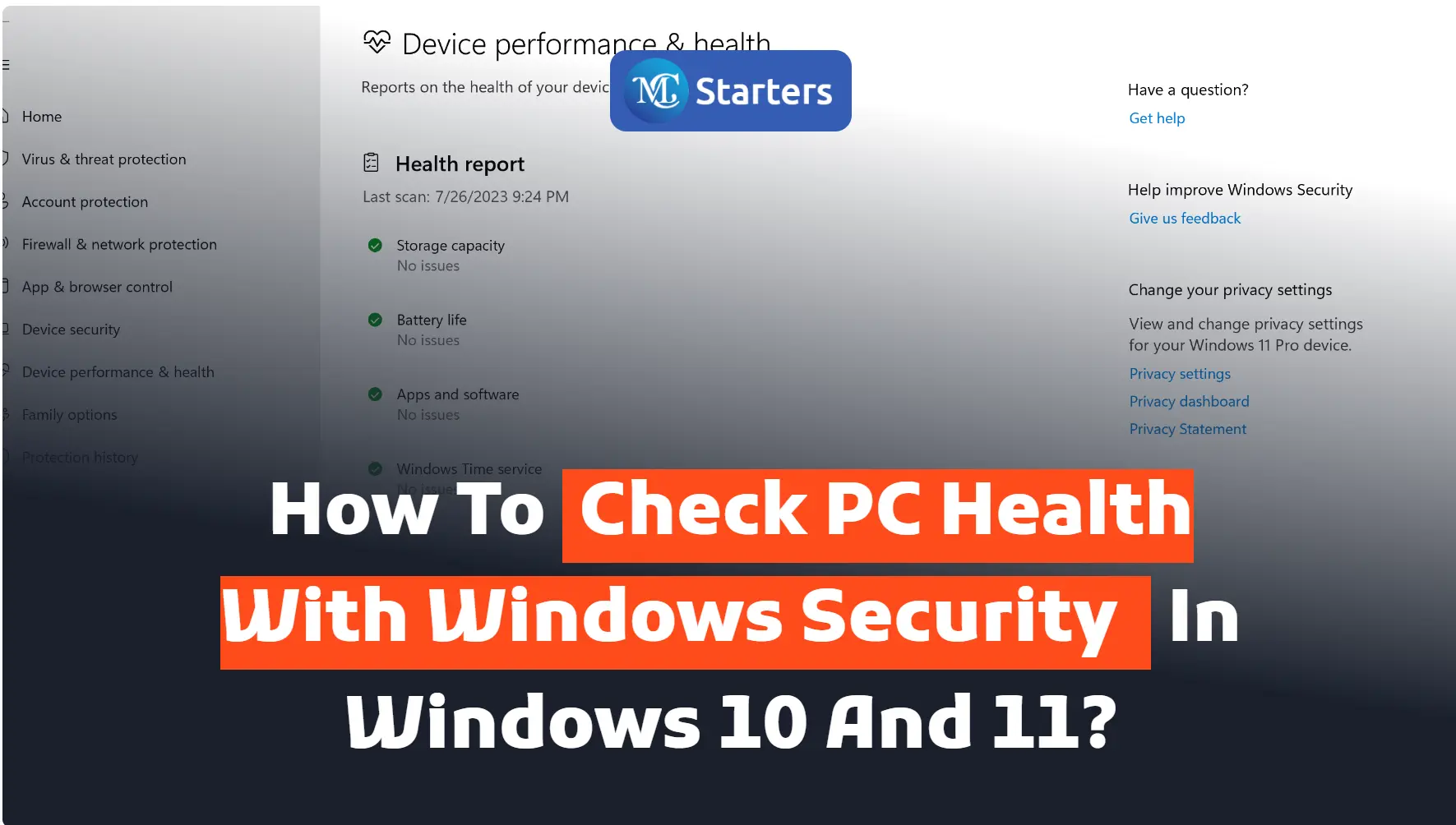
Are you looking for the best way to check PC health with Windows security in Windows 10?
Go to the search box in the taskbar> Type Window security> Device performance & health
Windows security monitors provide a health and issue report for your computer. This health report alerts you of common issues on your computer and provides suggestions to resolve them.
Click Here: Turn off Windows 10 updates permanently.
In this article, I am telling you how to check computer health with Windows security in Windows 10 and 11.
Check PC Health with Windows Security
To check your health report, follow these steps:
Step 1 First, go to the search box in the taskbar
Step 2 Write “Window security” and open it.
Step 3 Click on “Device performance & health” to view the health report. The health report areas will appear in a different section. Green flagging shows everything is fine. If you see any flagging issues and resolve them.
Windows security scans from time to time in the background. It already shows the ‘Last scan date’ so no need to run typically.
The health report will cover this topic.
- Storage Capacity: Update Windows if your system’s storage space is running low.
- Battery Life: If your battery is running low, adjust the brightness.
- Apps and Software: Continue updating if any installed program fails.
- Windows Time Services: If your clock is deactivated, it increases the issue on your PC like an internet connection.
In conclusion, keeping your PC healthy and secure is crucial to ensure optimal performance and protect your data from potential threats. Windows 10 and 11 provide powerful built-in tools through Windows Security that enable users to monitor and enhance their PC’s health effortlessly.
We hope this article helped you learn new ways to check PC’s health with Windows security in Windows 10 and 11.
How often do you check your PC’s health using Windows Security? Share your experiences and any additional tips you have for maintaining a healthy PC in the comments below. Let’s learn from each other and keep our PCs running at their best!
If you enjoyed this post, please subscribe to our YouTube channel. You may also find us on Twitter, Pinterest, Instagram, and Facebook.
How to do a PC health check for Windows 11?
Download Microsoft’s PC Health Check tool from their website or use third-party software to assess your PC’s compatibility with Windows 11.
Is there a PC health check for Windows 10?
Windows 10 doesn’t have an official PC health check, but you can use third-party software or Microsoft’s “Upgrade Advisor” for compatibility assessment.
How to check whether my PC is eligible for a Windows 11 upgrade?
Use Microsoft’s PC Health Check tool or third-party alternatives to determine if your PC meets the required specifications for the Windows 11 upgrade.
How can I check if my PC is OK?
Ensure system updates, malware scans, and hardware functionality, and consider running system diagnostics or using specialized software for comprehensive PC assessment.
Is the PC Health Check automatically installed?
No, PC Health Check is not automatically installed; you must download it from Microsoft’s website or other reliable sources for compatibility evaluation.