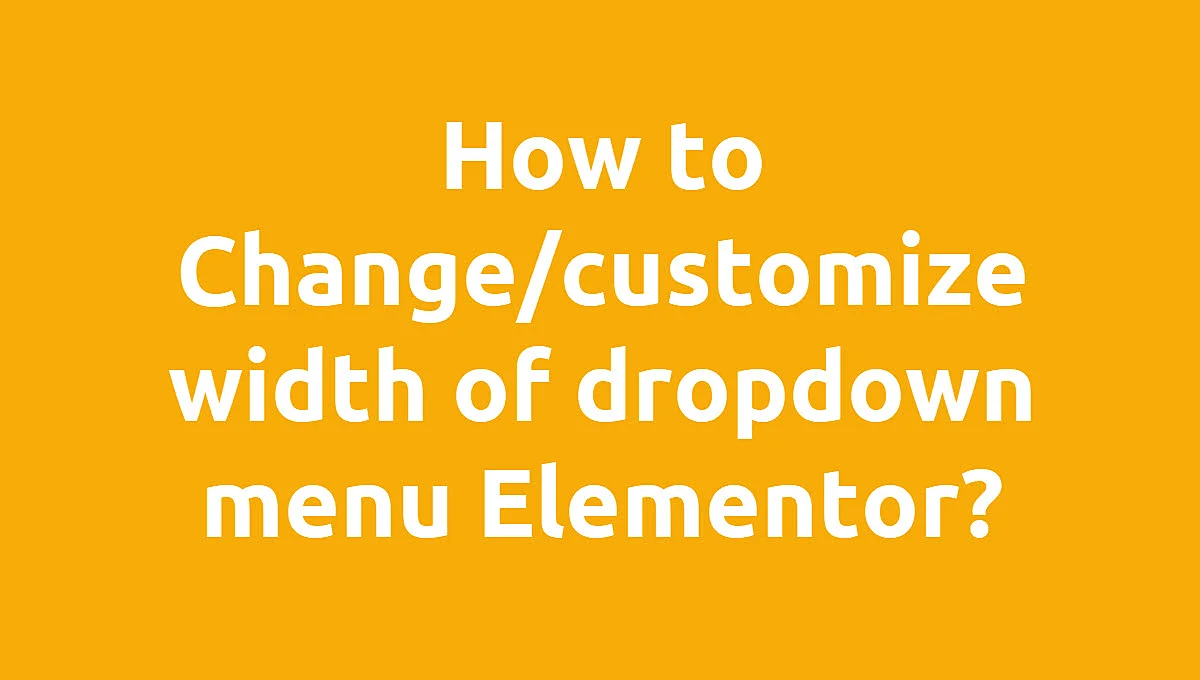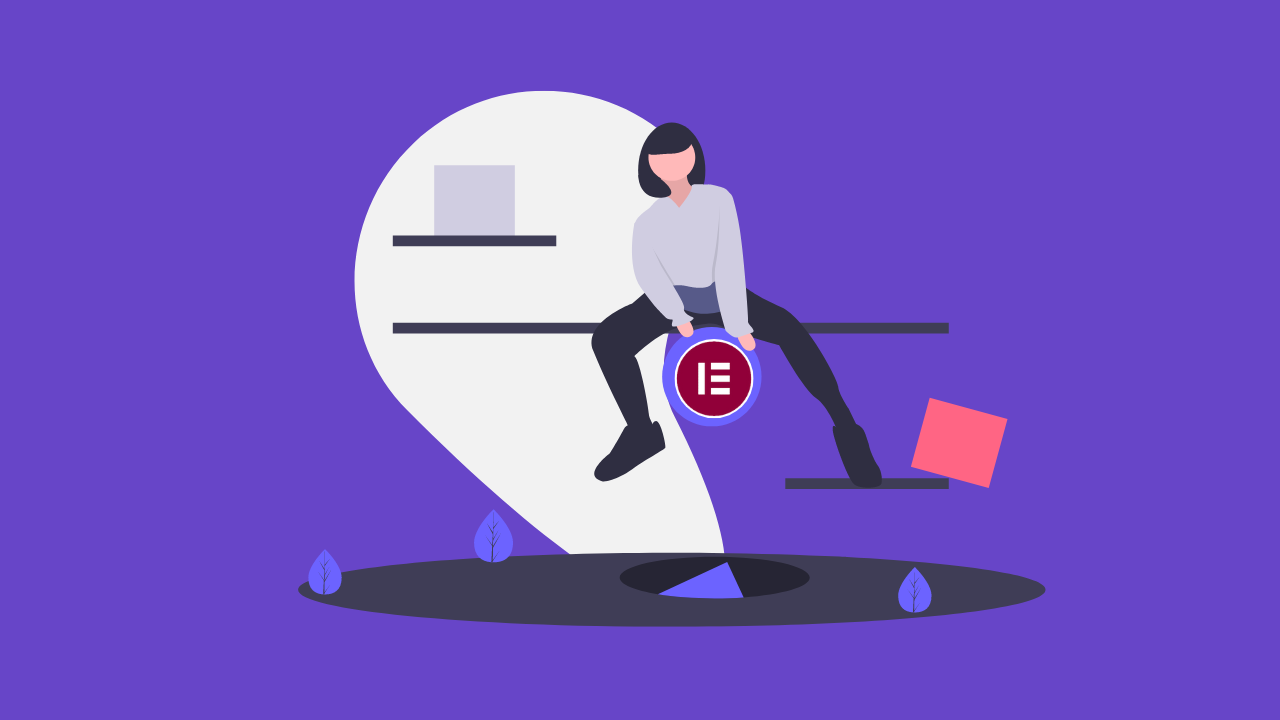How to Create an SEO-Friendly Blog Layout in Elementor

Are you ready to create an SEO-friendly blog layout in Elementor?
Creating an SEO-friendly blog layout in Elementor is essential for improving your website’s visibility, readability, and user experience. A well-structured blog layout helps search engines understand your content better, leading to higher rankings.
In this guide, we’ll walk you through the steps to design an SEO-optimized blog layout using Elementor, complete with examples, best practices, and tables for better organization.
Why an SEO-Friendly Blog Layout Matters
An optimized blog layout enhances:
- User Experience (UX) – Easy navigation and readability.
- Search Engine Crawling – Helps Google index your content efficiently.
- Engagement Metrics – Low bounce rates and longer session durations.
Step 1: Plan Your Blog Structure
Before designing, outline your blog’s structure:
| Section | Purpose |
|---|---|
| Header | Includes logo, navigation, and search bar. |
| Featured Post | Highlights your most important content. |
| Blog Grid | Displays posts in an organized grid layout. |
| Sidebar | Contains categories, recent posts, and CTAs. |
| Footer | Includes links, copyright, and subscription forms. |
Step 2: Install & Configure Elementor
- Install Elementor & a Theme (Astra, GeneratePress, or Hello Elementor are great for SEO).
- Enable Elementor’s Theme Builder (Go to Templates > Theme Builder).
Step 3: Design an SEO-Optimized Blog Layout
A. Header & Navigation
- Use a clean, sticky header.
- Add a search bar for easy content discovery.
- Keep navigation simple (Home, Blog, About, Contact).
Example:
<!-- Elementor Nav Menu Widget -->
<nav class="elementor-nav-menu">
<ul>
<li><a href="/">Home</a></li>
<li><a href="/blog">Blog</a></li>
</ul>
</nav>
B. Featured Post Section
- Highlight your best-performing post.
- Use a large image, clear title, and a “Read More” button.
Elementor Widgets Used:
- Posts Widget (Customize with a single featured post).
- Heading Widget (For “Featured Article” label).
C. Blog Grid Layout
- Use Elementor’s Posts Widget or Custom Grid with JetEngine.
- Optimize for:
- Readability (Proper spacing, font size).
- Mobile Responsiveness (Test on different devices).
- Structured Data (Schema markup for articles).
Example Blog Grid Settings:
| Setting | Recommended Value |
|---|---|
| Columns | 2 (Desktop), 1 (Mobile) |
| Image Size | 800x500px (Optimized) |
| Excerpt Length | 20-30 words |
| Read More Button | “Continue Reading” (Anchor text matters) |
D. Sidebar Optimization
- Include:
- Categories & Tags (Helps SEO internal linking).
- Recent Posts (Encourages longer visits).
- Email Opt-in Form (Boosts conversions).
Example Sidebar Widgets:
- Elementor: Categories Widget
- Elementor: Recent Posts Widget
- Elementor: HTML Widget (For custom CTAs)
E. Footer Section
- Add:
- Copyright info
- SEO-friendly links (Privacy Policy, Sitemap)
- Social Media Icons (Improves engagement)
Step 4: Optimize for SEO
1. Use Proper Heading Tags (H1, H2, H3)
- H1 = Blog Post Title
- H2 = Section Headings (e.g., “Step 1: Plan Your Blog Structure”)
- H3 = Subheadings
2. Optimize Images
- Compress images (TinyPNG, ShortPixel).
- Use descriptive alt text (e.g., “SEO-friendly-blog-layout-elementor”).
3. Internal & External Linking
- Link to related posts (Improves dwell time).
- Link to authoritative sources (Boosts credibility).
4. Schema Markup
- Use Schema Pro or Rank Math to add Article Schema.
5. Mobile & Speed Optimization
- Enable Elementor’s Mobile Editing to check responsiveness.
- Use WP Rocket or LiteSpeed Cache for speed.
Step 5: Test & Improve
- Google PageSpeed Insights (Check performance).
- Mobile-Friendly Test (Ensure responsiveness).
- SEO Plugins (Rank Math, Yoast SEO for on-page checks).
Final Thoughts
An SEO-friendly blog layout in Elementor improves rankings, UX, and engagement. By following these steps—optimizing structure, headings, images, and speed—you’ll create a blog that both users and search engines love.
Need help? Hire an Elementor Expert or use pre-made templates (like Astra Blog Templates) for faster setup.
Frequently Asked Questions
Is Elementor SEO-friendly?
Yes! Elementor generates clean code and works well with SEO plugins like Yoast SEO, Rank Math, and All in One SEO. For best results, optimize images, use a fast theme (like Astra), and avoid excessive widgets.
How do I make my blog posts SEO-friendly?
Use keywords in titles (H1) and headings (H2-H6).
Write a compelling meta description (150-160 chars).
Optimize images (compress + add alt text).
Improve readability (short paragraphs, bullet points).
Add internal links to related posts.
How to improve SEO in Elementor?
Speed: Optimize images + use caching (WP Rocket).
Mobile: Test responsiveness in Elementor’s mobile view.
Schema Markup: Use Rank Math or Schema Pro.
URLs: Keep them short & keyword-rich (e.g., /seo-tips).
Is Elementor good for blogging?
Yes! Benefits:
Drag-and-drop blog layouts.
Pre-made templates for faster setup.
SEO plugins compatibility.
Mobile-friendly designs.