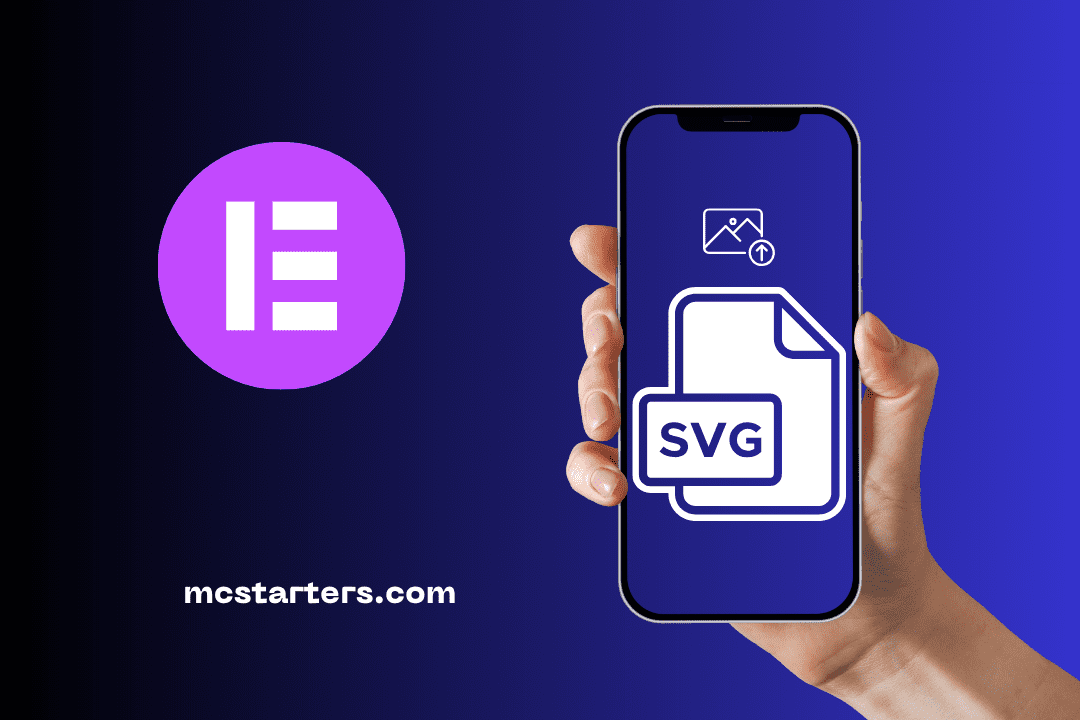Elementor Floating Buttons & Link in Bio Widget: A Complete Guide
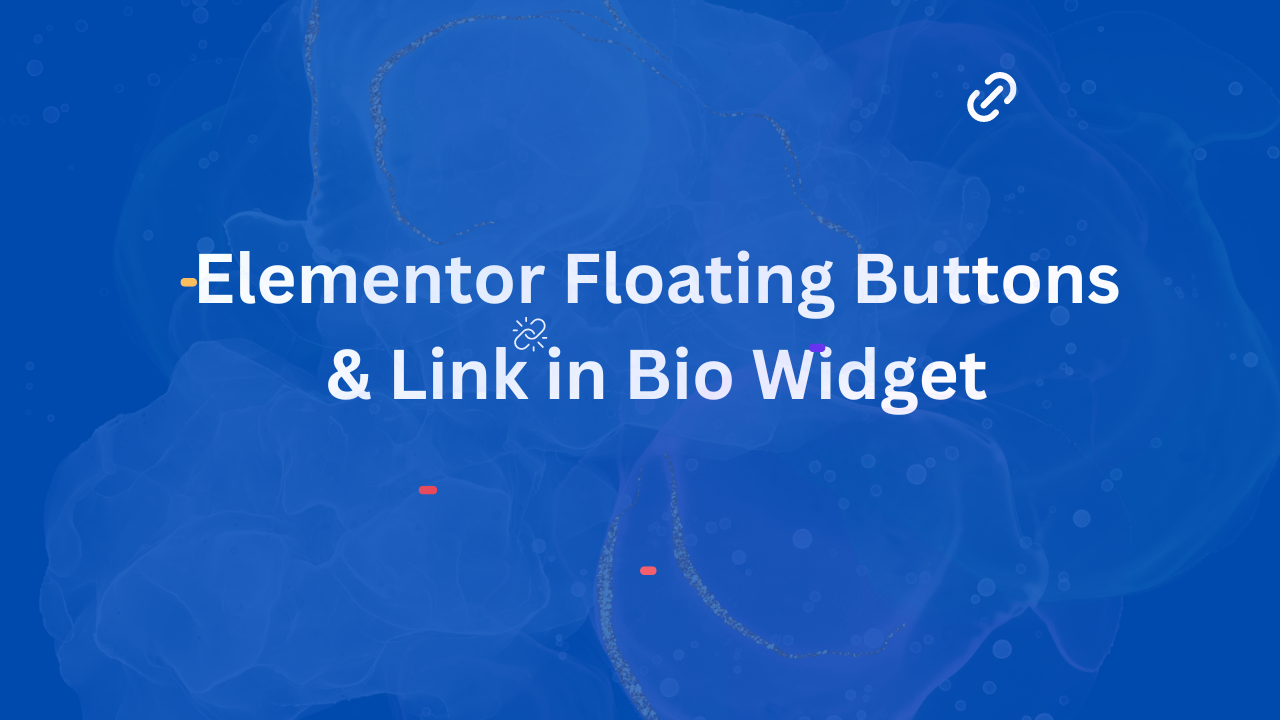
Ready to know a complete guide to Elementor floating buttons & link in bio widget?
Elementor 3.23 brings exciting new features that elevate web design, including Floating Buttons and Link in Bio widgets. These updates enhance performance, accessibility, and design, allowing you to create more engaging websites. In this guide, we’ll dive into how to use Elementor’s Floating Buttons and Link in Bio widgets to boost engagement and conversions on your site.
Elementor Floating Buttons & Link in Bio Widget
Benefits of Elementor Floating Buttons
- Increased Engagement: Floating buttons are always visible, making it easier for visitors to take action, whether it’s contacting you, signing up for a newsletter, or accessing important information.
- Enhanced User Experience: They provide quick access to essential links without navigating away from the current page, improving overall user satisfaction.
- Customization: You can tailor the appearance and behavior of floating buttons to match your site’s design and specific needs.
- Versatility: Use them for various purposes like social media links, chat support, or promotional offers.
Benefits of Link in Bio Widgets
- Centralized Content: Link in Bio widgets allow you to gather all your important links in one place, making it easier for your audience to find what they need.
- Improved Navigation: Users can quickly access different parts of your online presence, such as your latest blog posts, social media profiles, or contact information.
- Professional Presentation: These widgets help you present your content in a clean, organized manner, enhancing your professional image.
- Targeted Marketing: Create multiple Link in Bio pages for different audiences or campaigns, ensuring that each visitor sees the most relevant content.
What Are Elementor Floating Buttons?
Elementor Floating Buttons are interactive buttons that stay visible as users scroll through your page. They serve as constant CTAs (Calls to Action), prompting users to click, engage, and interact without having to scroll back up or down to find a link. Whether you need a button that opens a chat, starts an email, or links to key content, Elementor Floating Buttons provide a flexible, user-friendly solution.
Why Use Floating Buttons?
- Boost Conversions: Floating Buttons can directly link users to important actions like messaging, subscribing, or purchasing, enhancing conversion rates.
- Increase Engagement: Keep users engaged with accessible links that remain visible as they navigate your page.
- Mobile-Friendly Design: Floating Buttons are optimized for mobile devices, ensuring they don’t obstruct important content while still being easy to tap.
- Customization Options: Tailor each button to match your brand with customizable templates available in Elementor’s free and Pro versions.
How to Create Elementor Floating Buttons?
Follow these simple steps to create Floating Buttons on your Elementor-powered site:
Activate Floating Buttons Feature
Floating Buttons are active by default on new Elementor installations.
Step 1: Go to WordPress Dashboard → Elementor → Features and activate “Floating Buttons.”
Add a Floating Button Template
Step 1:Navigate to WordPress Dashboard → Templates → Floating Buttons.
Step 2: Click the Add New Floating Button and choose from customizable pre-designed templates.
Step 3:Elementor offers 3 free templates and over 40 Pro templates, giving you the flexibility to create buttons that perfectly suit your brand.
Customize Your Button
Step 1: Choose your messaging platform (WhatsApp, Messenger, Email, etc.).
Step 2: Enter necessary details like your contact information to ensure users can easily reach you.
Step 3: Adjust button styles, colors, animations, and positioning to match your website’s design.
Set Display Conditions (Pro Feature)
Using Display Conditions, you can control where and when Floating Buttons appear on your site. For example, you can show a chat button on specific product pages or make the help button appear during checkout to assist with conversions.
What Is a Link in Bio Widget?
Social media platforms often limit the number of links you can add in your bio. Elementor’s new Link in Bio widgets solve this problem by allowing you to create dedicated landing pages that house all your key links, CTAs, and content in one place. With seven brand new widgets introduced in version 3.23, Elementor makes it easy to build a personalized Link in Bio page that drives traffic and engagement.
Why Use Link in Bio Widgets?
- Showcase Multiple Links: Perfect for Instagram, TikTok, LinkedIn, and other platforms, these widgets allow you to feature multiple links from one central location.
- Customizable Designs: Elementor’s Link in Bio widgets are highly customizable, enabling you to adjust images, text, links, and icons to reflect your brand identity.
- Drive Traffic Effortlessly: Create visually appealing pages that guide your audience to your most important content, boosting click-through rates and engagement.
How to Use Link in Bio Widgets?
Activate Link in Bio Widgets
Like Floating Buttons, Link in Bio widgets are active by default for new sites.
Step 1: Go to WordPress Dashboard → Elementor → Features and activate “Link in Bio.”
Choose a Widget
Step 1: Find the seven new Link in Bio widgets under the “Link in Bio” section in the Elementor Editor.
Step 2: Select a widget that suits your needs, such as promoting external platforms, organizing contact links, or showcasing your work.
Customize Your Page
Step 1: Edit content to fit your brand’s style with over 60 beautifully designed blocks in the template library.
Step 2: Adjust the layout, colors, fonts, and icons to ensure consistency with your brand’s aesthetic.
Best Practices for Floating Buttons and Link in Bio Widgets
- Keep Designs Simple: Avoid clutter. Use a minimal number of Floating Buttons to avoid overwhelming users.
- Ensure Accessibility: Make sure your buttons are easy to tap and not obstructive, especially on mobile devices.
- Track Performance: Use click-tracking features in Elementor Pro to monitor which buttons are performing best and make adjustments as needed.
- Test Different Placements: Experiment with button positions and Link in Bio layouts to find out what works best for your audience.
Conclusion
Elementor’s Floating Buttons and Link in Bio widgets are game-changers for anyone looking to enhance their website’s usability and engagement. These features are easy to implement, fully customizable, and offer a professional touch to your web design. Start using Elementor 3.23 today to create interactive, conversion-focused pages that captivate and guide your audience.
Upgrade to Elementor Pro to unlock the full potential of floating buttons and Link in Bio widgets.
Frequently Asked Questions
What is a floating button in Elementor Pro?
A floating button in Elementor Pro is a customizable button that “floats” or remains fixed in a specific position on your webpage, usually hovering above the content. It’s often used for actions like quick contact, navigation, or call-to-action prompts, improving user interaction without needing to scroll.
What is a link in bio widget in Elementor?
A link in bio widget in Elementor is a tool that lets you create a customized landing page with multiple links, similar to what you might use for Instagram or other social media profiles. It allows you to direct followers to various destinations, such as websites, product pages, or content, from a single bio link.