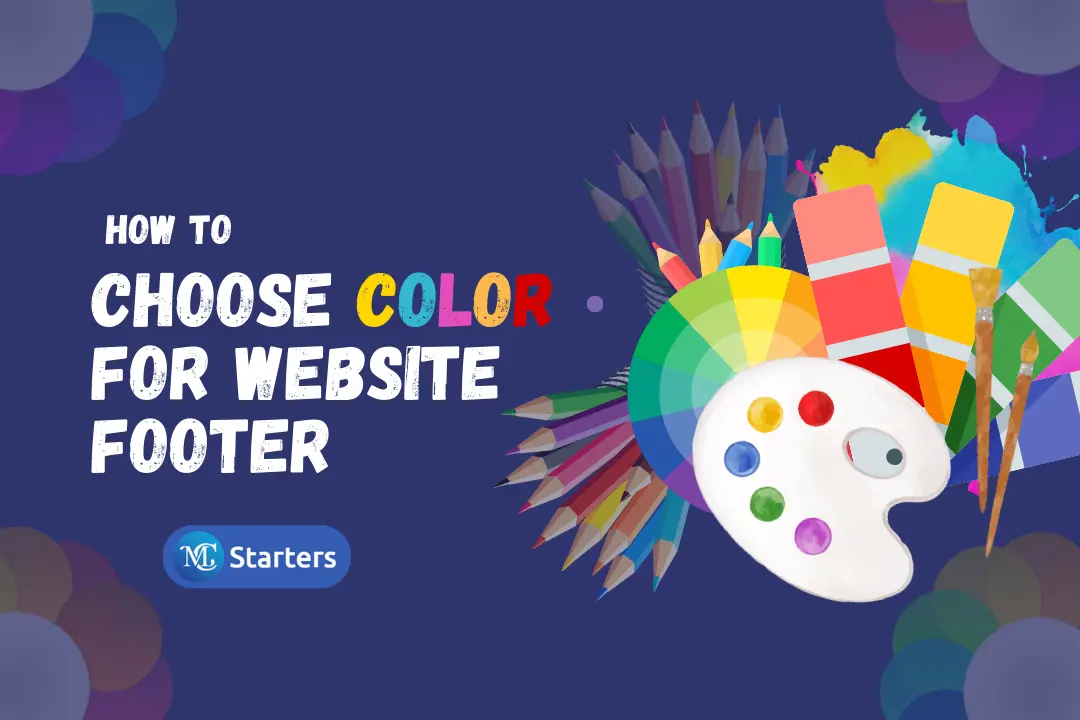Free Elementor Header Footer Builder Plugin In 2024

Did you find the guide about of Elementor header & footer builder plugin? What is Elementor Header how it works?
Creating and Customizing a header is harder if you are a beginner or you don’t do CSS coding. So, that is why the Brainstorm Force team makes it easy for you to use Elementor page builder with the Elementor Header & Footer Builder plugin.
Elementor header Footer Builder
Elementor Header & Footer Builder is a free WordPress plugin that integrates seamlessly with the Elementor page builder, allowing users to create custom headers, footers, and blocks using Elementor’s intuitive visual editor.
Elementor Header & Footer Builder is a remarkable WordPress plugin that seamlessly integrates with the immensely popular Elementor page builder. It revolutionizes the way website owners and designers approach the creation of headers, footers, and blocks. With this plugin, you’re no longer confined to the limitations of your theme’s default header and footer options.
Core Features of Elementor Header & Footer Builder Plugin:
- Create attractive designs
- Pick display locations
- Add elementor blocks anywhere
- ‘before footer’ template
- Comes with inbuilt widgets
- Work With Any Theme which supports Elementor
Inbuild Elementor Widgets
- Site Logo
- Site Title
- Site Tagline
- Navigation Menu
- Page Title
- Retina Image
- WooCommerce Menu Cart
- Copyright
- Search
You Might Also Like: Header Elementor Templates and Elementor Footer Templates
Getting Started with Elementor Header & Footer Builder
Here are the steps to get started with Elementor Header & Footer Builder:
Step 1: Search and install “Elementor Header & Footer Builder” from WordPress plugins.
Step 2: Go to “Appearance” > “Elementor Header & Footer Builder” to add a new header/footer/block.
Step 3: Customize your template with Elementor’s drag-and-drop editor.
Step 4: Choose where your template will appear (specific pages or site-wide).
Step 5: Once done, publish your design and enjoy the revamped header/footer on your site.
Watch Video:
Conclusion: What is Elementor Header & Footer Builder?
Elementor Header & Footer Builder empowers WordPress users to break free from the constraints of traditional header and footer design. With its intuitive visual editor, extensive customization options, and seamless integration with Elementor, creating stunning headers and footers has never been more accessible.
Frequently Asked Questions
How do I change the header and footer in WordPress Elementor for free?
To change the header and footer in WordPress using Elementor for free, you can utilize the “Elementor Header & Footer Builder” plugin. This plugin allows you to create custom header and footer templates using the Elementor visual editor. Simply install and activate the plugin, then navigate to the plugin settings under “Appearance” in your WordPress dashboard. From there, you can create new header and footer templates and customize them to your liking using Elementor’s drag-and-drop interface.
How do I add a header to my Elementor site?
Adding a header to your Elementor site follows a similar process. With the “Elementor Header & Footer Builder” plugin installed and activated, you can create a new header template and design it using Elementor. Once you’ve customized your header, you can set it to appear on your site using the plugin’s display settings.
How do I create a custom header in WordPress for free?
Creating a custom header in WordPress for free is made easy with the “Elementor Header & Footer Builder” plugin. By accessing the plugin settings under “Appearance,” you can create a new header template and design it to match your website’s branding and style. Elementor’s intuitive visual editor allows you to easily customize the layout, colors, fonts, and other elements of your header to create a unique look for your site.
How do I make a sticky header in Elementor for free?
Making a sticky header in Elementor for free can be achieved directly within the Elementor editor. Simply select the header section you want to make sticky, navigate to the “Advanced” tab in the settings panel, and toggle on the “Sticky” option. This will make the header stick to the top of the page as users scroll down, providing easy access to navigation and other important elements of your site’s header.