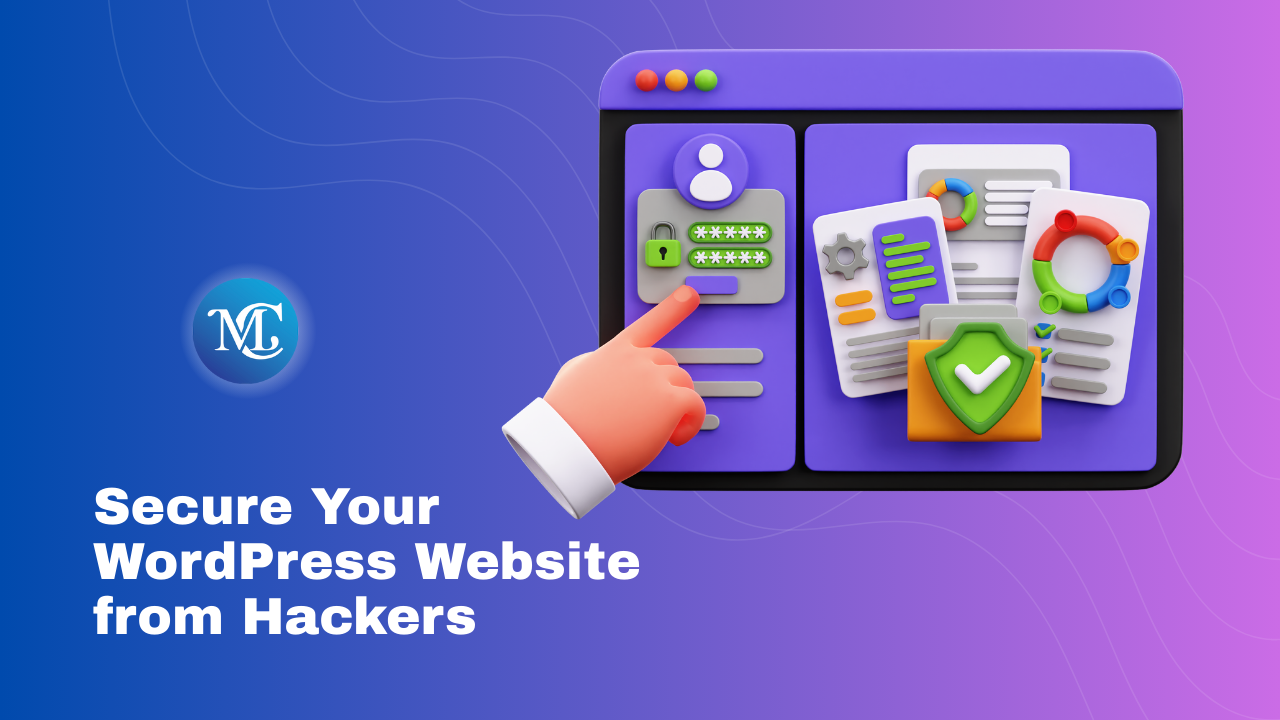How to Fix Default Kit Missing Error in Elementor
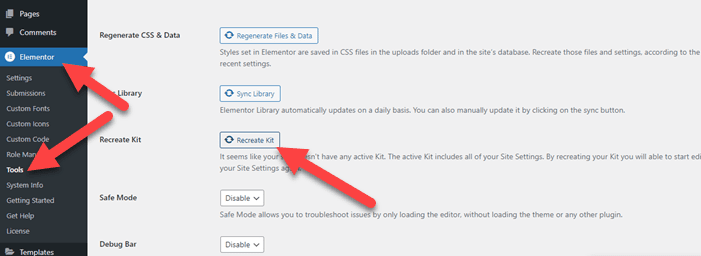
Do you want to fix the default kit missing error in Elementor Pro/free?
Default kit missing errors occur when you install a brand new site with Elementor Core/Pro. It also occurs when the default kit is deleted from the template library.
In this post, We will show you how to Fix Default Kit Missing Error in Elementor.
Fix Default Kit Missing Error in Elementor
Follow the step-by-step guide to fix the default kit missing error in Elementor Pro/free.
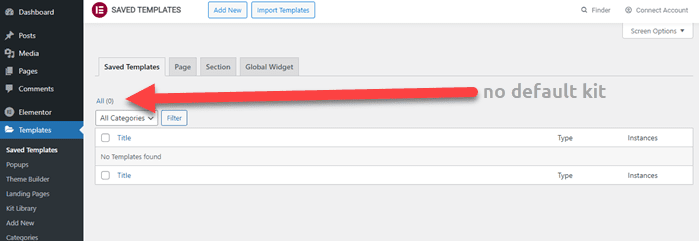
Step 1: Navigating to Elementor > Tools > General Tab.
Step 2: Here you will see an option to Recreate Kit.
Step 3: Click the Recreate Kit button and the Save Changes button
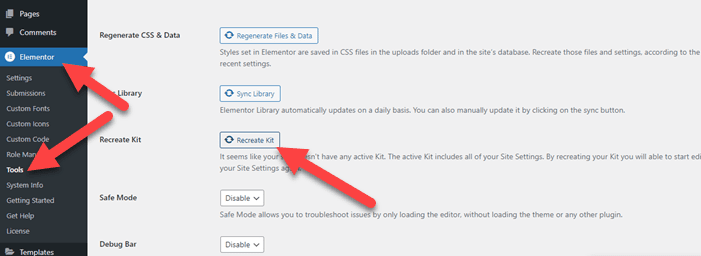
Step 4: A New Default Kit will be generated.
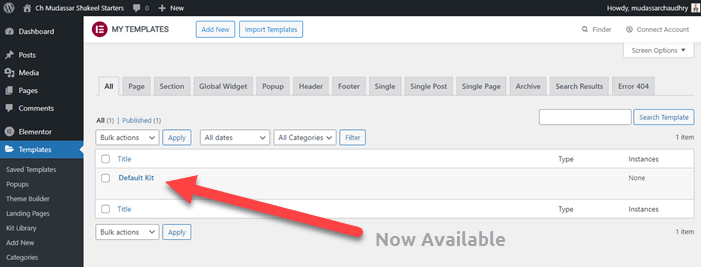
This option is only available if the default kit is missing or corrupted. By clicking “Recreate Kit,” a new default kit will be generated, and the “Recreate Kit” option will disappear from the General tab.
Successfully, you fix the default kit missing error in Elementor Pro/free.
Conclusions
If your Elementor default kit is missing it creates problems, and you cannot make the perfect websites. I hope this step-by-step guide is helpful for you.
The Complete Guide to Troubleshooting and Fixing Common Elementor Problems
If you face any problem comment below. we will help you to fix this problem.
Frequently Asked Questions
How do I restore the default kit in Elementor?
To restore the default kit in Elementor, go to Templates > Saved Templates, find “Default Kit,” and edit it.
How do I fix the Elementor error?
Fix Elementor errors by updating plugins, checking for conflicts, and reviewing server logs for clues.
How do I fix common errors with the import import-export kit feature?
Fix import/export kit errors by ensuring Elementor compatibility, managing file permissions, and importing smaller portions if needed.
How do I activate my Elementor kit?
Activate your Elementor kit by editing a page/post, selecting “Edit with Elementor,” and applying your desired kit from the template list.