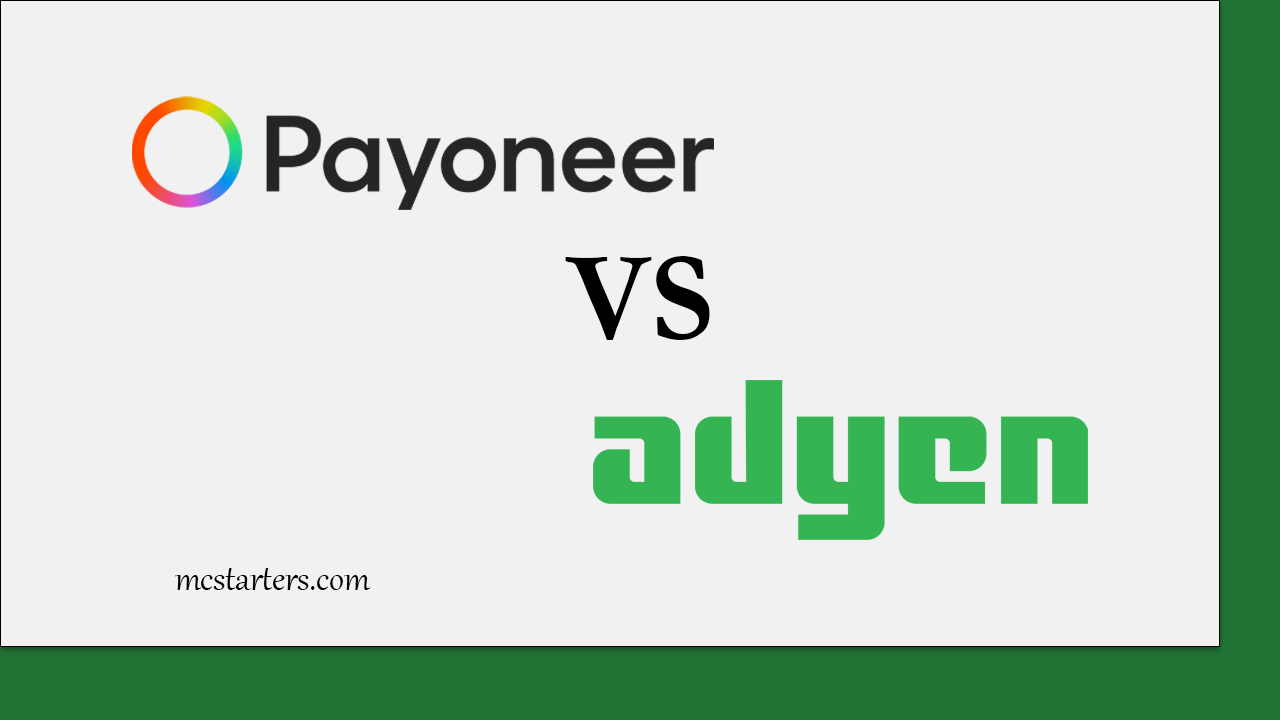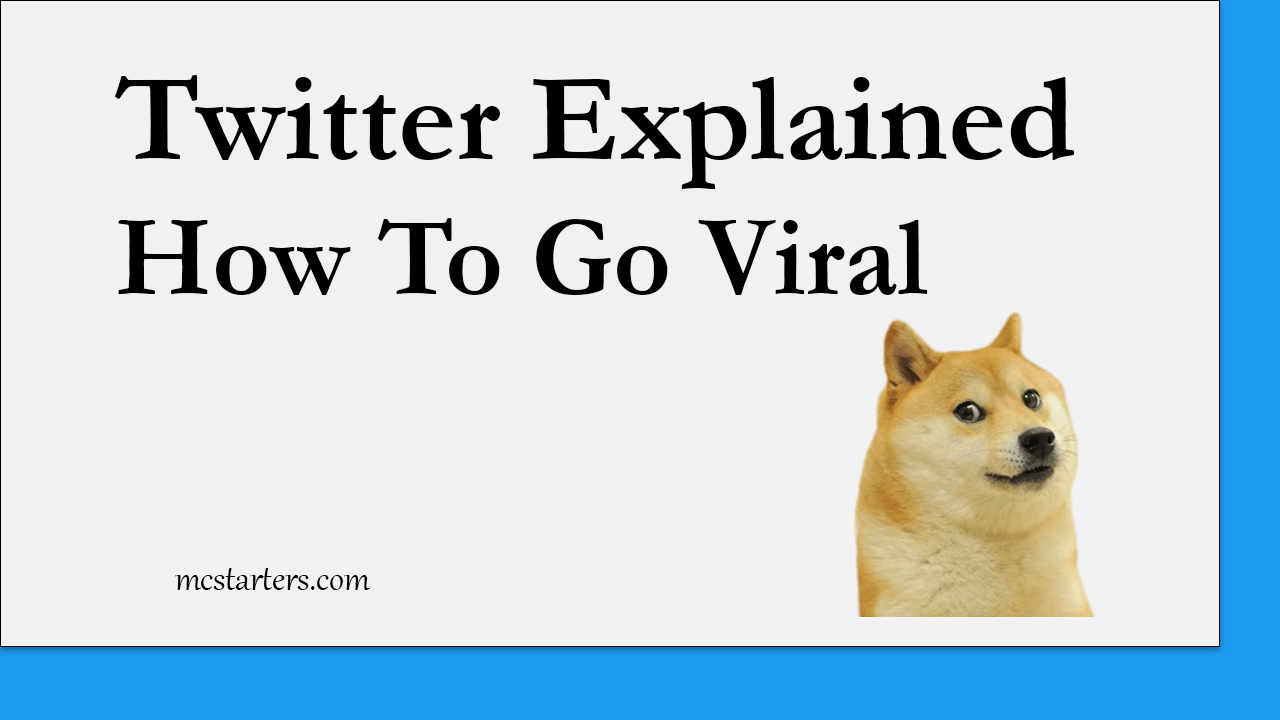Getting a free SSL certificate for your website using Cloudflare

In today’s online world, securing your website with an SSL certificate is essential for protecting user data and improving your website’s credibility. An SSL (Secure Sockets Layer) certificate encrypts the data transferred between your website and its visitors, providing a secure browsing experience. The good news is that you can get a free SSL certificate using Cloudflare, a widely trusted platform for website security and performance optimization.
This guide explains how to set up a free SSL certificate using Cloudflare, step by step. Additionally, we’ll address common questions about free SSL certificates.
Step 1: Sign Up for a Cloudflare Account
- Visit Cloudflare’s website.
- Click Sign Up and fill in the required information (email and password).
- Verify your email if prompted.
Step 2: Add Your Website to Cloudflare
- Log in to your Cloudflare dashboard.
- Click Add a Site and enter your website’s domain name.
- Click Begin Scan to let Cloudflare scan your existing DNS records.
- Once the scan is complete, review the DNS records to ensure they match your current hosting setup.
- If records are missing, add them manually.
- Click Continue after confirming the DNS records.
Step 3: Choose a Cloudflare Plan
- Select the Free Plan and click Confirm Plan.
- Paid plans have additional features, but the free plan supports SSL.
Step 4: Update Your Domain’s Nameservers
- Cloudflare will provide you with two nameservers (e.g.,
ns1.cloudflare.comandns2.cloudflare.com). - Log in to your domain registrar (e.g., GoDaddy, Namecheap, or others).
- Navigate to your domain’s DNS or nameserver settings.
- Replace the current nameservers with the Cloudflare nameservers provided.
- Save the changes.
- DNS propagation can take a few minutes to 48 hours, but your website will remain live during this process.
Step 5: Enable SSL in Cloudflare
- Once the nameserver update is complete, return to the Cloudflare dashboard.
- Navigate to the SSL/TLS section in your website’s dashboard.
- Set the SSL mode to Full or Full (Strict):
- Flexible: Encrypts only the connection between the user and Cloudflare (not recommended).
- Full: Encrypts both the connection between the user and Cloudflare and Cloudflare to your server.
- Full (Strict): Same as Full, but also requires a valid SSL certificate on your server.
Step 6: Configure Automatic HTTPS Rewrites
- In the SSL/TLS section, enable Always Use HTTPS.
- Enable Automatic HTTPS Rewrites to ensure all URLs are redirected to HTTPS.
Step 7: Test Your Website
- Visit your website using
https://to confirm that the SSL certificate is active. - Use tools like SSL Labs to check your SSL configuration and ensure there are no issues.
Step 8: Optimize SSL Settings (Optional)
- In Cloudflare’s dashboard, explore additional settings like HSTS (HTTP Strict Transport Security) to enhance security.
- You can also enable Brotli compression and other performance features.
Benefits of Using Cloudflare SSL
- Free SSL: Secure your site without spending on certificates.
- Enhanced Performance: Built-in CDN and caching improve load times.
- DDoS Protection: Safeguard your site against malicious traffic.
By following these steps, your website will be equipped with a free SSL certificate and benefit from Cloudflare’s additional security and performance features.
Can I Get an SSL Certificate for Free?
Yes, you can! Many providers, including Cloudflare, offer free SSL certificates. These certificates are perfect for small to medium-sized websites and ensure encrypted communication between the server and users.
Who Provides Free SSL Certificates?
Several organizations provide free SSL certificates, including:
Cloudflare: Offers free SSL certificates as part of its free plan.
Let’s Encrypt: A non-profit Certificate Authority that provides free SSL certificates.
Hosting Providers: Some hosting companies (e.g., Bluehost, SiteGround) include free SSL certificates in their hosting plans.
How Can I Add SSL to My Website for Free?
To add a free SSL certificate to your website, you can use platforms like Cloudflare or Let’s Encrypt. In this guide, we’ll focus on using Cloudflare to secure your website with a free SSL certificate.