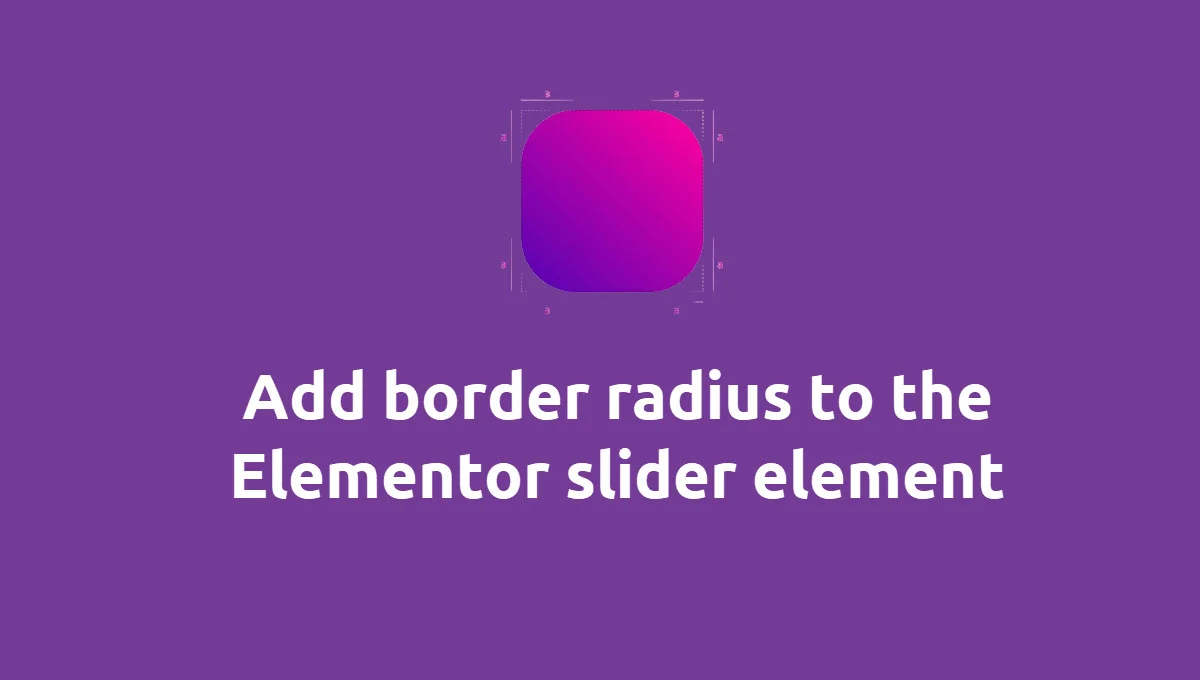How to Add Gradient Border to Images in Elementor Gallery?
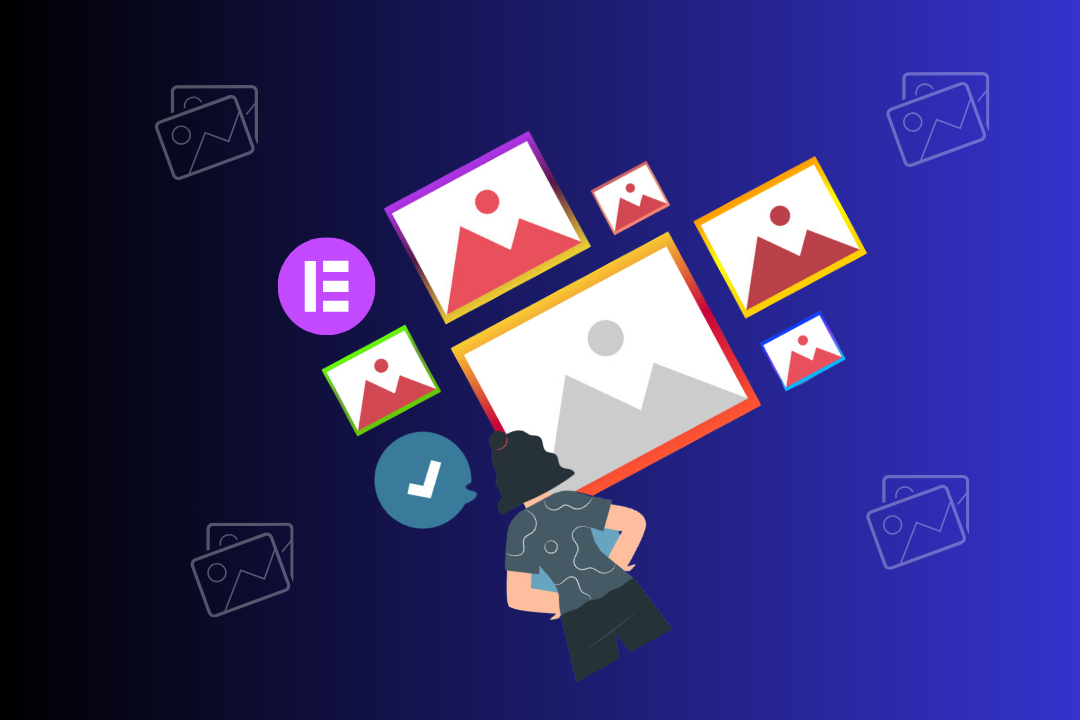
Are you looking for a way to add a gradient border to images in Elementor gallery?
If you’re navigating the vibrant world of WordPress, and seeking innovative ways to highlight your visual content distinctively, this guide could be your beacon of inspiration. Within the confines of this article, we unfold the simple yet effective technique of infusing gradient borders to images housed in the Elementor Gallery widget.
Download Elementor Mega Menu Templates
Utilizing the capabilities of the Elementor Gallery widget, displaying a vibrant catalog of products or services, or even creating a digital portfolio becomes a hassle-free experience. Embellishing your gallery with gradient borders stands as a brilliant strategy to elevate its visual appeal, promising a gallery that is nothing short of spectacular.
We’re going to explore a simple yet effective way to beautify your website even further with it – by adding gradient borders to your image galleries!
Adding gradient borders is like framing your photos with a rainbow. It not only adds a burst of colors but also makes the images pop out, giving your website a trendy and vibrant look. It’s a tiny detail, but it can indeed make your website feel more lively and modern.
Prerequisite
Before we dive into this colorful journey, here are a couple of things you’ll need to have ready:
- Elementor on Your WordPress Website: First things first, you’ll need to have Elementor installed on your WordPress website. It’s a handy tool that you can easily add to your website as a plugin, offering Elementor Pro and free versions.
- A Little Familiarity with Elementor: While Elementor is quite beginner-friendly, having a little bit of knowledge about how it works will be a bonus. Don’t worry if you’re completely new; there are plenty of tutorials available online to get you started.
So, grab your digital paintbrushes (a.k.a your mouse and keyboard), and stay tuned for our next post, where we’ll walk you through the easy steps of adding beautiful gradient borders to your image galleries in Elementor. It’s going to be a colorful adventure!
Steps to Add Gradient Border to Images in Elementor Gallery
To add a gradient border to images in Elementor gallery, follow these steps:
Step 1: Open Elementor and simply drag a Gallery widget into a new section to start personalizing your image display.
Step 2: Add gradient borders to your Gallery widget: Paste the CSS snippet in the Custom CSS field under Advanced.
selector .elementor-gallery-item {
background-image: linear-gradient(to right, #FEAC5e, #c779d0, #e60063, #12d0e6);
padding: 4px 4px 4px 4px;
}
You can use this code to add a linear gradient background and padding to elements with the class .elementor-gallery-item.
Step 3: Press “Update” to save your changes and apply the gradient border to Images in Elementor Gallery.
Conclusions
Don’t limit yourself to just one style; the world of Elementor offers a canvas of endless possibilities. Try mixing different colors and gradients to see what suits your website’s personality the best.
But don’t stop there! Elementor is packed with a plethora of customization options to transform your website into a visual delight. From varying layouts and fonts to intricate animations, Elementor provides the tools to craft a truly unique and engaging website experience.
So, dive in, explore, and most importantly, have fun customizing your website with Elementor. You can easily add gradient border to images in Elementor gallery. Your journey to creating a visually stunning website is just beginning. Happy experimenting!
How do you add a gradient border in Elementor?
Add a gradient border in Elementor by using custom CSS code and applying it to the image widget’s advanced settings.
How do I add a border to an image in Elementor?
To add a border to an image in Elementor, use the image widget’s advanced settings and apply custom CSS for the border.
How do I add a border in Elementor?
Adding a border in Elementor involves using custom CSS code within the advanced settings of the respective widget if you want to apply the border.
How do I make an image gallery in Elementor?
Create an image gallery in Elementor by using the “Gallery” widget and configuring its settings to display your images in a gallery format.