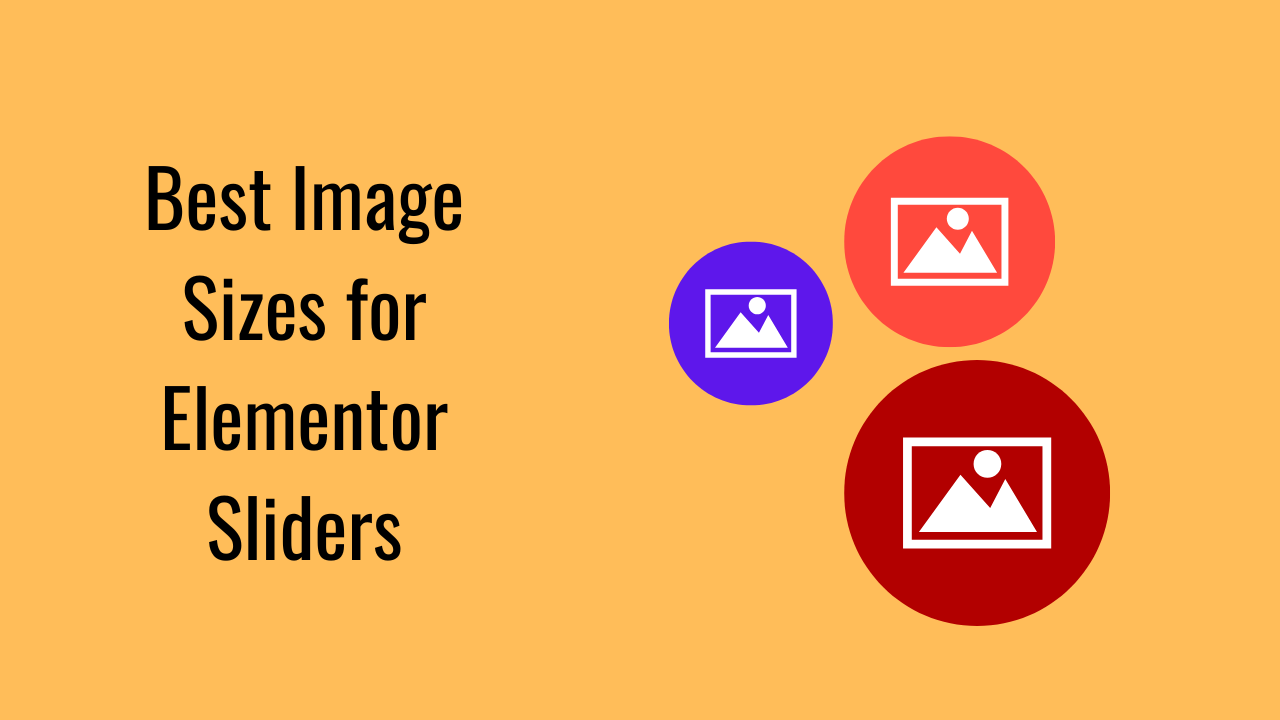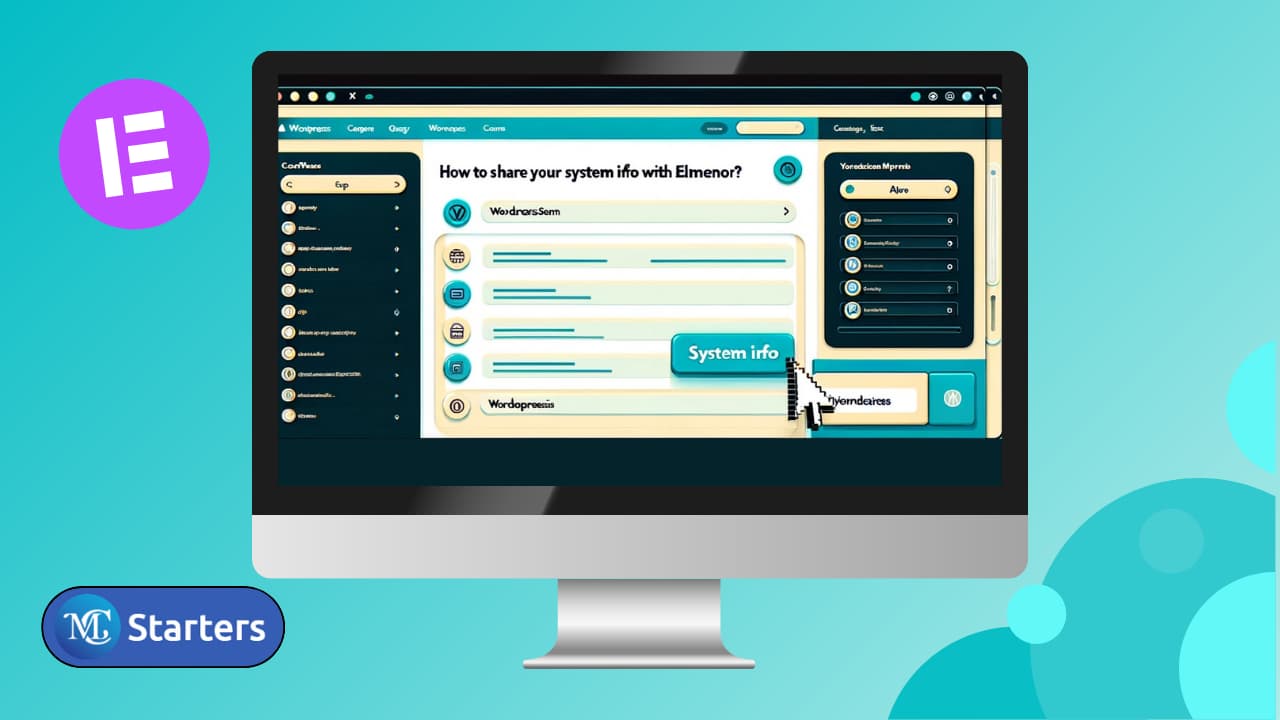How to enable Maintenance Mode in Elementor
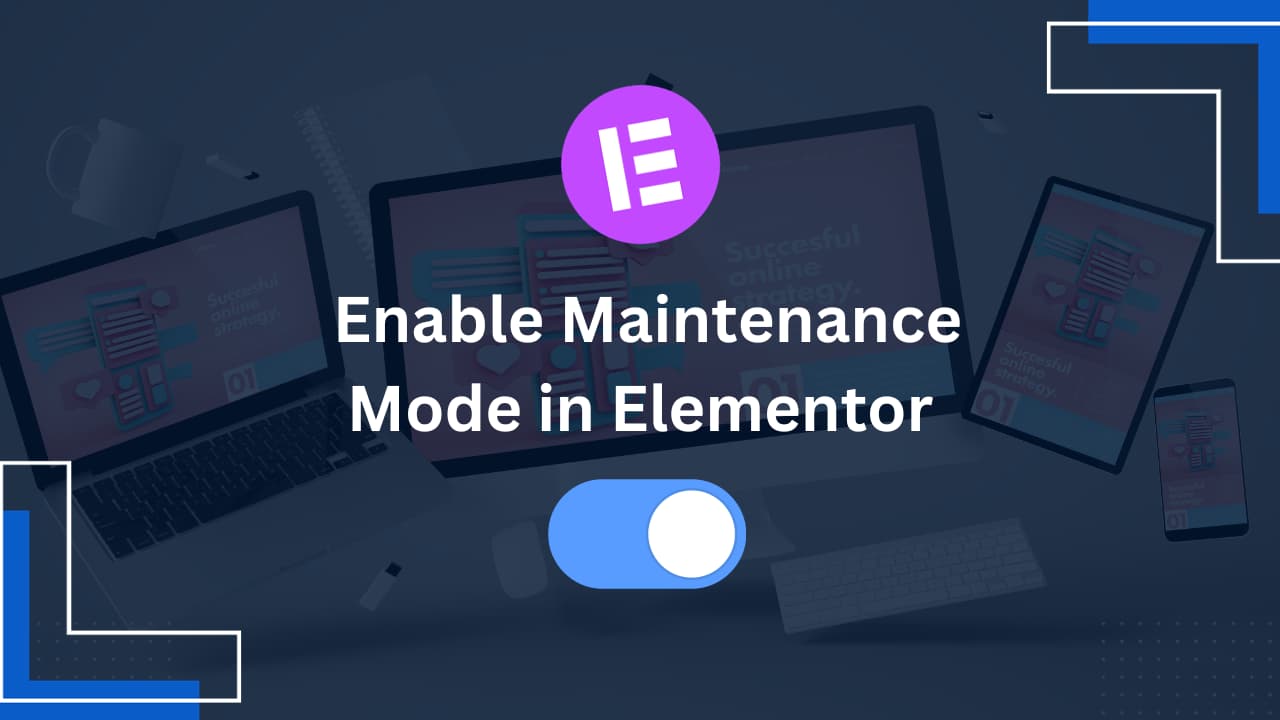
Do you find a way to enable maintenance mode in Elementor? I can explain in detail with screenshots in a simple method.
All sites need updates and maintenance when you are working on the website. During maintenance, your site looks buggy, and you do not want to show your visitor an incomplete site. You can enable the maintenance mode on site to hide the site from visitors.
There are many methods to creating a maintenance mode page, but the easiest way is with Elementor, which has free safe mode features, and a ‘coming soon’ mode for new websites. It is a simple and beautiful custom mode.
enable Maintenance Mode in Elementor (in 3 minutes)
Here is a step-by-step guide to enable maintenance mode in Elementor.
Step 1: Elementor → Tools → Maintenance Mode in your WordPress dashboard.
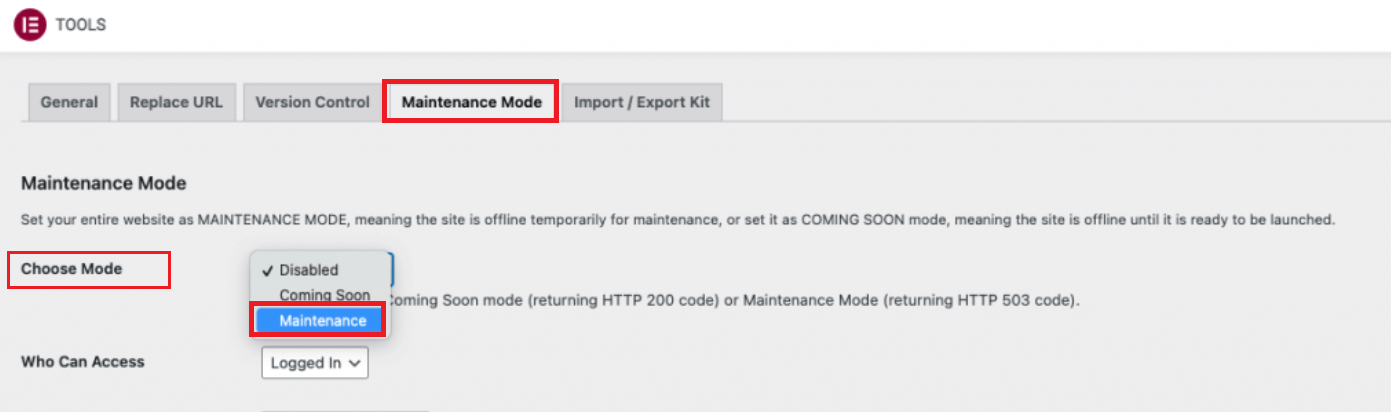
Design Tips for Your Maintenance Page:
- Keep it simple but informative. Include details like the reason for maintenance and expected duration.
- Consider adding a contact form or links to your social media profiles.
- Branding is key. Ensure the maintenance page aligns with your overall brand style.
Deactivating Maintenance Mode:
Once your updates are complete.
Step 1: Elementor > Tools > Maintenance Mode and set it to ‘Deactivate’. Always check your website’s functionality after disabling maintenance mode.

When Should You Use Maintenance Mode?
There are many situations when your site would need to be set as maintenance mode and coming soon.
- Making changes to your website
- Fixing a bug
- Launching a new product or service
- Launching a redesign of a site
- Getting search engines to know if your site is going to be launched or is down for repair
These are just some examples of situations when you would want to be able to see the website yourself but present an under-construction or coming soon page to visitors.
Conclusion
Maintenance mode is a valuable tool for website management, and Elementor makes it easy and customizable. Whether you’re updating content, testing new features, or building a site, Elementor’s maintenance mode ensures your visitors have a clear understanding of what’s happening.
Can I customize the Maintenance Mode page in Elementor?
Yes, Elementor allows full customization of the maintenance mode page. You can use Elementor’s drag-and-drop builder to create a unique design that matches your brand.
How do I enable Maintenance Mode in Elementor?
Go to Elementor > Tools > Maintenance Mode in your WordPress dashboard, select your mode, design your page, set user access, and activate it.