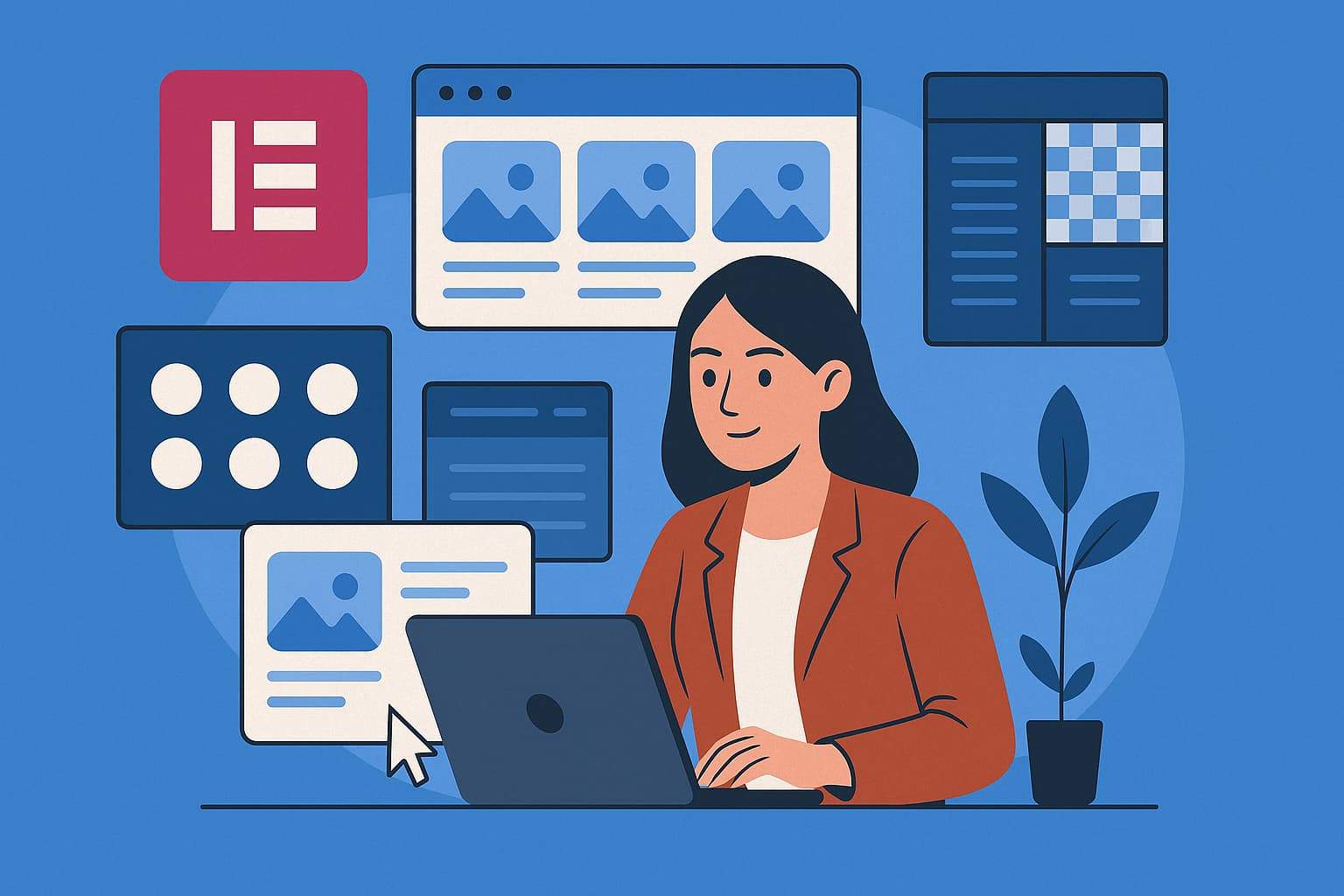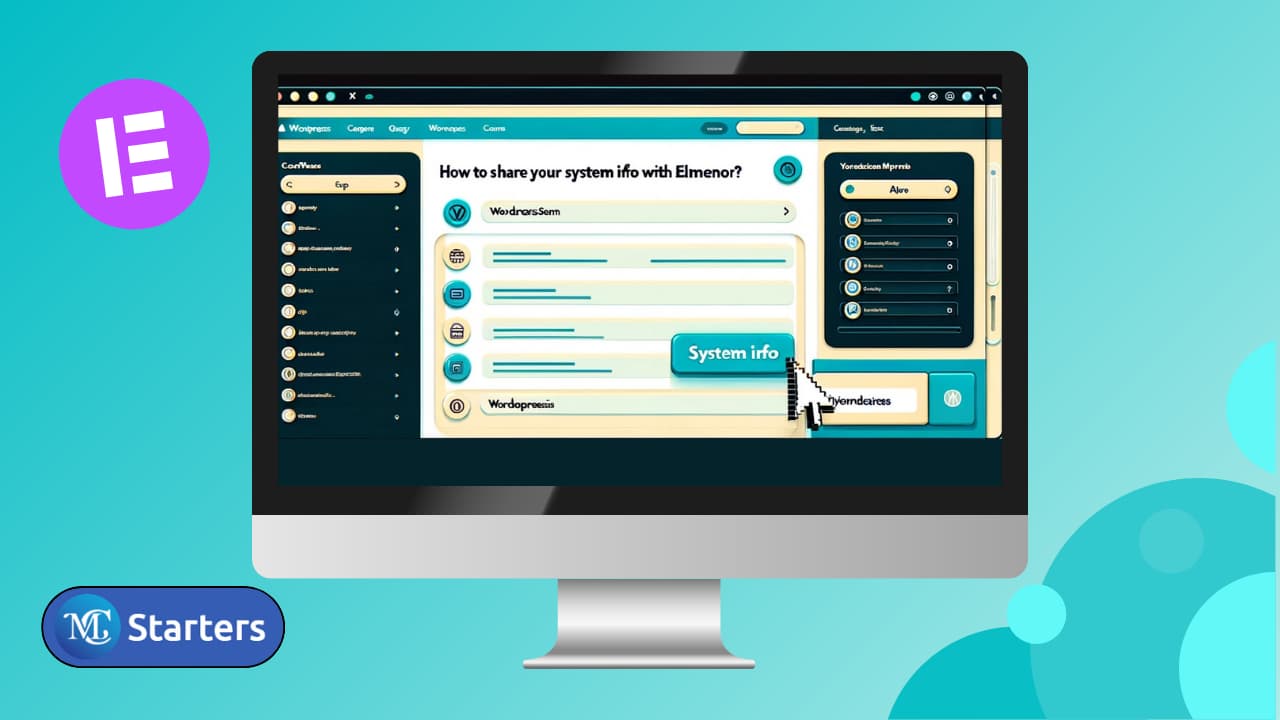How to Resolve cURL Error 7 | Elementor

When trying to activate your Elementor license key, encountering the message “cURL error 7: (http_request_failed)” indicates a problem. This issue arises when something, like a firewall or server restriction, is preventing the activation request from going through.
Why am I Seeing cURL Error 7?
When I Try to Activate the License Key, I Receive the Error Message cURL error 7: (http_request_failed). The error is like a roadblock, hindering the smooth activation of Elementor. It’s crucial to understand that this hiccup stems from security measures on your server.
What Can You Do?
To fix this, reach out to your Hosting Company—the folks who host your website. They have the power to resolve this. You need to ask them for a “green light” for Elementor. Think of it as permitting Elementor so it can do its job without any problems.
In simple terms, if you face the cURL error 7 during activation, remember that your Hosting Company is the key to resolving it. They can give Elementor the green light, making everything work seamlessly.
Unlocking the full potential of Elementor for your website begins with addressing these technical challenges, ensuring a smooth activation process and optimal performance. Let’s navigate through the intricacies of cURL errors, empowering you to overcome obstacles and fully harness the capabilities of Elementor.
Fix the Error Message cURL error 7: (http_request_failed) | Elementor
Encountering cURL error 7 during Elementor activation? Resolve it by contacting your hosting company for assistance and securing the “green light” for a smooth process.
To fix this, follow these steps:
Step 1: Identify cURL error 7 as an activation obstacle, often due to server or firewall restrictions.
Step 2: Reach out to Hosting Company support, explaining the Elementor activation issue.
Step 3: Request a “green light” from Hosting Company to overcome activation hurdles.
Step 4: Cooperate with the Hosting Company’s guidance, making any necessary adjustments.
Step 5: After your Hosting Company makes the necessary changes, try activating your Elementor license again to ensure the issue is resolved.
Step 6: Verify a smooth activation, ensuring cURL error 7 is resolved.
By proactively contacting your Hosting Company and seeking the “green light” for Elementor, you’re taking the necessary steps to resolve the cURL error 7 and ensure a trouble-free activation experience.
Conclusion
In summary, when you see the cURL error 7 while trying to activate your Elementor license key, it means there’s a problem with your server or firewall. To fix this, contact your Hosting Company—the one hosting your website. Ask them for a “green light” for Elementor, which is like giving permission. By following their instructions and trying to activate Elementor again, you can overcome this issue and enjoy a smooth activation process. Always solve the Elementor errors with there.
FAQs
How can I manually activate the Elementor Pro license?
Purchase Elementor pro and retrieve your license key. Log in to your WordPress dashboard, go to Elementor settings, enter the license key, and click “Activate” for seamless Elementor Pro features.
What does the cURL error 7: (http_request_failed) mean?
This error indicates a problem during Elementor activation, often caused by server or firewall restrictions.
How can I fix the cURL error 7?
Contact your Hosting Company, explain the issue, and request them to give a “green light” to Elementor, allowing it to activate successfully.