How to Upload a PDF to your WordPress: Quick and Easy Guide

Are you eager to Upload a PDF to your WordPress site?
In this comprehensive guide, we’ll walk you through the simple process of uploading PDF files to your WordPress website. Whether you aim to enhance user engagement, grow your email list, or create a members-only area, this step-by-step tutorial will make the process quick and hassle-free.
Why Upload PDF Files in WordPress?
First to understand why uploading PDF files in WordPress is a valuable strategy. PDFs are a popular file format with numerous benefits:
- Content Repurposing: Convert lengthy guides and tutorials into PDF files, offering them as exclusive content or using them to build an email list.
- User Engagement: Reduce bounce rates by allowing visitors to download PDFs and complete specific actions, increasing your site’s interaction.
- Members-Only Premium Content: Use PDF files to provide exclusive content for paying subscribers within your courses or membership sites.
Let’s explore the straightforward steps to upload PDF files in WordPress.
How to Upload a PDF to your WordPress: Quick and Easy Guide
Fellow step-by-step guide to upload a PDF to WordPress.
Step 1: Log in to your WordPress dashboard. Go to the Media section and click “Add New.”
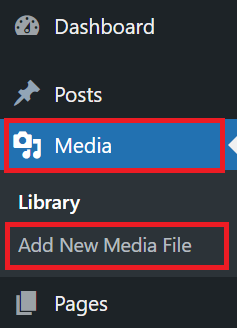
Step 2: Upload your PDF file by dragging and dropping or using the “Select Files” option.
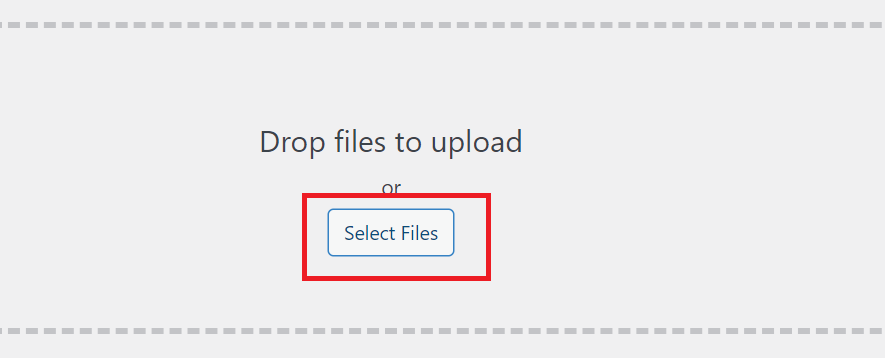
Step 3: After uploading it. Share your PDF in a post or page by clicking “Add Media” and inserting the PDF.
Step 4: Now your PDF file is uploaded successfully.
Pro Tips for Maximizing Your PDF Uploads
1. Offer Content Upgrades to Build Your Email List
Accelerate your email list growth by offering content upgrades. Turn blog posts into downloadable PDFs, encouraging users to subscribe to your email list.
2. Measure PDF Download Stats in WordPress
Use MonsterInsights to track and analyze PDF download statistics, helping you identify popular content and create more on similar topics.
3. Allow Users to Upload PDF Files
Enable users to submit PDF files to your site using WPForms, a user-friendly WordPress contact form plugin.
4. Create a Members-Only PDF Documents Area
Utilize MemberPress to establish a members-only area for premium PDF content, offering a seamless experience for paying subscribers.
Conclusion
Congratulations! You’ve successfully learned how to upload PDF files to your WordPress site. Whether you’re aiming to engage users, grow your email list, or provide premium content, these steps and pro tips will elevate your WordPress experience.
Happy uploading!
How can I add a PDF to WordPress using Elementor?
To add a PDF using Elementor, use the ‘File’ widget. Drag it to your desired section, upload the PDF, and customize the link or button.
Is it possible to embed a PDF in WordPress without using a plugin?
Yes, WordPress allows embedding PDFs without plugins. Simply upload the PDF in the Media Library, copy the file URL, and use the ‘Add Media’ option in your post or page.
How do I upload files to WordPress for user download?
Upload files easily by logging into your WordPress admin, navigating to Media, and clicking ‘Add New.’ Then, either drag and drop or use ‘Select Files’ to upload.
What to do if I can’t upload a PDF to WordPress?
If you’re facing issues uploading a PDF, check your file size and format. WordPress supports PDFs, but large files or incorrect formats may cause problems.
How can I add a PDF to a specific block in WordPress?
Use the ‘File’ block in WordPress to add a PDF to a specific section. Simply edit your post or page, click the ‘+’ icon, select ‘File,’ and upload your PDF.




