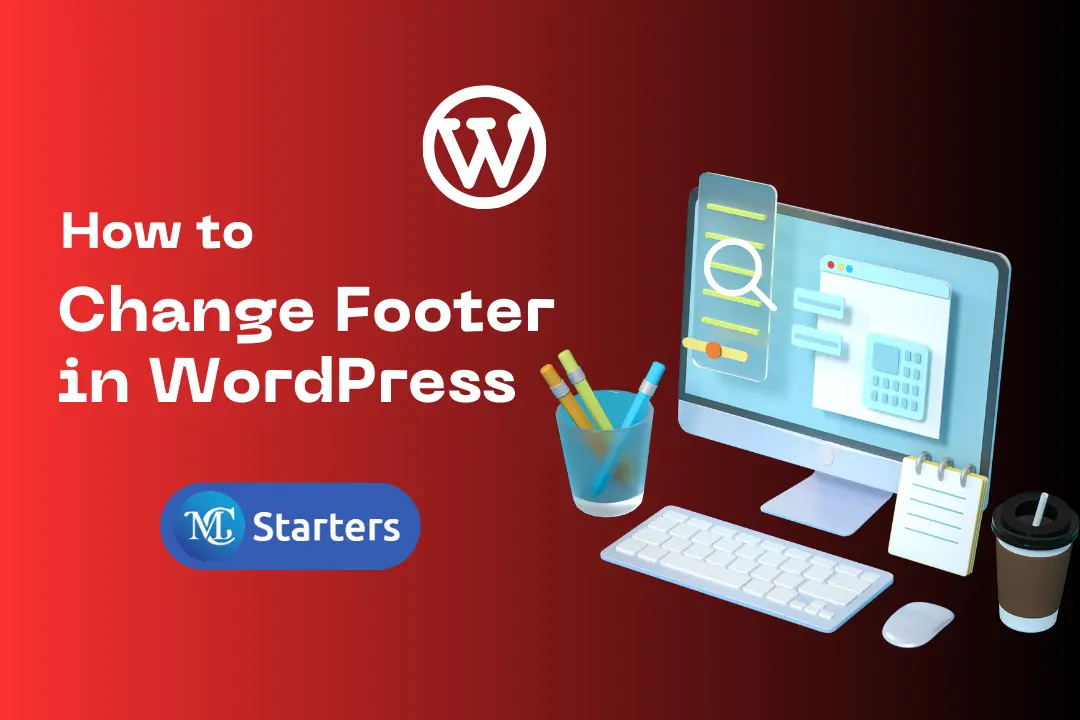How to install theme through hosting Cpanel?
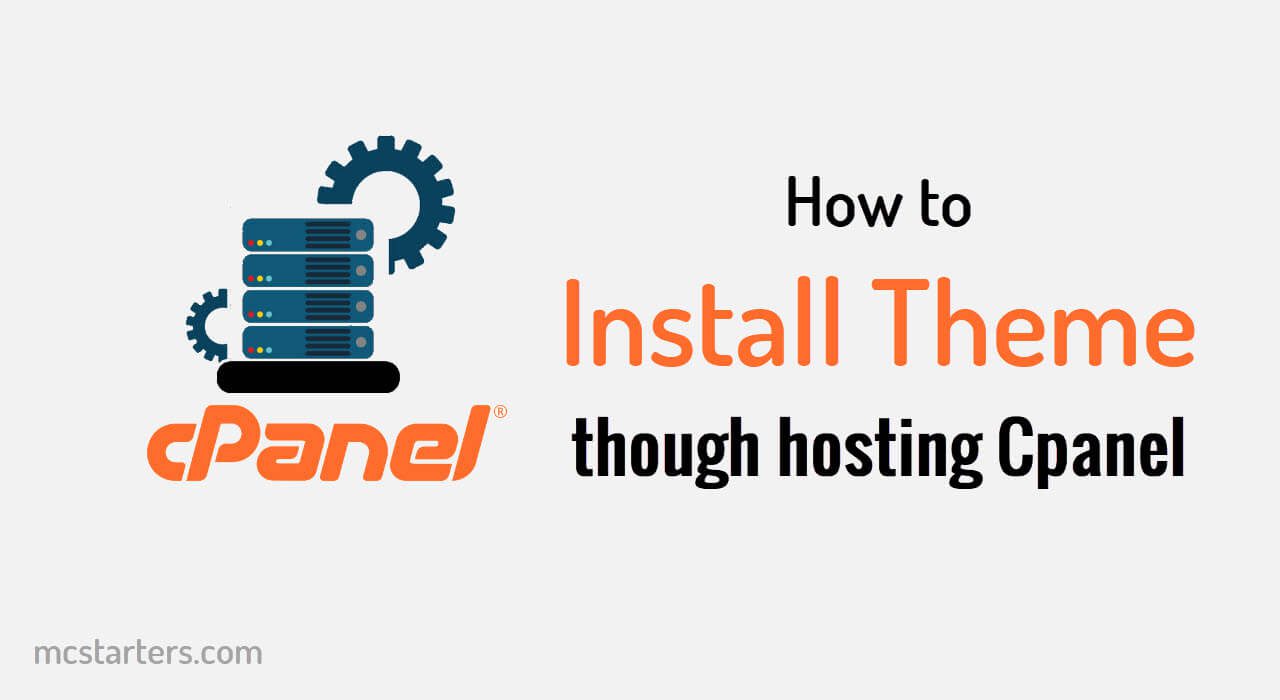
Do you want to install theme through hosting Cpanel?
Now let’s manually install a theme inside the WordPress dashboard. If we go to appearance and then themes we see which themes we currently have installed. We have Hello and the Hello child theme and that’s it we’re going to add another one manually.
You Might Also Like: Free Elementor Templates
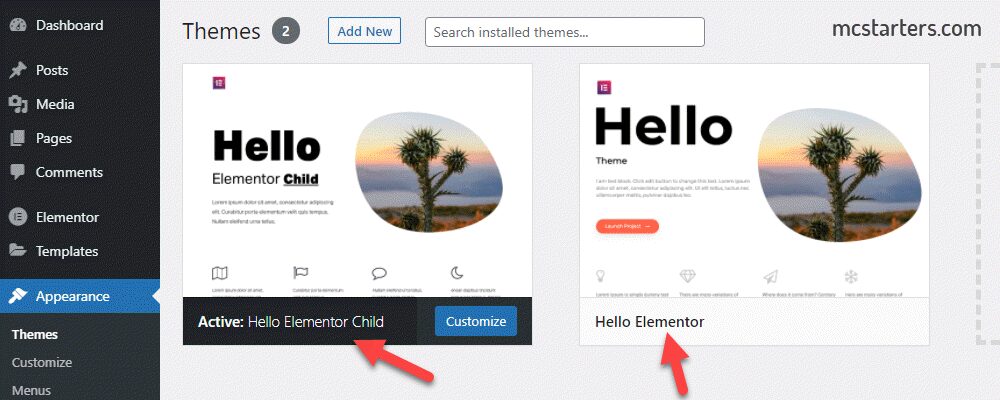
You can add them more simply by clicking on “Add New” and choosing a theme from here to install by clicking on Install. You can upload a theme as well as a theme you’ve downloaded previously that you have on your hard drive files.
Install Theme Through Hosting Cpanel
The manual way we do through our hosting account so if we go over to ThemeForest. Let’s say we bought a theme here and it’s an Avada because I’ve bought that one in the past.
Step 1: I go to my downloads section. Click on download and then installable WordPress files only and that will download the zip file to my hard drive.

Step 2: Now I have to login into my hosting account and most hosts that host WordPress or Cpanel. So you more than likely have a Cpanel account inside of your Cpanel account, If you have something called file manager your account may not look like this.
But it should have all the same links and all the same options inside your Cpanel account.
If you cannot find a file manager go to view and just type in right up here file manager. It should highlight it and bring it to the spot on the page where that file manager link exists.
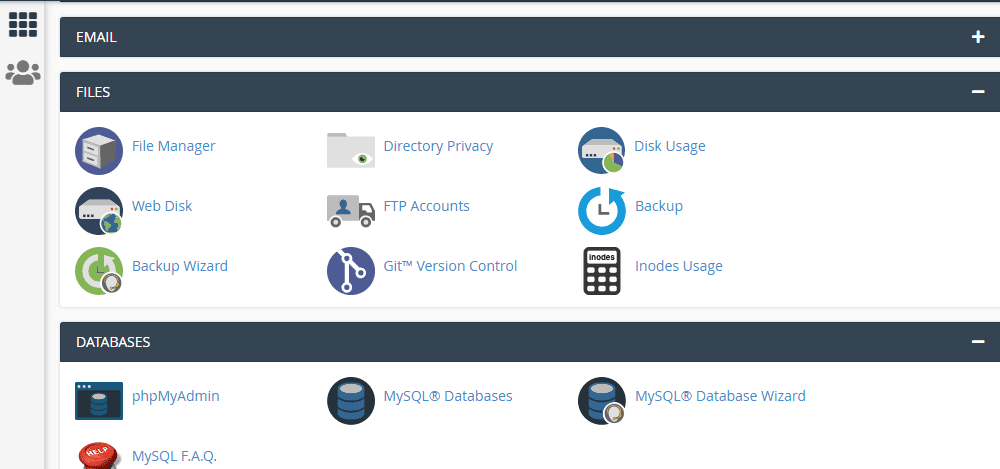
Step 3: When you’ve found it click on it that will open the files for the site will likely either open here or in the public_HTML.
Step 4: So yours probably looks a bit different but might be a lot cleaner at a very minimum you’re going to have these three folders wp-admin, wp-content wp-includes, and then a bunch of files down below to get a theme installed on our site,
Step 5: We have to go to wp-content and then go to themes and here we see the two themes we saw a moment ago hello-child and hello theme. If you click on those we see all the files associated with those themes and the child themes are often much more simple than the parent themes.

Step 6: So now we’re in the themes folder this is where we can upload the files. Let’s click on upload then let’s choose to select the Avada theme file. It’s gonna start uploading immediately. Now When the uploading is complete then we can close this page.
Step 7: We come back out here to our theme folder and click on reload. We see our zip file right here this theme is not yet installed through. We unzip it to right-click on the file and click on extract. Now again click on refresh.
Step 8: Now we see our Avada folder right here double click into there and it shows all the Avada theme files. We can delete this zip file now we do not need that skip the trash and delete the zip file permanently. Make sure you don’t delete anything else.
Step 9: Now if we go back into our themes folder and go to the appearance then themes we now have Avada as an option right here.
Step 10: If you want to activate that theme then simply click on activate and now we have the Avada theme as our active theme.
Conclusions: Install theme through hosting Cpanel.
In conclusion, installing a theme through hosting cPanel involves accessing the File Manager, uploading the theme files to the appropriate directory, and activating the theme within the WordPress dashboard. This process allows for seamless customization and enhancement of your website’s appearance and functionality.
In this post, you learn how to install the theme using Cpanel hosting. I hope you enjoy this post.
Frequently Asked Questions
How do I import a theme into cPanel?
To import theme into Cpanel you to login into Cpanel.
Go to the File Manager. Move to the website directory root and locate /wp-content/themes/ folder. upload theme file and
Extract the theme files, Done