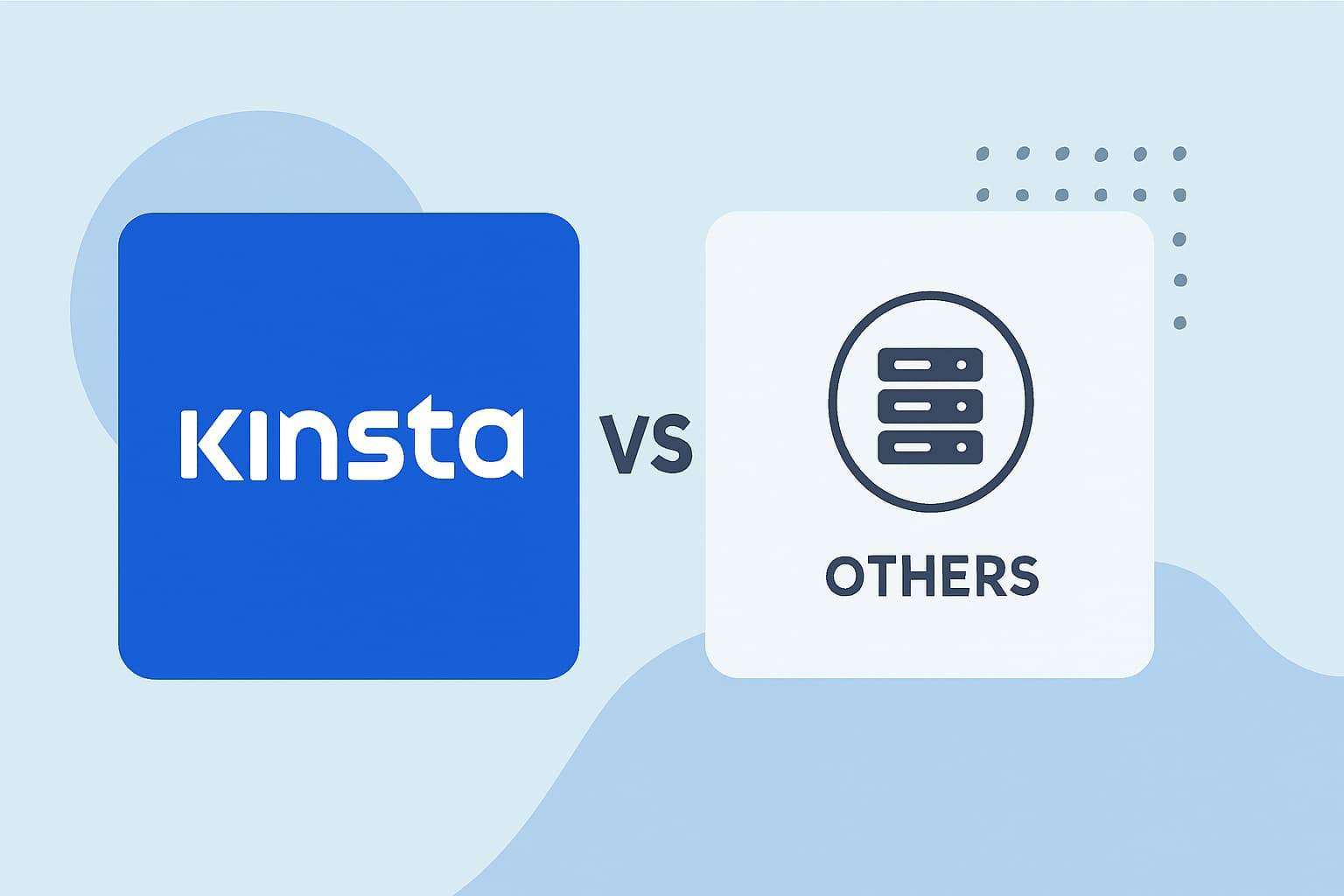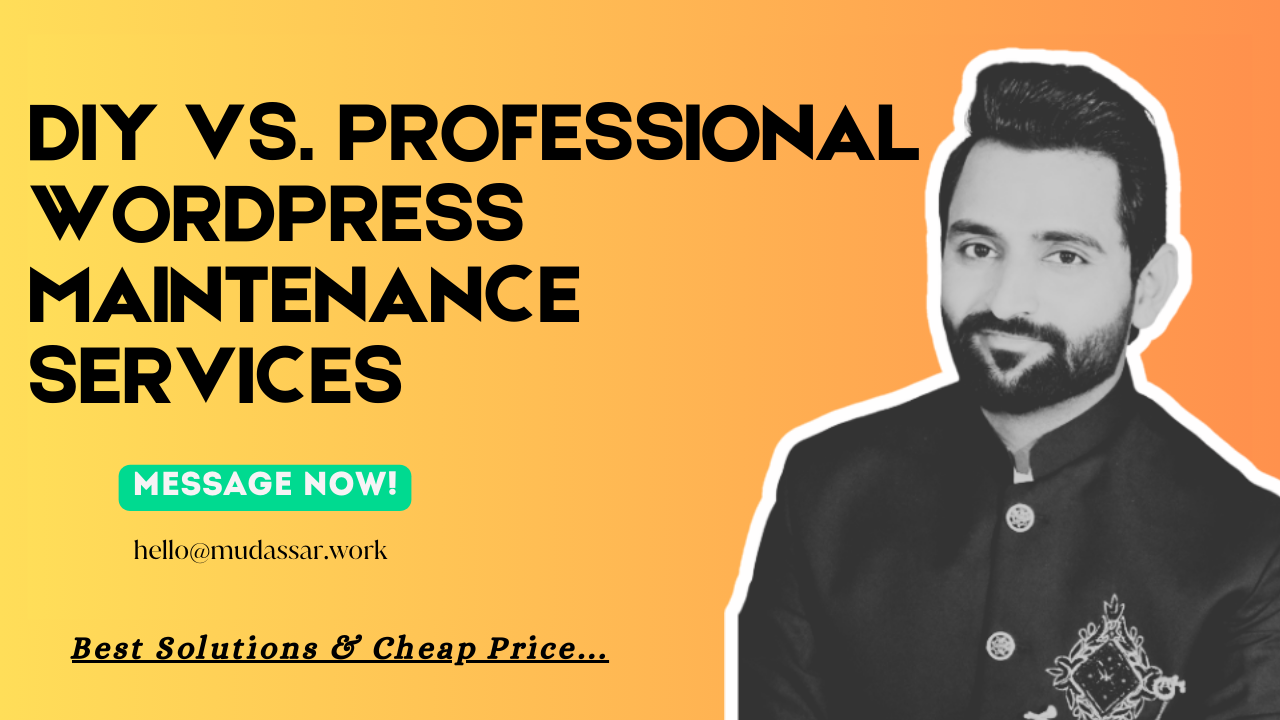How to Change or Remove the WordPress Footer Link?
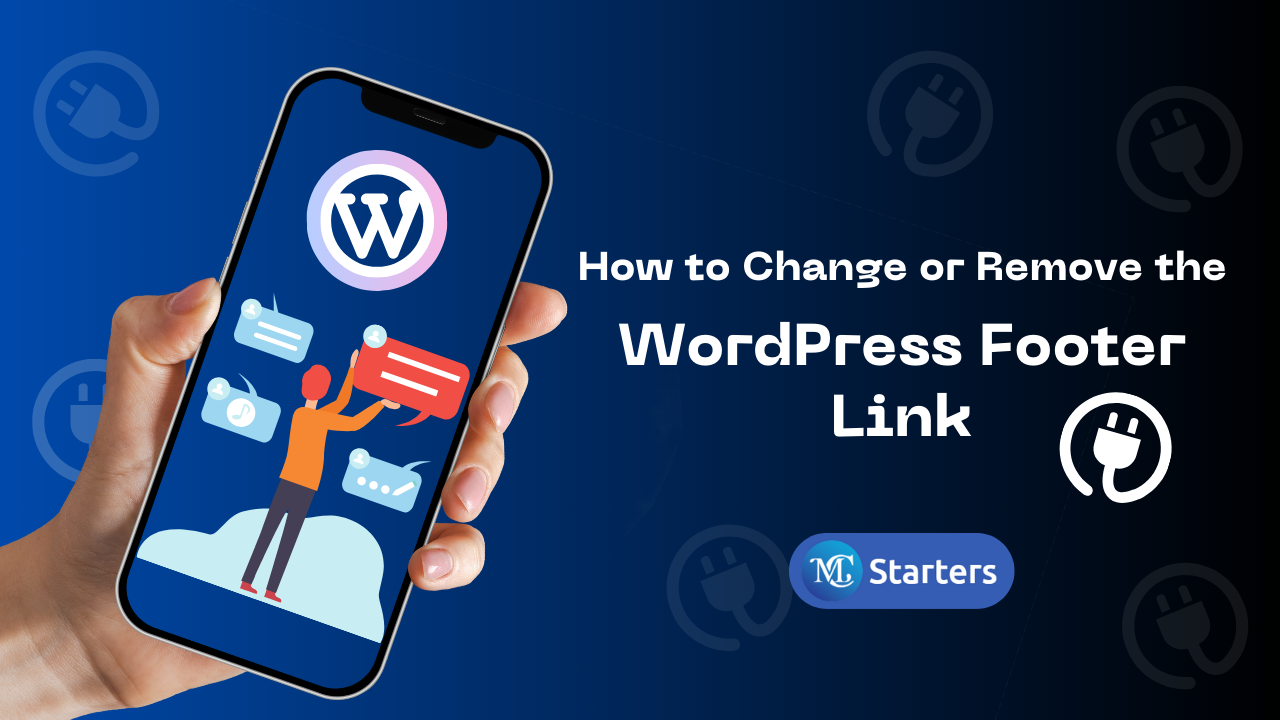
Do you want to remove the ‘powered by WordPress’ footer links on your site?
One of the quickest ways to remove the WordPress Footer Link to personalize your site is by changing or removing the “Proudly Powered by WordPress” message that appears at the bottom of the page. It’s a small touch that can make a big difference!
In this blog post, I will guide you through a few easy steps to remove the WordPress Footer Link or change this message from your WordPress site.
Remove the WordPress Footer Link by 3 Methods
Simply use the quick method when you want to remove the WordPress footer link.
Removing the Footer via a PHP File
Here are a few steps to change and remove the “Proudly Powered By WordPress” footer link via a PHP File
Step 1: Log into your WordPress account. Select “Appearance” from the sidebar.
Step 2: In this section, you’ll see either “Editor” or “Theme Editor“. Click on one of them.
Step 3: Open the footer.php file and locate the line of code that contains the “Proudly Powered by WordPress” text. It might look something like this:
<p>Proudly powered by <a href="https://wordpress.org/">WordPress</a></p>
You can change this message to whatever you like or delete it to remove it completely.
Step 4: Finally, press the “Save” button to keep your changes.
Using the WordPress Customizer
Step 1: Log in to your WordPress admin dashboard. Go to “Appearance” and then click on “Customize.”
Step 2: In the Customizer, look for the “Additional CSS” section.
Step 3: Add the following CSS code to hide the “Proudly Powered By WordPress” link:
.site-info {
display: none;
}
Step 4: Click the “Publish” button to save your changes.
Using the Theme Settings
Many theme creators understand that users often want to customize their website’s footer, including removing credit links. They usually include this feature in their theme settings.
To check if your theme offers this option:
Step 1: In your WordPress admin panel, go to “Appearance” and select “Customize.”
Step 2: Look for settings related to customizing your site’s footer.
For example, with the Astra theme:
Step 3: Find the ‘Footer Builder’ section.
Step 4: Within ‘Footer,’ locate ‘Copyright.’ Here, you can modify or delete the footer text.
Step 5: Remember to click ‘Publish’ to save your changes and apply them to your site.
Conclusion
You have successfully removed or changed the “Proudly Powered by WordPress” link from your website by using this easy 3 method. Remember, it’s always a good practice to create a backup of your website before making changes to the theme files. This way, you can easily restore your site if something goes wrong.
Don’t stop here, though. Your website is an ever-evolving space, always ready to adapt and grow just like you. So keep experimenting and happy personalizing!
Can I personalize the WordPress footer link to something else?
Absolutely, you can change the footer link to a message that resonates with you or the theme of your website, adding a personal touch to your online space.
How do I remove a footer link in WordPress?
In WordPress, remove a footer link by accessing the footer.php file in the “Theme Editor” and deleting the respective link code.
How do I remove a footer from my website?
To remove a footer from your website, access the website’s backend, locate the footer section or footer.php file, and delete the footer elements or code.
How do I remove the edit footer?
To remove the edit footer, navigate to the footer.php file in your theme editor and delete or comment out the line of code that displays the edit link.
How do I change the footer icon in WordPress?
To change the footer icon in WordPress, replace the existing icon file in your theme’s directory or use a custom CSS code to specify a new icon.