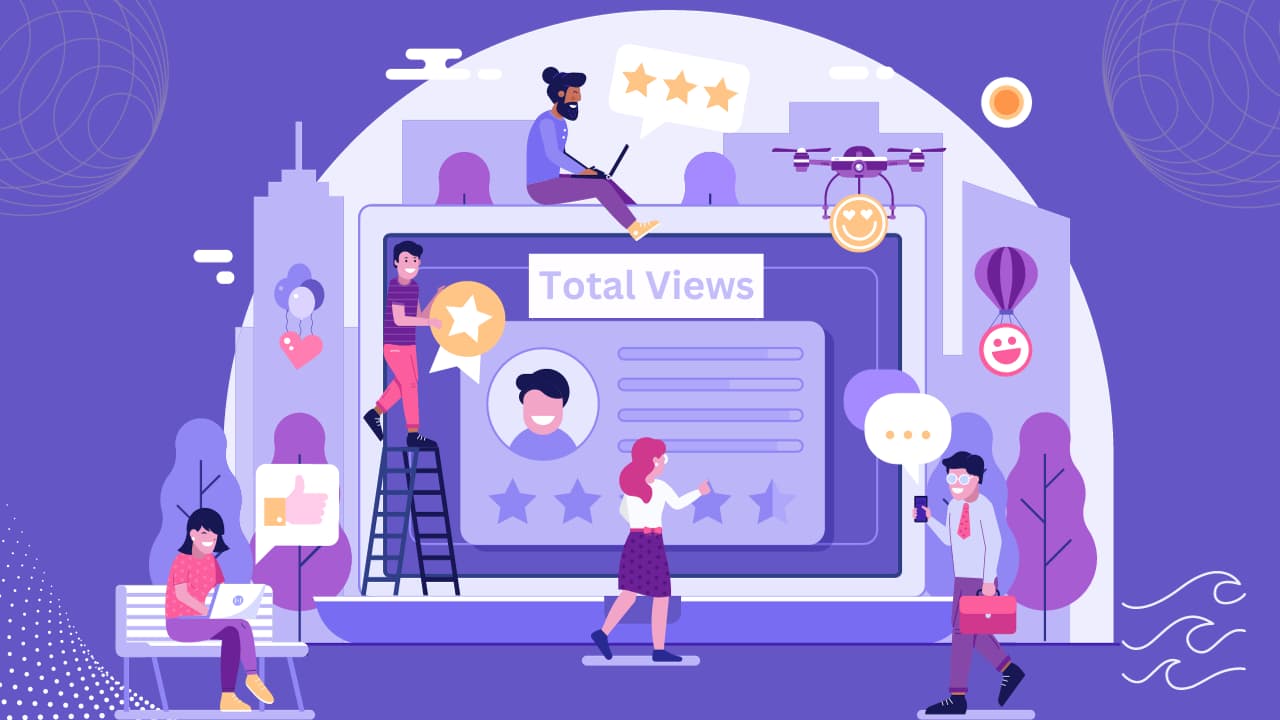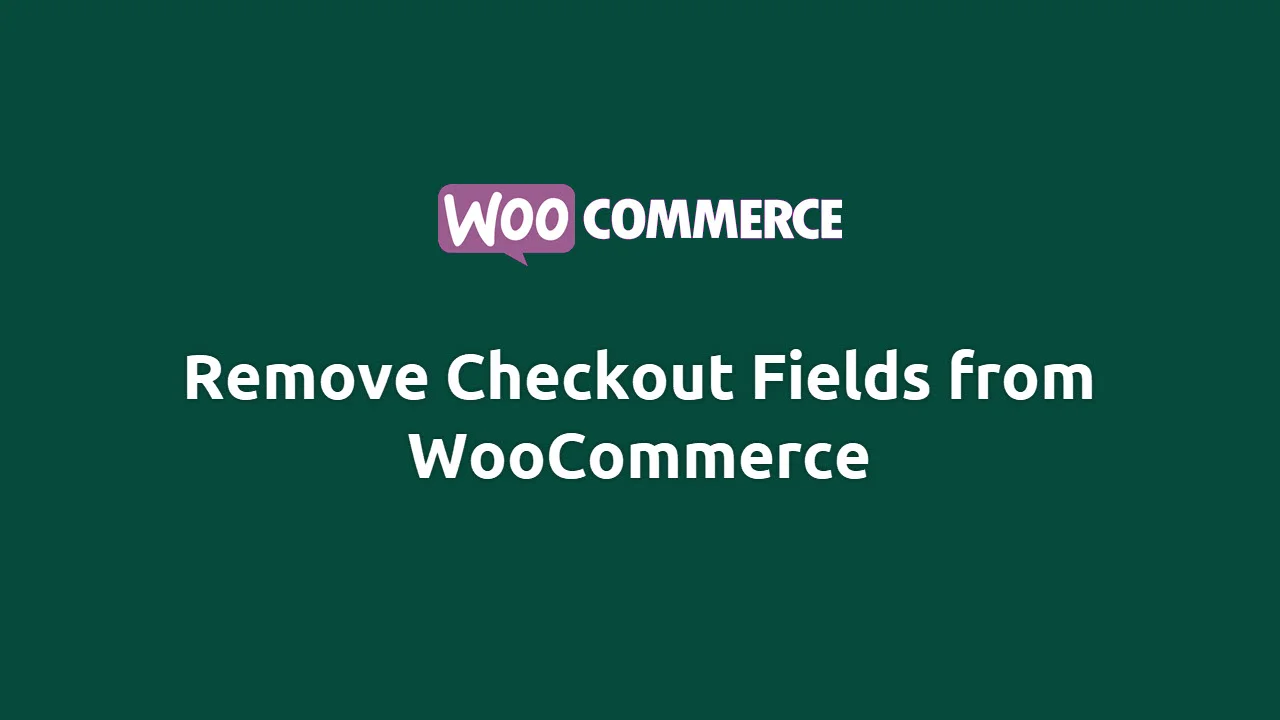How to Reset Elementor Settings Back To Default
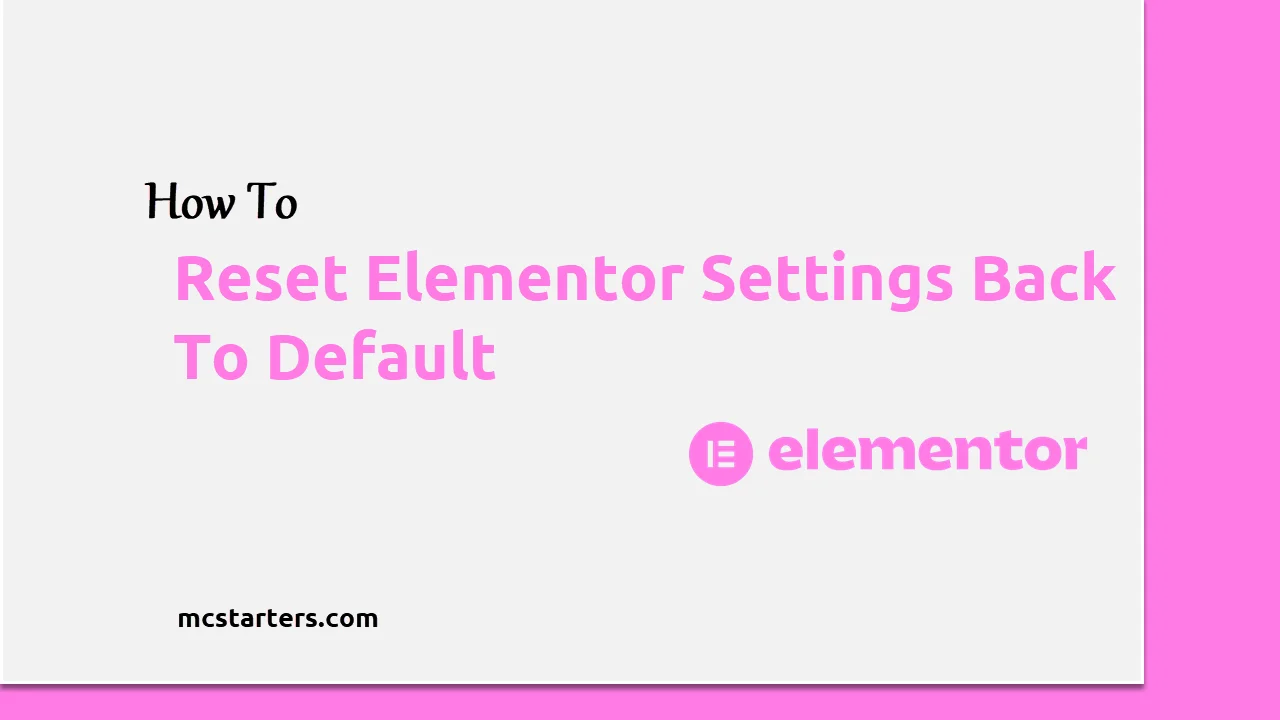
Are you want to reset Elementor settings back to default?
The Elementor default kit is located in the Saved Templates library. It stores all the global values of your sites like colors, fonts, buttons and many other settings.
If your site overloaded with colors and font styles, you want to reset back to Elementor default kit. You may follow the steps in this post.
You might also Like: Free Elementor Templates.
Know Quickly:
- Go to Elementor > Templates > Template Library and Delete default kit.
- Go to Elementor > Tools > General > Click on Recreate Kit button > Click the save changes.
Reset Elementor Settings Back To Default
Please follow every step to reset the Elementor font, color style, and other designs back to default.
My Page is Blank When I Try to Import Elementor Templates
Deleting The Default Kit
Step 1: Go to Elementor > Templates > Template Library.
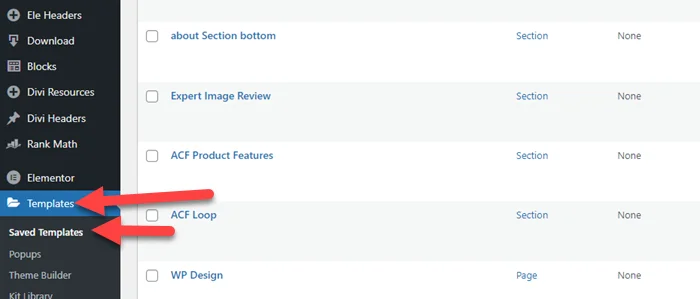
Step 2: The Default Kit is hidden from the list by default. To show this just click on All.
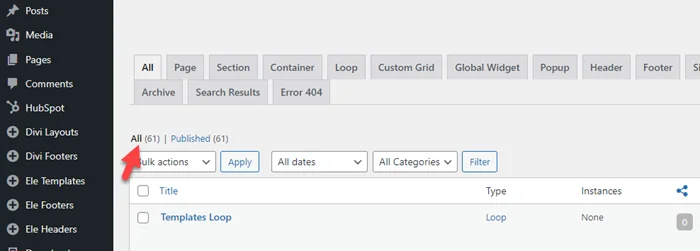
Step 3: Hover on the Default kit and click on Trash. The Default Kit will now be removed
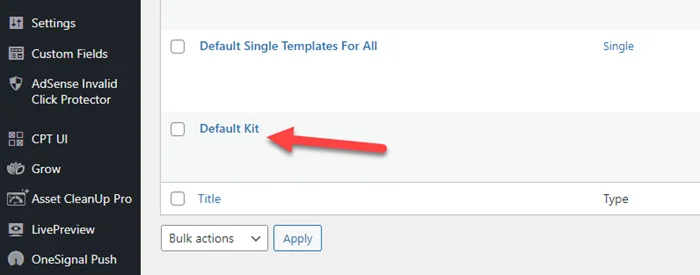
Recreate The Default Kit
Now we need to follow the below steps to recreate the default kit.
Step 4: Go to Elementor > Tools > General
Step 5: You will see an option to Recreate Kit. Click on the Recreate Kit button.
Step 6: Click the save changes button at bottom of the screen.
Step 7: Now All global site settings will be reset to default.
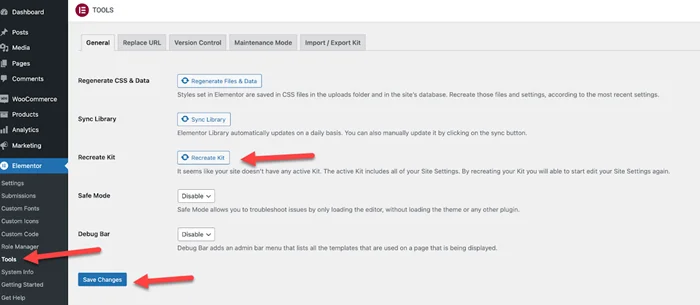
We hope this article helped you learn how to reset Elementor settings back to default. You may also want to get help from our Elementor experts.
If you liked this article, then please subscribe to our YouTube Channel for web, windows, tech, and how-tos tutorials. You can also find us on Twitter and Facebook.