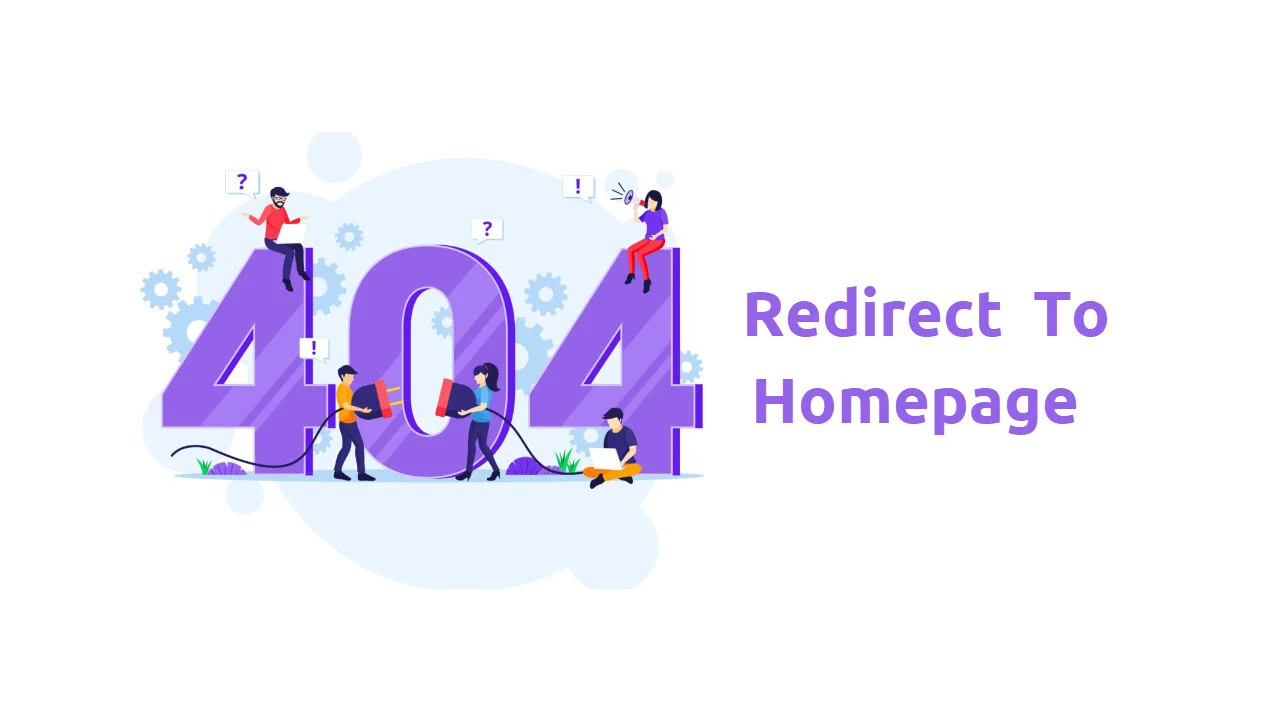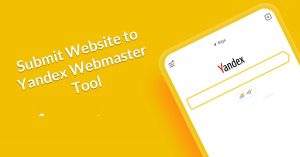How to Submit website to Google Search Console

Your website must be indexed if you want to expand your business and tell search engine users where to find it. So, for indexing, you need to submit website to Google Search Console.
Google search console tool helps with:
- Website Ranking
- Monitor & Analyse Google Search Results
- URL Inspection & Submitting an Indexing Request
- Index Coverage, Sitemaps, and Removals
- Optimize Site Speed, Mobile Usability and AMP
- Check internal and external
You Might Also Like: Create a Robots txt File
Submit website to Google Search Console
Step 1: Go to Google Search Console, click on “Start Now” and Sign in with a gmail.com account.
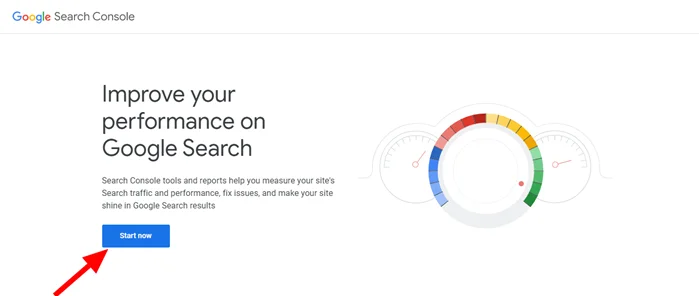
Step 2: Click on “Add property”. Now you see ” Select property type popup screen”
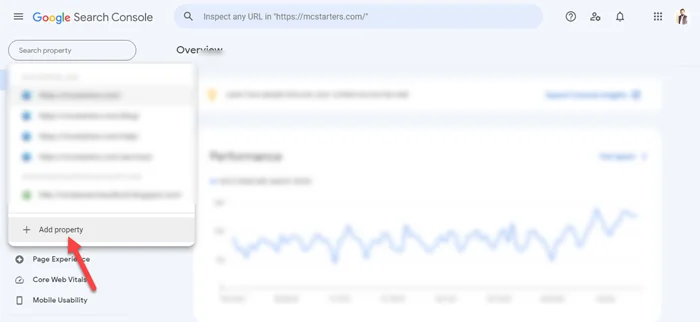

Step 3: Copy the website URL you want to submit and paste it under the URL prefix. Last, click on “continue”
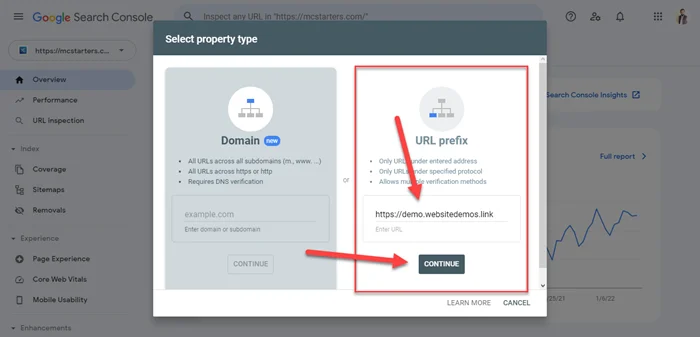
Step 4: Download verification file

Step 5: Now install and activate “File Manager”

Step 6: Go to “File Manager”, Click on the upload icon, and upload a file.

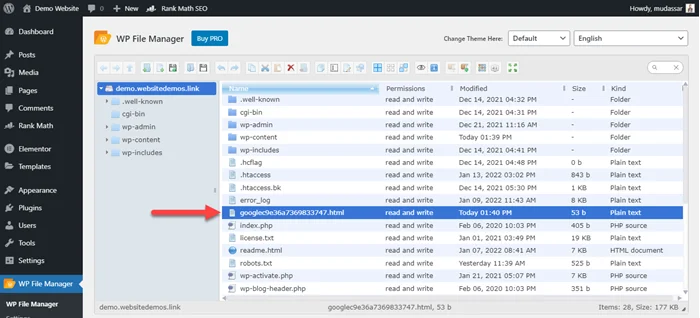
Step 7: Now click on “Verify”
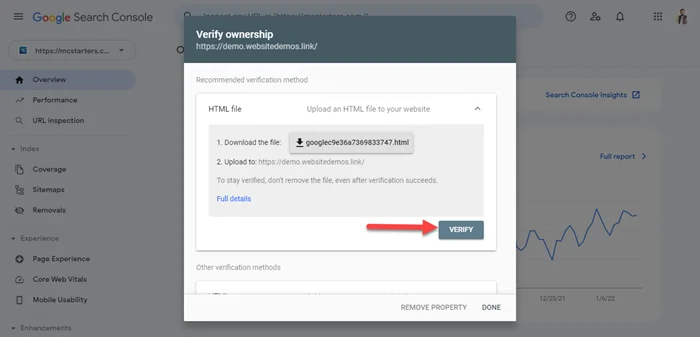
Step 8: Go to Property.
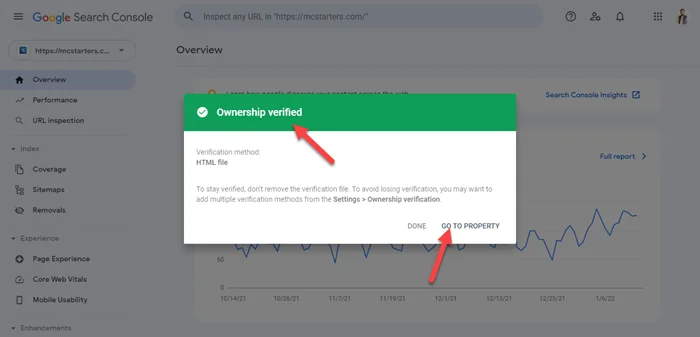
Step 9: Now you see all details within the google search console.
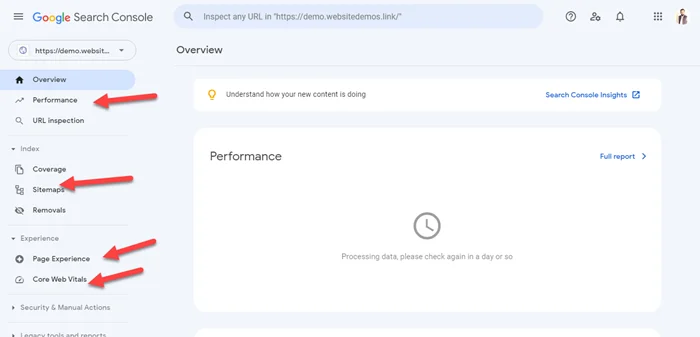
I hope you submit URLs to Google Search Console easily. But if still face any issues, please comment below.
Frequently Asked Question
How do I submit my website to Google console?
Step 1: Log in to Google Search Console and select “Add a Property
Step 2: Upload verification in WordPress root directory
Step 3: Click on Verification
How do I get my website to show up on Google search?
To show up a website in google search you need to submit the website in the google search console.