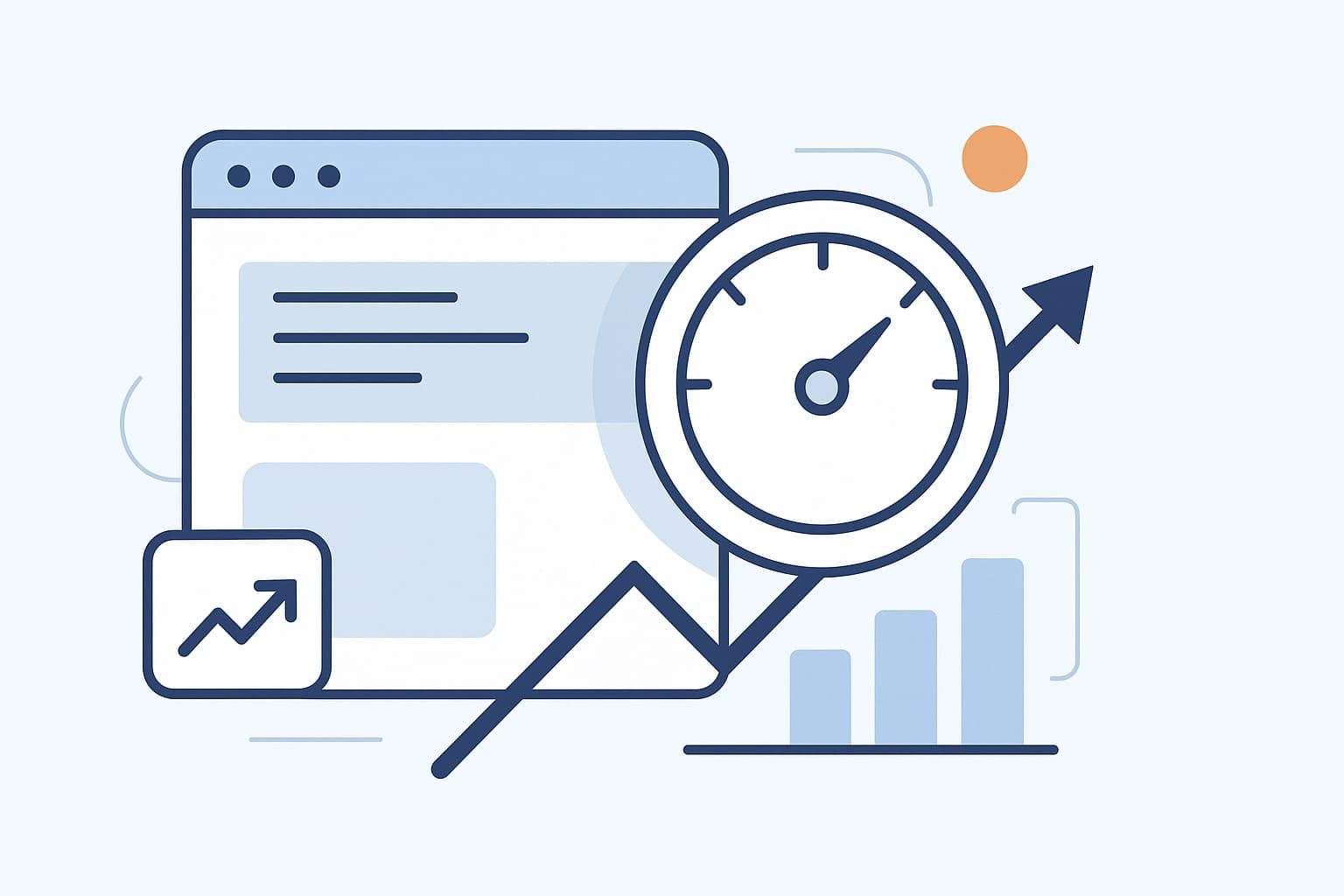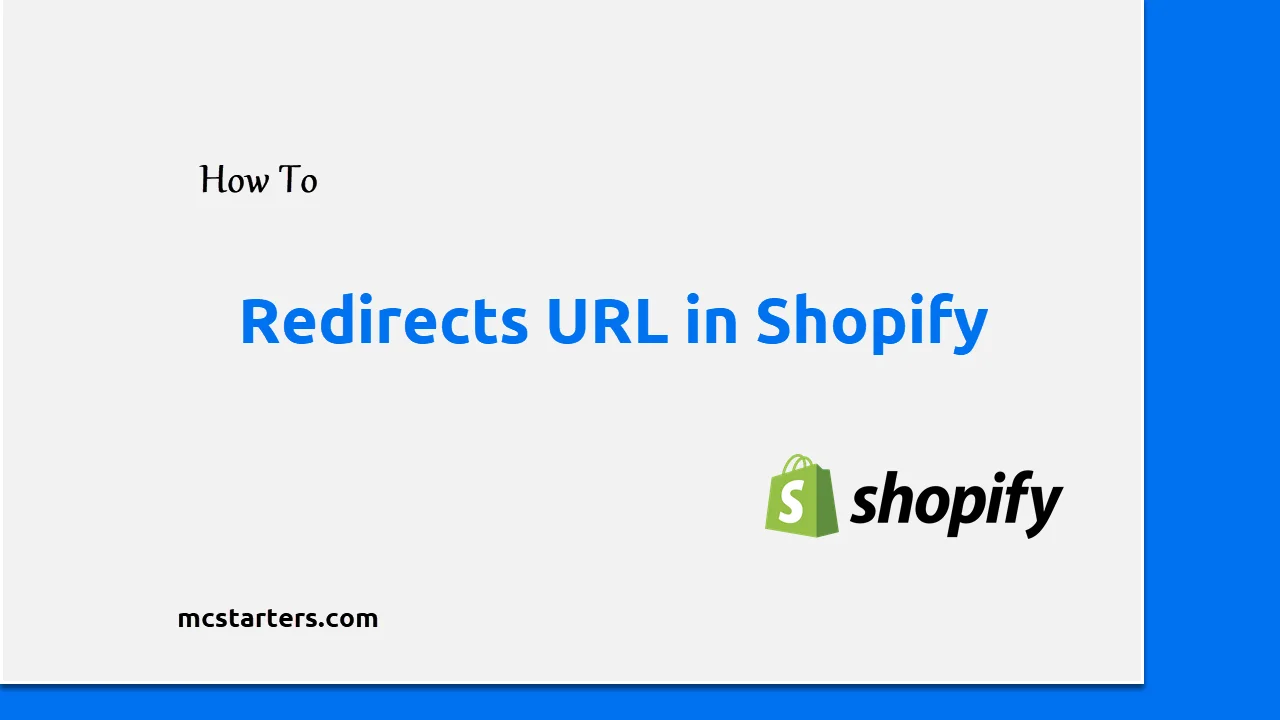How to Track Conversions & User Behavior with Google Analytics
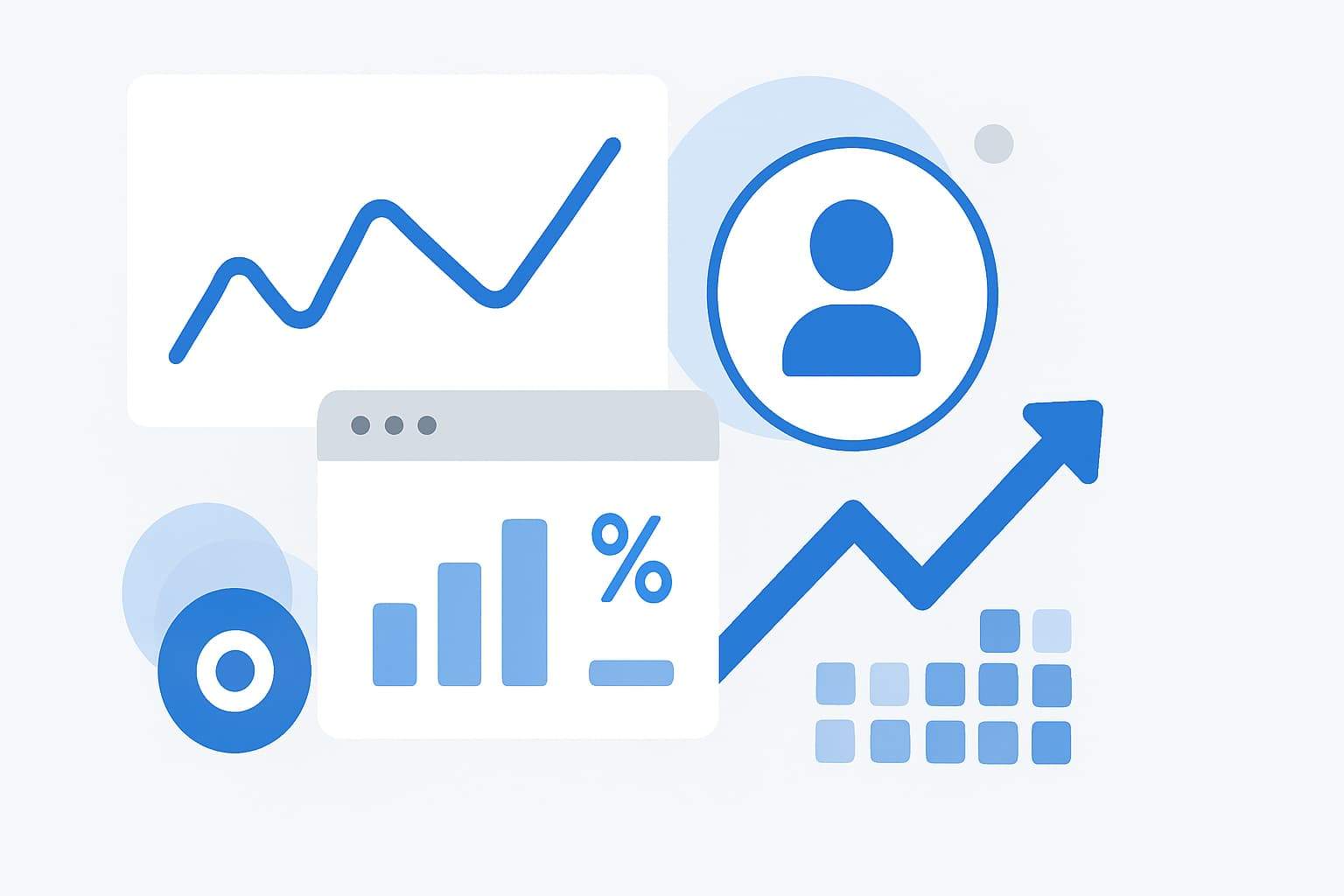
Here are ways to track conversions & user behavior with Google Analytics.
You can’t improve what you don’t measure. Tracking conversions and user behavior with Google Analytics 4 (GA4) lets you see what works — and what doesn’t. GA4 helps you understand how users engage, which campaigns drive conversions, and where you lose potential customers.
In short:
To track conversions in GA4, you must implement event-based tracking, mark important events as Conversions, and validate data using DebugView and Realtime reports.
Now, let’s go step-by-step.
Table of Contents
1. Plan What to Track
Before diving into code or Tag Manager, identify the key actions that matter. Ask yourself:
- What defines success on my site — a purchase, signup, or lead form?
- What user actions lead to that goal?
Examples of conversions:
- Purchase (ecommerce_purchase)
- Lead form submission (generate_lead)
- Newsletter signup (sign_up)
- Demo request (begin_trial)
“Measure what matters. Don’t get lost in vanity metrics.” — Justin Cutroni, Analytics Expert
2. Set Up Event Tracking
GA4 tracks everything as events. You can implement them in three ways:
A. Using Google Tag Manager (Recommended)
- Create a GA4 Event tag.
- Define your trigger (e.g., form submission, button click).
- Test using Preview Mode.
- Publish once validated.
B. Using gtag.js
gtag('event', 'generate_lead', {
event_category: 'lead',
event_label: 'contact_form',
value: 1
});
C. Using Firebase (For Apps)
If you’re tracking app users, integrate Firebase Analytics. It automatically sends events to GA4.
3. Use Google’s Recommended Events
Google provides predefined event names and parameters to ensure your reports populate correctly. Examples include:
| Event Name | When to Use | Key Parameters |
|---|---|---|
| purchase | Completed transaction | value, currency, items |
| add_to_cart | Added product to cart | item_id, price |
| sign_up | User registration | method |
(Source: Google Developers – Recommended Events)
4. Mark Important Events as Conversions
Once events start appearing in GA4:
- Go to Admin → Events
- Find your key event (e.g., generate_lead).
- Toggle Mark as Conversion.
That’s it — GA4 will now track it as a conversion in reports and link it to your ad campaigns.
5. Validate Your Setup
Use DebugView and Realtime to check if events are firing correctly.
- DebugView: Test live events with parameters.
- Realtime: See active users and triggered events.
If something looks off, double-check your Tag Manager triggers and data layer.
6. Analyze User Behavior
GA4’s Exploration reports allow you to visualize how users move through your site:
- Funnel Exploration: See where users drop off.
- Path Analysis: Discover what users do before or after key actions.
- Engagement Reports: Understand how long users stay and interact.
“Data tells stories — but only if you connect the dots.” — Avinash Kaushik, Digital Analytics Evangelist
7. Export Data to BigQuery
GA4’s free BigQuery export lets you access raw, unsampled data for deeper analysis.
You can:
- Join GA4 data with CRM or email marketing data.
- Build advanced cohort reports.
- Create custom dashboards in Looker Studio.
8. Maintain Consistency and Privacy
- Use consistent naming for events and parameters.
- Respect privacy laws (GDPR, CCPA).
- Avoid sending personally identifiable information (PII).
- Use Consent Mode if you operate in regions with strict privacy laws.
“GA4 is designed for the privacy-first web — event-based, cross-platform, and future-ready.” — Simo Ahava, Analytics Expert
9. Common Mistakes to Avoid
| Mistake | Fix |
|---|---|
| Using inconsistent event names | Use a documented naming convention |
| Missing parameters (e.g., value) | Add required fields to every event |
| Double-counting conversions | Deduplicate using transaction_id |
| Ignoring consent settings | Enable Consent Mode in GTM |
| Forgetting to test | Always validate with DebugView |
10. Metrics You Should Monitor
- Conversions — total key events completed.
- Conversion Rate — % of sessions leading to conversions.
- Engagement Rate — % of engaged sessions (over 10 seconds or with conversions).
- User Retention — returning users after X days.
- Revenue (if ecommerce) — total purchase value.
(Source: Google Analytics Help Center)
11. Advanced Tips
- Combine GA4 data + Google Ads for smarter campaign optimization.
- Use event parameters (like plan_type or user_role) to segment conversions.
- Integrate Looker Studio for custom dashboards.
- Use server-side GTM to improve data accuracy and compliance.
Conclusion: Turn Data Into Action
Tracking conversions and user behavior in GA4 transforms raw data into real insights. You’ll see which channels bring customers, where users drop off, and how to optimize every step.
Start simple:
- Implement one event.
- Validate it.
- Mark it as a conversion.
- Analyze and improve.
Once you understand user behavior, every marketing and UX decision becomes data-driven.
Ready to optimize your analytics setup?
👉 Drop your questions or share your GA4 success story in the comments below — let’s learn and grow together!
FAQs About Tracking Conversions in GA4
What’s the difference between events and conversions?
All conversions are events, but not all events are conversions. Mark your key events (e.g., purchase, signup) as conversions for deeper insights.
Can I track conversions from multiple websites?
Yes. You can connect multiple data streams (web + app) to the same GA4 property.