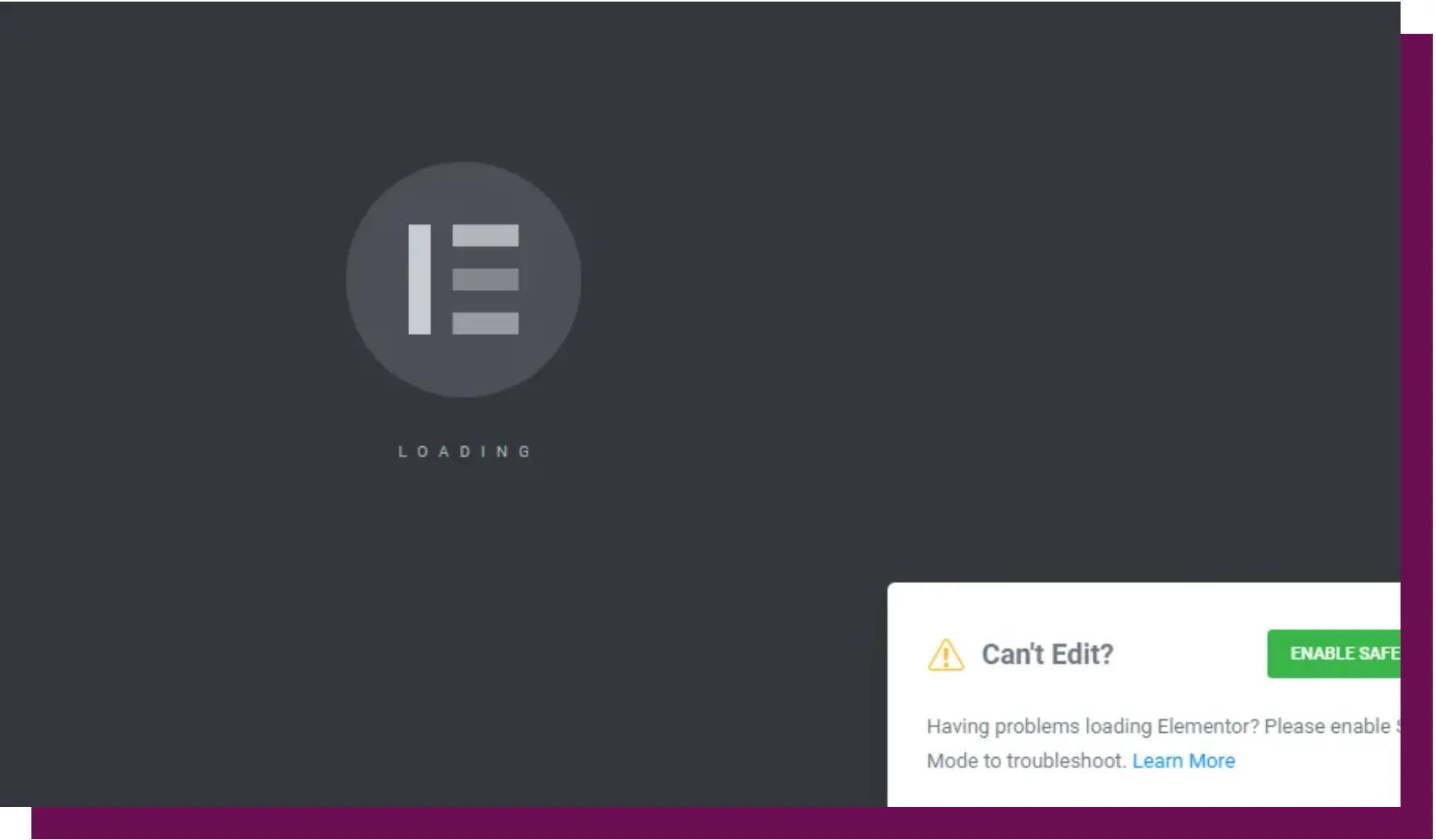The Complete Guide to Troubleshooting and Fixing Common Elementor Problems In 2024

Elementor Pro/free is a powerful page builder that allows you to build stunning websites with ease. However, like any other tool, it’s not without its challenges.
In this comprehensive guide, we’ll explore the common problems that users encounter while working with Elementor and provide step-by-step solutions to troubleshoot and fix them. Whether you’re facing content issues, compatibility problems, or performance challenges, this guide has got you covered.
So let’s dive in and become experts in resolving Elementor problems!
For More Information: Elementor: The Ultimate Guide to Unlocking Your Potential
Table of Contents
Content Issue in Elementor
The content issue refers to any Elementor problems or limitations related to the creation, editing, or display of content using the Elementor page builder. This could manifest as issues with text formatting, image alignment, responsive design, or other content-related aspects. Troubleshooting such issues requires a systematic approach and an understanding of Elementor’s features. Let’s explore some common content issues and their solutions:
- Text Formatting Problems: If you’re experiencing issues with text formatting, such as incorrect font styles or spacing, ensure that you’re using compatible themes and plugins. Additionally, double-check the typography settings within Elementor and consider disabling any conflicting plugins that may interfere with text formatting.
- Image Alignment Challenges: Incorrect image alignment can disrupt the visual appeal of your website. To fix this, make sure you’re using the appropriate column widths and alignments in Elementor. Also, check for conflicting CSS rules within your theme or other custom CSS applied to your site.
- Responsive Design Glitches: Elementor provides responsive design capabilities, allowing your website to adapt to different devices. If you’re facing responsive design glitches, review your layout settings and breakpoints in Elementor. Ensure that your elements are set to behave correctly on various screen sizes.
Remember to save your changes and preview your website after implementing any fixes to verify that the content issue has been resolved.
Limitations of Elementor
While Elementor empowers you to build impressive websites, it’s essential to be aware of its limitations. Understanding these limitations can help you set realistic expectations and find appropriate workarounds when needed. Here are some common limitations of Elementor Problems:
- Restricted Customization Options: Certain themes may have limited customization options when used in conjunction with Elementor. Before choosing a theme, ensure that it offers the flexibility you need to achieve your design goals. Consider using themes specifically designed to work seamlessly with Elementor.
- Compatibility Issues with Plugins: Elementor is compatible with most plugins, but conflicts can occur, especially with plugins that heavily modify the website’s functionality or alter the editor environment. If you encounter compatibility issues, check for updates or reach out to the plugin’s support team for assistance.
- Performance Challenges: Heavy content or complex designs can sometimes impact the performance of Elementor. If you notice slower load times or sluggishness, optimize your website by optimizing images, minimizing unnecessary animations or effects, and utilizing caching mechanisms. Additionally, consider upgrading your hosting plan for better performance.
Understanding these limitations will help you navigate potential obstacles and make informed decisions when building websites with Elementor.
How to Fix Elementor Problems
Encountering problems while working with Elementor can be frustrating, but there are several troubleshooting steps you can take to resolve them. Follow these guidelines to effectively troubleshoot and fix Elementor problems:
- Update Elementor and Plugins: Outdated versions of Elementor or its associated plugins can lead to compatibility issues and bugs. Regularly check for updates and ensure that you’re using the latest versions of Elementor and its plugins to benefit from bug fixes and feature enhancements.
- Disable Conflicting Plugins: Conflicts between plugins can cause unexpected behavior in Elementor. Temporarily deactivate all non-essential plugins and check if the issue persists. Gradually reactivate the plugins one by one to identify the conflicting plugin.
- Clear Cache: Cached data can sometimes interfere with Elementor’s functioning. Clear the cache in Elementor by navigating to the Elementor settings in your WordPress dashboard. Look for the “Tools” tab and find the option to clear the cache. This action will refresh your Elementor content.
- Check for Theme Compatibility: Some themes may not fully support Elementor or have specific compatibility issues. Verify that your theme is compatible with the latest version of Elementor and consider reaching out to the theme developer for guidance.
- Reach Out to Elementor Support: If you’ve exhausted all troubleshooting options and are still experiencing problems, don’t hesitate to contact Elementor’s support team. They have dedicated professionals who can provide personalized assistance and help resolve complex issues.
By following these troubleshooting steps, you’ll be well-equipped to tackle various Elementor problems and ensure a smooth experience while building your website.
Why is Your Elementor Website Not Working?
There can be various reasons why your Elementor website is not working as expected. Let’s explore some common causes of Elementor problems:
- Conflicts with Plugins or Themes: Incompatibilities between Elementor and other plugins or themes can lead to malfunctions. Check for conflicts by temporarily deactivating plugins or switching to a default WordPress theme to isolate the issue.
- Outdated Versions: Ensure that both Elementor and WordPress are up to date. Outdated versions may lack necessary bug fixes and security patches, which can affect Elementor’s functionality.
- JavaScript Errors: JavaScript errors on your website can interfere with Elementor’s performance. Use browser developer tools to identify any JavaScript errors and address them accordingly.
- Server-Related Issues: Problems with your server configuration or settings can impact Elementor’s operation. Check with your hosting provider to ensure there are no server-related issues causing the problem.
By troubleshooting these potential causes, you can identify the specific issue affecting your Elementor website and take appropriate corrective measures.
How to Clear Elementor Cache
Clearing Elementor’s cache can help resolve certain issues and ensure that your changes are immediately visible. Follow these steps to clear the Elementor cache problem:
- Access your WordPress dashboard and navigate to Elementor’s settings.
- Look for the “Tools” tab and click on it.
- In the Tools section, you’ll find an option to clear the cache.
- Click on the “Clear Cache” button to delete the cached data.
After clearing the cache, refresh your Elementor content to see the changes take effect.
Certainly! Here’s the continuation:
Safe Mode in Elementor
Safe mode in Elementor is a useful feature that allows you to troubleshoot issues by temporarily deactivating all plugins and using a default WordPress theme. By enabling safe mode, you can determine if a specific plugin or theme is causing the problem. Here’s how to activate safe mode in Elementor:
- Access your WordPress dashboard and navigate to the Elementor settings.
- Look for the “General” tab and click on it.
- Scroll down until you find the “Safe Mode” option.
- Toggle the switch to enable safe mode.
When safe mode is activated, Elementor will deactivate all plugins except itself and switch to a default WordPress theme. This helps you identify whether the issue is related to a specific plugin or theme. If the problem no longer occurs in safe mode, you can narrow down the cause and take appropriate action.
CSS Effects for Elementor
CSS effects for Elementor allow you to enhance the visual appeal of your web pages by adding interactivity, transitions, and engaging visuals to Elementor elements. With the help of Cascading Style Sheets (CSS), you can apply various effects to make your designs stand out. Here are some examples of CSS effects you can implement in Elementor Pro problems:
- Hover Effects: Apply hover effects to elements such as buttons, images, or icons to create interactive and engaging user experiences. Hover effects can include color changes, animations, or transitions.
- Parallax Effects: Parallax scrolling creates an illusion of depth by making background elements move at a different speed than the foreground elements. This effect adds a sense of dimension and visual interest to your web pages.
- Fade-in and Fade-out Effects: Utilize CSS animations to create smooth fade-in and fade-out effects for elements such as text blocks or images. This effect can add a touch of elegance and professionalism to your design.
- Transform Effects: Apply transformations like scaling, rotating, or skewing to elements to create dynamic and eye-catching effects. This can be useful for showcasing product images or creating unique visual elements.
By incorporating CSS effects into your Elementor designs, you can enhance the aesthetics and user experience of your website.
How to Protect Content in Elementor
Protecting content in Elementor is important, especially if you want to restrict access to specific sections or pages. Elementor provides built-in features and compatible third-party plugins that offer content protection options. Here’s how you can protect your content in Elementor:
- Password Protection: Elementor allows you to set passwords for individual sections or pages. This way, only users who have the correct password can access the protected content.
- User Role-Based Access Control: use plugins that offer user role-based access control. With these plugins, you can define user roles and assign specific permissions, ensuring that only allowed users can view or edit certain content.
- Third-Party Content Restriction Plugins: Explore third-party plugins that specialize in content restriction and access control. These plugins provide additional features and flexibility for protecting your Elementor content.
Consider the sensitivity of your content and the level of protection you require when choosing the method for content protection in Elementor.
Checking Elementor Error Log
Elementor itself does not provide a built-in error log feature. However, you can still check your website’s error log to diagnose any issues related to Elementor. Here are two common methods to access the error log and solve Elementor problems:
- Error Log Viewer in cPanel: If your hosting provider offers cPanel, you can access the error log viewer tool. Log in to your cPanel account, navigate to the “Metrics” section, and locate the error log viewer. This tool displays the server’s error log, allowing you to identify any Elementor-related errors.
- Server Error Log Files via FTP or SSH: Connect to your website’s server using FTP or SSH. Look for the error log files, typically located in the “logs” directory. Download and open the error log files to examine any errors related to Elementor.
Analyzing the error log can provide valuable insights into the root causes of issues and help you troubleshoot Elementor errors effectively.
Click Here: Undefined error while loading Elementor templates
Conclusion
In conclusion, this guide has provided you with a comprehensive understanding of troubleshooting and fixing common Elementor problems. We’ve explored content issues, limitations, and various solutions to overcome challenges while using Elementor. Remember to keep your plugins and themes updated, clear the cache when necessary, and reach out to Elementor support or relevant plugin developers for help. By following the steps outlined in this guide, you’ll be equipped with the knowledge and tools to ensure a smooth Elementor experience.
Please let me know what specific information or guidance you are looking for, and I’ll be glad to help you create a comprehensive and engaging article about Elementor.
FAQs
What is the content issue in Elementor?
The content issue in Elementor refers to any problem or limitation related to the creation, editing, or display of content using the Elementor page builder.
What are the limitations of Elementor?
Elementor has limitations such as restricted customization options for certain themes, compatibility issues with plugins, and performance challenges with heavy content or complex designs.
How do I fix Elementor problems?
To fix Elementor’s problems, you can update Elementor and plugins, disable conflicting plugins, clear cache, check for theme compatibility, and seek help from Elementor support.
Why is my Elementor website not working?
Possible reasons for Elementor website issues include conflicts with other plugins or themes, outdated versions, JavaScript errors, or server-related problems.
How do I clear the Elementor cache?
To clear the Elementor cache, go to the Elementor settings in your WordPress dashboard, navigate to the “Tools” tab, and choose the option to clear the cache.