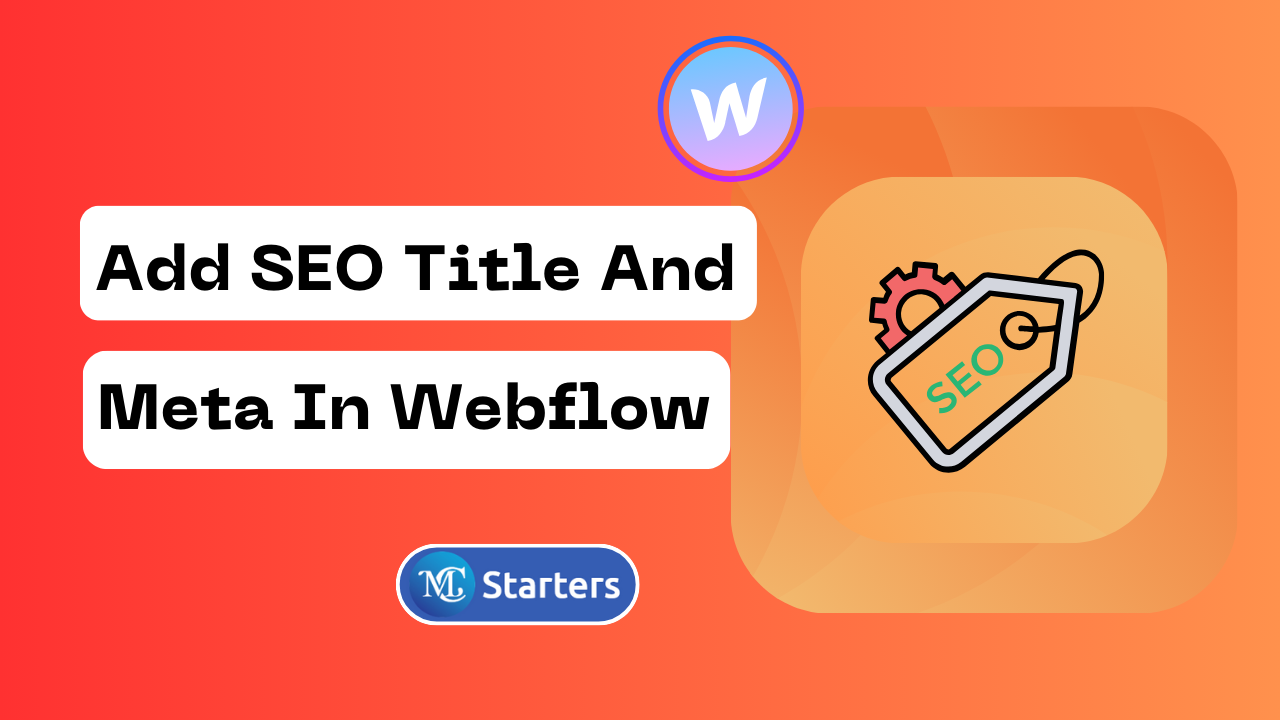Explain Figma to Webflow Plugin and How Does It Work?
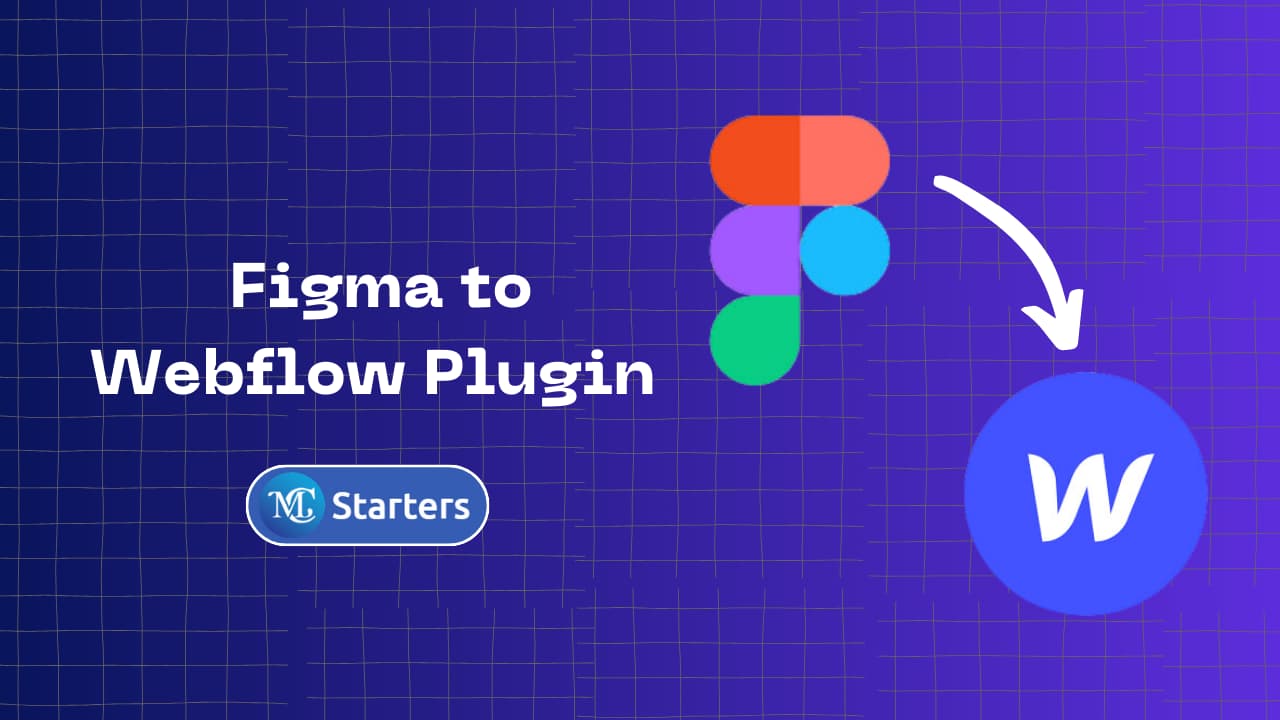
The Figma to Webflow plugin bridges this gap, offering a seamless transition from design to development. This blog post aims to explain the Figma to webflow plugin, its benefits, how it works, and best practices for maximizing its potential.
What is Figma?
Figma is a cloud-based design tool that enables designers to create, collaborate, and share their work with ease. Known for its user-friendly interface and robust features, Figma has become a staple in the world of UI/UX design.
What is Webflow?
Webflow is a web design tool that allows users to design, build, and launch responsive websites visually. It’s a powerful platform for creating high-quality websites without needing to write code.
What is Webflow? Everything you needs to know
The Figma to Webflow Plugin: A Bridge Between Design and Development
The Figma to webflow plugin is an innovative tool that streamlines the process of turning designs into functional websites. It allows designers and developers to import Figma designs directly into Webflow, reducing the time and effort typically required to convert design files into web pages.
How it Works
- Design in Figma: Create your website’s design in Figma, ensuring all elements are neatly organized and named.
- Install the Plugin: Install the Figma to Webflow plugin in your Figma account.
- Connect to Webflow: Use the plugin to connect your Figma file to your webflow project.
- Import and Convert: Select the design elements you want to import into Webflow. The plugin converts these elements into Webflow’s native format.
- Refine and Launch: Once imported, you can refine the design in Webflow, add interactions, and then launch your site.
Benefits of Using Figma to Webflow Plugin
- Efficiency: Significantly reduces the time needed to turn designs into live websites.
- Accuracy: Maintains the integrity of the original design during conversion.
- Collaboration: Streamlines workflows between designers and developers.
- Flexibility: Allows for easy adjustments and updates to designs.
Advanced Tips for designing with the Figma to Webflow Plugin
Leverage Figma’s Prototyping Features
Before you import your designs into Webflow, take advantage of Figma’s prototyping features. This not only helps in visualizing the final product but also aids in planning the user experience and interaction design, which can be mirrored in Webflow.
Utilize Figma’s Auto Layout
By using Auto Layout in Figma, you can ensure that your designs are flexible and adapt well when translated into Webflow’s responsive design environment. This step is crucial for maintaining consistency across various screen sizes.
Regularly Sync Changes
Web design is an iterative process. Regularly sync your Figma designs with the Webflow project to reflect any updates or changes. This ongoing synchronization keeps both design and development in tandem, reducing rework.
Embrace Component-Based Design
Figma’s components and variants are powerful tools for creating a consistent design system. When these components are imported into Webflow, they help maintain design consistency and streamline the development process.
Familiarize with Webflow’s Capabilities
Understanding Webflow’s capabilities, such as its CMS features, interactions, and animations, is crucial. This knowledge helps in designing Figma layouts that can fully exploit Webflow’s rich feature set.
Troubleshooting Common Challenges
Design Element Conversion
Sometimes, certain design elements may not convert perfectly from Figma to Webflow. In such cases, be prepared to make manual adjustments in webflow to ensure fidelity to the original design.
Handling Responsive Design
Responsive design can be challenging when transferring designs from Figma to Webflow. It’s vital to understand how webflow handles responsiveness and make necessary adjustments in the design phase in Figma.
Plugin Limitations
Be aware of the plugin’s limitations. It may not support all Figma features or may have restrictions on the complexity of designs it can handle. Plan your design process accordingly to accommodate these limitations.
Keeping Updated with Plugin Developments
Both Figma and webflow are continually updating their platforms. Stay informed about new features and improvements in the plugin to make the most out of it.
Best Practices for Using Figma to Webflow Plugin
- Organize Your Figma File: Keep your layers and components well-organized for smoother import.
- Use Webflow-Compatible Naming Conventions: This ensures a hassle-free conversion process.
- Optimize Images and Assets: Before importing, ensure all images and assets are optimized for web use.
- Test Responsiveness: After importing into Webflow, test the responsiveness of your design across different devices.
- Iterate and Update: Use Webflow’s powerful features to refine and enhance your website post-import.
Conclusion
The Figma to webflow plugin is a game-changer in the web design and development world. It simplifies the process of turning designs into functional websites, fostering a more collaborative and efficient workflow between designers and developers. By following best practices and leveraging the strengths of both tools, you can create stunning, responsive websites with less effort and time.
How does the Figma to Webflow Plugin Work?
The plugin works by connecting your Figma account to your Webflow project. It allows you to select design elements in Figma and import them into Webflow, where they are converted into Webflow’s native format for further development and refinement.
Is the Figma to Webflow Plugin Free to Use?
The availability and pricing of the plugin may vary. Users should check the latest information on the Figma and Webflow websites for current details regarding cost and subscription plans.